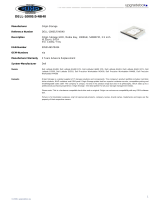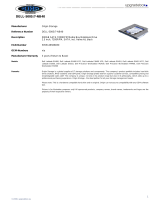18 Dell Business Client E-Family Re-Image How-To Guide
If the SATA mode is configured in AHCI, IRRT or RAID mode, the IMSM
driver must be installed during the initial operating system installation stages.
The IMSM driver is only available from Dell.
Microsoft operating systems other than those specified at the beginning of
this document do not include this driver. If SATA configuration mode in the
BIOS is set to either AHCI, IRRT or RAID install the following Dell IMSM
driver:
• Intel Matrix Storage Manager driver, found under
SATA Drivers
on Dell's
driver and downloads support web site (
support.dell.com
)
Follow these steps to install the IMSM driver:
For Microsoft XP 32-Bit and 64-Bit operating systems:
• Installing the Intel IMSM driver using the Floppy Drive:
– Boot to the Dell Recovery DVD (RDVD) and select
Create RAID
driver
from the list of items. You will need a floppy disk drive and a
diskette for this selection. The IMSM driver must be on the root of
the A:\
– Once the driver is extracted and stored on the target diskette, boot to
the operating system CD and start the installation.
– In the initial stage of Windows Setup, press <F6> to install the third-
party IMSM SCSI or RAID drivers.
– When prompted, insert the floppy disk containing the IMSM driver
and follow the instructions provided by Windows Setup.
– After reading the floppy disk, select
Intel(R) ICH9M-E/M SATA
AHCI Controller
if in AHCI mode, or
Intel(R) ICH8M-E/ICH9M-
eSATA RAID Controller
if in IRRT mode.
For Microsoft Vista 32-Bit and 64-Bit operating systems:
• Installing the Intel IMSM driver after the installation of the operating
system:
– Boot to the operating system DVD, and start the installation.
– After completing the OS installation, insert the Dell RDVD.
– Select the IMSM driver and follow the installation procedure.
If Intel Rapid Recovery or RAID Technologies is to be used, ensure the
following: