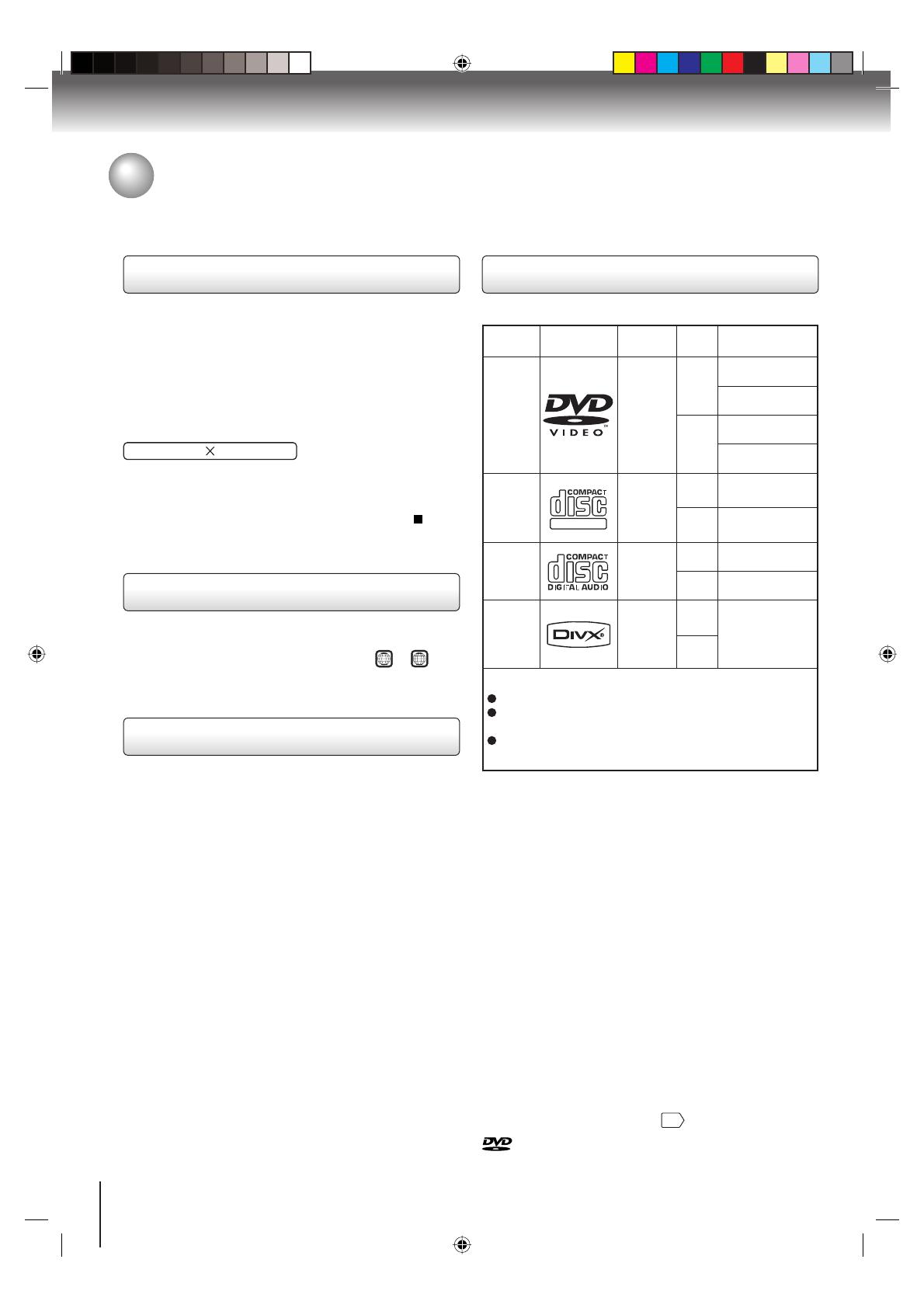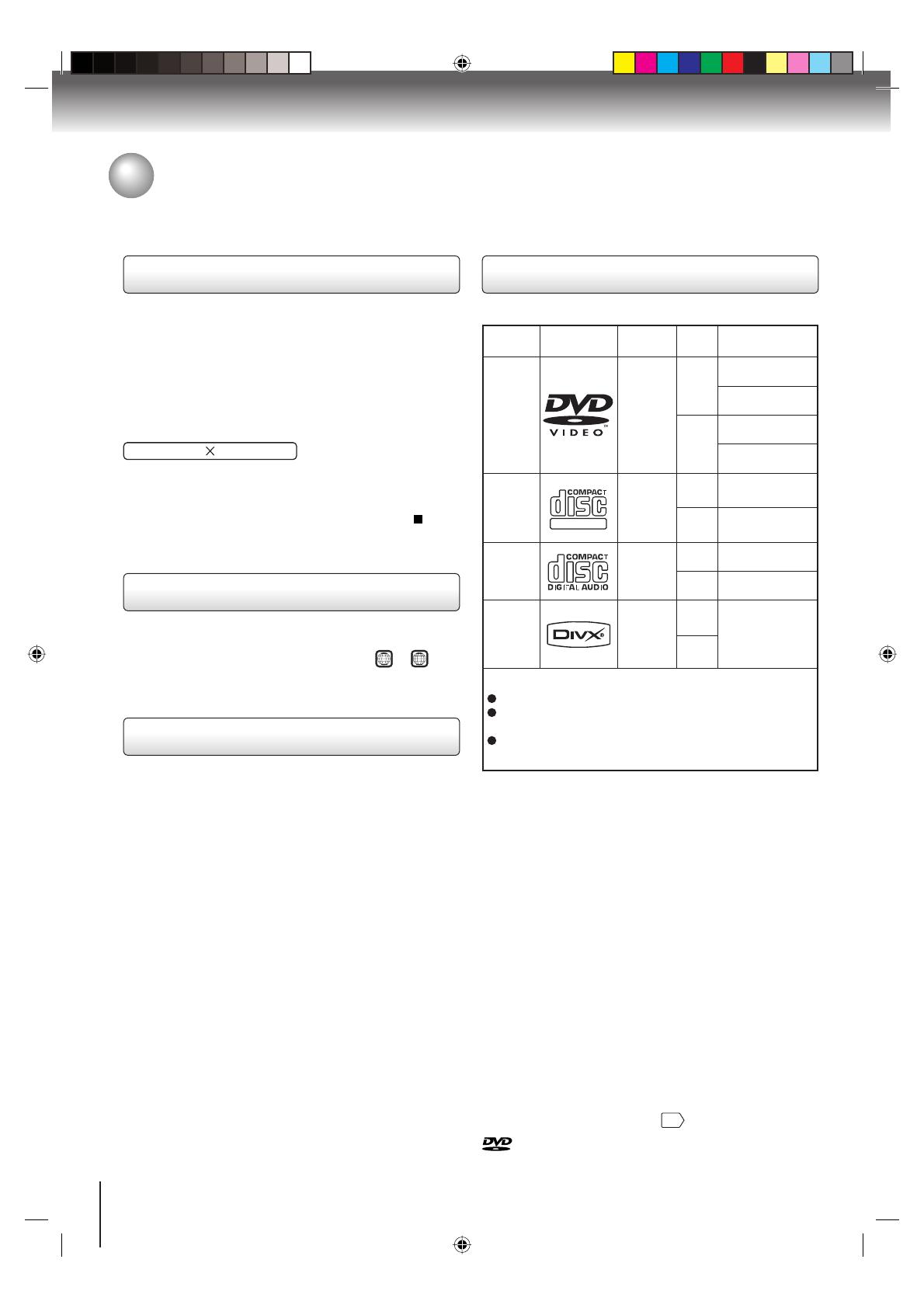
8
Introduction
Playable discs
This DVD/VCR can play the following discs.
Disc Mark
Contents
Disc
Size
Maximum
playback time
DVD
video
discs
Audio
+
Video
(moving
pictures)
12 cm
Approx. 4 hours
(single sided disc)
Approx. 8 hours
(double sided disc)
8 cm
Approx. 80 minutes
(single sided disc)
Approx. 160 minutes
(double sided disc)
Video
CDs
DIGITAL VIDEO
Audio
+
Video
(moving
pictures)
12 cm
Approx. 74 minutes
(single sided disc)
8 cm
Approx. 20 minutes
(single sided disc)
Audio
CDs
Audio
12 cm
Approx. 74 minutes
(single sided disc)
8 cm
Approx. 20 minutes
(single sided disc)
DivX
®
Audio
+
Video
(moving
pictures)
12 cm
It depends on
DivX
®
quality
8 cm
The following discs are also available.
DVD-R/RW discs of DVD video format
CD-R/CD-RW discs of CD-DA, Video CD, SVCD, MP3,
WMA, JPEG or DivX
®
format
Kodak picture CD, FUJICOLOR CD format
Some of these discs may be incompatible.
• You cannot play discs other than those listed above.
• You cannot play discs of DVD-RAM, DVD-ROM, CD-
ROM, Photo CD, etc., or non standardized discs even if
they may be labeled as above.
• Some CD-R/RWs cannot be played back depending on
the recording conditions.
• This DVD/VCR uses the NTSC color system, and
cannot play DVD video discs recorded in any other
color system (PAL, SECAM, etc.).
Because of problems and errors that can occur during
the creation of DVD and CD software and/or the
manufacture of DVD and CD discs, Toshiba cannot
guarantee that this DVD/VCR will play every feature
of every DVD bearing the DVD logo and/or every CD
bearing the CD logo.
As one of the creators of DVD technology, Toshiba
DVD players are manufactured using the highest
standards of quality, and as a result, such
incompatibilities are rare. If you happen to experience
any difficulty playing a DVD and/or CD on this DVD/
VCR, please feel free to call our Contact listed in “How
to Obtain Warranty Services”
59
.
is a trademark of DVD Format/Logo Licensing Corporation.
About this owner’s manual
This owner’s manual explains the basic instructions of this
unit. Some DVD video discs are produced in a manner
that allows specific or limited operation during playback.
As such, the unit may not respond to all operating
commands. This is not a defect in the unit. Refer to
instruction notes of discs.
The following symbol may appear on the TV screen during
operation.
It means that the operation is not permitted by the DVD/
VCR or the disc.
For example, sometimes it is unable to stop the playback
of copyright message of the disc when the STOP (
)
button is pressed. Alternatively, this symbol may also
indicate that the feature is not available for the disc.
Notes on region numbers
The region number of this DVD/VCR is 1. If region
numbers, which stand for their playable area, are printed
on your DVD video disc and you do not find
1
or
ALL
,
disc playback will not be allowed by the player. (In this
case, the DVD/VCR will display a message on-screen.)
On Video CDs
This DVD/VCR supports Video CDs equipped with the
PBC (Version 2.0) function. (PBC is the abbreviation of
Playback Control.) You can enjoy two playback variations
depending on types of discs.
• Video CD not equipped with PBC function
(Version 1.1)
Sound and movie can be played on this DVD/VCR in
the same way as a DVD.
• Video CD equipped with PBC function
(Version 2.0)
In addition to operation of a Video CD not equipped
with the PBC function, you can enjoy playback of
interactive software with search function by using the
menu displayed on the TV screen (Menu Playback).
Some of the functions described in this owner’s manual
may not work with some discs.
Notes on discs (Continued)
2K10101A.indb 82K10101A.indb 8 12/22/2006 5:07:27 PM12/22/2006 5:07:27 PM