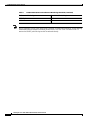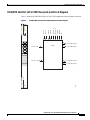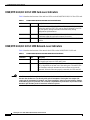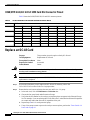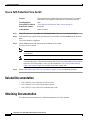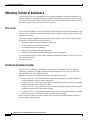Cisco Systems ONS 15600 OC48/STM 16 User manual
- Category
- Network switches
- Type
- User manual
This manual is also suitable for
Cisco Systems ONS 15600 OC48/STM 16 is a 16-port card that provides long-range, Telcordia-compliant, GR-253 SONET OC-48 ports per card. It operates at 2488.320 Mbps over a single-mode fiber span and supports STS-1 payloads and concatenated payloads at STS-3c, STS-12c, STS-24c, or STS-48c signal levels. The card has four physical connector adapters with eight fibers per connector adapter, supporting bidirectional OGI type connector adapters on the faceplate, each carrying eight fiber strands (4 transmit and 4 receive).
Cisco Systems ONS 15600 OC48/STM 16 is a 16-port card that provides long-range, Telcordia-compliant, GR-253 SONET OC-48 ports per card. It operates at 2488.320 Mbps over a single-mode fiber span and supports STS-1 payloads and concatenated payloads at STS-3c, STS-12c, STS-24c, or STS-48c signal levels. The card has four physical connector adapters with eight fibers per connector adapter, supporting bidirectional OGI type connector adapters on the faceplate, each carrying eight fiber strands (4 transmit and 4 receive).
















-
 1
1
-
 2
2
-
 3
3
-
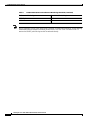 4
4
-
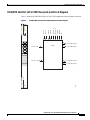 5
5
-
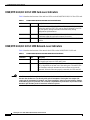 6
6
-
 7
7
-
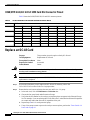 8
8
-
 9
9
-
 10
10
-
 11
11
-
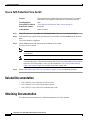 12
12
-
 13
13
-
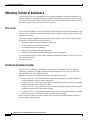 14
14
-
 15
15
-
 16
16
Cisco Systems ONS 15600 OC48/STM 16 User manual
- Category
- Network switches
- Type
- User manual
- This manual is also suitable for
Cisco Systems ONS 15600 OC48/STM 16 is a 16-port card that provides long-range, Telcordia-compliant, GR-253 SONET OC-48 ports per card. It operates at 2488.320 Mbps over a single-mode fiber span and supports STS-1 payloads and concatenated payloads at STS-3c, STS-12c, STS-24c, or STS-48c signal levels. The card has four physical connector adapters with eight fibers per connector adapter, supporting bidirectional OGI type connector adapters on the faceplate, each carrying eight fiber strands (4 transmit and 4 receive).
Ask a question and I''ll find the answer in the document
Finding information in a document is now easier with AI
Related papers
-
Cisco 15454-FTF2 User manual
-
Cisco ONS 15454 Series Multiservice Provisioning Platforms User manual
-
Cisco Systems 15454 SDH User manual
-
Cisco Systems 6500/7600 User manual
-
Cisco Cisco Catalyst 2955C 12 User manual
-
Cisco Systems 15454M6DC User manual
-
Cisco Systems ONS 15454 SDH User manual
-
Cisco 12000 User manual
-
Cisco Systems 4.5 User manual
-
Cisco Systems 78-17630-01 User manual
Other documents
-
Zoom TAC-2R Important information
-
Franklin Brass P29617K-SI-B User guide
-
Cisco CON-SNTP-AIRAP11A Datasheet
-
Cisco 15454E-S16.1-1= Datasheet
-
Cisco ONS-SI-622-L1= User manual
-
Cisco ONS-SI-155-I1-RF Datasheet
-
Cisco ONS-SI-2G-S1= Datasheet
-
Cisco ONS-XC-10G-33.4= User manual
-
Cisco ONS 15600 Reference guide
-
Juniper E120 User manual