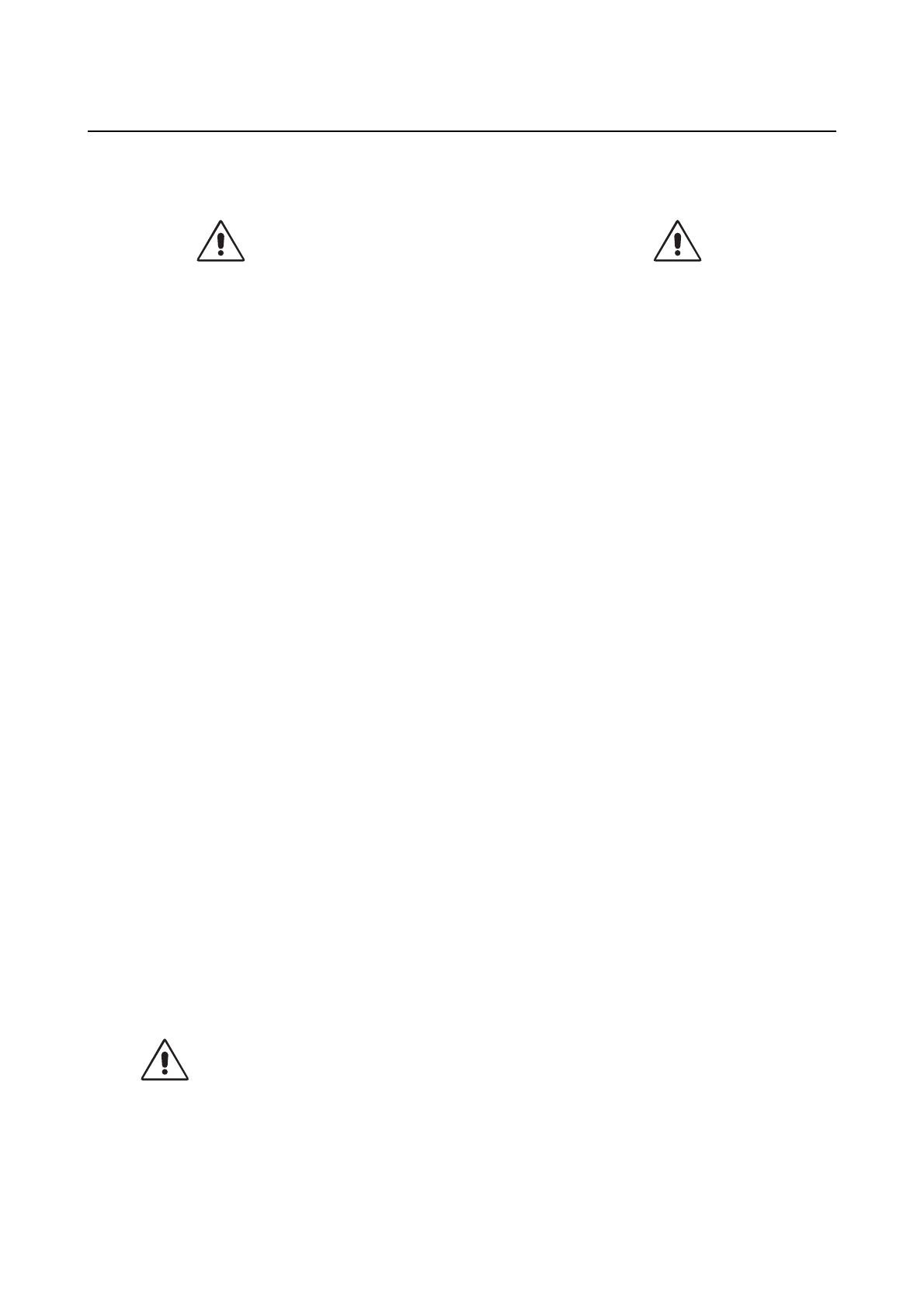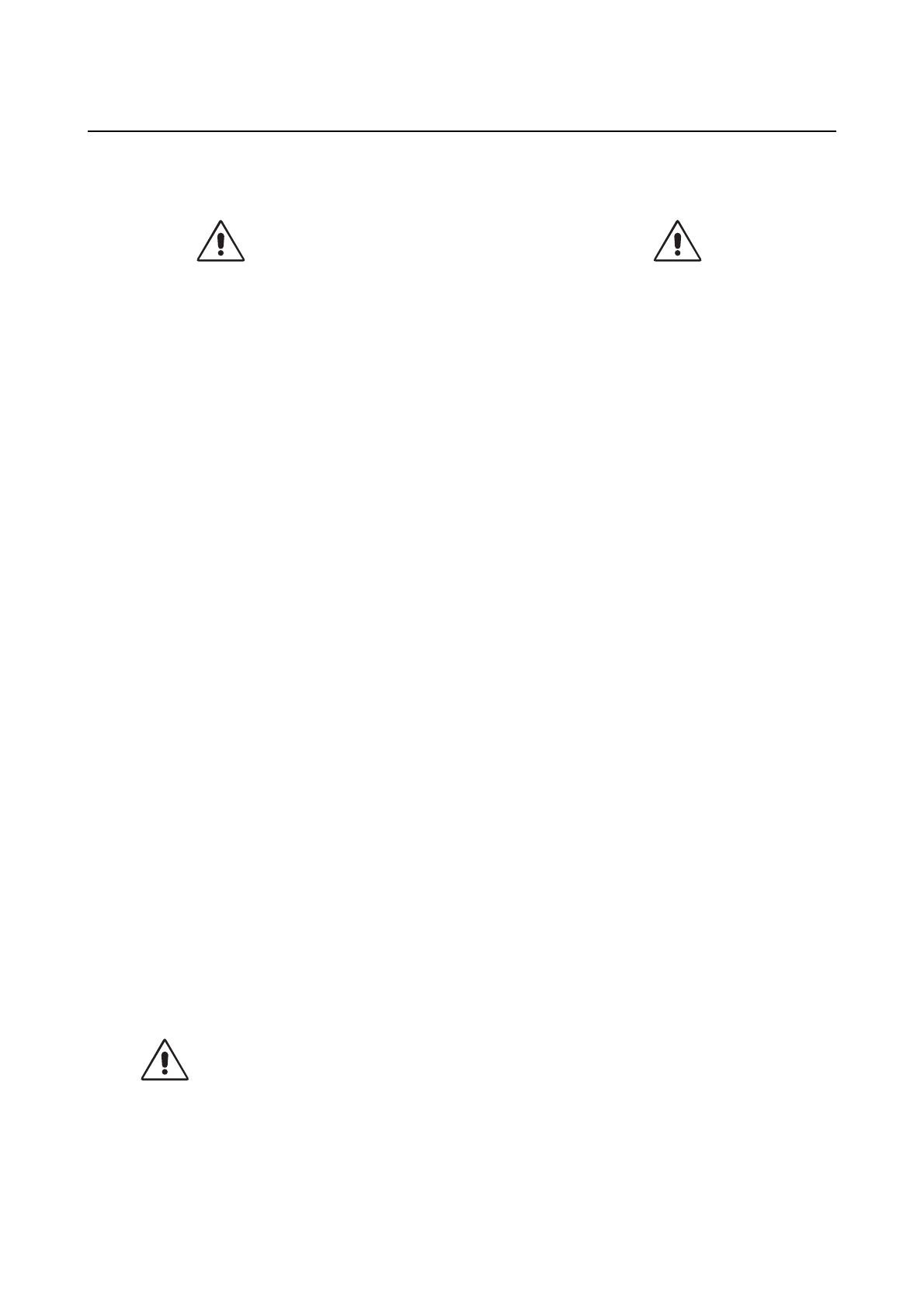
Recommended Use
10
User’s Manual
Safety Precautions and Maintenance
• DO NOT OPEN THE MONITOR. There are no user serviceable parts inside and opening or removing covers
may expose you to dangerous shock hazards or other risks. Refer all servicing to qualified service personnel.
• Do not spill any liquids into the cabinet or use your monitor near water.
• Do not insert objects of any kind into the cabinet slots, as they may touch dangerous voltage points, which
can be harmful or fatal or may cause electric shock, fire or equipment failure.
• Do not place any heavy objects on the power cord. Damage to the cord may cause shock or fire.
• Do not place this product on a sloping or unstable cart, stand or table, as the monitor may fall, causing
serious damage to the monitor.
• Keep the monitor away from high capacity transformers, electric motors and other devices such as external
speakers or fans, which may create strong magnetic fields.
• If possible, position the monitor so that it is facing the east to minimize the effects of the earth’s magnetic
field.
• Changing the direction of the monitor while it is powered on may cause image discolouration. To correct this,
turn the monitor off for 20 minutes before powering it back on.
• When operating the MultiSync FE with its AC 220 - 240 V worldwide power supply, use a power supply cord
that matches the power supply voltage of the AC power outlet being used. The power supply cord you use
must have been approved by and comply with the safety standards of your country. (Type H05VV-F should
be used except in UK)
• In UK, use a BS-approved power cord with molded plug having a black (5A) fuse installed for use with this
monitor. If a power cord is not supplied with this monitor, please contact your supplier.
Cleaning Your Monitor
A special coating is provided on the glass (CRT) surface of this monitor to reduce a reflection and static
electricity on the glass surface. Due to the delicate coating on the glass surface, use a lint-free, non-abrasive
cloth (cotton or equivalent) and a non-alcohol, neutral, non-abrasive cleaning solution to minimize dust. If the
screen requires more than a light cleaning, apply a soft neutral detergent and water directly to a soft cloth and
use it upon wringing water, to clean the glass surface. Clean your monitor regularly.
CAUTION:
The following agents will cause damage to the CRT when cleaning the glass surface:
Benzene, thinner, acid/alkaline detergent, alcohol detergent, detergent with abrasive powder, detergent with
anti-static agent, detergent for cleaning.
Immediately unplug your monitor from the wall outlet and refer servicing to qualified service personnel under
the following conditions:
• When the power supply cord or plug is damaged.
• If liquid has been spilled, or objects have fallen into the monitor.
• If the monitor has been exposed to rain or water.
• If the monitor has been dropped or the cabinet damaged.
• If the monitor does not operate normally by following operating instructions.
• Allow adequate ventilation around the monitor so that heat can properly
dissipate. Do not block ventilated openings or place the monitor near a radiator
or other heat sources. Do not put anything on top of monitor.
• The power cable connector is the primary means of detaching the system from
the power supply. The monitor should be installed close to a power outlet which
is easily accessible.
• Handle with care when transporting. Save packaging for transporting.
CAUTION
FOR OPTIMUM PERFORMANCE, PLEASE NOTE THE
FOLLOWING WHEN SETTING UP AND USING THE
MULTISYNC FE COLOUR MONITOR: