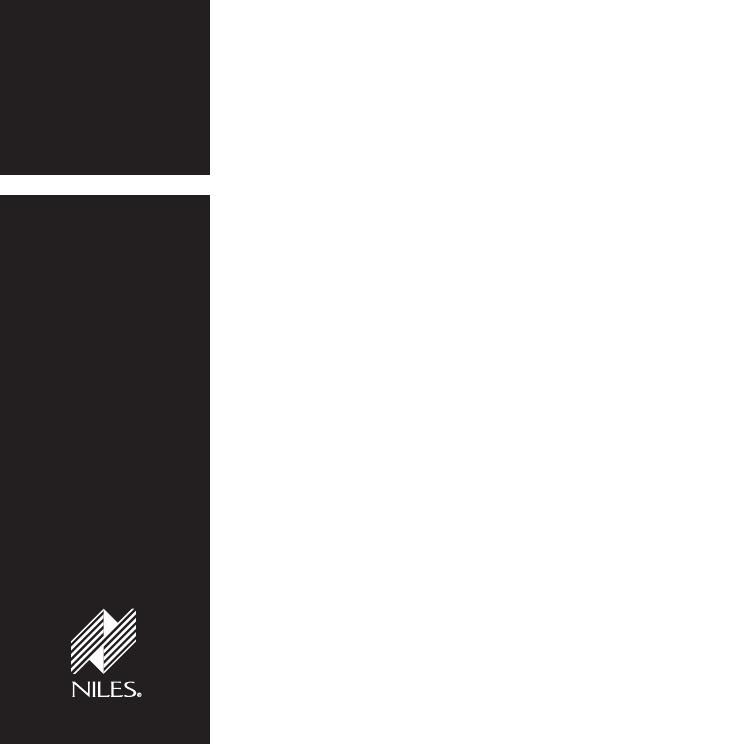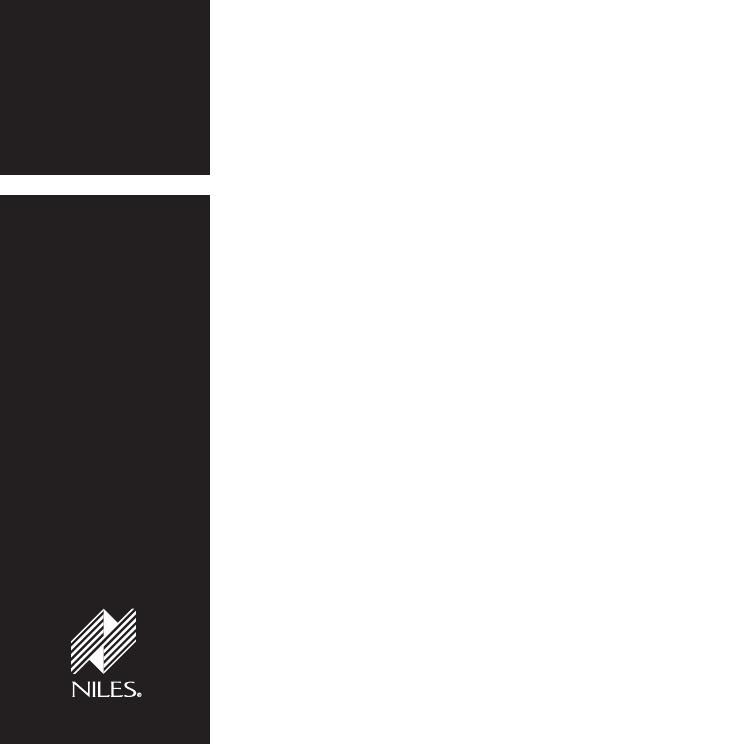
TABLE OF CONTENTS
Introduction 1
Features and
Benefits 2
MSU140 Parts
Guide 4
Installation
Considerations 5
Installation 8
Testing the
IR Extender
System 11
Power Status 13
Trouble-
Shooting 15
Specifications 17
Contents 17
Addendum 18
I
NFRARED
M
AIN
S
YSTEM
U
NIT
MSU140
Infrared Main
System Unit
Introduction
An infrared (IR) extender system enables you to control
your IR remote controlled A/V equipment from a remote
location. This enables you to place your A/V components
out of sight (behind cabinet doors, in the rear of a room, or
in a different room) and still conveniently operate your
equipment.
Installed at the equipment location, the MSU140 receives
the IR commands transmitted from your existing hand-
held remotes in that room. The commands are carried via a
small category 5 cable to your A/V equipment in another
room, and instantly “repeated”.
The MSU140 is compatible with all current Niles infrared
systems. It may be used along with the Niles TS100, MS100,
MS200, WS100, MVC100IR and CS100 IR sensors or the
IntelliPad
®
.
The model MSU140 is an IR Main System Unit. It is one of
three elements that make up an infrared extender system:
• IR Main System Unit—Models MSU140, MSU250,
MSU480 and MSU440Z.
• IR Sensors/Keypads—Models WS100, TS100, MS100,
MS200, CS100, IntelliPad, MVC100IR.
• IR Flashers—Models MF1, MF2, MF1VF, MF2VF.
An IR sensor expansion hub, Model IRH610, is available to
provide additional sensor inputs to your system.
DS00329BCN-MSU140-1.qxp 8/17/05 11:26 AM Page 1