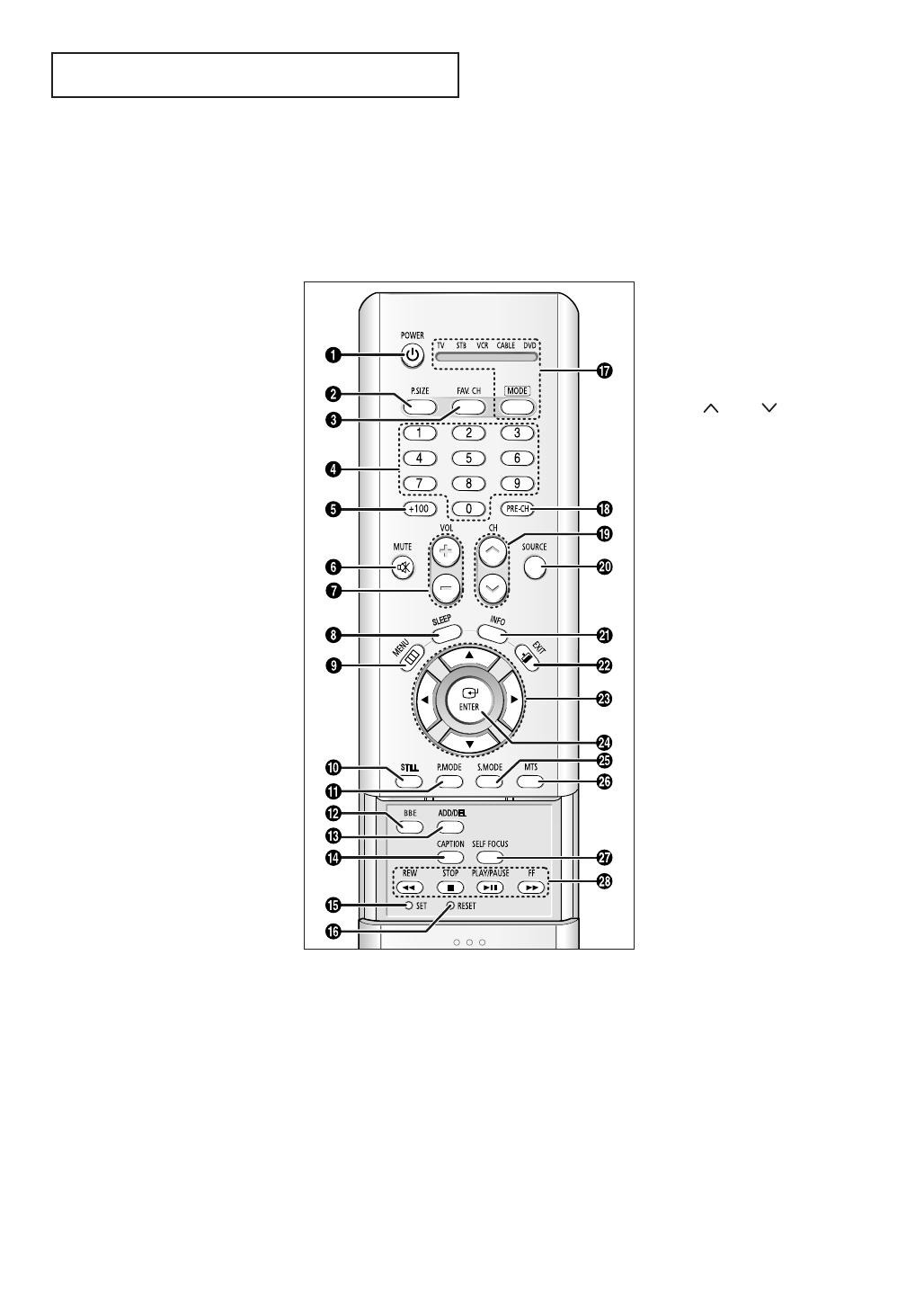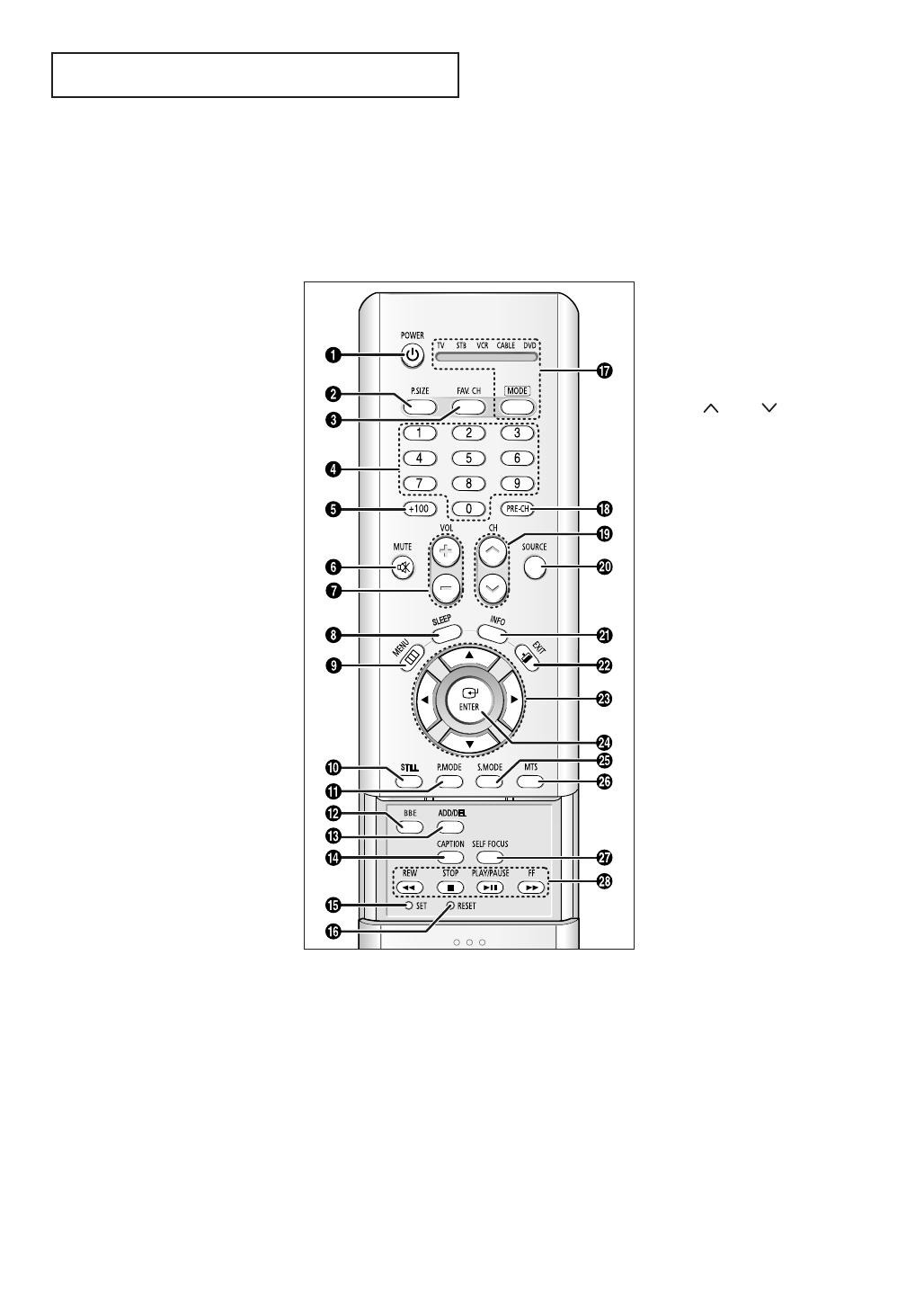
English - 9
YOUR NEW TV
Remote Control
You can use the remote control up to about 23 feet from the TV. When using the remote
control, always point it directly at the TV. You can also use your remote control to operate your
Set-Top box, VCR, Cable box or DVD player. See pages 52~53 for details.
Œ
POWER
Turns the TV on and off.
´
P.SIZE
Press to change the picture size.
ˇ
FAV. CH
(Favorite Channel)
Press to switch between your
favorite channels.
¨
Number buttons
Press to select channels directly
on the TV.
ˆ
+100
Press to select channels over 100.
For example, to select channel 121,
press the “+100”, then press the
“2” and “1”.
Ø
MUTE
Press to temporarily cut off the
sound.
∏
VOL +, VOL -
Press to increase or decrease the
volume.
”
SLEEP
Press to select a preset time
interval for automatic shut off.
’
MENU
Displays the main on-screen menu.
˝
STILL
(Main picture)
Press to stop the action during a
particular scene. Press again to
resume normal video.
The still function doesn’t operate in
“Component1” or “Component2”
mode.
Ô
P.MODE
Adjust the TV picture by selecting
one of the preset factory settings
(or select your personal,
customized picture settings).
BBE
BBE is a built-in effect that adds
clarity, punch and dynamics to the
sound.
Ò
ADD/DEL
Press to add or erase channels in
the TV’s memory. Use to memorize
or erase the fine tuning after fine
tuning channels.
˜
MODE
Selects a target device to be
controlled by this remote control
(i.e., TV, STB, VCR, CABLE or DVD).
¯
PRE-CH
Tunes to the previous channel.
˘
CH , CH
Press to change channels.
¿
SOURCE
Each time the button is pressed, all
the inputs connected to the
external component jacks will be
shown in regular sequence.
¸
INFO
Press to display information on the
TV screen.
˛
EXIT
Press to exit the menu.
◊
œ/√/†/…
Control the cursor in the menu.
±
ENTER
While using the on-screen menus,
press ENTER to activate (or
change) a particular item.
≠
S.MODE
Adjust the TV sound by selecting
one of the preset factory settings
(or select your personal,
customized sound settings).
–
MTS
(Multichannel Television
Sound)
Press to choose “Stereo”, “Mono”
or “SAP (Secondary Audio
Program)”.
—
SELF FOCUS
Press to adjust for the optimum
picture set in the factory.
÷
VCR/DVD Controls
Controls VCR/DVD functions:
Rewind, Stop, Play/Pause, Fast
Forward.
Ú
CAPTION
Press to view closed caption information.
Æ
SET
Used during set up of this remote control, so that
it will work compatibly with other devices (VCR,
STB, Cable box, DVD, etc.).
ı
RESET
If your remote control is not functioning properly,
take out the batteries and press the RESET
button for about 2~3 seconds. Re-insert the
batteries and try using the remote control again.
BP68-00500A-00Eng 2005/03/07 05:16 PM Page 9