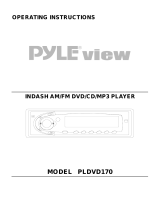Page is loading ...

ENGLISHESPAÑOL
FRANÇAIS
DVD/CD RECEIVER KD-ADV5380/KD-DV5300
RECEPTOR CON DVD/CD KD-ADV5380/KD-DV5300
RÉCEPTEUR DVD/CD KD-ADV5380/KD-DV5300
For canceling the display demonstration, see page 7.
Para cancelar la demostración en pantalla, consulte la página 7.
Pour annuler la démonstration des affichages, référez-vous à la page 7.
For installation and connections, refer to the separate manual.
Para la instalación y las conexiones, refiérase al manual separado.
Pour l’installation et les raccordements, se référer au manuel séparé.
INSTRUCTIONS
MANUAL DE INSTRUCCIONES
MANUEL D’INSTRUCTIONS
GET0444-001A
[J]
For customer Use:
Enter below the Model
No. and Serial No. which
are located on the top or
bottom of the cabinet. Retain
this information for future
reference.
Model No.
Serial No.
Cover_KD-ADV5380[J]f.indd 1Cover_KD-ADV5380[J]f.indd 1 12/14/06 6:12:45 PM12/14/06 6:12:45 PM

ENGLISH
2
[European Union only]
Thank you for purchasing a JVC product.
Please read all instructions carefully before operation, to ensure your complete understanding and to obtain the best
possible performance from the unit.
INFORMATION (For U.S.A.)
This equipment has been tested and found to comply with the limits for a Class B digital device, pursuant to Part
15 of the FCC Rules. These limits are designed to provide reasonable protection against harmful interference in
a residential installation. This equipment generates, uses, and can radiate radio frequency energy and, if not
installed and used in accordance with the instructions, may cause harmful interference to radio communications.
However, there is no guarantee that interference will not occur in a particular installation. If this equipment does
cause harmful interference to radio or television reception, which can be determined by turning the equipment
off and on, the user is encouraged to try to correct the interference by one or more of the following measures:
– Reorient or relocate the receiving antenna.
– Increase the separation between the equipment and receiver.
– Connect the equipment into an outlet on a circuit different from that to which the receiver is connected.
– Consult the dealer or an experienced radio/TV technician for help.
Caution
Changes or modifications not approved by JVC could void the user’s authority to operate the equipment.
IMPORTANT FOR LASER PRODUCTS
1. CLASS 1 LASER PRODUCT
2. CAUTION: Do not open the top cover. There are no user serviceable parts inside the unit; leave all servicing to
qualified service personnel.
3. CAUTION: (For U.S.A.) Visible and/or invisible class II laser radiation when open. Do not stare into beam.
(For Canada) Visible and/or invisible class 1M laser radiation when open. Do not view directly with
optical instruments.
4. REPRODUCTION OF LABEL: CAUTION LABEL, PLACED OUTSIDE THE UNIT.
EN02-07_ADV5380[J]2.indd 2EN02-07_ADV5380[J]2.indd 2 11/11/06 9:22:03 AM11/11/06 9:22:03 AM

ENGLISH
3
WARNINGS:
To prevent accidents and damage
• DO NOT install any unit in locations where;
– it may obstruct the steering wheel and
gearshift lever operations.
– it may obstruct the operation of safety
devices such as air bags.
– it may obstruct visibility.
• DO NOT operate the unit while driving.
• If you need to operate the unit while
driving, be sure to look ahead carefully.
• The driver must not watch the monitor
while driving.
If the parking brake is not engaged,
“DRIVER MUST NOT WATCH THE MONITOR
WHILE DRIVING.” appears on the monitor,
and no playback picture will be shown.
– This warning appears only when the
parking brake wire is connected to the
parking brake system built in the car
(refer to the Installation/Connection
Manual).
For safety...
• Do not raise the volume level too much, as this will
block outside sounds, making driving dangerous.
• Stop the car before performing any complicated
operations.
Temperature inside the car...
If you have parked the car for a long time in hot or cold
weather, wait until the temperature in the car becomes
normal before operating the unit.
How to reset your unit
• Your preset adjustments will also be erased.
How to forcibly eject a disc
• Be careful not to drop the disc when it ejects.
• If this does not work, reset your unit.
How to use functions mode
If you press M MODE, the unit goes into functions
mode, then the number buttons and 5/∞ buttons
work as different function buttons.
[Within 5 seconds...]
Indication language:
In this manual, English indications are used for purposes of explanation. You can select the indication language
on the monitor on the “LANGUAGE” setting (see page 30).
EN02-07_ADV5380[J]f.indd 3EN02-07_ADV5380[J]f.indd 3 12/22/06 9:09:19 AM12/22/06 9:09:19 AM

ENGLISH
4
This product incorporates copyright protection
technology that is protected by U.S. patents and
other intellectual property rights. Use of this
copyright protection technology must be authorized
by Macrovision, and is intended for home and
other limited viewing uses only unless otherwise
authorized by Macrovision. Reverse engineering or
disassembly is prohibited.
KD-ADV5380 is equipped with the steering wheel
remote control function.
• See the Installation/Connection Manual (separate
volume) for connection.
Caution for DualDisc playback
The Non-DVD side of a “DualDisc” does not comply with
the “Compact Disc Digital Audio” standard. Therefore,
the use of Non-DVD side of a DualDisc on this product
may not be recommended.
Caution on volume setting
Discs produce very little noise compared with other
sources. Lower the volume before playing a disc to
avoid damaging the speakers by the sudden increase of
the output level.
Detaching the control panel
Attaching the control panel
EN02-07_ADV5380[J]2.indd 4EN02-07_ADV5380[J]2.indd 4 11/11/06 9:22:06 AM11/11/06 9:22:06 AM

ENGLISH
5
CONTENTS
INTRODUCTIONS
Playable disc type ...................................................................................... 6
Preparation ............................................................................................... 7
OPERATIONS
Basic operations
• Control panel ....................................................................................... 8
• Remote controller (RM-RK241) .............................................................. 9
Listening to the radio ................................................................................. 12
Disc operations .......................................................................................... 13
EXTERNAL DEVICES
Listening to the CD changer ......................................................................... 21
Listening to the satellite radio ..................................................................... 22
Listening to the iPod / D. player ................................................................... 24
Listening to the other external components ................................................. 25
SETTINGS
Selecting a preset sound mode .................................................................... 26
General settings — PSM ............................................................................. 27
Disc setup menu ......................................................................................... 30
Assigning titles .......................................................................................... 32
REFERENCES
Maintenance .............................................................................................. 33
More about this unit ................................................................................... 34
Troubleshooting ........................................................................................ 39
Specifications ............................................................................................ 42
EN02-07_ADV5380[J]2.indd 5EN02-07_ADV5380[J]2.indd 5 11/11/06 9:22:06 AM11/11/06 9:22:06 AM

ENGLISH
6
Playable disc type
Disc type Recording format, file type, etc Playable
DVD DVD-Video (Region Code numbers include “1”) *
1
DVD-Audio
DVD-ROM
DVD Recordable/Rewritable
(DVD-R *
2
/-RW, +R/+RW *
3
)
DVD-Video
DivX Video
MPEG-1/MPEG-2 Video
MP3/WMA/WAV
JPEG/MPEG4
DVD-VR, +VR
DVD-RAM All
Dual Disc DVD side
Non-DVD side
CD/VCD Audio CD (CD-DA)/DTS-CD *
4
VCD (Video CD)
CD-Text
CD-ROM
CD-I (CD-I Ready)
CD Recordable/Rewritable
(CD-R/-RW)
• Compliant to ISO 9660 level 1,
level 2, Romeo, Joliet
CD-DA
DivX Video, VCD (Video CD)
MPEG-1/MPEG-2 Video
MP3/WMA/WAV
JPEG/MPEG4
*
1
If you insert a DVD Video disc of an incorrect Region Code, “REGION CODE ERROR!” appears on the monitor.
*
2
DVD-R recorded in multi-border format is also playable (except for dual layer discs).
*
3
It is possible to play back finalized +R/+RW (Video format only) discs. However, the use of +R double layer disc on
this unit is not recommended.
*
4
To reproduce DTS sound, use the DIGITAL OUT terminal (see also pages 31 and 36).
EN02-07_ADV5380[J]3.indd 6EN02-07_ADV5380[J]3.indd 6 11/17/06 2:46:06 PM11/17/06 2:46:06 PM

ENGLISH
7INTRODUCTIONS
Preparation
Cancel the display demonstration and set the clock
• See also page 28.
~ Turn on the power.
Ÿ Enter the PSM settings.
! ] ⁄ Cancel the display demonstrations
Select “DEMO,” then “DEMO OFF.”
Set the clock
Select “CLOCK H” (hour), then adjust the hour.
Select “CLOCK M” (minute), then adjust the minute.
@ Finish the procedure.
When the power is turned off: Check the current clock time
When the power is turned on: Change the display information
EN02-07_ADV5380[J]2.indd 7EN02-07_ADV5380[J]2.indd 7 11/11/06 9:22:07 AM11/11/06 9:22:07 AM

ENGLISH
8
Basic operations — Control panel
• FM/AM/SIRIUS/XM: Select the bands.
• DISC: Start playback.
Select the source.
FM/AM
= SIRIUS * = XM * = DISC * =
CD-CH */IPOD */D.PLAYER * (or EXT IN) =
AUX IN = (back to the beginning)
Display window
• FM/AM: Select preset station.
• SIRIUS/XM: Select category.
• DISC: Select title/folder.
• IPOD/D.PLAYER: Enter the main menu/
Pause or stop playback/Confirm selection.
Eject disc.
Detach the
panel.
• Adjust the sound mode.
• Enter the PSM settings [Hold].
Enter functions mode.
Press M MODE, then one of the following buttons
(within 5 seconds)...
MO : Turn on/off monaural reception.
SSM : Automatic station presetting [Hold].
RPT : Select repeat play.
RND : Select random play.
5/∞ : Skip 10 chapters/tracks.
• FM/AM/SIRIUS/XM: Select preset
station/channel.
• DISC: Select chapter/title/folder/
track/disc (for CD changer).
• Turn on the power.
• Turn off the power [Hold].
• Attenuate the sound (if the power is on).
Change the display information.
Select the sound mode.
Connect an external
component.
• FM/AM/SIRIUS/XM: Search for station/
channel.
• DISC: Select chapter/track.
• IPOD/D.PLAYER: Select track.
Volume control [Turn]
Loading slot
* You cannot select these sources if they are not ready or
not connected.
EN08-13_ADV5380[J]f.indd 8EN08-13_ADV5380[J]f.indd 8 12/11/06 3:30:09 PM12/11/06 3:30:09 PM

ENGLISH
9OPERATIONS
Before using the remote controller:
• Aim the remote controller directly at the remote
sensor on the unit.
• DO NOT expose the remote sensor to bright light
(direct sunlight or artificial lighting).
Display window
Basic operations — Remote controller (RM-RK241)
Installing the lithium coin battery
(CR2025)
Continued on the next page
Track information
indicators
Tuner reception
indicators
Main display
(Time, menu, playback information)
Loudness indicator
Playback source
indicators
Equalizer
indicator
Sound mode indicators
Playback mode/item indicators
(Random/Repeat)
Track indicator
Source display/Preset No./Track No./
Folder No./Disc No./Chapter No.
Remote sensor
EN08-13_ADV5380[J]2.indd 9EN08-13_ADV5380[J]2.indd 9 11/11/06 9:16:34 AM11/11/06 9:16:34 AM

ENGLISH
10
Warning:
To prevent accidents and damage
• Do not install any battery other than CR2025 or
its equivalent.
• Do not leave the remote controller in a place
(such as dashboards) exposed to direct sunlight
for a long time; otherwise, it may explode.
• Store the battery in a place where children
cannot reach.
• Do not recharge, short, disassemble, heat the
battery, or dispose of it in a fire.
• Do not leave the battery with other metallic
materials.
• Do not poke the battery with tweezers or similar
tools.
• Wrap the battery with tape and insulate when
throwing away or saving it.
EXTRA MONITOR
1 Monitor control buttons
• Used for a JVC monitor—KV-MR9010,
KV-MH6510, or KV-M706.
DVD/RECEIVER
2 • Turns the power on if pressed briefly or
attenuates the sound when the power is on.
• Turns the power off if pressed and held.
3 Selects the source.
4 Selects the FM/AM/SIRIUS/XM bands.
5 Not applicable for this unit.
6 Not applicable for this unit.
7 Adjusts the volume level.
• 2nd VOL: Not applicable for this unit.
8 *
1
• DVD-Video/DivX: Shows disc menu.
• VCD: Starts PBC playback.
9 *
1
Enters disc setup menu.
p SHIFT button
q 7 (stop), 3 (play), 8 (pause)
• 3 (play) also function as ZOOM button when
pressed with SHIFT button (see page 17).
• Not applicable for CD changer/iPod/D. player
operations.
w For advanced disc operations:
•
5 / ∞ :
DVD-Video: Selects the titles.
DivX/MP3/WMA/WAV: Selects the folders if
included.
•
4 / ¢ :
– Reverse skip/forward skip if pressed briefly.
– Reverse search/forward search if pressed
and held.
•
1 / ¡ : Reverse search/forward
search. *
2
For FM/AM tuner operations:
• 5 / ∞ : Changes the preset stations.
• 4 / ¢ :
– Searches for stations automatically if
pressed briefly.
– Searches for stations manually if pressed
and held.
EN08-13_ADV5380[J]3.indd 10EN08-13_ADV5380[J]3.indd 10 11/24/06 11:40:11 AM11/24/06 11:40:11 AM

ENGLISH
11OPERATIONS
For SIRIUS®/XM tuner operations:
• 5 / ∞ : Changes the categories.
• 4 / ¢ :
– Changes the channels if pressed briefly.
– Changes the channels rapidly if pressed and
held.
For Apple iPod/JVC D. player operations:
•
∞ : Pauses/stops or resumes playback.
5 : Enters the main menu.
(Now 5/∞/4 / ¢ work as the
menu selecting buttons.) *
3
• 4 / ¢ (in menu selecting mode):
– Selects an item if pressed briefly. (Then,
press ∞ to confirm the selection.)
– Skips 10 items at a time if pressed and held.
• 4 / ¢ :
– Reverse skip/forward skip if pressed briefly.
– Reverse search/forward search if pressed
and held.
e Shows the on-screen bar.
• Also functions as DIRECT button when pressed
with SHIFT button. *
4
r *
1
• DVD-Video/DivX: Shows disc menu.
• VCD: Starts PBC playback.
t *
1
• Makes selection/settings.
• @ / # : DivX: Searches for index during play.
• DISC +/–: Changes discs when the source is
“CD-CH.”
y *
1
RETURN button
u • DVD-Video: Selects audio language ( ),
subtitles ( )*
1
, angle ( )*
5
.
• DivX: Selects audio language ( ),
subtitles ( ).
• VCD: Selects audio channel ( ).
How to select a number
How to select a preset station
An input screen appears...
*
1
Functions as number buttons when pressed with
SHIFT button.
–
FM/AM/SIRIUS/XM: Selects preset stations/
channels.
–
DISC: Selects chapter/title/folder/track after
entering search mode by pressing SHIFT
and DIRECT.
*
2
Not applicable for CD changer operations.
*
3
5 : Returns to the previous menu.
∞ : Confirms the selection.
*
4
You can directly select title/chapter/folder/track using
the number buttons (see pages 15 and 16).
*
5
Functions as SURROUND button when pressed with
SHIFT button (not applicable for this unit).
EN08-13_ADV5380[J]3.indd 11EN08-13_ADV5380[J]3.indd 11 11/17/06 2:49:42 PM11/17/06 2:49:42 PM

ENGLISH
12
When an FM stereo broadcast is
hard to receive
1
2
Reception improves, but stereo effect will be lost.
• MO indicator lights up.
FM station automatic presetting —
SSM (Strong-station Sequential
Memory)
You can preset six stations for each band.
1
2
Listening to the radio
Change the display information
~ Select “FM/AM.”
Ÿ Select the bands.
! Search for a station to listen—Auto Search.
Manual Search: Hold either one of the buttons until “M” flashes on the display, then press it repeatedly.
Select preset station.
3
Local FM stations with the strongest signals are
searched and stored automatically in the FM band.
Manual presetting
Ex.: Storing FM station of 92.5 MHz into preset number
4 of the FM1 band.
1
2
3
Lights up when receiving an FM stereo
broadcast with sufficient signal strength.
* If no name is assigned to a station, “NO NAME”
appears. To assign a name to a station, see page 32.
EN08-13_ADV5380[J]2.indd 12EN08-13_ADV5380[J]2.indd 12 11/11/06 9:16:36 AM11/11/06 9:16:36 AM

ENGLISH
13OPERATIONS
Disc operations
Before performing any operations...
Turn on the monitor to watch the playback picture. If you turn on the monitor, you can also control playback of other
discs by referring to the monitor screen. (See pages 17 – 20.)
The disc type is automatically detected, and playback starts automatically (for DVD: automatic start depends on its
internal program).
If the current disc does not have any disc menu, all tracks will be played repeatedly until you change the source or
eject the disc.
If “
” appears on the monitor when pressing a button, the unit cannot accept the operation you have tried to
do.
• In some cases, without showing “ ,” operations will not be accepted.
Insert the disc.
Playback starts automatically.
Change the display information
Start playback if necessary.
Prohibiting disc ejection
To cancel the prohibition, repeat the
same procedure.
*
1
If the file does not have Tag information or
“TAG DISP” is set to “TAG OFF” (see page
29), folder name and file name appear.
TAG indicator will not light up.
*
2
“NO NAME” appears for an audio CD.
EN08-13_ADV5380[J]2.indd 13EN08-13_ADV5380[J]2.indd 13 11/11/06 9:16:37 AM11/11/06 9:16:37 AM

ENGLISH
14
Operations using the control panel
Pressing (or holding) the following buttons allows you to...
Disc type
(Number buttons) *
3
Press: Select chapter
Hold: Reverse/fast-forward
chapter *
1
Select title During stop: Locate title
During play/pause: Locate
chapter
Press: Select track
Hold: Reverse/fast-forward track *
2
Select folder Locate particular folder directly
Press: Select track
Hold: Reverse/fast-forward track *
1
—
Locate particular track directly
(PBC not in use)
Press: Select track
Hold: Reverse/fast-forward track *
1
Select folder Locate particular folder directly
Press: Select track
Hold: Reverse/fast-forward track *
1
—
Locate particular track directly
*
1
Search speed changes to on the monitor.
*
2
Search speed changes on the monitor.
*
3
Press to select number 1 to 6; hold to select number 7 to 12.
After pressing , press the following buttons to...
Disc type
Skip 10 chapters (during
play or pause)
CHP RPT: Repeat current
chapter
TIT RPT: Repeat current title
—
Skip 10 tracks (within the
same folder)
TRK RPT: Repeat current track
FLDR RPT: Repeat current folder
—
Skip 10 tracks (PBC not in
use)
TRK RPT: Repeat current track
(PBC not in use)
DISC RND: Randomly play all
tracks (PBC not in use)
Skip 10 tracks (within the
same folder)
TRK RPT: Repeat current track
FLDR RPT: Repeat current folder
FLDR RND: Randomly play all
tracks of current
folder, then tracks of
next folders
DISC RND: Randomly play all
tracks
Skip 10 tracks TRK RPT: Repeat current track DISC RND: Randomly play all
tracks
• To cancel repeat play or random play, select “RPT OFF” or “RND OFF.”
EN14-21_ADV5380[J]2.indd 14EN14-21_ADV5380[J]2.indd 14 11/11/06 9:15:30 AM11/11/06 9:15:30 AM

ENGLISH
15OPERATIONS
To search for chapter/title directly
1 Select chapter/title search.
+
2 Enter the desired number.
+
3
: Stop play
: Pause (Frame by frame playback if
pressed during pause.)
: Start play
: Reverse/forward track search *
4
: Press: Select track
Hold: Reverse/fast-forward track
search *
5
: Select folder
: • Return/advance the scenes by
about 5 minutes (Index search).
• Select chapter.
: DivX: Select subtitles language
: DivX: Select audio language
To search for track (within the same folder)/
folder directly
1 Select track/folder search.
+
2 Enter the desired number.
+
3
Operations using the remote controller—RM-RK241
: Stop play
: Pause (Frame by frame playback if pressed during
pause.)
: Start play
: Reverse/forward chapter search *
1
• Slow motion *
2
during pause. No sound can be heard.
: Press: Select chapter (during play or pause)
Hold: Reverse/fast-forward chapter search *
3
: Select title
: Select audio language
: Select subtitle language
: Select view angle
Continued on the next page
Using menu driven features...
1 /
2 Select an item you want to
start play.
3
*
1,
2,
3,
4,
5
: See page 16.
EN14-21_ADV5380[J]3.indd 15EN14-21_ADV5380[J]3.indd 15 11/17/06 2:50:55 PM11/17/06 2:50:55 PM

ENGLISH
16
To search for track (within the
same folder)/folder directly
1 Select track/folder search.
+
2 Enter the desired number.
+
3
Canceling the PBC playback...
1
2 +
3 Enter the desired number.
+
4
• To resume PBC, press / .
: Stop play
: Pause (Frame by frame playback if
pressed during pause.)
: Start play
: Reverse/forward track search *
1
• Forward slow motion *
2
during
pause. No sound can be heard.
(Reverse slow motion does not
work.)
: Press: Select track
Hold: Reverse/fast-forward track
search *
3
: Select audio channel
(ST: stereo, L: left, R: Right)
: Stop play
: Pause
: Start play
: Reverse/forward track search *
1
: Press: Select tracks
Hold: Reverse/fast-forward track
search *
3
: Select folder
: Stop play
: Pause
: Start play
: Reverse/forward track search *
1
: Press: Select tracks
Hold: Reverse/fast-forward track
search *
3
*
1
Search speed changes to on the monitor if pressed repeatedly.
*
2
Slow motion speed changes to on the monitor if pressed
repeatedly.
*
3
Search speed changes to on the monitor.
*
4
Search speed changes on the monitor if pressed repeatedly.
*
5
Search speed changes on the monitor.
To search for track directly
1 Select track search.
+
2 Enter the desired number.
+
3
EN14-21_ADV5380[J]2.indd 16EN14-21_ADV5380[J]2.indd 16 11/11/06 9:15:36 AM11/11/06 9:15:36 AM

ENGLISH
17OPERATIONS
Operations using the on-screen bar (DVD/DivX/MPEG Video/VCD)
These operations are possible on the monitor using the remote controller.
~ Show the on-screen bar (see page 18).
(twice)
Ÿ Select an item.
! Make a selection.
If pop-up menu appears...
• To cancel pop-up menu, press .
• For entering time/numbers, see the following.
⁄ Remove the on-screen bar.
Enlarging the view—Zoom in (DVD/DivX/MPEG Video/VCD)
During moving picture playback...
1 While holding , press repeatedly.
2 Move the enlarged portion.
• To cancel zoom, select “ZOOM OFF.”
Entering time/numbers
Press to change the number, then press to move to the next entry.
• Each time you press , the number increases/decreases by one value.
• After entering the numbers, press .
• It is not required to enter the zero and tailing zeros (the last two digits in the example below).
Ex.: Time search
DVD: _:_ _:_ _ (Ex.: 1:02:00)
Press once, then twice to go to the third entry, twice, then press ENTER.
EN14-21_ADV5380[J]2.indd 17EN14-21_ADV5380[J]2.indd 17 11/11/06 9:15:38 AM11/11/06 9:15:38 AM

ENGLISH
18
Information
Operation
On-screen bar
Ex.: DVD-Video
1 Disc type
2 • DVD-Video/DTS-CD: Audio signal format type
and channel
• VCD: PBC
3 Playback mode *
1
DVD-Video: T. RPT: Title repeat
C. RPT: Chapter repeat
DivX/MPEG Video: T. RPT: Track repeat
F. RPT: Folder repeat
VCD *
2
: T. RPT: Track repeat
D. RND: Disc random
T. INT: Track intro *
3
4 Playback information
Current title/chapter
Current track
Current folder/track
5 Time indication
Elapsed playing time of the disc
(For DVD-Video, elapsed playing
time of the current title.)
DVD-Video: Remaining title time
VCD: Remaining disc time
Elapsed playing time of the current
chapter/track
Remaining time of the current
chapter/track
6 Playback status
Play
Forward/reverse search
Forward/reverse slow-motion
Pause
Stop
7 Operation icons
Change time indication (see 5)
Time Search (Enter the elapsed playing
time of the current title or of the disc.)
Title Search (by its number)
Chapter Search (by its number)
Track Search (by its number)
Change the audio language or audio
channel
Change the subtitle language
Change the view angle
Repeat play *
1
Intro play *
3
Random play *
1
*
1
For repeat play/random play, see also page 14.
*
2
While PBC is not in use.
*
3
Plays the beginning 15 seconds of...
TRACK INTRO : All tracks of the current disc.
FOLDER INTRO : First tracks of all folders of the
current disc.
EN14-21_ADV5380[J]2.indd 18EN14-21_ADV5380[J]2.indd 18 11/11/06 9:15:39 AM11/11/06 9:15:39 AM

ENGLISH
19OPERATIONS
Control screen
1 Current folder number/total folder number
2 Folder list with the current folder selected
3 Selected playback mode
4 Elapsed playing time of the current track
5 Operation mode icon ( 3, 7, 8, ¡, 1 )
6 Current track number/total number of tracks in the
current folder (total number of tracks on the disc)
7 Track information
8 Track list with the current track selected
To select a playback mode
1 While control screen is displayed...
Playback mode selection screen appears on the
folder list section of the control screen.
2 Select a playback mode.
3 Select an item.
REPEAT/INTRO:
RANDOM:
4 Confirm the selection.
*
1
Not selectable for DivX/MPEG Video
*
2
Not selectable for CD
Operations using the control screen (DivX/MPEG Video/MP3/WMA/WAV/CD)
These operations are possible on the monitor using the remote controller.
~ Show the control screen.
DivX/MPEG Video: Press during play.
MP3/WMA/WAV/CD: Automatically appear during play.
Ÿ Select “Folder” column or “Track” column (except for CD).
! Select a folder or track.
⁄ Start playback.
DivX/MPEG Video: Press .
MP3/WMA/WAV/CD: Playback starts automatically.
Ex.: MP3/WMA/WAV disc
Continued on the next page
EN14-21_ADV5380[J]2.indd 19EN14-21_ADV5380[J]2.indd 19 11/11/06 9:15:40 AM11/11/06 9:15:40 AM

ENGLISH
20 OPERATIONS
List screen
These operations are possible on the monitor using the remote controller.
Before playing, you can display the folder list/track list to confirm the contents and
start playing a track.
~ Display the folder list while stop.
Ÿ Select an item from the folder list.
• Track list of the selected folder appears.
• To go back to the folder list, press .
! Select a track to start playing.
• MP3/WMA/WAV: Control screen appears (see page 19).
Operations using the list screen (DivX/MPEG Video/MP3/WMA/WAV)
Ex.: Folder list
1 Current folder number/total folder number
2 Current track number/total number of tracks in the
current folder
3 Current page/total number of the pages included
in the list
4 Current folder/track (highlighted bar)
Mode Playback functions
F. RPT (folder repeat): Repeat current folder
T. RPT (track repeat): Repeat current track
F. INT (folder intro): Plays the beginning 15 seconds of first tracks of all folders of the current disc
T. INT (track intro): Plays the beginning 15 seconds of all tracks of the current disc
D. RND (disc random): Randomly play all tracks
F. RND (folder random): Randomly play all tracks of current folder, then tracks of next folders
EN14-21_ADV5380[J]2.indd 20EN14-21_ADV5380[J]2.indd 20 11/11/06 9:15:41 AM11/11/06 9:15:41 AM
/