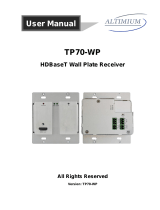WP-HDBASETX Wall Plate Tx
Contents
1. Introduction .................................................................................................................. 1
1.1 Brief Introduction ................................................................................................ 1
1.2 Features ............................................................................................................. 1
1.3 Package List ....................................................................................................... 1
2. Panel Description ........................................................................................................ 2
2.1 Front Panel ......................................................................................................... 2
2.2 Rear Panel ......................................................................................................... 3
3. System Connection ..................................................................................................... 4
4. Button Control.............................................................................................................. 5
5. RS232 Control ............................................................................................................. 6
5.1 RS232 Control Connection ................................................................................ 6
5.2 RS232 Control Software .................................................................................... 7
5.3 RS232 Commands ............................................................................................. 9
5.3.1 Control Mode Switching ........................................................................... 9
5.3.2 Signal Switching ....................................................................................... 9
5.3.3 VGA Scaling Configuration....................................................................... 9
5.3.4 HDCP Compliance ................................................................................. 10
5.3.5 VGA Image Adjusting ............................................................................. 10
5.3.6 EDID Configuration ................................................................................ 12
5.3.7 Device Configuration .............................................................................. 12
6. Specification .............................................................................................................. 13
7. Panel Drawing ........................................................................................................... 14
8. Troubleshooting & Maintenance ................................................................................ 15
9. Customer Service ...................................................................................................... 16
10. Warranty .................................................................................................................. 17