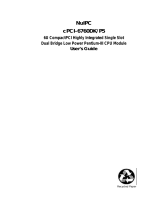Page is loading ...

Section II- User Manual
FFD 3.5" SCSI Flash Disk
MARCH -2002
45-SR-001-01-7L REV 4.0

FFD 3.5" SCSI Flash Disk User Manual
45-SR-001-01-7L REV 4.0 2 of 22
Table of Contents
1 General....................................................................................................................................3
2 Kit Contents............................................................................................................................3
3 Visual Inspection....................................................................................................................3
4 Handling Instructions ............................................................................................................4
5 Installation..............................................................................................................................5
5.1 System Requirements.......................................................................................................5
5.2 FFD 3.5" SCSI Drive Configuration...................................................................................5
5.2.1 SCSI ID......................................................................................................................................5
5.2.2 Termination................................................................................................................................6
5.2.3 Termination Power (TRMPWR).................................................................................................7
5.2.4 Write Protection.........................................................................................................................7
5.3 FFD 3.5" SCSI Flash Disk Drive Installation .....................................................................8
5.3.1 Installing the FFD in a PC..........................................................................................................8
5.3.2 Using the FFD on a DOS-Based Platform...............................................................................10
5.3.3 Using the FFD on a UNIX-Based Platform..............................................................................10
6 Drive Parameters..................................................................................................................12
6 Drive Parameters..................................................................................................................12
7 LED Indicators and Configuration Switch..........................................................................14
8 Troubleshooting...................................................................................................................15
8.1 Built-In Self Test .............................................................................................................15
8.2 Common Problems.........................................................................................................15
8.2.1 Installing Your SCSI Host Adapter...........................................................................................15
8.2.2 Termination Configuration.......................................................................................................16
8.2.3 SCSI ID Configuration .............................................................................................................16
8.2.4 Solving Installation Problems...................................................................................................17
9 Getting Help..........................................................................................................................18
10 Frequently Asked Questions (FAQs) About SCSI..............................................................19
How to Contact Us ......................................................................................................................22

FFD 3.5" SCSI Flash Disk User Manual
45-SR-001-01-7L REV 4.0 3 of 22
1 General
This manual provides you with the information you need to properly install your new FFD 3.5" SCSI
Flash drive. M-Systems recommends that only properly qualified and trained personnel install the
drive.
The following sections contain information about handling, mounting considerations, address and
configuration setups, cabling and connectors, and how to obtain technical assistance and service. In
addition, Section 10 provides answers to common questions regarding SCSI devices.
Note: Remember to always back up your data before adding disk drives to your system!
2 Kit Contents
Ensure that your kit contains the following items:
• FFD 3.5" SCSI Flash Disk. (Throughout the remainder of this document the FFD 3.5" SCSI Flash
Disk will be referred to as FFD).
• 4 mounting screws, M-Systems part no. 01-SC-034-00.
If any items are missing, please contact your dealer.
3 Visual Inspection
Before unpacking or handling a drive, take all proper electrostatic discharge (ESD) precautions,
including personnel and equipment grounding. Before you begin installing the FFD into your system,
verify the following:
• If the shipping container appears to be damaged or water-stained, notify your dealer.
• Remove the disk from its shipping enclosure and inspect it for any damage that may have
occurred during shipment. If any damage is observed, notify your dealer.
• Record the disk serial number and shipment date.
• Retain the original shipping enclosure and all packing material for reshipment.

FFD 3.5" SCSI Flash Disk User Manual
45-SR-001-01-7L REV 4.0 4 of 22
4 Handling Instructions
You can prolong the life of your FFD, increase its reliability and prevent unnecessary damage by
following the instructions listed below. Failure to follow any of these instructions may void your
warranty.
• Always take all proper ESD precautions, including personnel and equipment grounding.
• Always operate the FFD within the environmental specifications.
• Always use a grounded wrist strap when handling the FFD. Drives that are not installed in the
system are sensitive to ESD damage.
• Always handle the FFD carefully.
• Never apply DC power to the drive by plugging an electrically live source cable into the drive’s
power connector.

FFD 3.5" SCSI Flash Disk User Manual
45-SR-001-01-7L REV 4.0 5 of 22
5 Installation
5.1 System Requirements
In order to install the FFD in your system, ensure that you have the following items:
• System mounting hardware
• 4-pin power cable
• 50-pin ribbon SCSI cable
• SCSI host adapter
• Appropriate device driver for your operating system and SCSI host adapter
5.2 FFD 3.5" SCSI Drive Configuration
Before mounting the drive in the system drive bay, you must configure the FFD by setting the DIP
switches on the front panel to meet your system requirements. Any changes to the DIP switch settings
must be done while the FFD is powered OFF, otherwise the FFD may be damaged or the new settings
may not be recognized.
Figure 1 shows the orientation of the DIP switches. Note that the numbers are displayed upside down.
However, the order of the DIP switches correspond correctly to the numbers printed next to each
switch.
Figure 1: Front Panel DIP Switches
5.2.1 SCSI ID
Every device on the SCSI bus must have a unique SCSI ID. You must ensure that the SCSI ID of the
drive is not the same as the host adapter (typically ID 7) and to ascertain whether or not the FFD
shares the SCSI bus with additional drives. After doing this, assign an unused ID to the FFD. If the
FFD is the only device on the SCSI bus, the ID should be left at the factory default, 0. To select the
required ID, set the DIP switches according to Table 1.

FFD 3.5" SCSI Flash Disk User Manual
45-SR-001-01-7L REV 4.0 6 of 22
Table 1: SCSI ID DIP Switch Settings
SCSI ID Switch 3 Switch 2 Switch 1
0
1
OFF OFF OFF
1 OFF OFF ON
2 OFF ON OFF
3 OFF ON ON
4 ON OFF OFF
5 ON OFF ON
6 ON ON OFF
7 ON ON ON
1 Default factory setting
5.2.2 Termination
The SCSI bus must be terminated at the two physical ends of the cable. Only the devices connected at
either end supply terminations. Devices that are not located at the end of the cable must have their
terminations disabled; otherwise they will cause a degradation of the signal quality. Too many
terminations will cause intermittent errors or other problems when accessing devices on the SCSI
bus. If the FFD is the last device on the cable, then the terminations must be enabled by setting the
DIP switch according to Table 2.
Table 2: Termination DIP Switch Settings
Termination Switch 4
Enabled
1
ON
Disabled OFF
1 Default factory setting

FFD 3.5" SCSI Flash Disk User Manual
45-SR-001-01-7L REV 4.0 7 of 22
5.2.3 Termination Power (TRMPWR)
Termination power must be supplied by at least one device on the SCSI bus; it is normally supplied
by the host adapter. However, if you are unsure whether TRMPWR is available in your system, you
can configure the FFD to supply TRMPWR. Note that several devices can supply TRMPWR without
affecting overall system performance or causing damage to the drive (or any other device on the bus).
If TRMPWR is not available in the system, this will lead to intermittent errors and other problems.
TRMPWR is enabled by setting the DIP switches according to Table 3.
Table 3: Termination Power (TRMPWR) DIP Switch Settings
TRMPWR Switch 5
Enabled ON
Disabled
1
OFF
1 Default factory setting
5.2.4 Write Protection
The FFD has an internal active write protection option. The write protection (WP) is software
implemented, and the switch value is retrieved during the FFD power cycle/bus [device] reset.
Toggling the WP switch must be followed by a reset to activate the write protection option. Write
protection disables the FORMAT, WRITE, WRITE EXTENDED, WRITE BUFFER AND SECURITY ERASE
commands, but does not disable the security erase interrupt. It is enabled/disabled by setting the DIP
switch as described in Table 4.
If an attempt is made to execute the disabled commands, a command returns in Check Condition
status with a WP Sense Key.
The WP switch must be toggled before powering up the FFD.
Table 4: Write Protection DIP Switch Settings
Write Protect Switch 6
Enabled ON
Disabled
1
OFF
1 Default factory setting

FFD 3.5" SCSI Flash Disk User Manual
45-SR-001-01-7L REV 4.0 8 of 22
5.3 FFD 3.5" SCSI Flash Disk Drive Installation
The FFD can be installed in any mounting position in the system. Unlike rotating disks that have an
axis of rotation, the FFD is not susceptible to damage due to orientation.
Note: It is not necessary to perform a low-level format on the FFD. The drive is shipped low-level formatted and ready
for use.
5.3.1 Installing the FFD in a PC
If your SCSI host adapter is not installed in the system, follow the installation instructions supplied
with the adapter before proceeding with the FFD installation, detailed below. Most SCSI adapters
include a BIOS expansion that allows the system to boot from the FFD after it is properly configured
and high-level formatted. In addition, the BIOS expansion automatically installs support for the FFD
and assigns it a drive letter for use under DOS or other operating systems.
To install the FFD:
1. Power down the PC and remove the cover.
2. Check the adapter’s memory, I/O, and IRQ settings and verify that they do not conflict with any
other devices installed in the system.
3. Configure the FFD's DIP switch settings according to the information provided in Section 5.2.
4. Verify that the SCSI bus is properly terminated. Refer to Figure 2 for termination configuration
options.
5. Connect a 50-pin ribbon cable between the FFD and the adapter. Make sure to orient the cable so
that pin 1 of the FFD is connected to pin 1 of the host adapter. Neither the host adapter nor the
FFD must be at the physical end of the cable, unless they are the only two devices connected to
the bus. If additional drives are present in the system, make sure that the cable runs from device to
device in a continuous manner, without branches.
6. Connect a power cable from the PC’s power supply to the FFD.
7. Mount the FFD into a free drive bay.
8. Close the cover and power ON the PC. The host adapter’s BIOS sign-on message appears,
displaying a list of the installed devices (see Figure 3 for an example of an Adaptec host adapter).
You are now ready to use the FFD. IF you encounter any problems, refer to Section 8 for
troubleshooting information.

FFD 3.5" SCSI Flash Disk User Manual
45-SR-001-01-7L REV 4.0 9 of 22
SCSI device
0
not
terminated
SCSI device
1
Terminated
SCSI device
3
Terminated
through
SCSI device 0
not
terminated
SCSI device 2
not
terminated
SCSI device 5
Terminated
Only internal devices:
Only external devices:
Internal and external devices:
External
Terminator >
^ ^
External
Terminator
SCSI device 3
Terminated
through
Termination
Resistors
Installed
Termination
Resistors
Installed
Termination
Resistors
removed
SCSI BUS
PC SCSI
adapter
PC SCSI
adapter
PC SCSI
adapter
SCSI device
0
not
terminated
SCSI BUS
SCSI BUS
SCSI BUS
Figure 2: SCSI Cable Connection and Termination Configuration
Adaptec AHA-2940 Ultra/Ultra W BIOS v1.23
(c) 1996 Adaptec, Inc. All Rights Reserved
<<< Press <Ctrl> <A> for SCSI Select (TM) Utility >>>
SCSI ID: LUN NUMBER #:# 0:0 – M-Systems FFD 350/FMAX 5D – Drive D:
(81h)
Figure 3: BIOS Sign-On message

FFD 3.5" SCSI Flash Disk User Manual
45-SR-001-01-7L REV 4.0 10 of 22
5.3.2 Using the FFD on a DOS-Based Platform
After physically installing the FFD, it must be installed as a disk drive under DOS. Run the DOS
commands listed below and follow the instructions displayed for each command. For more
information regarding the DOS commands, refer to your DOS manual.
To install the FFD as a disk drive under DOS:
1. Run the DOS FDISK program to partition the FFD. If you want the FFD to be a bootable drive,
run “Set Active Partition” using the FDISK utility.
2. Run the DOS FORMAT command to high-level format the FFD.
3. If you want the FFD to be a bootable drive, run the DOS SYS command.
Note: Some SCSI host adapters require the installation of a device driver to access SCSI disk drives. In this case, follow
the instructions included with your adapter to configure the system and install the FFD as another drive under DOS.
5.3.3 Using the FFD on a UNIX-Based Platform
Most UNIX systems come preconfigured with a SCSI host adapter and a hard disk already installed
on the SCSI bus. Follow the instructions below to install the FFD in your system. If a platform does
not have room for additional drives, an external unit is required to mount the FFD. External units
typically include a 3.5" drive bay, power supply and cables.
WARNING! - Installing any disk drive on a UNIX system is a very complex procedure. If you are
not an expert, consult your system administrator for help. Failure to do so can lead to loss of data
on existing drives in the system.
Refer to your UNIX documentation for more details regarding the installation procedure for SCSI
disks under UNIX.
To install the FFD in a UNIX-based platform:
1. Power down the system.
2. Configure the FFD’s DIP switch settings according to the information provided in Section 5.2.
3. Verify that the SCSI bus is properly terminated. Refer to Figure 2 for termination configuration
options.
4. Connect a 50-pin ribbon cable between the FFD and the adapter. Make sure to orient the cable so
that pin 1 of the FFD is connected to pin 1 of the host adapter. Neither the host adapter nor the
FFD must be at the physical end of the cable unless they are the only two devices connected on
the bus. If additional drives are present in the system, make sure that the cable runs from device to
device in a continuous manner, without branches. Note that some systems require a cable with
two different types of connectors, one for the FFD and one to interface with the system’s host
adapter.
5. Connect a power cable from the system’s power supply to the FFD.
6. Mount the FFD into a free drive bay.
7. Close the cover and turn the power ON.
You are now ready to install the drive under UNIX. If you encounter any problems, refer to Section 8
for troubleshooting information.

FFD 3.5" SCSI Flash Disk User Manual
45-SR-001-01-7L REV 4.0 11 of 22
In order to proceed with the installation, you must have Supervisor privileges on your UNIX system.
If you do not have these privileges, contact your system administrator.
To install the FFD as a drive under UNIX:
1. Run the UNIX format utility and follow the displayed instructions.
2. Select the FFD from the list of drives.
3. Define a new drive and manually enter the drive parameters using the type option. Refer to Table
5 for a list of the appropriate drive parameters.
4. Define the partitions according to your system requirements.
5. Run the format and analyze command.
6. Use the label command to partition and initialize the drive.
7. Exit the format routine.
8. Build the file system on the FFD, using the UNIX makefs utility.
9. Mount the drive and place the appropriate link commands in your startup script.

FFD 3.5" SCSI Flash Disk User Manual
45-SR-001-01-7L REV 4.0 12 of 22
6 Drive Parameters
Most SCSI device drivers can automatically detect the total number of sectors on the FFD, using the
READ CAPACITY command, and configure them accordingly. However, some older device drivers
must obtain the drive geometry parameters manually. The physical drive parameters are only a
convention, and have no effect on how data is stored on the FFD.
Table 5: Drive Parameters
Unformatted
Disk
1
Capacity
(MB)
Formatted Disk
Capacity
(# of blocks)
2
Cylinders Heads Sector/
Cylinder
Bytes/
Sector
32 F1FFH 3CH 10H 40H 512
64 1E3FFH 79H 10H 40H 512
128 3CF7FH F3H 10H 40H 512
192 5BAFFH 16EH 10H 40H 512
256 7A67FH 1E9H 10H 40H 512
320 991FFH 264H 10H 40H 512
384 B7D7FH 2DFH 10H 40H 512
448 D68FFH 35AH 10H 40H 512
512 F547FH 3D5H 10H 40H 512
576 113FFFH 450H 10H 40H 512
640 132B7FH 4CAH 10H 40H 512
704 1516FFH 545H 10H 40H 512
768 17027FH 5COH 10H 40H 512
832 18EDFFH 63BH 10H 40H 512
896 1AD97FH 6B6H 10H 40H 512
960 1CC4FFH 731H 10H 40H 512
1,024 1EB07FH 7ACH 10H 40H 512
1,088 209BFFH 827H 10H 40H 512
1,152 22877FH 8A1H 10H 40H 512
1,216 2472FFH 91CH 10H 40H 512
1,280 265E7FH 997H 10H 40H 512
1,344 2849FFH A12H 10H 40H 512
1,408 2A357FH A8DH 10H 40H 512
1,536 2E0C7FH B83H 10H 40H 512
1,664 31E3FFH C79H 10H 40H 512
1,792 35BAFFH D6EH 10H 40H 512
1,920 3991FFH E64H 10H 40H 512

FFD 3.5" SCSI Flash Disk User Manual
45-SR-001-01-7L REV 4.0 13 of 22
Unformatted
Disk
1
Capacity
(MB)
Formatted Disk
Capacity
(# of blocks)
2
Cylinders Heads Sector/
Cylinder
Bytes/
Sector
2,048 3D68FFH F5AH 10H 40H 512
2,176 413FFFH 1050H 10H 40H 512
2,304 4516FFH 1145H 10H 40H 512
2,432 48EDFFH 123BH 10H 40H 512
2,560 4CC4FFH 1331H 10H 40H 512
2,688 509BFFH 1427H 10H 40H 512
2,816 5472FFH 151CH 10H 40H 512
3,072 5C20FFH 1708H 10H 40H 512
3,328 63CF7FH 18F3H 10H 40H 512
3,584 6B7D7FH 1ADFH 10H 40H 512
3,840 732B7FH 1CCAH 10H 40H 512
4,096 7AD97FH 1EB6H 10H 40H 512
4,352 82877FH 20A1H 10H 40H 512
4,608 8A357FH 228DH 10H 40H 512
4,864 91E3FFH 2479H 10H 40H 512
5,120 9991FFH 2664H 10H 40H 512
5,376 A13FFFH 2850H 10H 40H 512
5,632 A8EDFFH 2A3BH 10H 40H 512
Notes:
1. The memory capacity is user specified when replacing the order.
2. The number of logical blocks as reported by the Read Capacity command.

FFD 3.5" SCSI Flash Disk User Manual
45-SR-001-01-7L REV 4.0 14 of 22
7 LED Indicators and Configuration Switch
Figure 4 illustrates the two LEDs located on the FFD front panel. Table 6 Describes the LED color
codes and status definitions.
Figure 4: Front Panel LED Indicators
Table 6: LED Status Description
Status LED Color Indicator Description
POWER Green Indicates that power is applied to the disk. The LED
remains ON if everything is okay, and flashes at a rate
of 1 Hz to indicate that the power-up and built-in self
test have failed and that the disk is malfunctioning.
BUSY Red Indicates that the FFD is being accessed. The LED is lit
when the disk is accessed (read/write/format) and
remains lit until the access is completed.

FFD 3.5" SCSI Flash Disk User Manual
45-SR-001-01-7L REV 4.0 15 of 22
8 Troubleshooting
8.1 Built-In Self Test
The FFD performs a self-test during power up. If the test fails, the green LED flashes at a rate of
1 Hz. If you encounter this problem, please contact your dealer or technical support.
8.2 Common Problems
The following sections describe common problems and their causes.
8.2.1 Installing Your SCSI Host Adapter
A SCSI host adapter is basically a standard PC board, regardless of the bus system used.
For example:
To install a standard Adaptec 1542CF:
1. Check the default values of the board and verify that they do not conflict with other devices in the
PC.
2. Check the I/O-address range, the IRQ(s), DMA channel, and the BIOS address for conflicts.
When using a memory manager, exclude the selected BIOS address space from its memory pool.
When selecting all resources, enter them in your list of resources.
3. Install the host adapter in the PC and power it ON. If you did not un-install the BIOS, a BIOS boot
message similar to the following is displayed:
Adaptec AHA-2940 Ultra/Ultra W BIOS v1.23
(c) 1996 Adaptec, Inc. All Rights Reserved
<<< Press <Ctrl> <A> for SCSI Select (TM) Utility >>>
SCSI ID: LUN NUMBER #:# 0:0 – DEC DSP3085S-B SD16 – Drive C: (80h)
SCSI ID: LUN NUMBER #:# 1:0 – M-Systems FFD 350/FMAX 5D – Drive D:
(81h)
The boot-up message lists all devices on the SCSI bus that are powered ON. Additionally, it
indicates if any of the devices are disks that are supported by the BIOS.
4. Power OFF the PC and install the SCSI device(s). If you have more than one internal device:
• Set up a unique SCSI ID (not 7) on each of the devices.
• Select one of these devices to be at the end of the cable.
5. Make sure that the chosen device has its termination enabled and disable termination on all other
devices. Termination is either enabled through one or more jumpers, or by installing or removing
some resistor packs on the device’s PCB.

FFD 3.5" SCSI Flash Disk User Manual
45-SR-001-01-7L REV 4.0 16 of 22
6. Attach the SCSI cable to the host adapter and to the last device. Do not forget the device’s power
connector.
7. Power ON the PC and verify that the host adapter recognizes the SCSI device.
8. If the SCSI device is recognized, power OFF the PC and install the next device. Verify recognition
for the next device and then install. From this point on, the system should be up and running.
9. If you performed a BIOS uninstall procedure, or if the host adapter has no BIOS, the system will
note recognize the devices until the drivers are installed.
8.2.2 Termination Configuration
When configuring termination, the basic rule to remember is termination is required at both ends of
the SCSI chain.
• To install a new device as the last device on one of the sides of the complete cable, you must
enable termination on the device.
• When replacing another device that was previously at the end of the cable and is now installed on
another connector on the bus, you must disable termination on the device.
• When installing an external SCSI device in a system that has only internal devices, you must
disable the host adapter’s termination using one of the following methods:
• Using software (as with the newer Adaptec).
• By removing the terminator packs (typically three) near the host adapter’s SCSI connector.
• By setting a jumper on the host adapter.
The situation is the same if you previously had only external devices.
8.2.3 SCSI ID Configuration
When configuring the SCSI ID, first locate a free SCSI ID. The most effective method is to look at
the host adapter boot-up message and check for free IDs.
Adaptec AHA-1540CF/1542CF BIOS 2.01s
(c) 1993 Adaptec, Inc. All Rights reserved
Press <Ctrl><A> for SCSISelect(TM) Utility!
Target #0 - DEC DSP3085S-B SD16 - Drive C: (80h)
Target #1 - QUANTUM LP425S 606_ - Drive D: (81h)
Target #3 - TOSHIBA CD-ROM XM-3301T
Target #4 - SDI LASERSTOR E5
In this example, ID 2, 5 and 6 are free for new devices. ID 7 cannot be used, as this is the host
adapter. The FFD uses DIP switches to set the ID in a 4-2-1 configuration. The sum of the switch
values determines the ID. For example, if you want a hard disk with ID 0, set all three switches to
OFF.

FFD 3.5" SCSI Flash Disk User Manual
45-SR-001-01-7L REV 4.0 17 of 22
8.2.4 Solving Installation Problems
The problems that arise in most installations are described below.
Unstable Termination
This occurs when there is a passive termination with Fast-SCSI devices on the bus.
Incorrect Termination
This occurs when there are too many devices terminated, or when the SCSI bus cable ends are not
terminated.
Cables
Avoid using homemade, short, flat ribbon cables with bad contacts or cheap cables. Do not mix
round cables with flat cables.
Cable Length
Ensure that the cable length is within the limit specified in the standard, and avoid using cables that
are too long to support the transfer rate.
Device ID Conflict
This occurs when a new device is added with a SCSI ID identical to an existing device on the bus.
Missing TRMPWR
This occurs when the host adapter or at least one of the devices on the SCSI bus does not supply
termination power.
Missing Software Device Driver
Some host adapters do not install support for SCSI drives as an expansion BIOS. In this case, load an
additional driver for your operating system after the system boots. Note that this configuration cannot
boot from the SCSI drive.

FFD 3.5" SCSI Flash Disk User Manual
45-SR-001-01-7L REV 4.0 18 of 22
9 Getting Help
For technical assistance with the installation and configuration of your FFD, contact one of the
sources listed below. Please have the following information available to aid the customer support
representative in providing you with the best possible guidance:
• Product and serial number of your FFD.
• Description of your computer hardware (manufacturer, model, attached devices, etc.).
• Description of your SCSI host adapter and associated drivers.
• Description of your software (operating system, version, application software, etc.).
• A complete description of the problem.
• The exact wording of any error messages.
Before contacting M-Systems directly, first contact your dealer. If your dealer cannot provide the help
you need, you can obtain technical support from M-Systems directly at one of the numbers listed at
the end of this manual.

FFD 3.5" SCSI Flash Disk User Manual
45-SR-001-01-7L REV 4.0 19 of 22
10 Frequently Asked Questions (FAQs) About SCSI
Q: What is SCSI?
A: SCSI (Small Computer System Interface) is a general-purpose, parallel bus system. It originated
with Shugart’s 1979’ SASI (Shugart Associates System Interface), and Shugart and NCR
presented it to the ANSI in 1981. It became official in 1986, when the ANSI-committee X3T9.2
defined the SCSI-1 spec as Document X3.131-1986.
SCSI is now an acknowledged and very well standardized multipurpose interface in all its flavors.
SCSI supports a wide variety of devices, including hard disks, removable disks, magneto-optical
devices, tape drives, printers, processors, WORMs, CD-ROMs, scanners, medium-changers
(jukeboxes), and communications devices.
Q: What is SCSI-1?
A: SCSI-1 defined a universal 8-bit I/O-bus that allows connection of up to 8 devices, including the
host adapter. Every device must have a unique ID in the range of 0-7. SCSI-1 was a high-speed
bus system compared to the era’s existing peripheral devices.
Q: What is SCSI-2?
A: Although SCSI-1 was the first approved standard, it lacked various parameters and definitions.
This led to SCSI-2’s development and approval before SCSI-1 was even officially approved. In
1986, when SCSI-1 was officially approved, SCSI-2 already was far along in the development
process. The official SCSI-2 designation is X3.131-1994.
SCSI-2 provided a better formal definition, removed some oddities and obsolete items, added
some extensions, and most importantly, added the ability to double and even quadruple data
transfer speed on the SCSI bus with its Fast SCSI and Wide SCSI options.
Q: What is Fast SCSI?
A: Fast SCSI was defined as an option with SCSI-2. Despite the tendency of the market to define
Fast-SCSI as “different, but faster SCSI”, Fast SCSI is simply an additional synchronous data
transfer mode with tighter timing to achieve the 10MB/sec maximum data rate. As with any other
synchronous transfer mode, only data transfers are synchronous, while commands are transferred
asynchronously.
Q: What is Wide SCSI?
A: Wide SCSI is another SCSI-2 option . There are two defined types, 16 bit and 32 bit. Wide SCSI
can be combined with Fast SCSI to provide up to a 40MB/sec data rate.
The X3T9.2 committee defined a 68-pin SCSI cable for the 16-bit type, and a combination of a
standard 8-bit ‘A’ and a 68-pin ‘B’ cable for 16-bit and 32-bit Wide SCSI. Wide SCSI host
adapters can address standard SCSI devices if the correct adapter cable is used.

FFD 3.5" SCSI Flash Disk User Manual
45-SR-001-01-7L REV 4.0 20 of 22
Q: What is Plug-and-play (P&P) SCSI?
A: Plug-and-play SCSI is an extension of the generic plug-and-play specification. P&P is an approach
for defining an auto-configuring environment for ISA boards. One of the key features of P&P-
SCSI is SCAM.
Q: What is SCSI Configured AutoMagically (SCAM)?
A: SCAM is a protocol for automatic SCSI ID assignment. It is included in the SCSI-3 parallel
interface drafts. The SCAM master (typically the host adapter) scans the bus for attached SCSI
devices. For compatibility, it also needs to find and identify legacy ( standard) SCSI devices. This
scan provides the SCAM master with a map of the attached devices, and it then assigns a valid
soft ID to each SCAM-compliant SCSI device. The SCAM master keeps this device table in non-
volatile memory to provide an identical ID setup for further boot processes.
Q: What is a SCSI ID?
A: Every SCSI device must have a unique ID on the bus. For this reason, most devices have three ID
jumpers to set the SCSI ID from 0-7. With the exceptions of ID 0 and 7, there is no particular ID
that must be assigned to a particular device type. Additionally, every ID can have up to seven
subunits identified by a LUN (Logical Unit Number), enabling addressing multiple devices
through a single ID.
Table 7: General Description of SCSI ID
ID Number Description
ID 7 Reserved for the host adapter.
ID 0 For a boot device, usually a hard drive.
ID 1 Normally used for a second hard drive,
although it is not required.
ID 2 and up Used for other devices, for example, a
CD-ROM.
Q: What is Termination and TRMPWR?
A: The SCSI bus needs to be terminated. This means that both ends of the bus must have a circuit of
some sort to eliminate signal reflections that otherwise would occur from the physical ends of the
bus. The termination circuit requires power, generally supplied by a line called TRMPWR or
Termination Power on the bus. Typically, the TRMPWR source is the host adapter. However,
multiple devices can supply TRMPWR without causing damage.
The old, passive termination (Alternative 1 in the SCSI-2 specification) came with SCSI-1 and
consisted of a 220 Ω pull-up and a 330 Ω pull-down resistor on each signal.
Active termination (Alternative 2 in the SCSI-2 specification) consists of a 110 Ω resistor on each
signal, pulled up to a 2.85V reference supply.
/