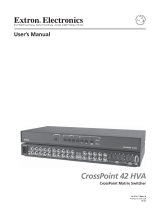Page is loading ...

Fiber Matrix 6400
Configurable Fiber Optic Digital Matrix Switcher
68-1371-01 Rev. C
05 09

This symbol is intended to alert the user of important operating and maintenance
(servicing) instructions in the literature provided with the equipment.
This symbol is intended to alert the user of the presence of uninsulated dangerous
voltage within the product’s enclosure that may present a risk of electric shock.
Caution
Read Instructions • Read and understand all safety and operating instructions before using the equipment.
Retain Instructions • The safety instructions should be kept for future reference.
Follow Warnings • Follow all warnings and instructions marked on the equipment or in the user
information.
Avoid Attachments • Do not use tools or attachments that are not recommended by the equipment
manufacturer because they may be hazardous.
Warning
Power sources • This equipment should be operated only from the power source indicated on the product. This
equipment is intended to be used with a main power system with a grounded (neutral) conductor. The
third (grounding) pin is a safety feature, do not attempt to bypass or disable it.
Power disconnection • To remove power from the equipment safely, remove all power cords from the rear of
the equipment, or the desktop power module (if detachable), or from the power source receptacle (wall
plug).
Power cord protection • Power cords should be routed so that they are not likely to be stepped on or pinched by
items placed upon or against them.
Servicing • Refer all servicing to qualified service personnel. There are no user-serviceable parts inside. To
prevent the risk of shock, do not attempt to service this equipment yourself because opening or removing
covers may expose you to dangerous voltage or other hazards.
Slots and openings • If the equipment has slots or holes in the enclosure, these are provided to prevent
overheating of sensitive components inside. These openings must never be blocked by other objects.
Lithium battery • There is a danger of explosion if battery is incorrectly replaced. Replace it only with the
same or equivalent type recommended by the manufacturer. Dispose of used batteries according to the
manufacturer’s instructions.
Ce symbole sert à avertir l’utilisateur que la documentation fournie avec le matériel
contient des instructions importantes concernant l’exploitation et la maintenance
(réparation).
Ce symbole sert à avertir l’utilisateur de la présence dans le boîtier de l’appareil
de tensions dangereuses non isolées posant des risques d’électrocution.
Attention
Lire les instructions• Prendre connaissance de toutes les consignes de sécurité et d’exploitation avant
d’utiliser le matériel.
Conserver les instructions• Ranger les consignes de sécurité afin de pouvoir les consulter à l’avenir.
Respecter les avertissements • Observer tous les avertissements et consignes marqués sur le matériel ou
présentés dans la documentation utilisateur.
Eviter les pièces de xation • Ne pas utiliser de pièces de fixation ni d’outils non recommandés par le
fabricant du matériel car cela risquerait de poser certains dangers.
Avertissement
Alimentations• Ne faire fonctionner ce matériel qu’avec la source d’alimentation indiquée sur l’appareil. Ce
matériel doit être utilisé avec une alimentation principale comportant un fil de terre (neutre). Le troisième
contact (de mise à la terre) constitue un dispositif de sécurité : n’essayez pas de la contourner ni de la
désactiver.
Déconnexion de l’alimentation• Pour mettre le matériel hors tension sans danger, déconnectez tous les cordons
d’alimentation de l’arrière de l’appareil ou du module d’alimentation de bureau (s’il est amovible) ou
encore de la prise secteur.
Protection du cordon d’alimentation • Acheminer les cordons d’alimentation de manière à ce que personne ne
risque de marcher dessus et à ce qu’ils ne soient pas écrasés ou pincés par des objets.
Réparation-maintenance • Faire exécuter toutes les interventions de réparation-maintenance par un technicien
qualifié. Aucun des éléments internes ne peut être réparé par l’utilisateur. Afin d’éviter tout danger
d’électrocution, l’utilisateur ne doit pas essayer de procéder lui-même à ces opérations car l’ouverture ou le
retrait des couvercles risquent de l’exposer à de hautes tensions et autres dangers.
Fentes et orices • Si le boîtier de l’appareil comporte des fentes ou des orifices, ceux-ci servent à empêcher
les composants internes sensibles de surchauffer. Ces ouvertures ne doivent jamais être bloquées par des
objets.
Lithium Batterie • Il a danger d’explosion s’ll y a remplacment incorrect de la batterie. Remplacer uniquement
avec une batterie du meme type ou d’un ype equivalent recommande par le constructeur. Mettre au reut les
batteries usagees conformement aux instructions du fabricant.
Safety Instructions • English
Consignes de Sécurité • Français
Sicherheitsanleitungen • Deutsch
Dieses Symbol soll dem Benutzer in der im Lieferumfang enthaltenen
Dokumentation besonders wichtige Hinweise zur Bedienung und Wartung
(Instandhaltung) geben.
Dieses Symbol soll den Benutzer darauf aufmerksam machen, daß im Inneren des
Gehäuses dieses Produktes gefährliche Spannungen, die nicht isoliert sind und
die einen elektrischen Schock verursachen können, herrschen.
Achtung
Lesen der Anleitungen • Bevor Sie das Gerät zum ersten Mal verwenden, sollten Sie alle Sicherheits-und
Bedienungsanleitungen genau durchlesen und verstehen.
Aufbewahren der Anleitungen • Die Hinweise zur elektrischen Sicherheit des Produktes sollten Sie
aufbewahren, damit Sie im Bedarfsfall darauf zurückgreifen können.
Befolgen der Warnhinweise • Befolgen Sie alle Warnhinweise und Anleitungen auf dem Gerät oder in der
Benutzerdokumentation.
Keine Zusatzgeräte • Verwenden Sie keine Werkzeuge oder Zusatzgeräte, die nicht ausdrücklich vom
Hersteller empfohlen wurden, da diese eine Gefahrenquelle darstellen können.
Vorsicht
Stromquellen • Dieses Gerät sollte nur über die auf dem Produkt angegebene Stromquelle betrieben werden.
Dieses Gerät wurde für eine Verwendung mit einer Hauptstromleitung mit einem geerdeten (neutralen)
Leiter konzipiert. Der dritte Kontakt ist für einen Erdanschluß, und stellt eine Sicherheitsfunktion dar. Diese
sollte nicht umgangen oder außer Betrieb gesetzt werden.
Stromunterbrechung • Um das Gerät auf sichere Weise vom Netz zu trennen, sollten Sie alle Netzkabel
aus der Rückseite des Gerätes, aus der externen Stomversorgung (falls dies möglich ist) oder aus der
Wandsteckdose ziehen.
Schutz des Netzkabels • Netzkabel sollten stets so verlegt werden, daß sie nicht im Weg liegen und niemand
darauf treten kann oder Objekte darauf- oder unmittelbar dagegengestellt werden können.
Wartung • Alle Wartungsmaßnahmen sollten nur von qualiziertem Servicepersonal durchgeführt werden.
Die internen Komponenten des Gerätes sind wartungsfrei. Zur Vermeidung eines elektrischen Schocks
versuchen Sie in keinem Fall, dieses Gerät selbst öffnen, da beim Entfernen der Abdeckungen die Gefahr
eines elektrischen Schlags und/oder andere Gefahren bestehen.
Schlitze und Öffnungen • Wenn das Gerät Schlitze oder Löcher im Gehäuse aufweist, dienen diese zur
Vermeidung einer Überhitzung der empndlichen Teile im Inneren. Diese Öffnungen dürfen niemals von
anderen Objekten blockiert werden.
Litium-Batterie • Explosionsgefahr, falls die Batterie nicht richtig ersetzt wird. Ersetzen Sie verbrauchte
Batterien nur durch den gleichen oder einen vergleichbaren Batterietyp, der auch vom Hersteller
empfohlen wird. Entsorgen Sie verbrauchte Batterien bitte gemäß den Herstelleranweisungen.
Este símbolo se utiliza para advertir al usuario sobre instrucciones importantes
de operación y mantenimiento (o cambio de partes) que se desean destacar en el
contenido de la documentación suministrada con los equipos.
Este símbolo se utiliza para advertir al usuario sobre la presencia de elementos con
voltaje peligroso sin protección aislante, que puedan encontrarse dentro de la caja
o alojamiento del producto, y que puedan representar riesgo de electrocución.
Precaucion
Leer las instrucciones • Leer y analizar todas las instrucciones de operación y seguridad, antes de usar el
equipo.
Conservar las instrucciones • Conservar las instrucciones de seguridad para futura consulta.
Obedecer las advertencias • Todas las advertencias e instrucciones marcadas en el equipo o en la
documentación del usuario, deben ser obedecidas.
Evitar el uso de accesorios • No usar herramientas o accesorios que no sean especificamente recomendados
por el fabricante, ya que podrian implicar riesgos.
Advertencia
Alimentación eléctrica • Este equipo debe conectarse únicamente a la fuente/tipo de alimentación eléctrica
indicada en el mismo. La alimentación eléctrica de este equipo debe provenir de un sistema de distribución
general con conductor neutro a tierra. La tercera pata (puesta a tierra) es una medida de seguridad, no
puentearia ni eliminaria.
Desconexión de alimentación eléctrica • Para desconectar con seguridad la acometida de alimentación eléctrica
al equipo, desenchufar todos los cables de alimentación en el panel trasero del equipo, o desenchufar el
módulo de alimentación (si fuera independiente), o desenchufar el cable del receptáculo de la pared.
Protección del cables de alimentación • Los cables de alimentación eléctrica se deben instalar en lugares donde
no sean pisados ni apretados por objetos que se puedan apoyar sobre ellos.
Reparaciones/mantenimiento • Solicitar siempre los servicios técnicos de personal calicado. En el interior no
hay partes a las que el usuario deba acceder. Para evitar riesgo de electrocución, no intentar personalmente
la reparación/mantenimiento de este equipo, ya que al abrir o extraer las tapas puede quedar expuesto a
voltajes peligrosos u otros riesgos.
Ranuras y aberturas • Si el equipo posee ranuras o orificios en su caja/alojamiento, es para evitar el
sobrecalientamiento de componentes internos sensibles. Estas aberturas nunca se deben obstruir con otros
objetos.
Batería de litio • Existe riesgo de explosión si esta batería se coloca en la posición incorrecta. Cambiar esta
batería únicamente con el mismo tipo (o su equivalente) recomendado por el fabricante. Desachar las
baterías usadas siguiendo las instrucciones del fabricante.
Instrucciones de seguridad • Español
Precautions
安全须知 • 中文
这个符号提示用户该设备用户手册中有重要的操作和维护说明。
这个符号警告用户该设备机壳内有暴露的危险电压,有触电危险。
注意
阅读说明书 • 用户使用该设备前必须阅读并理解所有安全和使用说明。
保存说明书 • 用户应保存安全说明书以备将来使用。
遵守警告 • 用户应遵守产品和用户指南上的所有安全和操作说明。
避免追加 • 不要使用该产品厂商没有推荐的工具或追加设备,以避免危险。
警告
电源 • 该设备只能使用产品上标明的电源。 设备必须使用有地线的供电系统供电。 第三条线
(地线)是安全设施,不能不用或跳过 。
拔掉电源 • 为安全地从设备拔掉电源,请拔掉所有设备后或桌面电源的电源线,或任何接到市
电系统的电源线。
电源线保护 • 妥善布线, 避免被踩踏,或重物挤压。
维护 • 所有维修必须由认证的维修人员进行。 设备内部没有用户可以更换的零件。为避免出
现触电危险不要自己试图打开设备盖子维修该设备。
通风孔 • 有些设备机壳上有通风槽或孔,它们是用来防止机内敏感元件过热。 不要用任何东
西挡住通风孔。
锂电池 • 不正确的更换电池会有爆炸的危险。必须使用与厂家推荐的相同或相近型号的电池。
按照生产厂的建议处理废弃电池。

FCC Class A Notice
This equipment has been tested and found to comply with the limits for a Class A digital device, pursuant to part 15 of the FCC Rules. Operation is subject to
the following two conditions: (1) this device may not cause harmful interference, and (2) this device must accept any interference received, including interference
that may cause undesired operation. The Class A limits are designed to provide reasonable protection against harmful interference when the equipment is
operated in a commercial environment. This equipment generates, uses, and can radiate radio frequency energy and, if not installed and used in accordance with
the instruction manual, may cause harmful interference to radio communications. Operation of this equipment in a residential area is likely to cause harmful
interference, in which case the user will be required to correct the interference at his own expense.
N
This unit was tested with shielded cables on the peripheral devices. Shielded cables must be used with the unit to ensure compliance with FCC emissions limits.


i
Fiber Matrix 6400 Switcher • Table of Contents
Table of Contents
Chapter One • Introduction ......................................................................................................1-1
About this Manual .....................................................................................................................1-2
About the Fiber Matrix 6400 Switcher .........................................................................1-2
Fiber cable transmission modes ..............................................................................................1-4
Definitions ...................................................................................................................................... 1-4
Features ............................................................................................................................................1-4
Chapter Two • Installation ........................................................................................................2-1
Setup/Installation Checklist ................................................................................................. 2-2
Get ready ....................................................................................................................................2-2
Configure the Fiber Matrix ......................................................................................................2-2
Perform physical installation ...................................................................................................2-2
Ancillary operations ..................................................................................................................2-2
Mounting the Switcher ..........................................................................................................2-2
UL guidelines .............................................................................................................................2-2
Mounting instructions ..............................................................................................................2-2
Rear Panel Cabling and Features ......................................................................................2-3
I/O boards ...................................................................................................................................2-4
Reset button and LED ...............................................................................................................2-6
Ethernet connection ................................................................................................................. 2-6
Cabling .................................................................................................................................2-6
RJ-45 connector wiring........................................................................................................2-7
Remote port ...............................................................................................................................2-7
Power .......................................................................................................................................... 2-8
Front Panel Configuration Port ......................................................................................... 2-8
Chapter Three • Operation ........................................................................................................3-1
Front Panel Controls and Indicators ...............................................................................3-2
Input and output buttons ........................................................................................................ 3-3
Control buttons .........................................................................................................................3-4
Power indicators ........................................................................................................................3-6
Button labels ..............................................................................................................................3-6
Rear Panel Power Indicators ...............................................................................................3-7
Front Panel Operations ...........................................................................................................3-7
Definitions ..................................................................................................................................3-8
Power .......................................................................................................................................... 3-8
Creating a configuration .........................................................................................................3-9
Example 1: Creating a set of ties ......................................................................................3-10
Example 2: Adding a tie to a set of ties ...........................................................................3-11
Example 3: Removing a tie from a set of ties ..................................................................3-13
Viewing a configuration ........................................................................................................3-14
Example 4: Viewing ties ....................................................................................................3-15

Table of Contents, cont’d
Fiber Matrix 6400 Switcher • Table of Contents
ii
I/O grouping.............................................................................................................................3-17
Example 5: Grouping inputs and outputs ........................................................................3-19
Using presets ............................................................................................................................3-21
Example 6: Saving a preset ...............................................................................................3-21
Example 7: Recalling a preset ...........................................................................................3-22
Muting and unmuting outputs .............................................................................................3-23
Example 9: Muting and unmuting an output..................................................................3-24
Locking out the front panel (Executive mode) ................................................................3-25
Performing a system reset from the front panel................................................................3-26
Background illumination .......................................................................................................3-26
Selecting the rear panel Remote port protocol and baud rate .......................................3-27
Rear Panel Operations ...........................................................................................................3-28
Performing soft system resets (resets 3, 4, and 5) ..............................................................3-29
Performing a hard reset (reset 1) .........................................................................................3-30
Troubleshooting ........................................................................................................................3-31
Configuration Worksheets ................................................................................................. 3-32
Worksheet example 1: System equipment .......................................................................... 3-32
Worksheet example 2: Daily configuration.........................................................................3-34
Worksheet example 3: Test configuration ..........................................................................3-36
Blank configuration worksheet ............................................................................................3-38
Chapter Four • Programmer’s Guide ..................................................................................4-1
Serial Ports .....................................................................................................................................4-2
Rear panel Remote port ...........................................................................................................4-2
Front panel Configuration port .............................................................................................. 4-3
Ethernet (LAN) Port ..................................................................................................................4-4
Ethernet connection ................................................................................................................. 4-4
Default IP addresses .................................................................................................................. 4-4
Establishing a connection ........................................................................................................4-5
Connection Timeouts ................................................................................................................4-5
Number of connections ............................................................................................................ 4-5
Using Verbose Mode.................................................................................................................4-5
Host-to-Switcher Instructions .............................................................................................4-6
Switcher-Initiated Messages ...............................................................................................4-6
Switcher Error Responses .....................................................................................................4-7
Using the Command/Response Tables ...........................................................................4-7
Symbol definitions .................................................................................................................... 4-8
Command/response table for SIS commands ........................................................................4-9
Command/Response Table for IP-Specific SIS Commands ..............................4-17
Symbol definitions .................................................................................................................. 4-17
Command/response table for IP-Specific SIS commands ...................................................4-18
Special Characters ...................................................................................................................4-19

iii
Fiber Matrix 6400 Switcher • Table of Contents
Chapter Five • Matrix Software .............................................................................................5-1
Matrix Switchers Control Program .................................................................................5-2
Installing the software .............................................................................................................5-2
Software operation via Ethernet ............................................................................................ 5-3
Using the Matrix Switcher Control software ........................................................................5-4
IP Settings/Options window .................................................................................................... 5-8
Address and Name fields.....................................................................................................5-9
Hardware Address field.......................................................................................................5-9
Use DHCP checkbox .............................................................................................................5-9
Date, Time (local), and GMT (offset) fields ......................................................................5-10
Sync Time to PC button .....................................................................................................5-10
Use Daylight Savings checkbox ......................................................................................... 5-10
Administrator Password and User Password fields..........................................................5-10
E-mail Addressee fields .....................................................................................................5-11
Updating firmware .................................................................................................................5-12
Ethernet-connected firmware upload..............................................................................5-14
Serial-port-connected firmware upload...........................................................................5-15
Uploading HTML files ............................................................................................................. 5-17
Windows buttons, drop boxes, and trash can ....................................................................5-18
Windows menus ......................................................................................................................5-18
File menu ...........................................................................................................................5-18
Tools menu .........................................................................................................................5-19
Preferences menu .............................................................................................................. 5-21
Master-Reset selection ......................................................................................................5-21
Using Emulation mode ......................................................................................................... 5-22
Using the help system ............................................................................................................5-22
Button-Label Generator Program ..................................................................................5-23
Installing the Button-Label Generator software ................................................................5-23
Using the Button-Label Generator software ......................................................................5-24
Chapter Six • HTML Operation .................................................................................................6-1
Opening the Switcher’s Embedded Web Pages .......................................................6-2
Status Tab ........................................................................................................................................6-3
System Status page ...................................................................................................................6-3
Input Link page .........................................................................................................................6-4
Configuration Tab ......................................................................................................................6-5
System Settings page ................................................................................................................ 6-5
IP Settings fields ..................................................................................................................6-5
Unit Name field ..............................................................................................................6-5
DHCP radio buttons .......................................................................................................6-6
IP Address field .............................................................................................................. 6-6
Gateway IP Address field ...............................................................................................6-6
Subnet Mask field ..........................................................................................................6-6
MAC Address field ......................................................................................................... 6-6
Firmware field ................................................................................................................ 6-6
Model field ..................................................................................................................... 6-6
Part Number field .......................................................................................................... 6-6
Date/Time Settings fields ....................................................................................................6-7

Table of Contents, cont’d
Fiber Matrix 6400 Switcher • Table of Contents
iv
Passwords page .........................................................................................................................6-8
Email Settings page ..................................................................................................................6-9
Mail IP Address field ............................................................................................................6-9
Domain Name field .............................................................................................................6-9
Email Address fields...........................................................................................................6-10
Firmware Upgrade page ........................................................................................................6-10
File Management Tab ............................................................................................................6-12
File Management page .......................................................................................................... 6-12
Special Characters ...................................................................................................................6-12
Chapter Seven • Maintenance and Modifications ..................................................7-1
Removing and Installing the I/O Board or Blank Panel ...................................... 7-2
Removing the I/O board or blank panel ................................................................................7-3
Installing the I/O board or blank panel ................................................................................. 7-4
Removing and Installing the Power Supply Module ...........................................7-4
Removing the power supply module .....................................................................................7-4
Installing the power supply module ......................................................................................7-5
Removing and Installing Button Labels .......................................................................7-6
Installing labels in the matrix switcher’s buttons .................................................................7-6
Button label blanks ...................................................................................................................7-7
Appendix A • Ethernet Connection .................................................................................... A-1
Ethernet Link ............................................................................................................................... A-2
Ethernet connection ................................................................................................................ A-2
Default IP address .................................................................................................................... A-2
Pinging to determine Extron IP address............................................................................ A-2
Pinging to determine Web IP address ............................................................................... A-3
Connecting as a Telnet client ................................................................................................. A-3
Telnet tips ............................................................................................................................ A-4
Open .............................................................................................................................. A-4
Escape character and Esc key
....................................................................................... A-4
Local echo ...................................................................................................................... A-4
Set carriage return-line feed ........................................................................................ A-5
Close .............................................................................................................................. A-5
Help ............................................................................................................................... A-5
Quit ................................................................................................................................ A-5
Subnetting — A Primer .......................................................................................................... A-6
Gateways ................................................................................................................................... A-6
Local and remote devices ........................................................................................................ A-6
IP addresses and octets ............................................................................................................ A-6
Subnet masks and octets ......................................................................................................... A-6
Determining whether devices are on the same subnet ..................................................... A-7

v
Fiber Matrix 6400 Switcher • Table of Contents
Appendix B • Specifications, Part Numbers, Accessories ..................................B-1
Specifications ...............................................................................................................................B-2
Part Numbers and Accessories ...........................................................................................B-5
Fiber Matrix switcher part numbers .......................................................................................B-5
Included parts ............................................................................................................................B-5
Replacement/configuration change parts .............................................................................B-5
Optional accessories .................................................................................................................B-6
68-1371-01 C
05 09
All trademarks mentioned in this manual are the properties of their respective owners.

Table of Contents, cont’d
Fiber Matrix 6400 Switcher • Table of Contents
vi

Fiber Matrix 6400 Switcher
1
Chapter One
Introduction
About this Manual
About the Fiber Matrix 6400 Switcher
Definitions
Features

Fiber Matrix 6400 Switcher • Introduction
1-2
Introduction
About this Manual
This manual contains installation, configuration, and operating information for the
Extron Fiber Matrix 6400 matrix switcher with user-replaceable singlemode fiber
optic I/O boards, multimode fiber optic I/O boards, and serial digital interface
(SDI) and high definition serial digital interface (HD-SDI) I/O boards.
N
The multimode and singlemode fiber optic I/O boards are physically and
functionally identical, with the exception of the effective range of transmission.
In this manual, any reference to fiber optic transmission applies to either
transmission mode unless otherwise specified.
About the Fiber Matrix 6400 Switcher
W
The Fiber Matrix 6400’s fiber optic I/O boards output continuous invisible
light, which may be harmful and dangerous to the eyes; use with caution.
•
Do not look into the rear panel fiber optic cable connectors or into the
fiber optic cables themselves.
•
Plug the attached dust caps into the optical transceivers when the fiber
optic cable is unplugged.
The Fiber Matrix 6400 (figure 1-1) is a configurable matrix switcher that distributes
optical and electrical signals. Fiber optic I/O boards route signals that are
compatible with all Extron FOX 500 fiber optic product lines. SDI/HD-SDI I/O
boards route SDI and HD-SDI signals. The matrix switcher routes any input signal
to any combination of outputs. An optical input can be tied to optical and/or
SDI/HD-SDI outputs and an SDI/HD-SDI input can be tied to SDI/HD-SDI
and/or optical outputs. The matrix switcher can route multiple input/output
configurations simultaneously.
ANAHEIM, CA
RESET
RS232/RS422
REMOTE
LAN
ACT
LINK
1 - 8
9 - 16
17 - 24
25 - 3233 - 40
41 - 48
49 - 5657 - 64
100-240V 50/60Hz
1.2A MAX.
100-240V 50/60Hz
1.2A MAX.
REDUNDANT
PRIMARY
PRIMARY POWER SUPPLY REDUNDANT POWER SUPPLY
OUT
IN
A
OUT
IN
B
OUT
IN
C
OUT
IN
D
OUT
IN
E
OUT
IN
F
OUT
IN
G
OUT
IN
H
OUT
IN
A
OUT
IN
B
OUT
IN
C
OUT
IN
D
OUT
IN
E
OUT
IN
F
OUT
IN
G
OUT
IN
H
OUT
IN
A
OUT
IN
B
OUT
IN
C
OUT
IN
D
OUT
IN
E
OUT
IN
F
OUT
IN
G
OUT
IN
H
OUT
IN
A
OUT
IN
B
OUT
IN
C
OUT
IN
D
OUT
IN
E
OUT
IN
F
OUT
IN
G
OUT
IN
H
OUT
IN
A
OUT
IN
B
OUT
IN
C
OUT
IN
D
OUT
IN
E
OUT
IN
F
OUT
IN
G
OUT
IN
H
OUT
IN
A
OUT
IN
B
OUT
IN
C
OUT
IN
D
OUT
IN
E
OUT
IN
F
OUT
IN
G
OUT
IN
H
OUT
IN
A
OUT
IN
B
OUT
IN
C
OUT
IN
D
OUT
IN
E
OUT
IN
F
OUT
IN
G
OUT
IN
H
M
S
M
S
M
D
M
S
57 - 64
MUTI-RATE SDI INPUTS
H
G
A D
E
F
C
B
MUTI-RATE SDI OUTPUTS
H
G
A D
E
F
C
B
Multimode
Fiber Cable
Singlemode
Fiber Cable
FOX 500 DVI Tx
100-240V 0.3A
50/60 Hz
AUDIO INPUTS
L R
RS-232
OVER FIBER
Tx Rx NA
REMOTE
RS-232
ALARM
OPTICAL
1 2*
*
OPTIONAL FOR
RETURN DATA
LINK
LINK
Tx Rx 1 2
DDC
RESOL
DVI - D INPUT
LOOP - THRU
FOX 500 Tx
100-240V 0.3A
50/60 Hz
AUDIO INPUTS
INPUT LOOP THRU
RGB INPUT
R G B
H/HV V
OR
L R
RS-232
OVER FIBER
Tx Rx NA
REMOTE
RS-232
ALARM
OPTICAL
1 2*
*
OPTIONAL FOR
RETURN DATA
LINK
LINK
Tx Rx 1 2
RGB
FOX 500 Tx
100-240V 0.3A
50/60 Hz
AUDIO INPUTS
INPUT LOOP THRU
RGB INPUT
R G B
H/HV V
OR
L R
RS-232
OVER FIBER
Tx Rx NA
REMOTE
RS-232
ALARM
OPTICAL
1 2*
*
OPTIONAL FOR
RETURN DATA
LINK
LINK
Tx Rx 1 2
RGB
12V
0.3A MAX
FOX HD-SDI
HD/SDI IN
POWER
BUFFERED OUTPUTS
CONFIG
OPTICAL
RxTx
12V
0.3A MAX
FOX HD-SDI
HD/SDI IN
POWER
BUFFERED OUTPUTS
CONFIG
OPTICAL
RxTx
FOX 500 DVI Rx
AUDIO OUTPUTS
L R
RS-232
OVER FIBER
Tx Rx NA
REMOTE
RS-232
ALARM
OPTICAL
2* 1
*
OPTIONAL FOR
RETURN DATA
LINK
LINK
Tx Rx 1 2
100-240V 0.3A
50/60 Hz
DVI - D OUTPUT
FOX 500 DVI Rx
AUDIO OUTPUTS
L R
RS-232
OVER FIBER
Tx Rx NA
REMOTE
RS-232
ALARM
OPTICAL
2* 1
*
OPTIONAL FOR
RETURN DATA
LINK
LINK
Tx Rx 1 2
100-240V 0.3A
50/60 Hz
DVI - D OUTPUT
FOX 500 Rx
AUDIO OUTPUTS
RGB OUTPUTS
R G B
S
H V
L R
RS-232
OVER FIBER
Tx Rx NA
REMOTE
RS-232
ALARM
OPTICAL
2* 1
*
OPTIONAL FOR
RETURN DATA
LINK
LINK
Tx Rx 1 2
100-240V 0.3A
50/60 Hz
RGB
FOX 500 DVI
Transmitter
Multimode
FOX 500 DVI
Receiver
Multimode
Fiber Matrix 6400
Modular Fiber Optic
Matrix Switcher
FOX 500 DVI
Receiver
Singlemode
FOX 500 Receiver
Singlemode
FOX HD-SDI
Singlemode
FOX 500
Transmitter
Multimode
FOX 500
Transmitter
Singlemode
FOX HD-SDI
Multimode
M
D
S
Multimode
Singlemode
SDI / HD-SDI
Figure 1-1 — Typical Fiber Matrix 6400 application

1-3
Fiber Matrix 6400 Switcher • Introduction
The Extron proprietary fiber optic signal, generated by equipment such as FOX 500
transmitters, can include video, stereo audio, and transmitter-to-receiver RS-232
serial communications. The video component of the signal can be RGB video,
Digital Visual Interface (DVI) video, SDI/HD-SDI video, or low resolution video,
depending on the transmitter and receiver. The switcher has two internal, hot-
swappable 100 VAC to 240 VAC, 50-60 Hz, 180-watt power supplies that provide
worldwide power compatibility and reliability.
N
Compatible optical signals are digital signals from 270 Mbs through 4.25 Gbps
that are sent and received via fiber optic small form factor pluggable (SFP)
modules. The Fiber Matrix 6400 supports all compatible optical signals,
whether transmitted or received by an Extron FOX system component or not.
N
The FOX 500 transmitter-to receiver communications, including the serial link,
occupy one matrix switcher input and output.
This matrix switcher also supports the FOX 500 return (receiver-to-transmitter)
serial communications, but returning this signal stream to the transmitter
occupies a separate matrix switcher input and output.
The matrix switcher is a single box solution to complex fiber optic and/or
SDI/HD-SDI signal routing applications. Each input and output is individually
isolated and buffered, and any input(s) can be switched to any one or all outputs
with virtually no crosstalk or signal noise between channels.
The Fiber Matrix is assembled from individual input/output (I/O) boards.
The
switcher can include up to eight I/O boards, each of which supports 8 inputs by
8 outputs.
By adding or removing I/O boards, the Fiber Matrix is expandable and
contractable, from an 8-input by 8-output matrix to a 64-input by 64-output matrix.
The matrix switcher inputs and outputs the optical signals that it routes on fiber
optic transceiver modules and the SDI/HD-SDI video signals on BNC connectors.
The matrix switcher can be remotely controlled via its rear panel RS-232/RS-422
Remote port, its rear panel LAN port, and its front panel Configuration (RS-232)
port using either Extron’s Windows
®
-based Matrix Switchers Control Program or
the Simple Instruction Set (SIS
™
). The SIS is a set of basic ASCII code commands
that provide simple control through a control system or PC without programming
long, obscure strings of code. SIS commands can be entered via either serial port.
The switcher can be operated remotely by any of the following connected to either
serial port:
•
a control system
•
a PC
•
an Extron MKP 2000 or MKP 3000 remote control panel
•
(RS-232/RS-422 only) an Extron MCP 1000 remote control panel and/or
MKP 1000 remote keypad
The matrix switcher is housed in a rack-mountable, 7U high metal enclosure with
mounting flanges for standard 19" racks.

Introduction, cont’d
Fiber Matrix 6400 Switcher • Introduction
1-4
Fiber cable transmission modes
Two versions of Fiber Matrix switcher fiber optic I/O boards are documented in
this manual. They are categorized by the type of fiber optic cable, multimode or
singlemode, which defines the effective range of transmission:
• Multimode — Long distance, up to 300 m (985')
• Singlemode — Very long distance, up to 30 km (18.75 miles)
N
All transceiver modules on a fiber optic I/O board, as delivered from Extron, are
configured the same; either all multimode or all singlemode.
N
You can mix multimode and singlemode fiber optic I/O boards in a Fiber Matrix
switcher, but you must ensure that you connect the proper transmission mode
fiber cables to the board.
Definitions
The following terms, which apply to all Extron matrix switchers, are used
throughout this manual:
Tie — An input-to-output connection.
Set of ties — An input tied to two or more outputs. (An output can never be tied to
more than one input.)
Configuration — One or more ties or one or more sets of ties.
Current configuration — The configuration that is currently active in the switcher
(also called “configuration 0”).
Global memory preset — A configuration that has been stored. Up to 64 global
memory presets can be stored in memory. When a preset is retrieved from
memory, it becomes the current configuration. Presets can be saved and
recalled from the front panel and any of the serial or LAN ports. For front
panel operations, preset locations are assigned to the input buttons.
Room — A subset of outputs that are logically related to each other, as determined
by the operator. The switchers support up to 10 rooms, each of which can
have up to 10 presets.
Room memory preset — A configuration consisting of outputs in a single room that
has been stored. When a room preset is retrieved from memory, it becomes
the current configuration.
Features
Fiber optic inputs and outputs — With fiber optic I/O boards, the switchers input
and output fiber optic signals on optical connectors. The fiber optic I/O
boards support digital signals from 270 Mbs through 4.25 Gbps.
SDI, HD-SDI, or 3G-SDI inputs and outputs — With SDI/HD-SDI I/O boards, the
switchers input and output SDI and HD-SDI signals on BNC connectors. The
SDI/HD-SDI I/O boards support multi-rate SDI at rates up to 2.97 Gbps, and
comply with SMPTE 259M-C, 292M, 424M, and ITU digital video standards.
Cross-format compatibility —
• AninputonanSDI/HD-SDII/Oboardcanbetiedtoanoutputona
fiber optic I/O board.
• AninputonaberopticI/Oboardcanbetiedtoanoutputonan
SDI/HD-SDI I/O board.

1-5
Fiber Matrix 6400 Switcher • Introduction
Switching flexibility — The switcher provides individually buffered, independent
matrix switched outputs.
• Tie any input to any or all outputs.
• Quick multiple tie — Multiple inputs can be switched to multiple outputs
simultaneously. This allows all displays (outputs) to change from source to
source at the same time.
Input link detection — In critical environments or unmanned, remote locations,
it may be vital to know that sources are active and switching. The switcher
confirms that input sources are active by detecting light. Link detection
provides instantaneous feedback via the switchers’ serial ports or LAN
port. The input information can be displayed on any control system or in a
Windows-based control program on a local-area network (LAN) or Internet
(IP) connection.
Rooming — The switcher can be programmed to group multiple outputs to specific
“rooms”, allowing them to have their own presets.
Operational reliability — The Fiber Matrix 6400 can support round-the-clock
operation in mission-critical applications, using a combination of hot-swappable
components and redundant power supplies.
• Field upgradable, hot-swappable modular design — The architecture of the
Fiber Matrix 6400 allows you to repair, upgrade, reconfigure, or expand the
matrix by simply installing a new I/O board or replacing a board of one type
with one of another. Hot-swappable components let you replace any I/O
board at any time — without powering down the switcher.
• Primary and redundant, hot-swappable power supplies — The hot-
swappable, externally mounted redundant power supply is configured to
automatically take over the load from the primary supply in the case of a
failure.
The complete power circuit, from the plug, through the power supply,
to the power’s insertion onto the power distribution plane, is separate
and redundant (figure 1-2). If the installation includes uninterruptible or
completely separate power sources, the switcher will remain powered up
through any power interruption short of a simultaneous loss of power on
both power sources.
AC
Power
Primary
Power
Supply
Redundant
Power
Supply
AC
Power
Figure 1-2 — Redundant power supply backs up primary

Introduction, cont’d
Fiber Matrix 6400 Switcher • Introduction
1-6
The hot-swappable redundant power supply means zero downtime for the
switcher and no loss of functionality should one power supply fail. Should
a primary power supply fail, the redundant power supply immediately
assumes the load of the failed primary supply. A failed power supply is
easily replaceable from the rear at any time—without powering down the
matrix, and with no tools required.
• Two AC power inputs
Operational flexibility — Operations such as input/output selection and setting of
presets can be performed on the front panel or via the Ethernet or either serial
port link. The serial ports allow remote control via a PC or a control system.
The Ethernet link allows multiple remote links with two levels of password
protection.
• Front Panel Controller
• Windows-based control/configuration program
• Simple Instruction Set (SIS)
• Remote control panels and keypads
Upgradeable firmware — The firmware that controls all switcher operation can
be upgraded in the field via RS-232/RS-422 or Ethernet, without taking the
switcher out of service. Firmware upgrades are available for download
on the Extron Web site, www.extron.com, and can be installed using the
Windows-based control/configuration program or the built-in HTML pages.
Labeling — Extron’s included button label software lets you create labels to place
in the front panel I/O buttons, with names, alphanumeric characters, or color
bitmaps for easy and intuitive input and output selection. Alternatively,
labels can be made with any Brother
™
P-Touch
™
or comparable labeler.
Global memory presets
Rack mountability
Front panel security lockout modes (Executive mode) — If a matrix switcher is
installed in an open area, where operation by unauthorized personnel may
be a problem, a security lockout mode can be implemented. When the front
panel is locked, a special button combination or SIS command is required to
unlock the front panel controller and make the front panel fully operational.
I/O grouping

Fiber Matrix 6400 Switcher
2
Chapter Two
Installation
Setup/Installation Checklist
Mounting the Switcher
Rear Panel Cabling and Features
Front Panel Configuration Port

Fiber Matrix 6400 Switcher • Installation
2-2
Installation
Setup/Installation Checklist
Get ready
c Familiarize yourself with the Fiber Matrix switchers.
c Obtain IP setting information for the Fiber Matrix from the local network
administrator. Read Appendix A, “Ethernet Connection”.
Configure the Fiber Matrix
c Install the desired I/O boards (page 7-4).
Perform physical installation
c If desired, create (page 5-25) and replace button labels (page 7-6).
c
If desired, install the switcher in a rack (below).
c
Cable input and output devices to the I/O ports (page 2-5).
c
If desired, connect computers or control systems to the serial ports and/or
LAN port (page 2-6, page 2-8, and page 2-9).
c
Connect power (page 2-8).
c
Test the switcher by creating a tie (page 3-10).
Ancillary operations
c Install the Windows-based control/configuration program (page 5-2).
Mounting the Switcher
UL guidelines
The following Underwriters Laboratories (UL) guidelines pertain to the installation
of the Fiber Matrix into a rack.
1
. Elevated operating ambient temperature — If the equipment installed in a
closed or multi-unit rack assembly, the operating ambient temperature of the
rack environment may be greater than room ambient temperature. Therefore,
install the Fiber Matrix in an environment compatible with the maximum
ambient temperature (Tma = +122 °F, +50 °C) specified by Extron.
2
. Reduced air flow — Install the equipment in a rack so that the amount of air
flow required for safe operation of the equipment is not compromised.
3
. Mechanical loading — Mount the equipment in the rack so that a hazardous
condition is not achieved due to uneven mechanical loading.
4
. Circuit overloading — Connect the equipment to the supply circuit and
consider the effect that circuit overloading might have on overcurrent
protection and supply wiring. Appropriate consideration of equipment
nameplate ratings should be used when addressing this concern.
5
. Reliable earthing (grounding) — Maintain reliable grounding of rack-
mounted equipment. Pay particular attention to supply connections other
than direct connections to the branch circuit (e.g. use of power strips).
Mounting instructions
The Fiber Matrix 6400 matrix switcher is housed in a rack-mountable, 7U high
metal enclosure with mounting flanges for standard 19" racks. If desired, rack
mount the switcher as follows:
1
. Insert the switcher into the rack, aligning the holes in the mounting bracket
with those in the rack.
2
. Secure the switcher to the rack using the supplied bolts.

2-3
Fiber Matrix 6400 Switcher • Installation
Rear Panel Cabling and Features
W
The Fiber Matrix 6400 fiber optic I/O boards output continuous invisible
light, which may be harmful and dangerous to the eyes; use with caution.
•
Do not look into the rear panel fiber optic cable connectors or into the
fiber optic cables themselves.
•
Plug the attached dust caps into the optical transceivers when the fiber
optic cable is unplugged.
ANAHEIM, CA
RESET
RS232/RS422
REMOTE
LAN
ACT
LINK
1 - 8
9 - 16
17 - 24
25 - 3233 - 40
41 - 48
49 - 5657 - 64
100-240V 50/60Hz
2A MAX.
100-240V 50/60Hz
2A MAX.
REDUNDANT
PRIMARY
PRIMARY POWER SUPPLY REDUNDANT POWER SUPPLY
OUT
IN
A
OUT
IN
B
OUT
IN
C
OUT
IN
D
OUT
IN
E
OUT
IN
F
OUT
IN
G
OUT
IN
H
OUT
IN
A
OUT
IN
B
OUT
IN
C
OUT
IN
D
OUT
IN
E
OUT
IN
F
OUT
IN
G
OUT
IN
H
OUT
IN
A
OUT
IN
B
OUT
IN
C
OUT
IN
D
OUT
IN
E
OUT
IN
F
OUT
IN
G
OUT
IN
H
OUT
IN
A
OUT
IN
B
OUT
IN
C
OUT
IN
D
OUT
IN
E
OUT
IN
F
OUT
IN
G
OUT
IN
H
OUT
IN
A
OUT
IN
B
OUT
IN
C
OUT
IN
D
OUT
IN
E
OUT
IN
F
OUT
IN
G
OUT
IN
H
OUT
IN
A
OUT
IN
B
OUT
IN
C
OUT
IN
D
OUT
IN
E
OUT
IN
F
OUT
IN
G
OUT
IN
H
MUTI-RATE SDI INPUTS
H
G
AD
E
F
C
B
MUTI-RATE SDI OUTPUTS
H
G
AD
E
F
C
B
MUTI-RATE SDI INPUTS
H
G
AD
E
F
C
B
MUTI-RATE SDI OUTPUTS
H
G
AD
E
F
C
B
7 7
3
4
5
1
2
6
1
23
Figure 2-1 — Fiber Matrix 6400 fiber optic matrix switcher rear panel
C
Use electrostatic discharge (ESD) precautions (be electrically grounded)
when making connections. Electrostatic discharge can damage equipment,
even if you cannot feel, see, or hear it.
Remove system power before making all connections.
a
Fiber optic connectors and LEDs — See page 2-5.
b
SDI/HD-SDI connectors and LEDs — See page 2-5.
c
Reset button — See page 2-6.
d
Ethernet connection (LAN connector) — See page 2-6.
e
Remote port — See page 2-8.
f
Power connectors — See page 2-8.
g
Power indicator LEDs — See page 2-8.

Installation, cont’d
Fiber Matrix 6400 Switcher • Installation
2-4
I/O boards
The transceiver modules on fiber optic I/O boards and the BNC connectors on
SDI/HD-SDI boards are identified as A through H . Each I/O board is identified by the
input and output numbers supported by the board position (1 - 8, 9 - 16, and so on).
See figure 2-2.
RESET
RS232/RS422
REMOTE
LAN
ACT
LINK
1 - 8
9 - 16
17 - 24
25 - 3233 - 40
OUT
IN
A
OUT
IN
B
OUT
IN
C
OUT
IN
D
OUT
IN
E
OUT
IN
F
OUT
IN
G
OUT
IN
H
OUT
IN
A
OUT
IN
B
OUT
IN
C
OUT
IN
D
OUT
IN
E
OUT
IN
F
OUT
IN
G
OUT
IN
H
OUT
IN
OUT
IN
OUT
IN
OUT
IN
OUT
IN
OUT
IN
OUT
IN
OUT
IN
MUTI-RATE SDI INPUTS
H
G
AD
E
F
C
B
MUTI-RATE SDI OUTPUTS
H
G
AD
E
F
C
B
Location A
Input
Location A
Output
Location H
Input
Location H
Output
Location H
Output and Input
Location A
Output and Input
Slot 1
(1-8)
O#1
I#1
Slot 2
(9-16)
Slot 3
No board
installed
Slot 4
(25-32)
O#2
I#2
O#3
I#3
O#4
I#4
O#9
I#25
I#26
I#27
I#28
I#29
I#30
I#31
I#32
O#25
O#26
O#27
O#28
O#29
O#30
O#31
O#32
I#9
O#10
I#10
O#11
I#11
O#12
I#12
O#5
I#5
O#6
I#6
O#7
I#7
O#8
I#8
O#13
I#13
O#14
I#14
O#15
I#15
O#16
I#16
A H
HH
A
A
Figure 2-2 — Arrangement of inputs and outputs on the I/O boards
Slot Inputs and outputs
1 1 through 8
2 9 through 16
3 17 through 24
4 25 through 32
5 33 through 40
6 41 through 48
7 49 through 56
8 57 through 64
Locations A through H correspond to the output and input numbers identified
by the board position numbers. (For example, the output and input numbers
supported by the I/O board in location 9 - 16 are as follows: A = 9, B = 10, C = 11,
D = 12, E = 13, F = 14, G = 15, and H = 16.)
On the fiber optic I/O boards, locations A through H correspond to the transceiver
modules, each of which includes an output and an input. Therefore, locations A
through H are numbered from left to right.
On the SDI/HD-SDI I/O boards, inputs and outputs are grouped separately, with
inputs A through H on the left and outputs A through H on the right.
/