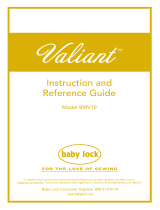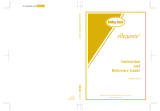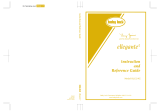APPENDIX
7
e
Remove the USB media, and turn the
machine off and on again.
Upgrade procedure using
computer
For computers and operating systems, see
“Precautions on using the computer to create and
save data” on page 105.
a
While pressing the automatic threading
button, turn the main power to on.
→ The following screen will appear on the LCD.
b
Touch .
c
Plug the USB cable connector into the
corresponding USB ports for the computer
and for the machine.
→ “Removable Disk” will appear in “Computer (My
computer)”.
d
Copy the upgrade file to “Removable Disk”.
e
Touch .
→ The upgrade file is loaded.
f
Unplug the USB cable, and turn the
machine off and on again.
• If an error occurs, a red text error message
will appear. When the load is performed
successfully, following message will appear.
• Do not connect any additional USB media
devices to your computer when using the
USB cable.
• If an error occurs, a red text error message
will appear. When the load is performed
successfully, following message will appear.