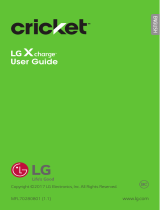Page is loading ...

ENGLISHENGLISH
MFL71762101 (1.1) www.lg.com
Copyright ©2020 LG Electronics Inc. All rights reserved.
Manuf & Model
User Guide

Your phone is designed to make it easy for you to access a wide variety
of content. For your protection, we want you to be aware that some
applications that you enable may involve the location of your phone
being shared. For applications available through Cricket, we offer privacy
controls that let you decide how an application may use the location
of your phone and other phones on your account. However, the Cricket
privacy tools do not apply to applications available outside of Cricket.
Please review the terms and conditions and the associated privacy policy
for each location-based service to learn how location information will be
used and protected. In addition, your Cricket phone may be used to access
the internet and to download, and/or purchase goods, applications, and
services from Cricket or elsewhere from third parties. Cricket provides
tools for you to control access to the Internet and certain Internet
content. These controls may not be available for certain devices which
bypass Cricket controls.
© 2020 Cricket Wireless LLC. All rights reserved. Cricket and the Cricket
logo are registered trademarks under license to Cricket Wireless LLC.

1
About this user guide
Thank you for choosing this LG product. Please carefully read this user
guide before using the device for the first time to ensure safe and proper
use.
• Always use genuine LG accessories. The supplied items are designed
only for this device and may not be compatible with other devices.
• Descriptions are based on the device default settings.
• Default apps on the device are subject to updates, and support for
these apps may be withdrawn without prior notice. If you have any
questions about an app provided with the device, please contact the LG
Authorized Service Center. For user-installed apps, please contact the
relevant service provider.
• Modifying the device’s operating system or installing software from
unofficial sources may damage the device and lead to data corruption
or data loss. Such actions will violate your LG license agreement and
void your warranty.
• Some content and illustrations may differ from your device, depending
on the area, service provider, software version, or OS version, and are
subject to change without prior notice.
• Software, audio, wallpaper, images, and other media supplied with
your device are licensed for limited use. If you extract and use these
materials for commercial or other purposes, you may be infringing
copyright laws. As a user, you are fully responsible for the illegal use of
media.
• Additional charges may incur for data services, such as messaging,
uploading, downloading, auto-syncing and location services. To avoid
additional charges, select a data plan suitable to your needs. Contact
your service provider to obtain additional details.
• Failure to follow the instructions in this guide and improper use may
damage the device.

2
Instructional notices
WARNING: Situations that could cause injury to the user and third
parties.
CAUTION: Situations that may cause minor injury or damage to the
device.
NOTE: Notices or additional information.

3Table of contents
Table of contents
40 Screen lock
44 Multi-tasking feature
49 Memory card encryption
50 Taking screenshots
51 Content sharing
53 Do not disturb
03
Useful Apps
55 Installing and uninstalling apps
57 App Shortcuts
58 Phone
62 Messaging
63 Camera
81 Gallery
89 Chrome
90 Google apps
92 Contacts
94 Clock
96 Music
97 Calculator
97 QuickMemo+
100 HD Audio Recorder
01
Custom-designed
Features
6 Camera features
12 Audio features
13 Google Assistant
15 Fingerprint Recognition
02
Basic Functions
20 Product components and
accessories
21 Parts overview
24 Turning the power on or off
25 Installing the SIM card and
memory card
27 Removing the memory card
27 Battery
29 Touch screen
32 Home screen

4Table of contents
103 Smart cleaning
104 LG Mobile Switch
104 App trash
104 Game Launcher
105 LG Pay
109 SmartWorld
04
Settings
111 Settings
111 Network & internet
119 Connected devices
123 Sound
124 Notifications
124 Display
125 Wallpaper & theme
126 Lock screen & security
127 Privacy
128 Location
128 Extensions
131 Apps
131 Battery
132 Storage
132 Accounts
132 Digital Wellbeing & parental
controls
133 Google
133 System
136 Accessibility
05
Appendix
140 LG Language Settings
140 LG Bridge
141 Phone software update
143 Anti-Theft Guide
144 Open Source Software Notice
Information
144 Regulatory information
(FCC ID number, etc.)
145 Trademarks
146 Laser safety statement
147 More information
149 FAQ
06
For Your Safety
07
LIMITED WARRANTY USA

Custom-designed
Features
01

Custom-designed Features 6
Camera features
Time-lapse
You can record time-lapse videos optimized for the situation.
Videos can be recorded with optimal speed and steady motion by
analyzing various shooting environments. The time-lapse speed can be
automatically adjusted according to the shooting target and environment.
You can also select the time-lapse speed manually.
1
Tap and select Time-lapse by swiping camera modes.
• Select a zoom from standard angle x1 zoom
x1.0
/ wide angle x0.5
zoom
.
• Select a time-lapse speed from Auto / x1 / x5 / x10 / x15 / x30 /
x60.
Select Time Lapse
from camera modes
Select time-lapse speed
Select zoom
Select flash optionSet camera options
Select screen ratio

Custom-designed Features 7
2
Tap to record a video.
• You can change a zoom and time-lapse speed while recording.
• To pause the recording, tap
. To resume the recording, tap .
3
Tap to stop recording.
• The recorded video will be saved in Gallery.
• Audio is not recorded during time-lapse recording.
• You can save storage space by setting the Save as HEVC option in
.
It compresses the video file in HEVC format.
• Other devices may not support video files in HEVC format.
3D AR Sticker
Depth camera on the back of the device allows you to create realistic 3D
AR stickers by recognizing facial contours in greater detail.
1
Tap and select Sticker by swiping camera modes.
2
Tap on the screen.
3
Swipe the sticker list left or right to select the AR sticker to use.
• The face detected by the camera is scanned in 3D.
Sticker list

Custom-designed Features 8
4
Tap to take a photo.
• The photo is taken with 3D AR Sticker applied.
• The 3D scanning feature of Depth camera is available only for close-up
portrait shooting.
3D Photo Effect
3D Photo Effect allows you to take 3D photos that give a greater sense
of depth to portraits by using the Depth camera on the back of the device.
Photos taken with 3D Photo Effect can be viewed as moving pictures in
the Gallery app.
You can share 3D photos via Facebook, which supports the Google Depth
standard.
1
Tap and select Portrait by swiping camera modes.
2
Select 3D Photo Effect by swiping effect modes for Portrait.
Select 3D Photo Effect
from effect modes
Select Portrait
from camera modes

Custom-designed Features 9
3
When 3D Photo Effect is available. appears on the screen, tap to
take a photo.
• The photo will be saved in Gallery.
•
appears on the image taken with 3D Photo Effect.
4
Select a 3D photo from Gallery or Preview and tap to apply a photo
effect.
• Select Save a copy or OK after applying the effect.
Select a photo effect
• This feature is available only on the rear camera.

Custom-designed Features 10
Night view
You can take vivid and clear night photos even in low light conditions by
using the Night View feature.
1
Tap and select More by swiping camera modes.
2
Tap .
• Select a zoom from standard angle x1 zoom
x1.0
/ wide angle x0.5
zoom
.
3
Tap to take a photo.
• To adjust the brightness of the photo, slide
left or right.
Set timer
Adjust brightness
Set camera options
Select screen ratio
• Hold the camera steady and firm while taking a photo.

Custom-designed Features 11
Video recording with specialized audio options
You can record a video using three different voice recording options to suit
your purpose.
1
Tap and select Video by swiping camera modes.
2
Tap and select Basic, ASMR Recording, or Voice Bokeh by swiping
audio options.
Audio options
Basic
You can record a video with standard stereo sound.
ASMR Recording
With four sensitive microphones in the device, you can record an ASMR
video.

Custom-designed Features 12
Voice Bokeh
You can emphasize the voice of a subject by reducing ambient noise.
• To reduce ambient noise, drag the slide bar to
.
Audio features
Recording ASMR sounds
This feature allows you to record the audio clearly and precisely by
amplifying the sound from the microphones.
1
Tap Essentials HD Audio Recorder, then tap ASMR.
2
Tap to start recording.
• To pause the recording, tap
. To resume the recording, tap .
3
Tap to stop recording.

Custom-designed Features 13
LG 3D Sound Engine
The 3D surround sound feature allows you to enjoy stereophonic and
immersive sound while playing music or video.
• Tap Settings
Sound Sound quality and effects LG 3D Sound
Engine and tap
to activate it.
• You must connect an external audio device by wire to use this feature,
which does not support wireless devices or Bluetooth
®
devices.
Google Assistant
Google Assistant overview
Your device has the built-in Google Assistant feature. Find answers and
get things done while on-the-go.
• To use this feature, first connect to the network and sign in to your
Google Account.
Sign in
1
Press the Google Assistant key on the left side of the device.
OR
Swipe diagonally from a bottom edge of the screen.
2
Follow the on-screen instructions.
• The device saves your voice data for recognition.
3
Set whether to use the voice match unlock function.
• If you use the voice match unlock function, you can unlock the
device even when the device screen is turned off or the device is
charging by saying “OK Google” or “Hey Google”.

Custom-designed Features 14
• For stronger security, it is advisable to use Pattern, PIN, or Password.
• When a similar voice or your recorded voice is used, the screen may be
unlocked.
• To use this feature, tap Settings
Lock screen & security Secure
lock settings
Smart Lock, and then use the screen lock method you
set to unlock the device. Tap Voice Match, then tap Unlock with Voice
Match
, then enter the currently used unlock method again. Note
that Swipe is excluded.
• You need to unlock the device by using the specified method if you fail
to unlock the device with voice recognition. See
Setting a screen lock
for details.
4
Tap Save.
Accessing by Voice
1
When the home screen is turned off or locked, say “OK Google” or
“Hey Google”.
2
When the Google Assistant screen appears, say a command or ask a
question.
Accessing from Home Screen or Any Other
Screen
1
Press the Google Assistant key on the left side of the device.
OR
Swipe diagonally from a bottom edge of the screen.
2
Say a command or question when you see on the bottom of the
screen.
• Voice recognition accuracy may decrease if you speak with an unclear
voice or in a noisy place. When you use the voice recognition feature,
increase its accuracy by speaking with a clear voice in a quiet place.

Custom-designed Features 15
Fingerprint Recognition
Fingerprint recognition overview
You must register your fingerprint on your device first before using the
fingerprint recognition function.
You can use the fingerprint recognition function in the following cases:
• To unlock the screen.
• To view locked contents in Gallery or QuickMemo+.
• Confirm a purchase by signing in to an app or identifying yourself with
your fingerprint.
• Your fingerprint can be used by the device for user identification. Very
similar fingerprints from different users may be recognized by the
fingerprint sensor as the same fingerprint. For added security, set the
screen lock using a pattern, PIN or Password.
• If the device cannot detect your fingerprint, or you forget the value
specified for registration, contact the LG Authorized Service Center.
Precautions for fingerprint recognition
Fingerprint recognition accuracy may decrease due to a number of
reasons. To maximize the recognition accuracy, check the following before
using the device.
• At the bottom center of the product’s screen, there is a built-in sensor
that recognizes fingerprints. Be careful not to scratch or damage the
fingerprint sensor with metal objects such as coins or keys.
• If you replace the protective film on the product with a polarized film
that diffuses the light or a film that is too thick, it may decrease the
fingerprint recognition rate.

Custom-designed Features 16
• If there are foreign substances (sweat, lotion, water, dirt, grease, etc.)
on the fingerprint sensor or on the finger to be put on the sensor,
fingerprint recognition may not work properly. Wipe the sensor and the
finger clean and remove all moisture before putting the finger on the
sensor.
• If the finger’s surface is rough due to it being scarred or pruney from
water, the sensor may not be able to recognize the fingerprint. In such
a case, register another finger’s fingerprint.
• If you bend your finger or use the fingertip only, your fingerprint may
not be recognized. Make sure that your finger covers the entire surface
of the fingerprint sensor.
• Scan only one finger for each registration. Scanning more than one
finger may affect fingerprint registration and recognition.
• The device may generate static electricity if the surrounding air is dry.
If the surrounding air is dry, avoid scanning fingerprints, or touch a
metallic object such as a coin or a key before scanning fingerprints to
remove static electricity.
Registering fingerprints
You can register and save your fingerprint on the device to use fingerprint
identification.
1
On the home screen, tap Settings Lock screen & security
Fingerprints.
• This feature is available only when the screen lock is set.
- Lock the device with a pattern, PIN or password.
• If the screen lock is not set, enable it by following the on-screen
instructions. See
Setting a screen lock
for details.

Custom-designed Features 17
2
Check the location of the fingerprint sensor on the right side of the
device, and lightly place your finger on the sensor.
• Make sure that the finger fully covers the fingerprint sensor.
3
Follow the on-screen instructions.
• Place your finger on the sensor and hold it until you feel a vibration.
• Move the same finger around on the sensor a little by little until the
fingerprint registration is complete.
4
When the fingerprint registration is done, tap OK.
• Tap Add more to register another fingerprint. If you register only
one fingerprint and the corresponding finger is not in a good
condition, the fingerprint recognition may not work well. As a
preventative measure, register multiple fingerprints.
Managing fingerprints
You can edit or delete registered fingerprints.
1
On the home screen, tap Settings Lock screen & security
Fingerprints.
2
Unlock according to the specified lock method.
3
From the fingerprint list, tap a fingerprint to rename it. To delete it, tap
.

Custom-designed Features 18
Unlocking the screen with a fingerprint
You can unlock the screen or view locked content by using your
fingerprint.
1
On the home screen, tap Settings Lock screen & security
Fingerprints.
2
Unlock according to the specified lock method.
3
On the fingerprint settings screen, activate the desired function:
• Screen lock: Unlock the screen with a fingerprint.
• Content lock: Access contents you have locked in Gallery and
QuickMemo+ with a fingerprint.
• Screen unlock when screen is off: Unlock the screen with a
fingerprint even when the screen is off.
/