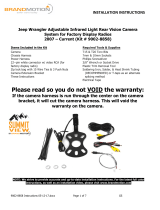Page is loading ...

9002-7540 Instructions 5-4-16 Page 1 of 4
Factory Plug in Harness to replace factory tailgate back-up camera
Snap-In 360 Degree Bullet Mount Camera with Optional Park lines
and Factory Plug in Harness
(Kit #9002-7540, 9002-7541, 9002-7542, 9002-7543, 9002-7544,
9002-7545, 9002-7546, 9002-7547, 9002-7548, 9002-7552,
9002-7553)
Please read thoroughly before starting installation and check that kit contents are
complete.
Items Included in the Kit:
Tools & Supplies Needed:
Factory Plug in Harness
Camera
Hole saw
Angle adjustment tool
These Instructions
¼” Drill Bit (If Needed)
Center Punch
Power Drill
Wire Ties
Electrical Tape or Heat Shrink Tubing
Plastic Trim Removal Tool
Small grommet or Silicone (If needed)
Vehicle service manual (If needed)
Safety Precautions:
• Work in well ventilated area that is clear of obstructions.
• Secure vehicle with tire chucks in both front and rear of tires.
• Turn vehicle accessories OFF and ensure ignition key is in OFF position.
• Wear safety goggles and snug fitting clothes.
• Use tools only for their intended purpose and which are in good repair.
• Only perform this task if confidence, skill, and physical ability permit.
NOTE: We strive to provide accurate and up-to-date installation instructions

9002-7540 Instructions 5-4-16 Page 2 of 4
Step 1: Install Camera
Place camera in desired position to confirm
fitment (Note: Some states prohibit items blocking
the license plate; check local authorities to confirm
legal status for your application).
Step 2: Mark Camera location with supplied
template, Center Punch the mark, and use
supplied 22mm Hole Saw to drill Camera
mounting hole.
Step 3: (If necessary) Use a ¼” Drill Bit to
make a pass through hole in any obstructing
panel for the Camera Harness connector.
Step 4: Insert connector end of the Camera
Harness through the hole(s) you drilled.
RECOMMENDED: Protect Camera Harness from any
sharp metal edges by applying a small amount of
silicone caulk or a rubber grommet (shown below)
to any area that may come into contact with metal.
NOTE: The green dot sticker on the camera is
the up direction.
Step 5: Route Camera and/ or Chassis
Harness along existing wiring and secure
using Wire Ties or Electrical Tape.
Step 6: Connect Camera Harness to supplied
Chassis Harness.
Step 7: Disconnect the harness that leads
from the tailgate the under the back of the
bed. There is a different plug and location for each
vehicle make.

9002-7540 Instructions 5-4-16 Page 3 of 4
Step 8: Run the new camera harness through
the opening in the back of the bed to the
underside of the vehicle.
Step 9: Connect Camera Harness to supplied
Chassis Harness. Make sure to line up the arrows
on the connectors. Tape or heat shrink after to seal
connection.
Step 10: Plug the new connector into the
factory connector that the factory camera
was just unplugged from. Make sure that the
new connector “clicks” into place.
Step 11: Secure Camera Harness to existing
vehicle wiring. This will minimize the chance of
binding or otherwise damaging the harness
Step 12: Test the system. Inspect that all
connections are proper and secure. Clear all loose
items removed from the area around the vehicle
and turn ignition key ON to test system.
Step 13: Adjust Camera angle (if necessary).
Use the provided angle adjustment tool to a line
the camera to the correct angle.

9002-7540 Instructions 5-4-16 Page 4 of 4
CAMERA&OPTIONS
The camera offers grid lines or non grid
lines and mirror image or non mirror image
options.
Grid line options: Default setting is to display
grid lines. To remove the grid line display,
connect the two green wires near the end of
the camera harness.
Display options: Default setting is mirror image
display for rearward facing camera (rear view)
installation. To change to non mirror image for
forward facing camera (front view) connect the
two white wires near the end of the camera
harness.
Green and white wires on the camera
harness.
FOR TECH SUPPORT CALL
1-734-619-1250
Please have part number available
/