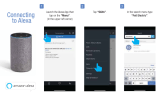Page is loading ...

Installation
Manual

2
Thank you for purchasing Nexx Garage!
Installation will be quick and easy and should take
about 30 minutes to complete. For additional
installation instructions, please visit our website or
email us.
Website:
http://www.nexxgarage.com
http://www.nexxgarage.com/support/
Customer Service / Support Email:
support@nexxgarage.com
Product Return:
return@nexxgarage.com

3
TABLE OF CONTENTS
Introduction ................................................................................................ 4
Installation Tools Needed ........................................................................... 4
Contents Of The Box ................................................................................... 5
Installation .................................................................................................. 6
1 Test Device For Opener Compatibility ................................................ 6
2 Install Mobile App & Create Account ................................................. 7
3 Register Device & Set Up Wi-Fi .......................................................... 8
4 Test Sensors For Notifications ......................................................... 11
5 Mount The Device ............................................................................ 14
6 Connect The Device To Your Opener ............................................... 15
7 Power Up Nexx Garage Device ........................................................ 17
8 Mount The Sensors .......................................................................... 18
9 Test Mobile App For Notifications ................................................... 22
Nexx Garage Mobile App Features ........................................................... 24
Nexx Garage Alexa Skill Setup .................................................................. 27
Nexx Garage Google Home Setup ............................................................ 32

4
INTRODUCTION
Nexx Garage is a companion device to an existing garage door
opener. It securely allows multiple users to open, close, and
monitor their garage door from anywhere in the world. You can
also control the opening or closing of garage door by voice
command.
INSTALLATION TOOLS NEEDED
During installation of Nexx Garage, you will need following tools:
• A Flathead screwdriver ---------------------------
• A Stepladder -------------------------------------------
• Masking tape -----------------------------------------

5
CONTENTS OF THE BOX
Your Nexx Garage Box is packaged with the following parts:
A. Nexx Garage Device
B. Door sensors and cable
C. 8 Double-sided adhesive tapes
D. 4 Self-tapping screws
E. Single wire
F. Installation Manual G. Quick Start Guide
Note:
When unpacking, please make sure all these items are included in the box.

6
INSTALLATION
Please follow the steps as detailed in the order below
for best results.
1 TEST DEVICE FOR OPENER COMPATIBILITY
Use the included single wire or take a straightened-out paper clip
and put each end to the same terminals as the wall button wires
are terminated to. By doing so, your garage door should activate.
Check out Nexx Garage website http://nexxgarage.com/videos for
video of this test.
If this test fails, your device may not be compatible so STOP and
contact suppo[email protected] for an adapter that can get
Nexx Garage to work with your garage.

7
2 INSTALL MOBILE APP & CREATE ACCOUNT
First make sure you are on your home Wi-Fi and NOT
mobile Wi-Fi. As Nexx Garage requires a good Wi-Fi signal
to work properly, and if your Wi-Fi is weak, a Wi-Fi extender
is highly recommended.
1) Download and install "Nexx Garage" app from Google Play
Store or Apple App Store.
2) Launch "Nexx Garage" app.
3) From Login screen, tap "Create Account". Enter required
fields and tap “Register” located at upper right corner.

8
3 REGISTER DEVICE & SET UP WI-FI
1) Plug in your Nexx Garage device. The LED light from the
device should be solid green.
2) Log in with your newly created account and tap
menu->Register Devices. Then tap “+” and “Yes, light is
steady green”.
Once your device is registered, follow the onscreen wizard setup
process or as detailed out below to connect the Nexx Garage Wi-
Fi to your home Wi-Fi network.
CONNECT TO NEXX GARAGE WI-FI NETWORK
1) Switch to your Wi-Fi Settings and select the Nexx Garage
Wi-Fi Network.
2) If prompted, enter 12345678 as password and tap
join. This may not be necessary for newer firmware.

9
CONNECT TO YOUR WI-FI NETWORK
1) Switch to Nexx Garage app.
2) Select your home Wi-Fi network and enter the password.
3) Verify your Wi-Fi network and password.
4) Save your configurations.
After applying these settings, your Nexx Garage device will reboot.
The LED light should blink several times. When the LED light is off,
your device has successfully connected to your Wi-Fi network.
Note:
If your device continues to blink, press the reset button on the device
for 5 seconds until the LED light becomes solid green. Then repeat
the above described process.

10
REGISTER TO CLOUD SERVICE
1) Enter a name for your device.
2) Tap “Register to Cloud”.
Note:
If there is an error registering to Cloud, make sure your phone is on
your HOME network and try again.

11
4 TEST SENSORS FOR NOTIFICATIONS
This step is to verify if the sensors are working and you are getting
notifications when the garage door is opened or closed.
1) Connect the sensor with the connector to the Nexx
Garage device connector.

12
2) Tap and hold sensors together. LED light should blink
and app should show door is closed.

13
3) Wait for 3 seconds then move the sensors apart. LED
light should blink and app should show door is open.
If you are not getting the proper notifications, your sensors may
be defective so STOP and contact customer support at
support@nexxgarage.com, and we will send you new sensors.
If both the Compatibility Test and the Sensors Test succeed,
then continue with the remaining installation steps.

14
5 MOUNT THE DEVICE
1) Clean the surface on top of your garage door opener
before using the double-sided tape to secure the device.
2) Mount the device on top of your garage door opener
(GDO) near the GDO terminals using the double-sided
adhesive tape.
3) Make sure the device is close enough to the terminals of
the GDO so that you can connect wires to the device to
the GDO.

15
6 CONNECT THE DEVICE TO YOUR OPENER
1) Locate the two exposed wires coming out of the Nexx
Garage device.
2) Connect these two exposed wires to your garage door
opener (GDO). Connect them to the same wire as your
wall console or manual button to open/close the
garage door (see diagram below).

16
3) If a wire is currently connected to the terminal of the
GDO, take out the existing wire from the GDO terminal.
Twist the two wires together and reconnect it back to
the GDO.

17
7 POWER UP NEXX GARAGE DEVICE
1) Plug the power cable of the device into an outlet.
2) The LED light from the device should blink several times
and turn off. Once the LED light is off, this will indicate
that the device has successfully connected to your Wi-Fi
network.
If you cannot get the LED light to be off, contact us at
suppo[email protected] or go to
http://www.nexxgarage.com/support/ for troubleshooting tips.

18
8 MOUNT THE SENSORS
1) The sensors have 2 parts. One is connected to the cable
while the other is not.
2) Both sensors must be mounted parallel to each other as
shown in the diagrams below, and they must be 1/8 to
1/4 inch apart, not touching. It is VERY IMPORTANT that
the sensors are apart within this guideline to ensure
proper notifications.
OR

19
3) Mount the sensor that is connected to the cable to the
center of the wall adjacent to the garage door, just
above the garage door. Use the included double-sided
tape to secure the sensor. If you have screws, you may
use that instead.
4) Mount the other sensor (the one NOT connected to a
cable) on center top of the garage door using the
double-sided tape. If you have screws, you may use
that instead.

20
/