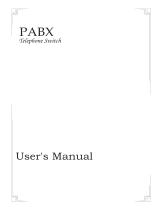Page is loading ...

Digital Super Hybrid System
KX-TD816NE / KX-TD1232NE
Added and Changed Features for
the User Manual
In this manual, the last letter of each model number is omitted.

2
Table of Contents
Additional Features
Section 1.1, Configuration.................................................................................................................6
Location of Controls.............................................................................................................................7
Connection..........................................................................................................................................11
Feature Buttons...................................................................................................................................12
Fixed Buttons.................................................................................................................................12
Initial Settings for KX-T7500 Series .................................................................................................14
Section 2.2, Programming
Flexible Button Assignment
Live Call Screening (LCS) Button................................................................................................18
Live Call Screening (LCS) Cancel Button....................................................................................18
Night Button ..................................................................................................................................19
One-Touch Dialling with Auto Hold Button.................................................................................20
Phantom Button.............................................................................................................................21
Two-Way Record Button...............................................................................................................22
Two-Way Transfer Button .............................................................................................................23
Live Call Screening Mode Setting.....................................................................................................24
Phantom Extension Bell On / Off Setting..........................................................................................25
Ringing Tone Selection for the Intercom Button...............................................................................26
Section 4.2, DPT Features
Calling / Connected Line Identification Presentation (CLIP / COLP)..............................................27
CO Incoming Call Information Display.............................................................................................29
Handset Microphone Mute.................................................................................................................31
Live Call Screening (LCS).................................................................................................................32
Off-Hook Call Announcement (OHCA) ............................................................................................38
Phantom Extension.............................................................................................................................40
Quick Dialling....................................................................................................................................42
Two-Way Recording into Voice Mail.................................................................................................43
Whisper OHCA..................................................................................................................................44
Section 4.3, Operator Service Features
Live Call Screening Password Control..............................................................................................46
Outgoing Message (OGM).................................................................................................................47
Section 4.4, Special Display Features
How to Use the Display .....................................................................................................................49
Call Log, Outgoing.............................................................................................................................52
Extension Dialling..............................................................................................................................53
Station Speed Dialling........................................................................................................................56
System Speed Dialling .......................................................................................................................58
System Feature Access Menu.............................................................................................................60
Section 5.1, Configuration
Location of Controls...........................................................................................................................65

3
Table of Contents
Connection..........................................................................................................................................66
Feature Buttons...................................................................................................................................66
Section 5.2, DSS Console Features
ANSWER / RELEASE Button Operation (KX-T7541 only)............................................................67
Section 6.2, SLT and ISDN Telephone Features
Calling / Connected Line Identification Presentation (CLIP / COLP)..............................................68
Quick Dialling....................................................................................................................................70
Changed Features
Section 1.1, Configuration
Flexible Buttons ...........................................................................................................................72, 76
Section 2.1, Programming Instructions
To confirm the assigned function data.........................................................................................72, 77
Station Programming Outline.......................................................................................................72, 78
Section 2.2, Programming
Flexible Button Assignment
Log-In / Log-Out Button.........................................................................................................72, 79
One-Touch Dialling Button...........................................................................................................72
Station Speed Dialling Number / Name Assignment...................................................................72, 80
Section 3.1.1, Using the Proprietary Telephone
Entering the Programming mode .......................................................................................................72
Section 4.2, DPT Features & 6.2 SLT and ISDN Telephone Features
Call Forwarding — to CO Line .........................................................................................................72
Do Not Disturb.......................................................................................................................72, 87, 93
Doorphone Call ..................................................................................................................................73
Emergency Call......................................................................................................................73, 89, 94
Log-In / Log-Out....................................................................................................................73, 90, 48
Paging.................................................................................................................................................74
Station Speed Dialling........................................................................................................................74
Uniform Call Distribution......................................................................................................74, 92, 96
Section 4.2, DPT Features
Handsfree Answerback.......................................................................................................................73
Night Service......................................................................................................................................73
One-Touch Dialling............................................................................................................................74
Section 4.3, Operator Service Features
Background Music (BGM) — External.............................................................................................74
Call Log Lock Control, Incoming......................................................................................................75
Class of Service (COS) Switch..........................................................................................................74
Remote Station Lock Control.............................................................................................................75
Section 4.4, Special Display Features (— for KX-T7235)
All features in the Section 4.4......................................................................................................75, 49


Additional Features

6
1.1 Configuration
KX-T7500 series Panasonic Digital Proprietary Telephones (DPT) are available to utilise
various features of the KX-TD816 and KX-TD1232 Systems, in addition to supporting
basic telephone services (making and receiving calls).
■ KX-T7545 Add-on Key Module
KX-T7545 Add-on Key Module adds 12 CO buttons to a KX-T7500 series telephone.
For KX-T7500 series users
The button illustrations used in the main User Manual are different from the actual unit.
Please use your corresponding button.
■ KX-T7500 Series DPTs
Display
Jog Dial
CO Buttons
Fixed Feature
Buttons
Refer to the “Fixed Buttons” in this section.
KX-T7531
16 char. / line,
1-line LCD
Yes
12
KX-T7533
Tilt-up,
16 char. / line,
3-line LCD
Yes
12
KX-T7536
Tilt-up,
24 char. / line,
6-line LCD
Yes
12
Soft Buttons
and
Function Buttons
None 3 Soft Buttons
3 Soft Buttons /
10 Function
Buttons

7
1.1 Configuration
Location of Controls
■ KX-T7531: Digital Proprietary Telephone
6
5
4
3
2
1
12
11
10
9
8
7
R
1
2
3
6
5
4
7
8
9
0
ABC
DEF
MNO
JKL
GHI
PQRS
TUV
WXYZ
INT'
PROG.
MODE
SELECT
AUTO DIAL/STORE
Button
AUTO ANSWER/MUTE
Button
Jog Dial
REDIAL Button
HOLD Button
SP-PHONE Button
FLASH Button
TRANSFER Button
Microphone
PROGRAM Button
INTERCOM Button
CONF Button
PAUSE Button
FWD/DND Button
MESSAGE Button
MODE Button
Display (Liquid Crystal Display)
With 16-character/1-line readout:
Shows the date, time, dialed number or name,
call duration time, etc. In Programming mode,
it shows the programming messages.
SELECT Button
Flexible CO Buttons
(Outside lines 01 through 12)

8
1.1 Configuration
1
2
3
6
5
4
7
8
9
0
ABC
DEF
MNO
JKL
GHI
PQRS
TUV
WXYZ
SHIFT
R
INT'
PROG.
6
5
4
3
2
1
12
11
10
9
8
7
AUTO DIAL/STORE
Button
AUTO ANSWER/MUTE
Button
Jog Dial
REDIAL Button
HOLD Button
SP-PHONE Button
FLASH Button
TRANSFER Button
Microphone
PROGRAM Button
INTERCOM Button
CONF Button
PAUSE Button
FWD/DND Button
MESSAGE Button
SHIFT Button
Display (Liquid Crystal Display)
With 16-character/3-line readout:
Shows the date, time, dialed number or name,
call duration time, etc. In Programming mode,
it shows the programming messages.
Soft Buttons
(S1 through S3)
Flexible CO Buttons
(Outside lines 01 through 12)
■ KX-T7533: Digital Proprietary Telephone

9
1.1 Configuration
6
5
4
3
2
1
12
11
10
9
8
7
R
INT'
PROG.
1
2
3
6
5
4
7
8
9
0
ABC
DEF
MNO
JKL
GHI
PQRS
TUV
WXYZ
AUTO DIAL/STORE
Button
AUTO ANSWER/MUTE
Button
Jog Dial
REDIAL Button
HOLD Button
SP-PHONE Button
FLASH Button
TRANSFER Button
Microphone
Function Buttons
(F1 through F5)
PROGRAM Button
INTERCOM Button
CONF Button
PAUSE Button
FWD/DND Button
MESSAGE Button
SHIFT Button
Display (Liquid Crystal Display)
With 24-character/6-line readout:
Shows the date, time, dialed number or name,
call duration time, etc. In Programming mode,
it shows the programming messages.
Soft Buttons
(S1 through S3)
Function Buttons
(F6 through F10)
Flexible CO Buttons
(Outside lines 01 through 12)
■ KX-T7536: Digital Proprietary Telephone
To lift or set down the display of
KX-T7533 / KX-T7536:
– To lift the display
1 Press the LCD ADJ button.
2 Lift up the display.
– To set down the display
1 Press the LCD ADJ button.
2 Press down the display.
LCD ADJ button
LCD

10
1.1 Configuration
6
5
4
3
2
1
12
11
10
9
8
7
R
1
2
3
6
5
4
7
8
9
0
ABC
DEF
MNO
JKL
GHI
PQRS
TUV
WXYZ
INT'
PROG.
MODE
SELECT
24
23
22
21
20
19
18
17
16
15
14
13
Add-on Key Module
Expansion Flexible CO Buttons
(Outside lines 13 through 24)
■ KX-T7545: Add-on Key Module
To attach an Add-on Key Module to a KX-T7500 series telephone, please consult with
your dealer.

11
1.1 Configuration
■ KX-T7531 / KX-T7533 / KX-T7536
Connection
Connect as shown.
* XDP (eXtra Device Port) expands the number of telephones available in the system by allowing an
extension port to contain two telephones. For more details, please consult with your dealer.
→ Connect to a system.
→ Connect to a standard telephone
jack, Telephone Answering
Machine, or FAX for XDP* or
parallel connections.
The included
telephone
line cord
<Back View>

12
1.1 Configuration
Feature Buttons
Digital proprietary telephones (DPTs) have the following types of Feature Buttons:
• Fixed Buttons
• Flexible Buttons
Fixed Buttons
Fixed buttons have specific functions permanently assigned to them. These default function
assignments cannot be changed. The following table lists the fixed buttons located on each
DPT model.
“
✔” indicates the button is available.
Feature Button
AUTO ANSWER/MUTE
AUTO DIAL/STORE
CONF
FLASH
Function buttons
FWD/DND
HOLD
INTERCOM
Jog Dial
MESSAGE
MODE
PAUSE
PROGRAM
REDIAL
SELECT
SHIFT
Soft buttons
SP-PHONE
TRANSFER
T7531
✔
✔
✔
✔
✔
✔
✔
✔
✔
✔
✔
✔
✔
✔
✔
✔
T7533
✔
✔
✔
✔
✔
✔
✔
✔
✔
✔
✔
✔
✔
✔
✔
✔
T7536
✔
✔
✔
✔
✔
✔
✔
✔
✔
✔
✔
✔
✔
✔
✔
✔
✔

13
1.1 Configuration
Usage
Jog Dial
Used to adjust the volume of the handset receiver, headset, ringer and speaker, or to adjust the dis-
play contrast. Refer to “Initial Settings for KX-T7500 Series” in this section.
It is also used to select data from the stored phone numbers or the System Feature Access Menu.
MODE Button
Used to shift the display in order to access various features.
SELECT Button
Used to select the displayed function or to call the displayed phone number.
SHIFT Button
Used to alternate the cue of Soft Button functions.
Refer to the main User Manual for other button usages.

14
1.1 Configuration
Initial Setting for KX-T7500 Series
The Jog Dial can be used for the display contrast and the volume control. Rotate the Jog Dial
in either direction as desired. The contrast or the volume level will change as follows.
Display Contrast Adjustment
The MODE button and the Jog Dial for KX-T7531 users, and a Soft button and the Jog Dial
for KX-T7533 and KX-T7536 users are used to adjust the display contrast. The contrast level
is indicated on the display by the number.
– KX-T7531
While on-hook
1. Press the MODE button six times.
• The display shows:
<Example>
(— contrast volume level 3)
2. Rotate the Jog Dial in the desired direction.
– KX-T7533 and KX-T7536
While on-hook or during a conversation
1. Press the CONT (S1) button.
2. Rotate the Jog Dial in the desired direction.
• The display shows:
<Example>
(— contrast volume level 3)
Left
(counter-clockwise)
Level decreases
Right
(clockwise)
Level increases
Contrast: 3
1
2
Contrast: 3
1
2
S 1
S 2
S 3
CONT
MODE

15
1.1 Configuration
When using the headset
The Panasonic Digital Super Hybrid System supports the use of a headset with a proprietary
telephone (PT). When you use the headset (optional), you should switch the selection mode
first. Selection is explained in the “Handset / Headset Selection” in Station Programming
(Section 2 in the main User Manual).
To change to the headset mode
Press: [PROGRAM] [9] [9] [8] [2] [STORE] [PROGRAM].
Changing the ringing tone of a CO button / Intercom calls
There are eight ringer frequencies available for each CO (Group-CO, Loop-CO, Single-CO)
button and INTERCOM button. If you wish to change them, refer to the “Ringing Tone
Selection for CO Buttons” or “Ringing Tone Selection for Intercom Button” in Station
Programming (Section 2 in the main User Manual and this manual).
Volume Control — Handset Receiver / Headset / Ringer / Speaker
Allows you to adjust the following volumes as required.
— Handset Receiver volume (levels 1 through 4)
— Headset volume (levels 1 through 4)
— Ringer volume (levels 0 through 3)
— Speaker volume (levels 1 through 12)
To adjust the handset receiver volume
1. Lift the handset.
2. Rotate the Jog Dial in the desired direction.
• The display shows:
<Example>
(— volume level 4)
• You may also adjust the handset receiver volume during a con-
versation using the handset receiver.
Handset: 4
1
2

16
1.1 Configuration
To adjust the headset volume
Be sure the headset is connected.
1. Press the SP-PHONE button.
2. Rotate the Jog Dial in the desired direction.
• The display shows:
<Example>
(— volume level 4)
To adjust the ringer volume
– KX-T7533 and KX-T7536
While the telephone is ringing
1. Rotate the Jog Dial in the desired direction.
• The display shows:
<Example>
(— volume level 3)
While the telephone is idle and on-hook
1. Press the RING (S2) button.
• The telephone will ring.
2. Rotate the Jog Dial in the desired direction.
• The telephone will stop ringing in about 4 seconds.
• When the volume level is 0, the display shows “RNGOFF”.
– KX-T7531
While the telephone is idle and on-hook
1. Press the MODE button five times.
• The display shows:
<Example>
(— volume level 3)
2. Rotate the Jog Dial in the desired direction.
• The telephone will stop ringing in about 4 seconds.
Ringer: 3
Ringer: 3
Headset: 4
1
2
S 1
S 2
S 3
RING
1
2
1
1
2
MODE

17
1.1 Configuration
To adjust the speaker volume
1. Press the SP-PHONE button.
2. Rotate the Jog Dial in the desired direction.
• The display shows:
<Example>
(— volume level 12)
• You may also adjust the speaker volume while listening to back-
ground music (BGM On mode), receiving a voice call, or
receiving a page.
Conditions
• If the ringer volume of the KX-T7531 is set to OFF, the display while on-hook is as fol-
lows.
SP: 12
Ring Off 12:00
1
2

†
: Available when the Digital Super Hybrid System is connected to a
Proprietary Telephone capable Panasonic Voice Processing System
(one that supports proprietary telephone integration; e.g. KX-TVP100).
18
2.2 Programming
Flexible Button Assignment
Live Call Screening (LCS) Button (Assignment)
†
Allows you to assign a Flexible (CO, DSS) button as the Live Call Screening button.
— Be sure that you are in the Station Programming mode: Press [PROGRAM] [9] [9].
1. Press the desired Flexible (CO, DSS) button which you wish to
assign as the Live Call Screening button.
2. Dial 85.
• The display shows:
3. Press the STORE button.
• The STORE indicator light turns on.
• The display shows the initial programming mode.
— To exit the Station Programming mode: Press [PROGRAM] or lift the handset.
Live Call Screening (LCS) Cancel Button (Assignment)
†
Allows you to assign a Flexible (CO, DSS) button as the Live Call Screening Cancel button.
— Be sure that you are in the Station Programming mode: Press [PROGRAM] [9] [9].
1. Press the desired Flexible (CO, DSS) button which you wish to
assign as the Live Call Screening Cancel button.
2. Dial 86.
• The display shows:
3. Press the STORE button.
• The STORE indicator light turns on.
• The display shows the initial programming mode.
— To exit the Station Programming mode: Press [PROGRAM] or lift the handset.
LCS
1
2
3
8
5
1
2
3
8
6
LCS Cancel
or
...
or
...

19
2.2 Programming
Night Button (Assignment)
Allows you to assign a Flexible (CO, DSS) button as a Night button.
Pressing the Night button allows you to switch between the day mode and night mode.
The button indicator turns on when the night mode is assigned and turns off when the day
mode is assigned.
— Be sure that you are in the Station Programming mode: Press [PROGRAM] [9] [9].
1. Press the desired Flexible (CO, DSS) button you wish to assign as
the Night button.
2. Dial 8 .
• The display shows:
3. Press the STORE button.
• The STORE indicator light turns on.
• The display shows the initial programming mode.
— To exit the Station Programming mode: Press [PROGRAM] or lift the handset.
Condition
• “Class of Service ” programming determines the extensions that can perform this feature.
Programming References
• System Programming —Installation Manual
[513] Night Service Access
[601] Class of Service
1
2
3
Night
8
or
...

20
2.2 Programming
One-Touch Dialling with Auto Hold Button (Assignment)
Allows you to assign a Flexible (CO, DSS, PF) button as an One-Touch Dialling with Auto
Hold button.
During a conversation, the call is put on hold and transferred to the assigned number.
You can make a call to the assigned number by pressing this button as well as pressing the
One-Touch dialling button.
— Be sure that you are in the Station Programming mode: Press [PROGRAM] [9] [9].
1. Press the desired Flexible (CO, DSS, PF) button you wish to assign
as an One-Touch Dialling with Auto Hold button.
2. Dial 8#.
3. Dial the desired number.
• Up to 24 digits can be stored.
• To erase an incorrect entry, press the CLR (S2) button or the
TRANSFER (CLEAR) button.
(The TRANSFER ( ) button becomes the CLEAR button when using the
overlay.)
4. Press the STORE button.
• The STORE indicator light turns on.
• The display shows the initial programming mode.
— To exit the Station Programming mode: Press [PROGRAM] or lift the handset.
3
desired number
4
1
2
8
or
...
/