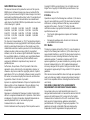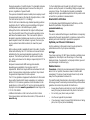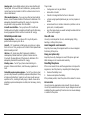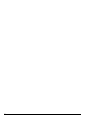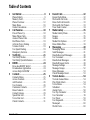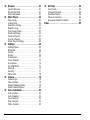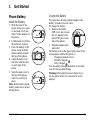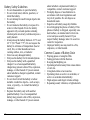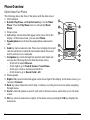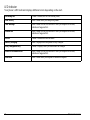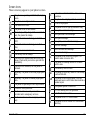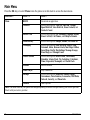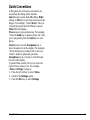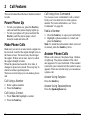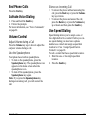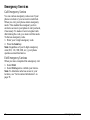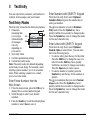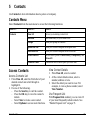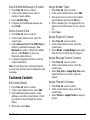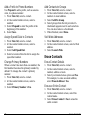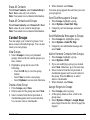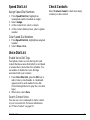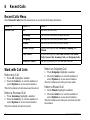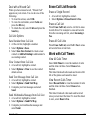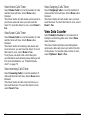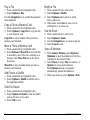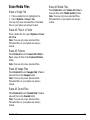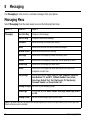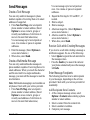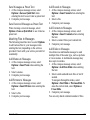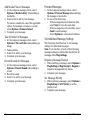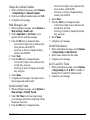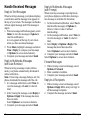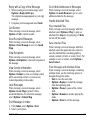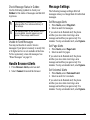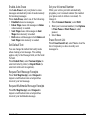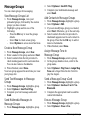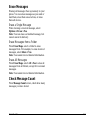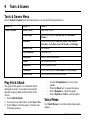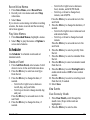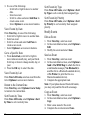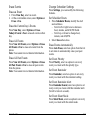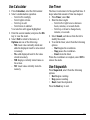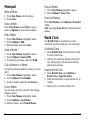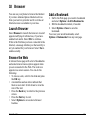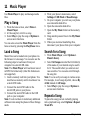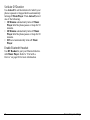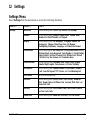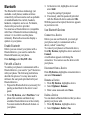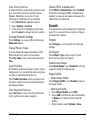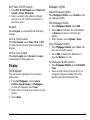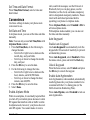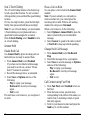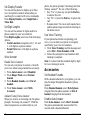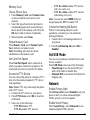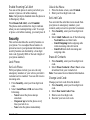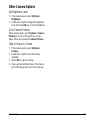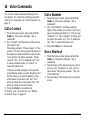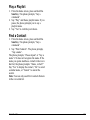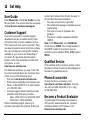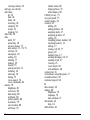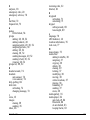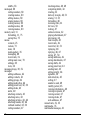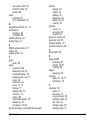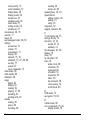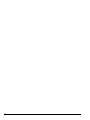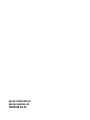User Guide 1
user guide
G2GO M2000

2
G2G0 M2000 User Guide
This manual is based on the production version of the Kyocera
M2000 phone. Software changes may have occurred after this
printing. Kyocera reserves the right to make changes in technical
and product specifications without prior notice. The products and
equipment described in this documentation are manufactured
under license from QUALCOMM Incorporated under one or more
of the following U.S. patents:
4,901,307 5,109,390 5,267,262 5,416,797 5,506,865
5,544,196 5,657,420 5,101,501 5,267,261 5,414,796
5,504,773 5,535,239 5,600,754 5,778,338 5,228,054
5,337,338 5,710,784 5,056,109 5,568,483 5,659,569
5,490,165 5,511,073
The Kyocera Communications Inc. (“KCI”) products described in
this manual may include copyrighted KCI and third party software
stored in semiconductor memories or other media. Laws in the
United States and other countries preserve for KCI and third party
software providers certain exclusive rights for copyrighted
software, such as the exclusive rights to distribute or reproduce
the copyrighted software. Accordingly, any copyrighted software
contained in the KCI products may not be modified, reverse
engineered, distributed or reproduced in any manner not
permitted by law.
Furthermore, the purchase of the KCI products shall not be
deemed to grant—either directly or by implication, estoppel, or
otherwise—any license under the copyrights, patents, or patent
applications of KCI or any third party software provider, except for
the normal, non-exclusive royalty-free license to use that arises
by operation of law in the sale of a product.
Kyocera is a registered trademark of Kyocera Corporation. Brick
Attack and Race 21 are trademarks of Kyocera Wireless Corp.
QUALCOMM is a registered trademark of QUALCOMM
Incorporated.
Openwave is a trademark of Openwave Systems Incorporated.
eZiText is a registered trademark of Zi Corporation. TransFlash is
a trademark of SanDisk Corporation. Bluetooth trademarks are
owned by Bluetooth SIG, Inc. and used by Kyocera
Communications Inc. under license.
All other trademarks are the property of their respective owners.
Copyright © 2009 Kyocera Wireless Corp. All rights reserved.
Ringer Tones Copyright © 2000-2009 Kyocera Wireless Corp.
82-R5604-1EN, Rev. 001
IC Notice
Operation is subject to the following two conditions: (1) this device
may not cause interference, and (2) this device must accept any
interference, including interference that may cause undesired
operation of the device. The term “IC” before the radio
certification number only signifies that Industry Canada technical
specifications were met.
• This Class B digital apparatus complies with Canadian
ICES-003.
• Cet appareil numérique de la classe B est confome à la
norme NMB-003 du Canada.
FCC Notice
This device complies with part 15 of the FCC rules. Operation is
subject to the following two conditions: (1) This device may not
cause harmful interference, and (2) This device must accept any
interference received, including interference that may cause
undesired operation. To maintain compliance with FCC RF
exposure guidelines, if you wear a handset on your body, use the
Kyocera Communications Inc. (KCI) supplied and approved
accessory designed for this product. Using accessories that are
not supplied or approved by KCI may violate FCC RF exposure
guidelines.
Other accessories used with this device for body-worn operations
must not contain any metallic components and must provide at
least 15 mm separation distance including the antenna and the
user’s body.
THIS MODEL PHONE MEETS THE GOVERNMENT’S
REQUIREMENTS FOR EXPOSURE TO RADIO WAVES.
Your wireless phone is a radio transmitter and receiver. It is
designed and manufactured to not exceed the emission limits for
exposure to radio frequency (RF) energy set by the Federal
Communications Commission of the U.S. Government. These
limits are part of comprehensive guidelines and establish
permitted levels of RF energy for the general population. The
guidelines are based on standards that were developed by
independent scientific organizations through periodic and

User Guide 3
thorough evaluation of scientific studies. The standards include a
substantial safety margin designed to assure the safety of all
persons, regardless of age and health.
The exposure standard for wireless mobile phones employs a unit
of measurement known as the Specific Absorption Rate, or SAR.
The SAR limit set by the FCC is 1.6 W/kg.*
Tests for SAR are conducted using standard operating positions
specified by the FCC with the phone transmitting at its highest
certified power level in all tested frequency bands.
Although the SAR is determined at the highest certified power
level, the actual SAR level of the phone while operating can be
well below the maximum value. This is because the phone is
designed to operate at multiple power levels so as to use only the
power required to reach the network. In general, the closer you
are to a wireless base station antenna, the lower the power
output.
Before a phone model is available for sale to the public, it must be
tested and certified by the FCC that it does not exceed the limit
established by the government-adopted requirement for safe
exposure. The tests are performed in positions and locations
(e.g., at the ear and worn on the body) as required by the FCC for
each model.
Body-worn measurements differ among phone models,
depending upon availability of accessories and FCC
requirements. While there may be differences between the SAR
levels of various phones and at various positions, they all meet
the government requirement for safe exposure.
The FCC has granted an Equipment Authorization for this model
phone with all reported SAR levels evaluated as in compliance
with the FCC RF emission guidelines. SAR information on this
model phone is on file with the FCC and can be found under the
Display Grant section
www.fcc.gov/oet/ea
after searching on the
FCC ID: OVF-K4802.
Additional information on SAR can be found on the Cellular
Telecommunications and Internet Association (CTIA) web-site at
www.ctia.org
.
* In the United States and Canada, the SAR limit for mobile
phones used by the public is 1.6 watts/kg (W/kg) averaged over
one gram of tissue. The standard incorporates a substantial
margin of safety to give additional protection for the public and to
account for any variations in measurements.
Bluetooth® Certification
For information about M2000 Bluetooth Certification, visit the
Bluetooth Qualification Program Web site at
qualweb.bluetooth.org
.
Caution
The user is cautioned that changes or modifications not expressly
approved by the party responsible for compliance could void the
warranty and user’s authority to operate the equipment.
Optimize your Phone’s Performance
Use the guidelines in this guide to learn how to optimize the
performance and life of your phone and battery.
Air Bags
If you have an air bag, DO NOT place installed or portable phone
equipment or other objects over the air bag or in the air bag
deployment area. If equipment is not properly installed, you and
your passengers risk serious injury.
Medical devices
Pacemakers
—Warning to pacemaker wearers: Wireless phones,
when in the ‘on’ position, have been shown to interfere with
pacemakers. The phone should be kept at least six (6) inches
away from the pacemaker to reduce risk.
The Health Industry Manufacturers Association and the wireless
technology research community recommend that you follow these
guidelines to minimize the potential for interference.
• Always keep the phone at least six inches (15 centimeters)
away from your pacemaker when the phone is turned on.
• Do not carry your phone near your heart.
• Use the ear opposite the pacemaker.
• If you have any reason to suspect that interference is taking
place, turn off your phone immediately.

4
Hearing aids
—Some digital wireless phones may interfere with
hearing aids. In the event of such interference, you may want to
consult your service provider or call the customer service line to
discuss alternatives.
Other medical devices
—If you use any other personal medical
device, consult the manufacturer of the device to determine if it is
adequately shielded from external RF energy. Your physician
may be able to help you obtain this information.
In health care facilities
—Turn your phone off in health care
facilities when instructed. Hospitals and health care facilities may
be using equipment that is sensitive to external RF energy.
Potentially unsafe areas
Posted facilities
—Turn your phone off in any facility when
posted notices require you to do so.
Aircraft
—FCC regulations prohibit using your phone on a plane
that is in the air. Turn your phone off or switch it to Airplane Mode
before boarding aircraft.
Vehicles
—RF signals may affect improperly installed or
inadequately shielded electronic systems in motor vehicles.
Check with the manufacturer of the device to determine if it is
adequately shielded from external RF energy.
Blasting areas
—Turn off your phone where blasting is in
progress. Observe restrictions, and follow any regulations or
rules.
Potentially explosive atmospheres
—Turn off your phone when
you are in any area with a potentially explosive atmosphere. Obey
all signs and instructions. Sparks in such areas could cause an
explosion or fire, resulting in bodily injury or death. Areas with a
potentially explosive atmosphere are often, but not always, clearly
marked.
They include:
• fueling areas such as gas stations
• below deck on boats
• transfer or storage facilities for fuel or chemicals
• vehicles using liquefied petroleum gas, such as propane or
butane
• areas where the air contains chemicals or particles such as
grain, dust, or metal powders
• any other area where you would normally be advised to turn
off your vehicle engine
Use with care
Use only in normal position (to ear). Avoid dropping, hitting,
bending, or sitting on the phone.
Avoid magnetic environments
Keep the phone away from magnets which can cause improper
functioning of the phone.
Keep your phone dry
Keep the phone dry. Damage can result if the phone gets wet.
Water damage is not covered under warranty.
Resetting the phone
If the screen seems frozen and the keypad does not respond to
keypresses, reset the phone by completing the following steps:
1. Remove the battery cover.
2. Remove and replace the battery.
If the problem persists, return the phone to the dealer for service.
Accessories
Use only Kyocera-approved accessories with Kyocera phones.
Use of any unauthorized accessories may be dangerous and will
invalidate the phone warranty if said accessories cause damage
or a defect to the phone.

User Guide 5
Radio Frequency (RF) energy
Your telephone is a radio transmitter and receiver. When it is on, it
receives and sends out RF energy. Your service provider’s
network controls the power of the RF signal. This power level can
range from 0.006 to 0.6 watts.
In August 1996, the U.S. Federal Communications Commission
(FCC) adopted RF exposure guidelines with safety levels for
hand-held wireless phones. These guidelines are consistent with
the safety standards previously set by both U.S. and international
standards bodies in the following reports:
• ANSI C95.1 (American National Standards Institute, 1992)
• NCRP Report 86 (National Council on Radiation Protection
and Measurements, 1986)
• ICNIRP (International Commission on Non-Ionizing
Radiation Protection, 1996)
Your phone complies with the standards set by these reports and
the FCC guidelines.
E911 mandates
Where service is available, this handset complies with the Phase I
and Phase II E911 Mandates issued by the FCC.
Hearing Aid Compatibility (HAC) with Mobile
Phones
Some mobile phones and hearing devices (hearing aids and
cochlear implants), when used together, result in buzzing,
humming, or whining noises detected by the user.
Some hearing devices are more immune than others to this
interference noise, and phones also vary in the amount of
interference they generate.
The wireless telephone industry has developed ratings for some
of their mobile phones, to assist hearing device users in finding
phones that may be compatible with their hearing devices. Not all
phones have been rated.
Phones that are rated have the rating on their box or a label on
the box. The ratings are not guarantees and results will vary
depending on the user’s hearing device and hearing loss. If your
hearing device happens to be vulnerable to interference, you may
not be able to use a rated phone successfully. Trying out the
phone with your hearing device is the best way to evaluate it for
your personal needs.
M-Ratings
—Phones rated M3 or M4 meet FCC requirements
and are likely to generate less interference to hearing devices
than phones that are not labeled. M4 is the better/higher of the
two ratings.
T-Ratings
—Phones rated T3 or T4 meet FCC requirements and
are likely to be more usable with a hearing device’s telecoil (“T
Switch” or “Telephone Switch”) than unrated phones. T4 is the
better/higher of the two ratings. (Note that not all hearing devices
have telecoils in them.)
Hearing devices may also be measured for immunity to this type
of interference. Your hearing device manufacturer or hearing
health professional may help you choose the proper rating for
your mobile phone. The more immune your hearing aid is, the
less likely you are to experience interference noise from mobile
phones.
For more information about hearing aid compatibility, visit the
FCC's Consumer & Governmental Affairs Bureau Web site at
www.fcc.gov/cgb/dro
.
Kyocera Communications Inc.
www.kyocera-wireless.com
To purchase accessories, visit
www.kyocera-wireless.com/store

6

User Guide 7
Table of Contents
1 Get Started . . . . . . . . . . . . . . . . . . . . . . . . .9
Phone Battery . . . . . . . . . . . . . . . . . . . . . . . . 9
Memory Card . . . . . . . . . . . . . . . . . . . . . . . 11
Phone Overview . . . . . . . . . . . . . . . . . . . . . 12
Main Menu . . . . . . . . . . . . . . . . . . . . . . . . . 16
Guide Conventions. . . . . . . . . . . . . . . . . . . 17
2 Call Features . . . . . . . . . . . . . . . . . . . . . .18
Power Phone Up. . . . . . . . . . . . . . . . . . . . . 18
Make Phone Calls. . . . . . . . . . . . . . . . . . . . 18
Answer Phone Calls . . . . . . . . . . . . . . . . . . 18
End Phone Calls . . . . . . . . . . . . . . . . . . . . . 19
Activate Voice Dialing. . . . . . . . . . . . . . . . 19
Volume Control . . . . . . . . . . . . . . . . . . . . . 19
Use Speed Dialing . . . . . . . . . . . . . . . . . . . 19
Emergency Services . . . . . . . . . . . . . . . . . . 20
3 Text Entry . . . . . . . . . . . . . . . . . . . . . . . . .21
Text Entry Modes. . . . . . . . . . . . . . . . . . . . 21
Text Entry Quick Reference. . . . . . . . . . . . 23
4 BREW . . . . . . . . . . . . . . . . . . . . . . . . . . . .24
How does BREW Work? . . . . . . . . . . . . . . 24
Download an Application. . . . . . . . . . . . . . 24
Access Help for BREW . . . . . . . . . . . . . . . 24
5 Contacts . . . . . . . . . . . . . . . . . . . . . . . . . .25
Contacts Menu . . . . . . . . . . . . . . . . . . . . . . 25
Access Contacts . . . . . . . . . . . . . . . . . . . . . 25
Add Contacts . . . . . . . . . . . . . . . . . . . . . . . 26
Use Contacts. . . . . . . . . . . . . . . . . . . . . . . . 26
Customize Contacts . . . . . . . . . . . . . . . . . . 27
Erase Contacts . . . . . . . . . . . . . . . . . . . . . . 28
Contact Groups. . . . . . . . . . . . . . . . . . . . . . 29
Speed Dial List. . . . . . . . . . . . . . . . . . . . . . 31
Voice Dial List . . . . . . . . . . . . . . . . . . . . . . 31
Check Contacts. . . . . . . . . . . . . . . . . . . . . . 31
6 Recent Calls . . . . . . . . . . . . . . . . . . . . . . .32
Recent Calls Menu . . . . . . . . . . . . . . . . . . . 32
Work with Call Lists . . . . . . . . . . . . . . . . . 32
Erase Call List Records . . . . . . . . . . . . . . . 33
Work with Call Timers. . . . . . . . . . . . . . . . 33
View Data Counter. . . . . . . . . . . . . . . . . . . 34
7 Media Gallery . . . . . . . . . . . . . . . . . . . . . .35
Media Gallery Menu . . . . . . . . . . . . . . . . . 35
Images . . . . . . . . . . . . . . . . . . . . . . . . . . . . 35
Sounds . . . . . . . . . . . . . . . . . . . . . . . . . . . . 36
Media File Options. . . . . . . . . . . . . . . . . . . 37
Erase Media Files. . . . . . . . . . . . . . . . . . . . 39
8 Messaging . . . . . . . . . . . . . . . . . . . . . . . .40
Messaging Menu . . . . . . . . . . . . . . . . . . . . 40
Send Messages . . . . . . . . . . . . . . . . . . . . . . 41
Handle Received Messages . . . . . . . . . . . . 46
Use Voicemail . . . . . . . . . . . . . . . . . . . . . . 48
Handle Sent Messages . . . . . . . . . . . . . . . . 48
Handle Browser Alerts. . . . . . . . . . . . . . . . 49
Message Settings . . . . . . . . . . . . . . . . . . . . 49
Message Groups. . . . . . . . . . . . . . . . . . . . . 52
Erase Messages. . . . . . . . . . . . . . . . . . . . . . 53
Check Message Count . . . . . . . . . . . . . . . . 53
9 Tools & Games. . . . . . . . . . . . . . . . . . . . .54
Tools & Games Menu . . . . . . . . . . . . . . . . 54
Play Brick Attack . . . . . . . . . . . . . . . . . . . . 54
Voice Memo. . . . . . . . . . . . . . . . . . . . . . . . 54
Scheduler . . . . . . . . . . . . . . . . . . . . . . . . . . 55
Alarm Clock. . . . . . . . . . . . . . . . . . . . . . . . 58
Use Tip Calculator . . . . . . . . . . . . . . . . . . . 58
Use Calculator . . . . . . . . . . . . . . . . . . . . . . 59
Use Timer. . . . . . . . . . . . . . . . . . . . . . . . . . 59
Use Stopwatch . . . . . . . . . . . . . . . . . . . . . . 59
Memopad . . . . . . . . . . . . . . . . . . . . . . . . . . 60
World Clock. . . . . . . . . . . . . . . . . . . . . . . . 60

8
10 Browser . . . . . . . . . . . . . . . . . . . . . . . . . . 61
Launch Browser . . . . . . . . . . . . . . . . . . . . . 61
Browse the Web . . . . . . . . . . . . . . . . . . . . . 61
Add a Bookmark. . . . . . . . . . . . . . . . . . . . . 61
11 Music Player. . . . . . . . . . . . . . . . . . . . . . . 62
Play a Song. . . . . . . . . . . . . . . . . . . . . . . . . 62
Load a Song . . . . . . . . . . . . . . . . . . . . . . . . 62
Search for a Song . . . . . . . . . . . . . . . . . . . . 62
Repeat a Song. . . . . . . . . . . . . . . . . . . . . . . 62
View Song Details . . . . . . . . . . . . . . . . . . . 63
Work with Songs . . . . . . . . . . . . . . . . . . . . 63
Create a Playlist . . . . . . . . . . . . . . . . . . . . . 63
Access a Playlist. . . . . . . . . . . . . . . . . . . . . 63
Music Player Settings. . . . . . . . . . . . . . . . . 63
12 Settings. . . . . . . . . . . . . . . . . . . . . . . . . . . 65
Settings Menu. . . . . . . . . . . . . . . . . . . . . . . 65
Bluetooth . . . . . . . . . . . . . . . . . . . . . . . . . . 66
Sounds . . . . . . . . . . . . . . . . . . . . . . . . . . . . 67
Display . . . . . . . . . . . . . . . . . . . . . . . . . . . . 69
Convenience . . . . . . . . . . . . . . . . . . . . . . . . 71
Voice Features . . . . . . . . . . . . . . . . . . . . . . 73
Accessories. . . . . . . . . . . . . . . . . . . . . . . . . 74
Set USB Mode . . . . . . . . . . . . . . . . . . . . . . 75
Network . . . . . . . . . . . . . . . . . . . . . . . . . . . 75
Security. . . . . . . . . . . . . . . . . . . . . . . . . . . . 77
Phone Info. . . . . . . . . . . . . . . . . . . . . . . . . . 78
13 Camera . . . . . . . . . . . . . . . . . . . . . . . . . . . 79
Camera Tips . . . . . . . . . . . . . . . . . . . . . . . . 79
Take a Picture. . . . . . . . . . . . . . . . . . . . . . . 79
Camera Setting Options . . . . . . . . . . . . . . . 79
Other Camera Options . . . . . . . . . . . . . . . . 81
14 Voice Commands. . . . . . . . . . . . . . . . . . . 82
Call a Contact . . . . . . . . . . . . . . . . . . . . . . . 82
Call a Number. . . . . . . . . . . . . . . . . . . . . . . 82
Use a Shortcut. . . . . . . . . . . . . . . . . . . . . . . 82
Play a Playlist . . . . . . . . . . . . . . . . . . . . . . . 83
Find a Contact. . . . . . . . . . . . . . . . . . . . . . . 83
15 Get Help . . . . . . . . . . . . . . . . . . . . . . . . . . 84
User Guide . . . . . . . . . . . . . . . . . . . . . . . . . 84
Customer Support. . . . . . . . . . . . . . . . . . . . 84
Qualified Service . . . . . . . . . . . . . . . . . . . . 84
Phone Accessories . . . . . . . . . . . . . . . . . . . 84
Become a Product Evaluator . . . . . . . . . . . 84
Index . . . . . . . . . . . . . . . . . . . . . . . . . . . . . . . . .85

User Guide 9
1 Get Started
Phone Battery
Install the Battery
1. With the back of the
phone facing you, press
on the back cover and
slide it to the bottom of
the phone.
2. Lift the back cover from
the bottom to remove.
3. Place the battery in the
phone casing with the
metal contacts toward
the top of the phone.
4. Align the back cover
side tabs with the slots
on each side of the
phone.
5. Slide the back cover to
the top of the phone
until it is securely in
place.
Note:
Before removing the
battery, make sure to power
off the phone.
Charge the Battery
You must have at least a partial charge in the
battery to make or receive calls.
To charge the battery:
1. Remove the rubber
USB cover and connect
the AC adapter to the
microUSB jack on the
side of the phone.
2. Plug the adapter into a
wall outlet.
The battery icon in the upper-right corner of the
screen shows whether the phone is:
– Charging (animated icon)
– Partially charged
– Fully charged
You can safely recharge the battery at any time,
even if it has a partial charge.
Warning:
The battery does not charge if you
use the phone while it is connected to an AC
adapter.

10 Phone Battery
Battery Safety Guidelines
• Do not disassemble or open the battery.
• Do not crush, bend, deform, puncture, or
shred the battery.
• Do not attempt to insert foreign objects into
the battery.
• Do not immerse the battery or expose it to
water or other liquids. Even if a battery
appears to dry out and operate normally,
internal parts can slowly corrode and pose a
safety hazard.
• Always keep the battery between 15 °C and
25 °C (59 °F and 77 °F). Do not expose the
battery to extremes of temperature (heat or
cold), fire, or other hazards such as a
cooking surface, iron, or radiator.
• Never use any damaged battery.
• Only use the battery for its intended phone.
• Only use the battery with a qualified
charger. Use of an unqualified battery
charger may present a risk of fire, explosion,
leakage, or other hazard. If you are unsure
about whether a charger is qualified, contact
customer support.
• Do not short-circuit the battery or allow
metallic conductive objects—such as keys,
coins, or jewelry—to contact the battery’s
terminals.
• Replace the battery only with another
qualified battery. Use of an unqualified
battery may present a risk of fire, explosion,
leakage, or other hazard. If you are unsure
about whether a replacement battery is
compatible, contact customer support.
• Promptly dispose of used batteries in
accordance with local regulations and
recycle if possible. Do not dispose as
household waste.
• Supervise all battery usage by children.
• Avoid dropping the phone or battery. If the
phone or battery is dropped, especially on a
hard surface, an internal short-circuit can
occur and pose a safety hazard. If you
suspect battery damage, take it to a service
center for inspection.
• Improper battery use may result in a fire,
explosion, or other hazard.
Common Causes of Battery Drain
• Playing games or using the Web.
• Taking pictures with the flash on.
• Keeping backlighting on.
• Operating when far away from a base station
or cell site.
• Using data cables or accessories.
• Operating when no service is available, or
service is available intermittently.
• High earpiece and ringer volume settings.
• Repeating sound, vibration, or lighted alerts.

User Guide 11
Memory Card
Install the Memory Card
To install the memory card:
1. With the front of the
phone facing you, locate
the rubber memory card
cover on the lower right
hand side.
2. Remove the cover.
3. Insert the memory card
with the metal contacts facing toward the
front of the phone until it is securely in
place.
Note:
With a memory card installed properly,
the memory card icon appears at the top of the
screen.
4. Put the rubber cover back into place.
Warning:
Inserting a memory card improperly
may damage the phone.
Format the Memory Card
From
Accessories
, select
Memory Card >
Format Card > Yes
to format your memory
card.
Note:
Formatting will erase all current
information on the memory card.
Remove the Memory Card
To remove the memory card:
1. Remove the rubber
memory card cover.
2. Use your finger nail to
press and release the
memory card in the slot
until it bounces
outward.
3. Carefully take the memory card out of the
slot.
4. Put the rubber cover back into place.

12 Phone Overview
Phone Overview
Get to Know Your Phone
The following shows the front of the phone with the slide closed.
1. LED indicator.
2.
Rewind
,
Play/Pause
, and
Fast Forward
keys for the
Music
Player
. Press the
Play/Pause
twice to activate the
Music
Player
.
3. Home screen.
4.
Left
softkey selects items that appear on the lower left of the
display. At the home screen, you can select
Menu
.
5.
Speakerphone
key activates the speakerphone and answers
calls.
6.
Send
key starts or answers calls. Press once to display the recent
calls list and twice to redial the last number dialed. Press and
hold to activate voice commands.
7.
Navigation
key scrolls through lists and text entry fields and
accesses the following shortcuts from the home screen.
– Scroll left to launch
Browser
.
– Scroll right to go to
Tools & Games > Voice Memo
.
– Scroll up to create a custom menu shortcut.
– Scroll down to go to
Recent Calls > All
.
8. Phone speaker.
9.
Right
softkey selects items that appear on the lower right of the display. At the home screen, you
can select
Contacts
.
10.
Back
key erases characters in text entry or returns you to the previous screen when navigating
through menus.
11.
End
key turns the phone on and off, ends calls or browser session, and returns you to the main
screen.
12.
OK
key selects a menu item or option. At the home screen, pressing the
OK
key displays the
main menu.

User Guide 13
The following shows the phone’s QWERTY keypad with the slide open.
1.
Right
softkey selects items that appear on the lower right of
the display.
2.
Enter
key generates a carriage return in text entry.
3.
Back
key erases characters in text entry or returns you to the
previous screen when navigating through menus.
4.
Navigation
keys, with the slide open, scroll through lists and
text entry fields and access the same shortcuts from the main
screen as the
Navigation
key on the front. The left, center,
and right
Navigation
keys also function as the
Rewind
,
Play/Pause
, and
Fast Forward
keys for the music player.
5. QWERTY keypad.
6. Number keypad.
7.
Symbol
key enables you to type symbol characters or toggle
between alphabets and symbols. Press the
Symbol
key once
to change the input mode for the next character; press twice
(within 2 seconds) to toggle between alphabets and symbols.
8.
Shift
key enables you to press once to change case mode or
press twice to toggle between case modes.
9.
Left
softkey selects items that appear on the lower left of the display.
The following shows the back of the phone with the slide closed.
1. Accessory eyelet (for optional straps and lanyards).
2. Jack for AC adapter (included) and microUSB cable (sold
separately).
3. Jack for a hands-free headset (sold separately).
4. Memory card slot.
5. Camera lens.
6.
Camera
key activates camera mode. To activate camera
mode, press and hold the
Camera
key.
7.
Volume
key raises or lowers ringer volume.
Warning:
Inserting an accessory into the wrong jack may
damage the phone.

14 Phone Overview
LED Indicator
Your phone’s LED indicator displays different colors depending on the alert.
Incoming call
Green—blinks (not for call waiting calls).
Low battery
Red—blinks until you charge the phone.
New message
Red—blinks for the first minute or until you respond to the alert,
whichever happens first.
Missed call
Red—blinks for the first minute or until you respond to the alert,
whichever happens first.
In call
Green—blinks until the call ends.
Battery charging
Red—displays until the phone is fully charged.
Fully charged battery
Green—displays until you disconnect the charger.
Alarm or scheduler alert
Red—blinks for the first minute or until you respond to the alert,
whichever happens first.
Bluetooth
Red—blinks until you respond to Bluetooth request.

User Guide 15
Screen Icons
These icons may appear on your phone’s screen.
The phone is operating in IS2000 (1X) digital
mode.
The phone is in airplane mode.
The alarm clock is set.
The phone is set to auto answer.
The battery is fully charged. The more black
bars, the greater the charge.
Bluetooth wireless technology is disabled
(Off).
Bluetooth wireless technology is enabled
(On).
The phone is in camera mode.
The battery will not charge.
Data service is available and active on your
phone. Check with your service provider for
availability.
Data service is available, but the phone is
dormant.
(blinking) The phone is receiving high-speed
data.
(blinking) The phone is sending high-speed
data.
The phone is operating in IS95 digital mode.
Content is DRM protected.
Position location is set to your service
provider and to emergency services.
Position location is set to emergency services
only.
A headset or other hands free device is in
operation.
The phone has a high speed data connection.
A call is in progress.
The phone is set to light up instead of ring.
New photo and text message.
New photo and voice message.
New photo message.
New photo, voice and text message.
New text message.
New voice and text message.
New voice message.
The phone is not receiving a signal. You
cannot make or receive calls.
The phone is roaming outside of its home
service area.
The memory card is in use.
The phone is in privacy mode or is accessing
a secure Web site.
The phone is receiving a signal. You can
make and receive calls. Fewer bars indicate a
weaker signal.
The speaker phone is turned on.
A T-coil hearing aid is in operation.
A traffic channel is active.
The phone is in TTY device mode.
The phone is set to vibrate or to vibrate and
then ring.

16 Main Menu
Main Menu
Press the
OK
key or select
Menu
when the phone is in idle state to access the main menu.
Idle State > Level 1 > Level 2
Menu BREW
Download an application.
Contacts
Access these options:
View All
,
Add New
,
Groups
,
Speed Dial List
,
Voice Dial List
,
Erase Contacts
, and
Contacts Count
.
Recent Calls
Access these options:
All
,
Incoming
,
Outgoing
,
Missed
,
Erase Call List
,
Call Timers
, and
Kilobyte Counter
.
Media Gallery
Access these options:
Images
,
Sounds
, and
Delete All
.
Messaging
Access these options:
New Text Msg
,
New Pic Msg
,
Voicemail
,
Inbox
,
Browser Alerts
,
Sent Msgs
,
Outbox
,
Saved Msgs
,
Drafts
,
Msg Settings
,
Message Groups
,
Erase Msgs
, and
Message Count
.
Tools & Games
Access these options:
Brick Attack
,
Voice Memo
,
Scheduler
,
Alarm Clock
,
Tip Calculator
,
Calculator
,
Timer
,
Stopwatch
,
Memopad
, and
World Clock
.
Browser
Browse the web.
Music Player
Play a media file.
Settings
Access these options:
Bluetooth
,
Sounds
,
Display
,
Convenience
,
Voice Features
,
Accessories
,
USB Mode
,
Network
,
Security
, and
Phone Info
.
Camera
Take a picture.
Note:
The menu items on your phone can change depending on the services provided by your service provider.
Check with your service provider.

User Guide 17
Guide Conventions
In this guide, the following conventions are
used when describing phone features.
Select
means to press the
Left
softkey,
Right
softkey or
OK
key to select an item seen on the
display. For example, “Select
Menu
” tells you
to physically press the left softkey to choose
Menu
from the display.
Press
means to press a phone key. For example,
“Press the
Send
key to make a phone call” tells
you to physically press the
Send
key on your
phone.
Scroll
means to use the
Navigation
key to
move though a list on the display. For example,
“Scroll through your contacts list to choose a
contact” means to physically press the
Navigation
key up or down to scroll through
the list on the display.
>
(greater than symbol) tells you to select an
option from a menu or list. For example,
“
Menu
>
Settings
” means to:
1. Press the left softkey to select
Menu
.
2. Scroll to the
Settings
option.
3. Press the
OK
key to select
Settings
.

18 Power Phone Up
2 Call Features
This section describes the basic features related
to calls.
Power Phone Up
• To turn your phone on, press the
End
key
and wait until the phone display lights up.
• To turn your phone off, press and hold the
End
key until the phone plays a short
musical sound and turns off.
Make Phone Calls
Make sure you are in an area where a signal can
be received. Look for the signal strength icon on
the home screen. The more bars, the stronger
the signal. If there are no bars, move to where
the signal strength is better.
When the phone has been idle for a time, it
changes to power save mode. Press any key to
return to normal operating mode.
There are several ways you can make a phone
call.
Call Using a Number
1. Enter a phone number.
2. Press the
Send
key.
Call Using a Contact
1. From
View All
, highlight a contact.
2. Press the
Send
key.
Call Using Voice Commands
You can use voice commands to call a contact
from your voice dial list or to dial a phone
number. For more information, see “Voice
Commands” on page 82.
Redial a Number
1. Press the
Send
key to open your call history.
2. Highlight a phone number or contact and
press the
Send
key.
Note:
To redial the last number called, received
or missed, press the
Send
key twice.
Answer Phone Calls
When a call comes in, the phone rings, vibrates,
or lights up. The phone number of the caller
also appears if it is not restricted. If the number
is stored in your contacts list, the contact’s name
appears. There are several ways you can answer
a phone call.
Answer Using Earpiece
Press the
Send
key.
Answer Using Speakerphone
Press the
Speakerphone
key.

User Guide 19
End Phone Calls
Press the
End
key.
Activate Voice Dialing
1. Press and hold the
Send
key.
2. Follow the prompts.
For more information, see “Voice Commands”
on page 82.
Volume Control
Adjust Volume during a Call
Press the
Volume
key up or down to adjust the
earpiece volume during a call.
Use the Speakerphone
Your phone has a built-in speakerphone.
• To turn on the speakerphone, press the
Speakerphone
key. The speakerphone icon
appears on the home screen when the
speakerphone is on.
• To turn off the speakerphone, press the
Speakerphone
key again.
Note:
If you press the
Speakerphone
key
during an incoming call, you will answer the
call.
Silence an Incoming Call
• To silence the phone without answering the
call, press the
Back
key or press the
Volume
key up or down.
• To silence the phone and answer the call,
press the
Back
key or press the
Volume
key
up or down and then press the
Send
key.
Use Speed Dialing
Speed dialing allows you to assign a one- or
two-digit shortcut to a contact. Before you can
use speed dialing you must save a phone
number as a contact and assign a speed dial
location to it. See “Assign Speed Dials to
Contacts” on page 28.
To call a contact that has a speed dial location:
1. Enter the one- or two-digit speed dial
location.
2. Press the
Send
key.

20 Emergency Services
Emergency Services
Call Emergency Service
You can call an emergency code even if your
phone is locked or your account is restricted.
When you call, your phone enters emergency
mode. This enables the emergency service
exclusive access to your phone to call you back,
if necessary. To make or receive regular calls
after dialing the code, you must exit this mode.
To dial an emergency code:
1. Enter your 3-digit emergency code.
2. Press the
Send
key.
Note:
Regardless of your 3-digit emergency
code (911, 111, 999, 000, etc.), your phone
operates as described above.
Exit Emergency Services
When you have completed the emergency call:
1. Select
Exit
.
2. Select
Exit
again to confirm your choice.
Note:
To determine who has access to your
location, see “Set Location Information” on
page 76.
Page is loading ...
Page is loading ...
Page is loading ...
Page is loading ...
Page is loading ...
Page is loading ...
Page is loading ...
Page is loading ...
Page is loading ...
Page is loading ...
Page is loading ...
Page is loading ...
Page is loading ...
Page is loading ...
Page is loading ...
Page is loading ...
Page is loading ...
Page is loading ...
Page is loading ...
Page is loading ...
Page is loading ...
Page is loading ...
Page is loading ...
Page is loading ...
Page is loading ...
Page is loading ...
Page is loading ...
Page is loading ...
Page is loading ...
Page is loading ...
Page is loading ...
Page is loading ...
Page is loading ...
Page is loading ...
Page is loading ...
Page is loading ...
Page is loading ...
Page is loading ...
Page is loading ...
Page is loading ...
Page is loading ...
Page is loading ...
Page is loading ...
Page is loading ...
Page is loading ...
Page is loading ...
Page is loading ...
Page is loading ...
Page is loading ...
Page is loading ...
Page is loading ...
Page is loading ...
Page is loading ...
Page is loading ...
Page is loading ...
Page is loading ...
Page is loading ...
Page is loading ...
Page is loading ...
Page is loading ...
Page is loading ...
Page is loading ...
Page is loading ...
Page is loading ...
Page is loading ...
Page is loading ...
Page is loading ...
Page is loading ...
Page is loading ...
Page is loading ...
Page is loading ...
Page is loading ...
Page is loading ...
-
 1
1
-
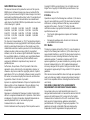 2
2
-
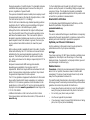 3
3
-
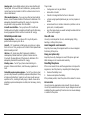 4
4
-
 5
5
-
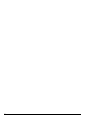 6
6
-
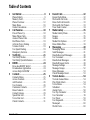 7
7
-
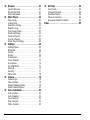 8
8
-
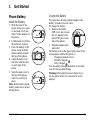 9
9
-
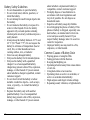 10
10
-
 11
11
-
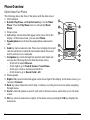 12
12
-
 13
13
-
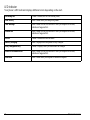 14
14
-
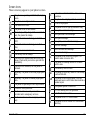 15
15
-
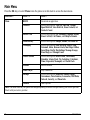 16
16
-
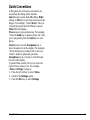 17
17
-
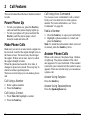 18
18
-
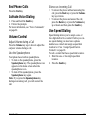 19
19
-
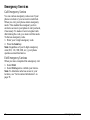 20
20
-
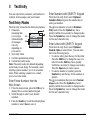 21
21
-
 22
22
-
 23
23
-
 24
24
-
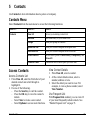 25
25
-
 26
26
-
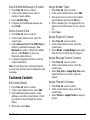 27
27
-
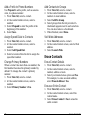 28
28
-
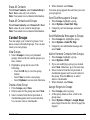 29
29
-
 30
30
-
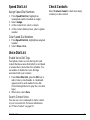 31
31
-
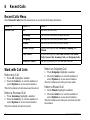 32
32
-
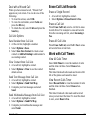 33
33
-
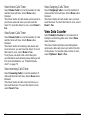 34
34
-
 35
35
-
 36
36
-
 37
37
-
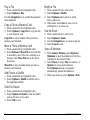 38
38
-
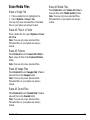 39
39
-
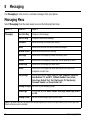 40
40
-
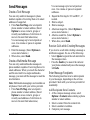 41
41
-
 42
42
-
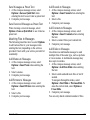 43
43
-
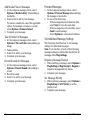 44
44
-
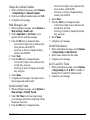 45
45
-
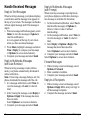 46
46
-
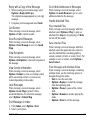 47
47
-
 48
48
-
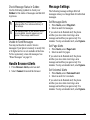 49
49
-
 50
50
-
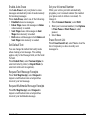 51
51
-
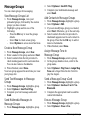 52
52
-
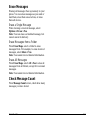 53
53
-
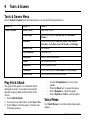 54
54
-
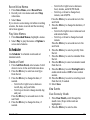 55
55
-
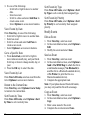 56
56
-
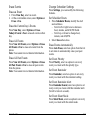 57
57
-
 58
58
-
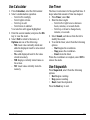 59
59
-
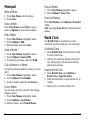 60
60
-
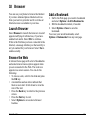 61
61
-
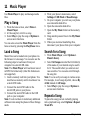 62
62
-
 63
63
-
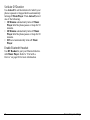 64
64
-
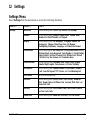 65
65
-
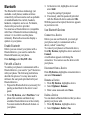 66
66
-
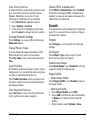 67
67
-
 68
68
-
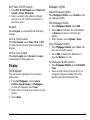 69
69
-
 70
70
-
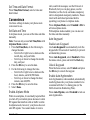 71
71
-
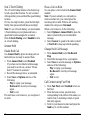 72
72
-
 73
73
-
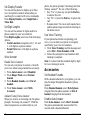 74
74
-
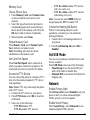 75
75
-
 76
76
-
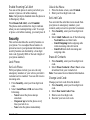 77
77
-
 78
78
-
 79
79
-
 80
80
-
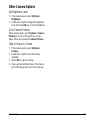 81
81
-
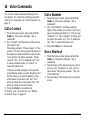 82
82
-
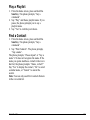 83
83
-
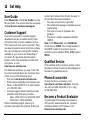 84
84
-
 85
85
-
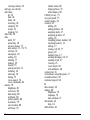 86
86
-
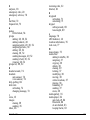 87
87
-
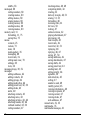 88
88
-
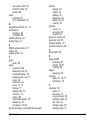 89
89
-
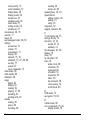 90
90
-
 91
91
-
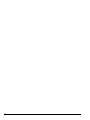 92
92
-
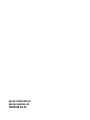 93
93
Ask a question and I''ll find the answer in the document
Finding information in a document is now easier with AI
Related papers
-
KYOCERA M2000 User manual
-
KYOCERA M2000 User manual
-
KYOCERA Rio Cricket Wireless User manual
-
KYOCERA E3100 User manual
-
KYOCERA Presto User manual
-
KYOCERA M1400 User manual
-
KYOCERA S1310 User manual
-
KYOCERA M1400 Metro PCS User manual
-
KYOCERA C5121 User guide
-
KYOCERA Luno S2100 Cricket Wireless User manual
Other documents
-
Sanyo Innuendo Boost Mobile Owner's manual
-
Sanyo VERO User manual
-
Sanyo SANYO Innuendo User manual
-
Sanyo SCP-6780 Sprint User guide
-
Sanyo Innuendo User manual
-
Sanyo PLS-3810 User manual
-
Sanyo Incognito Boost Mobile User manual
-
Sanyo Incognito User manual
-
Sanyo Mirro User manual
-
Sanyo Mirro User manual