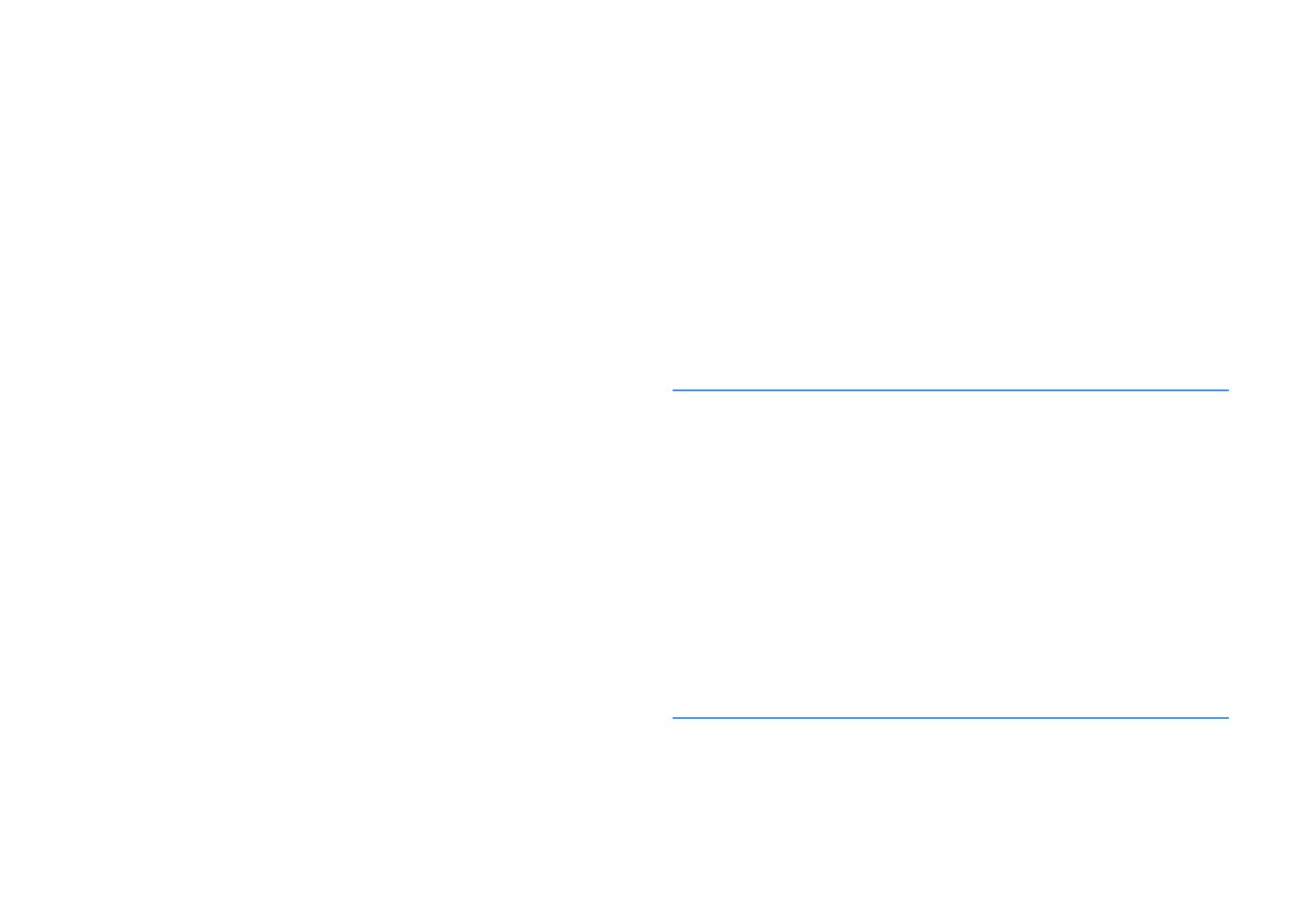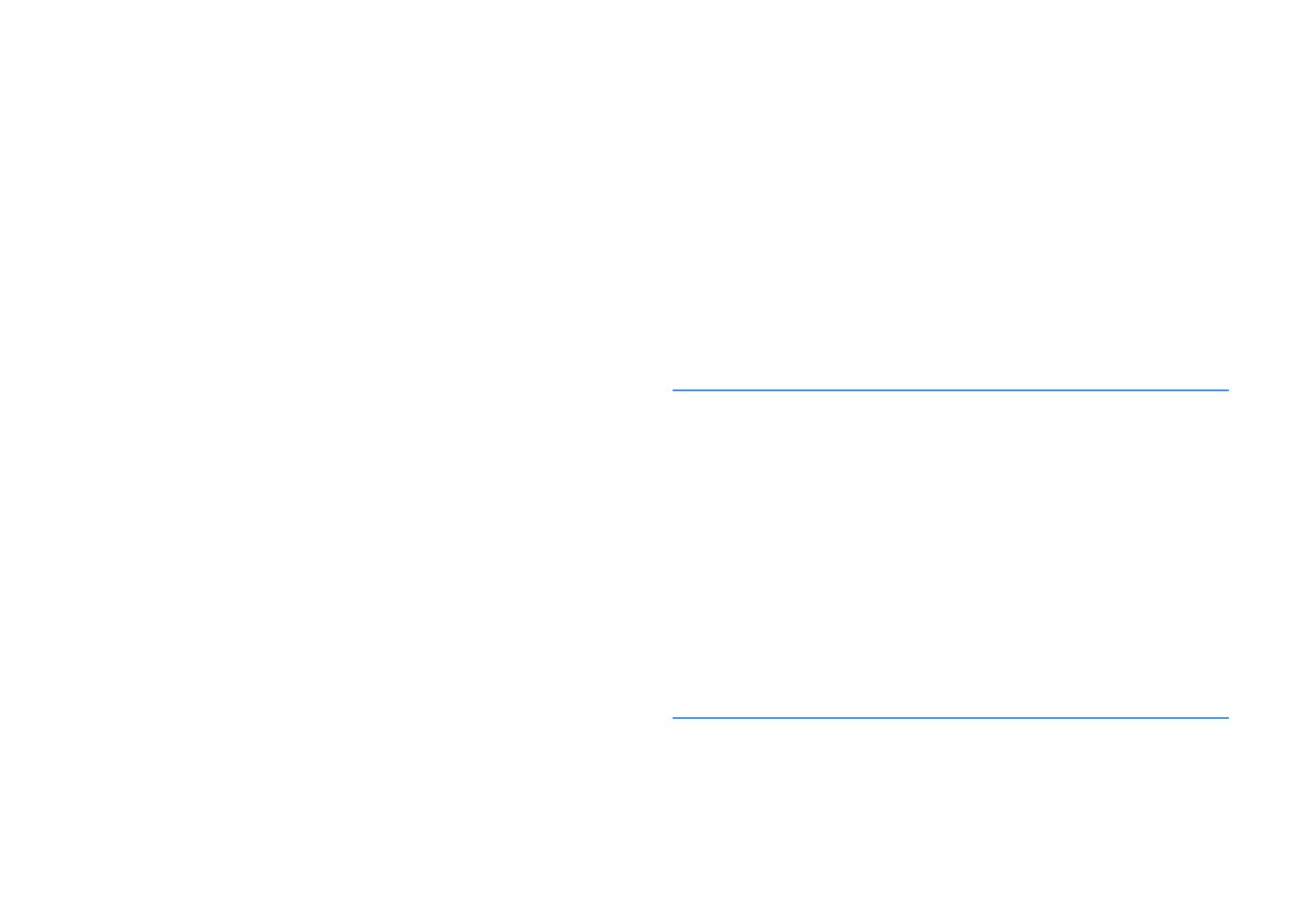
Configuring the multi zone settings................................................... 136
Checking the Zone2 information.................................................................................................................................. 136
Setting the use of volume adjustments for Zone2 output.................................................................................. 136
Setting the Zone2 limit value of the volume............................................................................................................ 136
Setting the Zone2 initial volume for when the unit is turned on...................................................................... 137
Adjusting the time deviation in relation to the main zone.................................................................................. 137
Switching between stereo and monaural for Zone2 output.............................................................................. 137
Setting the use of Compressed Music Enhancer for Zone2 output.................................................................. 138
Adjusting the tone for Zone2 output.......................................................................................................................... 138
Setting the use of Extra Bass for Zone2 output........................................................................................................ 138
Adjusting the volume balance for Zone2 output.................................................................................................... 138
Renaming the zone name................................................................................................................................................ 139
Setting the use of switching to the party mode on Zone2.................................................................................. 139
Configuring the system settings......................................................... 140
Checking the system information on the unit.......................................................................................................... 140
Setting the on-screen menu language....................................................................................................................... 140
Combining audio of another input source with video of the current input source................................... 141
Setting input sources to be skipped when operating the INPUT key.............................................................. 142
Automatically changing the input source names displayed on the front display...................................... 143
Manually changing the input source names displayed on the front display................................................ 143
Setting the use of Auto Play function.......................................................................................................................... 144
Setting sound programs to skip when operating the PROGRAM key............................................................. 144
Setting the function for the PROGRAM key on the remote control................................................................. 144
Setting the unit's functions for the RED/GREEN/YELLOW/BLUE keys of the remote control.................. 145
Adjusting the brightness of the front display........................................................................................................... 145
Setting the scale of the volume display...................................................................................................................... 145
Setting the use of short messages on the TV............................................................................................................ 145
Setting the image to be used as wallpaper on the TV........................................................................................... 145
Specifying the condition for the TRIGGER OUT jack to function....................................................................... 146
Specifying the output level of the electronic signal transmitted with each input..................................... 146
Switching the output level for electronic signal transmission manually........................................................ 146
Specifying the zone with which the TRIGGER OUT jack functions are synchronized................................ 146
Setting the amount of time for the auto-standby function................................................................................. 147
Setting the use of the eco mode................................................................................................................................... 147
Preventing accidental changes to the settings........................................................................................................ 147
Updating the firmware via the network..................................................................................................................... 148
Configuring the advanced settings (ADVANCED SETUP menu)....... 149
Basic operation of the ADVANCED SETUP menu..................................................................................................... 149
ADVANCED SETUP menu items..................................................................................................................................... 149
Changing the speaker impedance setting (SP IMP.).............................................................................................. 150
Selecting the remote control ID (REMOTE ID).......................................................................................................... 150
Changing the FM/AM tuning frequency setting (TU)............................................................................................ 150
Switching the video signal type (TV FORMAT)......................................................................................................... 150
Removing the limitation on HDMI video output (MON.CHK)............................................................................. 151
Selecting the HDMI 4K signal format (4K MODE).................................................................................................... 151
Setting DTS Format Notification (DTS MODE).......................................................................................................... 152
Backuping and restoring all the settings (BKUP/RSTR)......................................................................................... 152
Restoring the default settings (INIT)............................................................................................................................. 153
Updating the firmware (UPDATE)................................................................................................................................. 153
Checking the firmware version (VERSION)................................................................................................................. 153
TROUBLESHOOTING 154
When any problem appears................................................................. 154
If trouble occurs, first check the following:................................................................................................................ 154
Power, system, or remote control trouble................................................................................................................. 154
Audio trouble....................................................................................................................................................................... 156
Video trouble........................................................................................................................................................................ 159
FM/AM radio trouble (AM radio feature is not available for the U.K., Europe, Russia, Middle East and
Australia models)
................................................................................................................................................................. 160
DAB radio trouble (U.K., Europe, Russia, Middle East and Australia models)
................................................ 161
USB trouble........................................................................................................................................................................... 162
Network trouble.................................................................................................................................................................. 162
Bluetooth® trouble.............................................................................................................................................................. 164
Error indications on the front display................................................. 166
Error indications on the front display.......................................................................................................................... 166
APPENDIX 168
Updating the unit’s firmware via the network................................... 168
Firmware updates............................................................................................................................................................... 168
Updating the unit’s firmware via the network......................................................................................................... 169
En
6