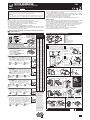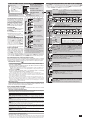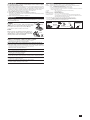Cateye Bicycle Accessories CC-COM10W User manual
- Category
- Bicycle accessories
- Type
- User manual

CATEYE COMMUTER
CYCLOCOMPUTER CC-COM10W
1
5
SENSOR ZONE
4
6
8
SENSOR ZONE
1
3
4
2
1
2
2
1
7
7
2
3
SENSOR ZONE
4
5
SENSOR ZONE
5
4
5 mm5 mm
ENG
WARNING / CAUTION
Do not concentrate on the computer while riding. Ride safely!•
Install the magnet, sensor, and bracket securely. Check these periodically.•
If a child swallows a battery, consult a doctor immediately.•
Do not leave the computer in direct sunlight for a long period of time.•
Do not disassemble the computer.•
Do not drop the computer to avoid malfunction or damage.•
When you attempt to press • MODE with the computer installed to the bracket, press
around the marking section on the surface of the computer. Pressing other sections
strongly may result in malfunction or damage.
Be sure to tighten the dial of the FlexTight bracket by hand. Tightening it strongly using •
a tool, etc. may damage the screw thread.
When cleaning the computer, bracket and sensor, do not use thinners, benzene, or alcohol.•
A temperature sensor is built in the computer. If the sensor is heated by direct sunlight •
or body heat, it may not indicate the temperature correctly.
Dispose of used batteries according to local regulations.•
LCD screen may be distorted when viewed through polarized sunglass lenses.•
Wireless Sensor
The sensor was designed to receive signals within a maximum range of 70 cm, to reduce
chance of interference. When adjusting the wireless sensor, note the following:
Signals cannot be received if the distance between the sensor and the computer is too large.•
The receiving distance may be shortened due to low temperature and exhausted batteries.•
Signals can be received only when the back of the computer is facing the sensor.•
Interference may occur, resulting in incorrect data, if the computer is:
Near a TV, PC, radio, motor, or in a car or train.•
Close to a railroad crossing, railway tracks, TV stations and/or radar base.•
Using with other wireless devices in close proximity.•
This device complies with Part 15 of the FCC Rules. Operation is subject to the following two condi-
tions:(1)This device may not cause harmful interference, and (2) this device must accept any inter-
ference received, including interference that may cause undesired operation.
Modifi cations
The FCC requires the user to be notifi ed that any changes or modifi cations made to this device that are
not expressly approved by CatEye Co., Ltd. May void the user ’s authority to operate the equipment.
Before using the computer, please thoroughly read this manual and keep
it for future reference.
How to install the unit on your bicycle
Bracket band1
Bracket2
Nut3
Sensor4
Magnet5
Sensor rubber pad6
Bracket rubber pad7
Nylon ties (x2)8
5
8
7
1
6
4
2
3
U.S. Pat. Nos. 5236759/5308419/6957926 Pat./Design Pat. Pending
CCCOM1W-100224 066600950
2
Tire circumference
reference table
ETRTO
Tire size
L
(
mm
)
47-203 12x1.75 935
54-203 12x1.95 940
40-254 14x1.50 1020
47-254 14x1.75 1055
40-305 16x1.50 1185
47-305 16x1.75 1195
54-305 16x2.00 1245
28-349 16x1-1/8 1290
37-349 16x1-3/8 1300
32-369
17x1-1/4
(
369
)
1340
40-355 18x1.50 1340
47-355 18x1.75 1350
32-406 20x1.25 1450
35-406 20x1.35 1460
40-406 20x1.50 1490
47-406 20x1.75 1515
50-406 20x1.95 1565
28-451 20x1-1/8 1545
37-451 20x1-3/8 1615
37-501 22x1-3/8 1770
40-501 22x1-1/2 1785
47-507 24x1.75 1890
50-507 24x2.00 1925
54-507 24x2.125 1965
25-520 24x1
(
520
)
1753
24x3/4
Tubuler
1785
28-540 24x1-1/8 1795
32-540 24x1-1/4 1905
25-559 26x1
(
559
)
1913
32-559 26x1.25 1950
37-559 26x1.40 2005
40-559 26x1.50 2010
47-559 26x1.75 2023
50-559 26x1.95 2050
54-559 26x2.10 2068
57-559 26x2.125 2070
58-559 26x2.35 2083
75-559 26x3.00 2170
28-590 26x1-1/8 1970
37-590 26x1-3/8 2068
37-584 26x1-1/2 2100
650C Tubuler
26x7/8
1920
20-571 650x20C 1938
23-571 650x23C 1944
25-571
650x25C
26x1
(
571
)
1952
40-590 650x38A 2125
40-584 650x38B 2105
25-630 27x1
(
630
)
2145
28-630 27x1-1/8 2155
32-630 27x1-1/4 2161
37-630 27x1-3/8 2169
18-622 700x18C 2070
19-622 700x19C 2080
20-622 700x20C 2086
23-622 700x23C 2096
25-622 700x25C 2105
28-622 700x28C 2136
30-622 700x30C 2146
32-622 700x32C 2155
700C
Tubuler
2130
35-622 700x35C 2168
38-622 700x38C 2180
40-622 700x40C 2200
42-622 700x42C 2224
44-622 700x44C 2235
45-622 700x45C 2242
47-622 700x47C 2268
54-622 29x2.1 2288
60-622 29x2.3 2326
L mm
When using the computer for the fi rst time or resetting to the fac-
tory default setting, format according to the following procedure.
1
Format (initialize)
1. Press and hold the MENU button.
2. Press the AC button.
3. Release the AC button.
(Keep pressing the MENU button.)
4. Release the MENU button.
2
Select the speed and temperature unit
When MODE is pressed and held, “Speed unit”
and “Temperature unit” will appear for selection.
Select “km/h” or “mph” for the speed unit, and
“°C” or “°F” for the temperature unit.
3
Set the date
When MODE is pressed and held, “Date format”,
“Day”, “Month”, and “Year” will appear, in this
order. Press MODE to change the value, and press
MENU to register it. Set the values in the subsequent
settings with in the same procedure.
4
Set the clock
When MODE is pressed and held, “Display format”,
“Hour”, and “Minute” will appear, in this order.
When * 12h is selected, “AM/PM selection” is required.
5
Enter the tire circumference
Enter the tire circumference of your bicycle in mm.
Refer to the tire circumference reference table.*
6
To carry over the total distance
After you performed the formatting operation, or
purchased a new computer, you can start the total
distance with the value you enter. The total distance
is entered as a 5-digit integer number in km [mile].
To start the total distance with 0, press * MENU without
entering any value, and complete the setting.
Measure more ac-
curate tire circumfer-
ence (L) of your bike
To get the most
accurate calibration
do a wheel roll out.
With the valve stem
perpendicular to the
ground, mark the
pavement at the valve
stem. With the riders
weight on the bike,
roll the wheel one tire
revolution in a straight
line and mark the
ground when the valve
stem is perpendicular
to the ground again.
Measure the distance in
millimeters. This is the
most accurate wheel
calibration number.
Preparing the computer
AC
MENU
LIGHT
MODE
AC
MENU
Unit
selection
Switch D/M and
M/D or increase
the value
12h
↔
24h
(AM
↔
PM) or
increase the value
Increase
the value
Increase
the value
Register
the setting
Register
the setting
Register the
setting
Register
the setting
Register the setting
(Finish)
Switch the screen
(press & hold)
Switch the screen
(press & hold)
Move digits
(press & hold)
Move digits
(press & hold)
Switch the
screen
(press & hold)
MENUMENU
MENUMENU
MENUMENU
MENUMENU
MENUMENU
MODEMODE
MODEMODE
MODEMODE
MODEMODE
MODEMODE
Battery case cover
Click
Operation of buttons
when the computer is
mounted on the bracket
MODEMODE
MODEMODE
MODEMODE
MODEMODE
MODEMODE
km/h mph : Speed unit
: Sensor signal reception icon
Install the sensor and magnet
The clearance
between the
sensor and
magnet is 5
mm or less.
The magnet
passes
through the
sensor zone.
The distance between the computer
and the sensor must not exceed the
transmission range of 70 cm. The back
of the computer must face the sensor.
Sensor zone
Right front fork
(inside)
The magnet may be installed anywhere on the spoke *
if the above installation conditions are satisfi ed.
Max
70 cm
YES! NO!
A
Install the sensor
Right front fork
Install the sensor to the front fork as high as possible.*
Pull
securely
Install the magnet
Spoke on the right
To the sensor zone
Attach the bracket to the stem or handlebar
When attaching the bracket to the stem
Stem
When attaching the bracket to the handlebar
On account of the receiving sensitivity, attach the *
bracket so that the computer is kept horizontal.
Handlebar
Click
While supporting it by hand,
For wing type handlebar or oversized stem, *
bracket can be mounted using the Bracket
Holder and nylon ties. (Option)
push it out as if lifting
the front up
Cut
Caution:
Round off the cut edge
of the bracket band to
prevent injury.
B
C
Remove/install the computer
After installation, check that the speed is displayed on the computer when gently turning the *
front wheel. When it is not displayed, check the positions of
A
,
B
and
C
.

2
MODEMODE
MODEMODE
MODE
*1
MODEMODE
MODEMODE
MODEMODE
MODEMODE
MODEMODE
MODEMODE
MODEMODE
MODEMODE
MODEMODE
MODEMODE
Operating the computer [Measuring screen]
Starting/Stopping measurement
Measurements start automatically
when the bicycle is in motion. During
measurement, km/h or mph fl ashes.
Switching computer function
As shown in the figure, pressing
MODE changes the measurement
data at the top/bottom row display.
Resetting data
Pressing and holding MODE on the measuring
screen returns the measurement data to 0.
Backlight
Pressing LIGHT turns on the screen
illumination for about 3 seconds.
Pressing any button while backlight is still on *
extends the illumination for another 3 seconds.
Night mode ( )
Pressing and holding LIGHT turns on ,
night mode will activate. Night mode is a
function to control the screen illumination
by pressing MODE. Pressing MODE turns
on the illumination, and pressing it again
changes the selected mode. While
is
turned on, if you press and hold LIGHT, or
the computer does not receive a signal for
10 minutes, night mode will be turned off.
Power-saving mode
If the computer has not received a
signal for 10 minutes, power-saving
mode will activate and only the date/
clock will be displayed. When you
press MODE, or the computer re-
ceives a sensor signal, the measuring
screen reappears. If another 60 minutes of inactivity elapses, SLEEP will be displayed on
the screen. With the SLEEP display, pressing MODE returns to the measuring screen.
ETA estimated time of arrival and progress graph
When you set the distance from your departure point to your destination point, the estimated
time of arrival at the destination point will be estimated and displayed based on the remain-
ing distance and the average speed, and the progress in distance is displayed in a graph.
Estimated time of arrival ( )
To set the target trip distance, you can select automatic setting or manual setting.
Automatic setting (• AUTO)
Once you perform the resetting operation, the trip distance just before resetting is
automatically set as a target trip distance.
Automatic setting is applied once you change the “Target trip distance setting” on the Menu screen *
to AUTO. For the setting procedure, refer to the “Target trip distance setting” on the Menu screen.
Manual setting (• MANU)
The distance from your departure point to your destination point is set manually
from the “Target trip distance setting” on the Menu screen.
For the setting procedure, refer to the “Target trip distance setting” on the Menu screen.*
When the estimated time of arrival is estimated to be after 24 hours, the estimated time of arrival *
display changes to ET. When the estimated time of arrival is estimated to be within 24 hours, it
returns to the estimated time of arrival display.
The estimated time of arrival is not fi xed, but changes according to the trip conditions (speed, stop, etc.).*
When the unit reaches the target trip distance, it changes to the * ETA screen regardless of the
measuring screen displayed, and then returns to the original measuring screen in 5 seconds after
notifying the arrival. The ETA “Estimated time of arrival” stops while displaying the current time;
however, the computer continues measuring.
ETA progress graph
Once the target trip distance is set, you can view the progress in a graph, where the
distance from your departure point to your destination point is divided into 10 seg-
ments. The current progress position appears and fl ashes.
Data view (DST VIEW / CO2 VIEW)
This unit automatically saves the trip distance and the Carbon offset, which can be viewed
for the day, week, month, year, and total.
Data view's contents and update timing
Trip distance and the Carbon offset saved are updated at 0:00 in the morning. The
update timing for the day, week, month, and year is as follows.
Item Description
DAY
Trip distance per day. Data can be viewed for today and yesterday.
At the time of updating at 0:00 in the morning, the unit saves yesterday's data, and dis-
cards the data for the day before yesterday.
WEEK
The data for every 7 days starting from January 1st, regardless of the day of the week, is
stored as data for the week. Data can be viewed for this week and last week.
At the time of updating every 7 days, the unit stores the data for last week, and discards
the data for the week before the last week.
MON
The data starting from the 1st to the end of the month is stored as data for the month. Data
can be viewed for this month and last month.
At the time of updating at the beginning of a month, the unit stores the data for last month,
and discards the data for the month before the last month.
YEAR
The data starting from January 1st to December 31st is stored as data for the year. Data
can be viewed for this year and last year.
At the time of updating on January 1st, the unit saves the data for last year, and discards
the data for the year before the last year.
TOTAL
The total trip distance (Total Distance) can be viewed and the total Carbon offset since the
computer started measuring.
When the total distance is entered manually, the entered value is refl ected.*
How to calculate the Carbon offset (CO2 VIEW)
The Carbon offset are calculated as follows.
Trip distance (km) x 0.15 = Carbon offset (kg)
This factor of 0.15 is determined by applying the average value of the overall gasoline-powered *
passenger cars in 2008 to the equation of the “Carbon offset from 1km drive of a gasoline-powered
car” described on the website of the Ministry of Land, Infrastructure and Transport and Tourism.
DST VIEW (Data view: Distance)
The trip distance is displayed for the day, week, month, year, and total.
Viewing the data view and changing the settings [Menu screen]
Pressing MENU on the measuring screen moves to the menu screen for setup change. With
the Menu screen, you can view the data view, and change the computer settings. Press MODE
to change to the item of interest, and then press and hold MODE to select the menu item.
For details of * DST VIEW and CO2 VIEW, refer to the “Data view”.
Clock setting
When MODE is pressed and held, “Display format”, “Hour”, and “Min-
ute” will appear, in this order.
When * 12h is selected, “AM/PM selection” is required.
Speed/temperature unit selection
Select “km/h” or “mph” for the speed unit, and “°C” or “°F” for the
temperature unit.
After changing the unit, it is necessary to perform the resetting operation.*
Date format setting
Select the date display format from “D/M (day and month)” or “M/D
(month and day)”.
The date cannot be changed. When the date must be changed, perform the *
“restarting operation”, and follow the relevant procedure.
Tire size entry
Enter the tire circumference of your bicycle in mm. Pressing MODE in-
creases the value, and pressing and holding MODE moves to the next digit.
(Setting range: 0100 – 3999 mm)
Refer to the tire circumference reference table.*
Target trip distance setting
Set the target trip distance for calculating the ETA. Press MODE to
select “AUTO (automatic setting)” or “MANU (manual setting)”. When
MANU is selected, fi rst long press the MODE button to fl ash the fi gures.
Then press MODE to increase the value. Shift the digit by long pressing
the MODE button. (Setting range: 0 – 999 km [mile])
Refer to “Estimated time of arrival” for details.*
It is necessary to perform the resetting operation in advance. Refer to “Reset-*
ting data”.
CO2 VIEW (Data view: Carbon offset)
The Carbon offset are displayed for the day, week, month, year, and total.
MODEMODE
MODEMODE
MODEMODE
MODEMODE
MODEMODE
Setting screen
Data view
All the distance displays up to 99999 km or mile in integral number except *
for today and yesterday.
Total elapsed time displays up to 9999 hours.*
All the carbon offset displays up to 99999 kg in integral number except for *
today, yesterday, this and last week.
MODEMODE
(press
& hold)
(press
& hold)
: Pace arrow
Indicates whether the cur-
rent speed is faster (
) or
slower (
) than the aver-
age speed.
: Night mode icon
: Computer battery icon
Selected mode at the middle row
ETA progress graph
Temperature display
-20 – 60 ˚C
Clock display
AM1:00 – PM12:59 [0:00 – 23:59]
With the measuring screen, the clock *
and the temperature are always dis-
played at the bottom row.
Data at the top row display
The ETA estimated time of arrival
or current speed is displayed.
*1 With the computer installed to the bracket, press
the marking section on the computer.
*2
When Tm exceeds about 27 hours or Dst exceeds
999.99 km, the average speed display turns to .E,
thus it cannot be measured. Reset the data.
During measurement, or if the computer receives a sensor *
signal, the unit does not switch to the setting screen.
After changing, be sure to press * MENU to register the setting.
If the setting screen is not touched for a minute, the mea-*
suring screen appears without changing of any settings.
MODEMODE
(press & hold)
ETA Estimated time
of arrival
AM1:00 – PM12:59
[0:00 – 23:59]
SPD Current speed
0.0 (4.0) – 99.9 km/h
[0.0 (3.0) – 62.5 mph]
AVS
Average Speed
*2
0.0 – 99.9 km/h
[0.0 – 62.5 mph]
MXS
Maximum Speed
0.0 (4.0) – 99.9 km/h
[0.0 (3.0) – 62.5 mph]
TM Elapsed Time
0:00'00 – 9:59'59
DST Trip Distance
0.00 – 999.99 km [mile]
Today
Today
Date
Date
Week
Week
Month
Month
Year
Year
Year
Year
Year
Year
Total elapsed time
Total elapsed time
This week
This week
This month
This month
This year
This year
Total
Total
MENUMENU
Press and hold * MODE on any screen to view past data (yesterday,
last week, last month, last year). Pressing MODE again returns
to the current data.
Selecting Total allows you to also view the total elapsed time.*

3
COIN
Standard parts
Optional parts
How to restart
After changing the battery, or when the computer displays an error, restart the computer
according to the following procedure.
With the restarting operation, the speed unit, date, tire size, and record data in the data view are retained.*
When the restarting operation is performed before 0:00 in the morning, the trip distance and the Car-*
bon offset for the day are not saved due to the data view’s update timing. To retain the measurement
data for the day, perform the restarting operation before starting measurement on the next day.
Refer to “Data view’s update timing” for the procedure to save the data view.
Press the 1. AC button on the back of the computer.
Set the date. To set the date, refer to “Preparing the computer-3”.2.
At the time of setting the date, the latest record date in the data view is initially displayed, and any *
date before that cannot be set.
Set the clock. Refer to “Preparing the computer 4”.3.
Maintenance
To clean the computer or accessories, use diluted neutral detergent on a soft cloth, and
wipe it off with a dry cloth.
Replacing the battery
Computer
If turns on, replace the battery. Install a new lithium battery
(CR2032) with the (+) side facing upward. After the battery change,
go through the restart operation, by pressing the AC button.
Then restart the computer according to “How to restart”.*
Sensor
When the speed is not displayed even after adjusting cor-
rectly, replace the battery. Install a new lithium battery
(CR2032) with the (+) side facing upward. After replacement,
check the positions of the sensor and magnet.
Troubleshooting
MODE does not work when the computer is mounted on its bracket.
Check that there is no dirt between the bracket and the computer.
Wash off the bracket with water to get rid of any dirt.
The sensor signal reception icon does not flash (the speed is not displayed). (Move the com-
puter near the sensor, and turn the front wheel. If the sensor signal reception icon flashes, this
trouble may be a matter of transmission distance due to battery drain, but not any malfunction.)
Check that the clearance between the sensor and magnet is not too large. (Clearance: within 5 mm)
Check that the magnet passes through the sensor zone correctly.
Adjust the positions of the magnet and sensor.
Is the computer installed at the correct angle?
Back of computer must face toward the sensor.
Check that the distance between the computer and sensor is correct. (Distance: within 20 to 70 cm)
Install the sensor within the specified range.
Is the computer or sensor battery weak?
In winter, battery performance diminishes.
Replace with new batteries. After replacement, follow the procedure “Replacing the battery”.
No display.
Is battery in the computer run down?
Replace it. Then restart the computer referring to “How to restart”.
Incorrect data appear.
Restart the computer referring to “How to restart”.
COIN
Specification
Battery
Computer : Lithium battery (CR2032) x 1, Sensor : Lithium battery (CR2032) x 1
Battery life Computer :
Approx. 1 years (If the computer is used for 1 hour/day; the battery life will vary
depending on the conditions of use.)
Sensor : Unit Total Distance reaches about 10000 km (6250 mile)
It may be shortened significantly when backlight is used frequently.*
This is the average figure of being used under 20 °C temperature and the distance between the *
computer and the sensor is 65 cm.
Controller ..........................4 bit, 1-chip microcomputer (Crystal controlled oscillator)
Display ..............................Liquid crystal display
Sensor ..............................No contact magnetic sensor
Transmission distance ......Between 20 and 70 cm
Tire circumference range
......
0100 mm - 3999 mm (Initial value: 2096 mm)
Working temperature ........32 °F - 104 °F (0 °C - 40 °C) (This product will not display appropriately when
exceeding the Working Temperature range. Slow response or black LCD at lower or
higher temperature may happen respectively.)
Dimensions/weight
Computer : 2-9/32” x 1-1/2” x 3/4” (58 x 38 x 19 mm) / 1.02 oz (29 g)
Sensor : 1-41/64” x 1-3/8” x 19/32” (41.5 x 35 x 15 mm) / 0.53 oz (15 g)
The factory-loaded battery life might be shorter than the above-mentioned specification.*
The specifications and design are subject to change without notice.*
CR2032
Open
Open
Close
Close
CR2032
#160-2190
Parts kit
#160-2196
Speed sensor
#160-0280
Bracket band
#166-5150
Lithium battery (CR2032)
#169-9691
Wheel
magnet
#160-2193
Bracket
#160-2770
Bracket holder
-
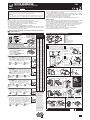 1
1
-
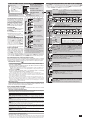 2
2
-
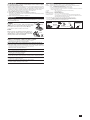 3
3
Cateye Bicycle Accessories CC-COM10W User manual
- Category
- Bicycle accessories
- Type
- User manual
Ask a question and I''ll find the answer in the document
Finding information in a document is now easier with AI
Related papers
-
Cateye Padrone%2b [CC-PA110W] User manual
-
Cateye Velo Wireless+ [CC-VT235W] User manual
-
Cateye CC-COM10W User manual
-
Cateye Padrone [CC-PA100W] User manual
-
Cateye Quick [CC-RS100W] User manual
-
Cateye Velo Wireless%2b [CC-VT235W] User manual
-
Cateye Padrone [CC-PA100W] User manual
-
Cateye Velo Wireless [CC-VT230W] User manual
-
Cateye Velo Wireless [CC-VT200W] User manual
-
Cateye CC-PD100W Owner's manual
Other documents
-
VDO M1WL Operating instructions
-
VDO M1WL Installation/Operating
-
Osynce Mix Pro Owner's manual
-
VDO Cyclecomputing CR 2102 Owner's manual
-
PYLE Audio PBKCM4WL User manual
-
Sigma BC 2209 MHR User manual
-
Sigma ROX 5.0 User manual
-
Sigma ROX 6.0 User manual
-
bikemate Bicycle Computer User manual
-
VDO M1 WR User manual