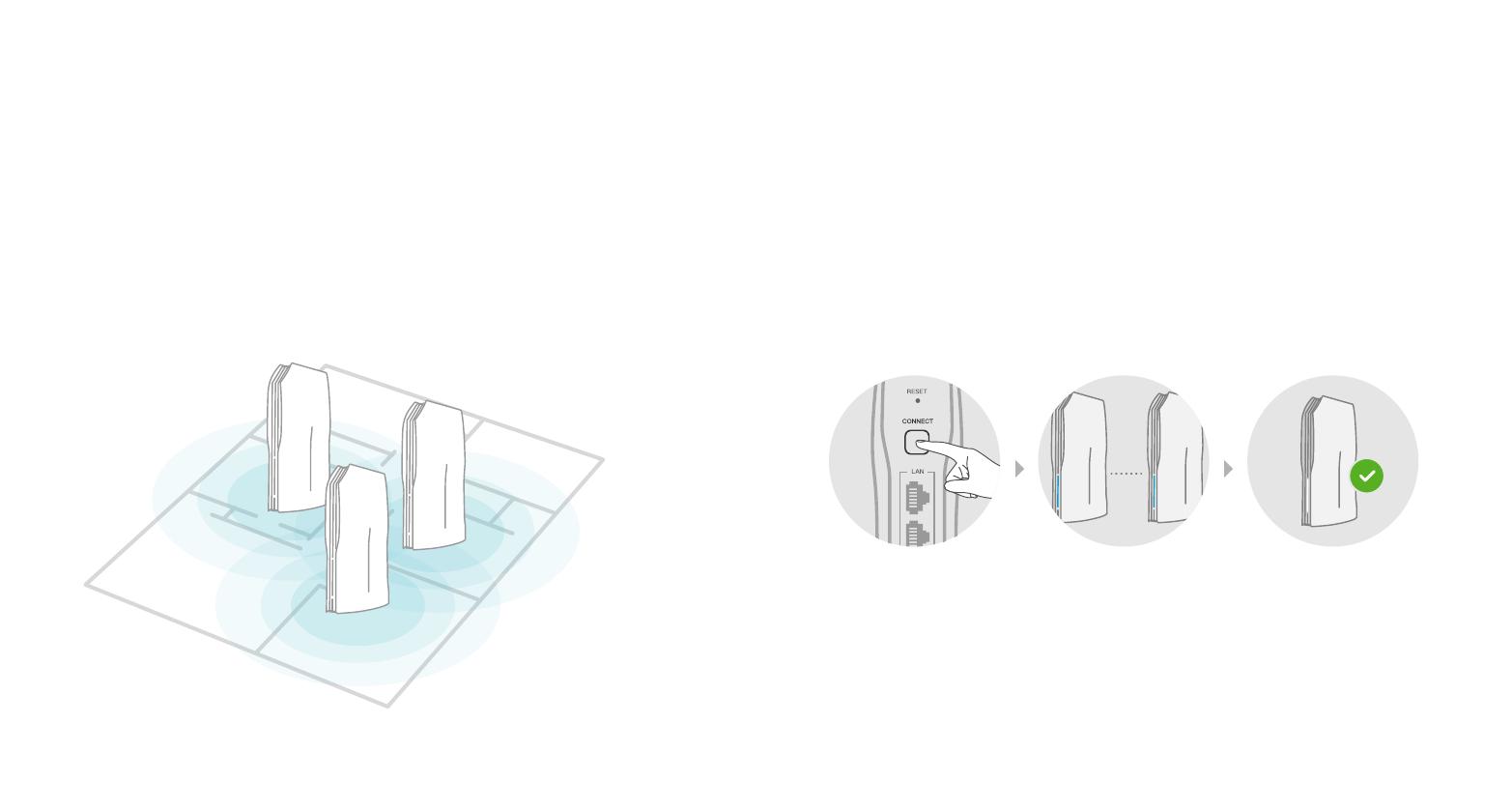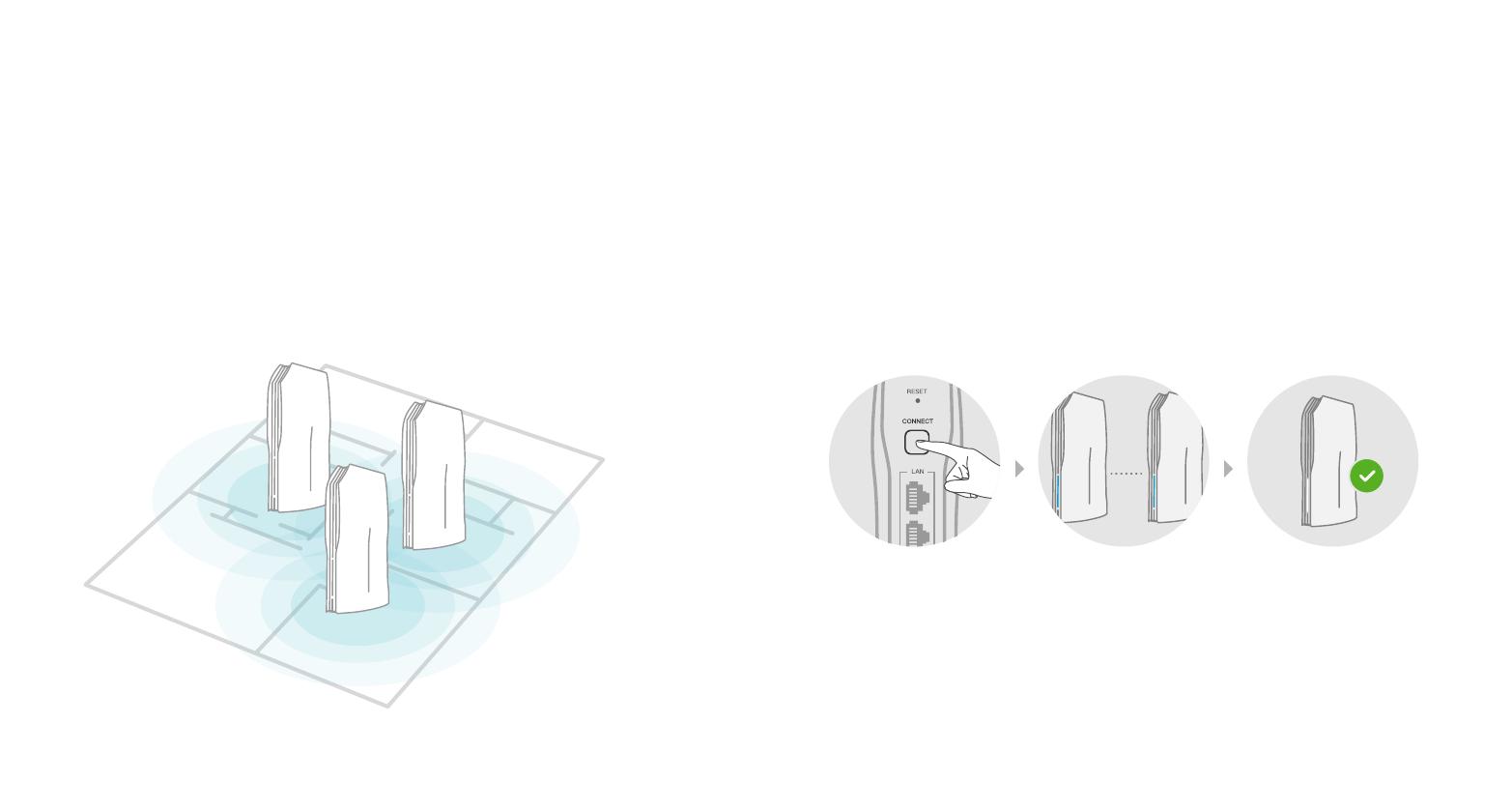
1. Connect OneNetTM PROx to power
Quick tips
Please wait for 1 minute after connecting the
OneNetTM PROx
to power.
Once the indicator light becomes solid orange, proceed to the next step.
2. Press the "Connect" button of the main router
3. Press the "Connect" button of the node
The indicator light will begin flashing blue to signify that the
device is in pairing mode and will change to white once the mesh
connection is successful.
Expand your Wi-Fi coverage
After setting up the OneNetTM PROx router, you can expand your wireless
coverage by adding additional OneNetTM PROx devices as nodes to form a
larger mesh network
Note: Does not support adding nodes in batches.
Questions about OneNetTM PROx installation? please visit www.inverto.tv/support
OneNetTM PROx performance is optimal when nodes are no more than two
rooms apart from each other or the main OneNetTM PROx router.
Visit onenet.inverto.tv Or download the
OneNet
TM
app to add and manage the network.