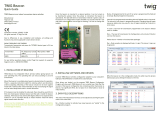Page is loading ...

TWIG Configuration Guide YZ6501-19-EN All rights reserved. © Twig Com Ltd. 2011-2022 1
TWIG Configuration Guide
Publication number: YZ6501-19-EN
For TLP54EU devices:
• TWIG Neo
For TLP53EU devices:
• TWIG One
• TWIG One Ex
For TLP52EU devices:
• TWIG Neo
For TLP51EU devices:
• TWIG One
• TWIG One Ex
For TLP50EU devices:
• TWIG One
• TWIG One Ex
For TUP93EU devices:
• TWIG SOSCard
For TUP92EU devices:
• TWIG Protector Pro Ex
• TWIG Protector Ex
• TWIG Protector Pro
• TWIG Protector
• TWIG Protector EasyS
For TUP91EU devices:
• TWIG Embody
Compatible with:
• TWIG Configurator
• TWIG FirmwareLoader
• TWIG Point Remote Configurator
For RG310 devices:
• TWIG Bracer
For RG170 devices:
• TWIG Bracer
Compatible with:
• TWIG Point Remote Configurator
For TUP90EU devices:
• TWIG Protector Pro 3G and 2G
• TWIG Protector 3G
• TWIG Protector Easy S and P 3G
• TWIG Sure
Compatible with:
• TWIG Configurator
• TWIG FirmwareLoader
Due to functional differences between TWIG device
models, versions and releases, all settings
described in this document are not applicable to all
devices. Generally only those settings applicable to
the specific device being configured are displayed
for selection by the TWIG Configurator application
or TWIG Point Remote Configurator.
TWIG over-the-air protocols are generally
backwards compatible from TGP81EU to TCP90EU
to TUP90EU to TUP91EU to TUP92EU to
TUP93EU to TLP50EU to TLP51EU to TLP52EU to
TLP53EU to TLP54EU. For details please refer to
TWIG Integrator Kit (TWIG MPTP Specification and
TWIG GPRS Protocol Specification).
Twig Com Ltd has a general policy of backwards
compatibility to protect customer system
investments. Twig Com Ltd however reserves the
right to change its products, specifications and
documentation without prior notice.
All information, albeit believed to be correct, is
provided “as is” without warranties. Correct settings
are essential for functionality and performance of
TWIG devices and shall always be carefully
considered and tested by customer administrator,
at perjury of risk to persons or property or risk of
financial losses. Twig Com Ltd expressly denies
any direct or indirect or consequential liabilities due
to device settings.
For any questions please contact TWIG Support:
support@twigcom.com
+358 40 510 5058 (9-15 GMT+2)
Twig Com Ltd
Lairolantie 14
FIN-24910 Salo
Finland
www.twigcom.com
TWIG is a trademark of Twig Com Ltd. Other
trademarks belong to their respective owners.

TWIG Configuration Guide YZ6501-19-EN All rights reserved. © Twig Com Ltd. 2011-2022 2
Table of Contents:
1. Installing TWIG Configurator .......................... 3
2. Connecting Device with PC ........................... 3
3. Device Information and Settings .................... 3
Device Control .......................................... 3
Device Settings ......................................... 4
4. Managing settings files .................................. 4
5. General Settings ............................................ 4
PIN Code .................................................. 4
Sleep Mode (Power Saving Mode) ........... 4
Service Center Number ............................ 4
OSM message tone .................................. 5
Automatic Answer ..................................... 5
Incoming call reject/end ............................ 5
Silent incoming / outgoing call initiation ..... 5
Hide call numbers ..................................... 5
Low battery warning mode ........................ 5
Status Messages ...................................... 5
Display Settings ........................................ 5
UI keys ..................................................... 6
Activation Method Timeout ....................... 6
Environment ............................................. 6
Audio tuning .............................................. 6
Charging Station Actions .......................... 6
6. GSM .............................................................. 6
Lost GSM Beep tone interval .................... 6
Mobile network mode ................................ 6
VoLTE mode ............................................. 6
7. GPS/GNSS .................................................... 7
Max GPS/GNSS Search Time .................. 7
Sleep time................................................. 7
Realtime Economy Mode .......................... 7
Motion Sensitive ....................................... 7
Motion Sensitivity ...................................... 7
GPS/GNSS position validity period ........... 7
TWIG AGNSS ........................................... 7
8. TWIG SOS Settings ....................................... 7
SOS Cycle ................................................ 7
SOS Key Activation Mode ......................... 7
Post Emergency Mode .............................. 8
Alarm Call Continue .................................. 8
Power-Off Button Disabled........................ 8
SOS ACK .................................................. 8
Emergency Number Text .......................... 8
Event Start Delay ...................................... 8
Full SOS Cycles ........................................ 8
Call Timeout ............................................. 8
Post Emergency Beep .............................. 8
Vibrator ..................................................... 8
Display ...................................................... 8
END Key Timeout ..................................... 8
Ripcord ..................................................... 8
Cancellation Period ................................... 9
GPS/GNSS On Time ................................ 9
SOS Texts ................................................ 9
SOS Events .............................................. 9
TWIG Self-Test (DIN0825) ...................... 10
9. Assistance Numbers .................................... 10
10. White List ..................................................... 10
White List Mode ...................................... 10
White List Items (1…16) ......................... 11
11. GPRS Settings............................................. 11
GPRS Mode ........................................... 11
APN ........................................................ 11
GPRS User Name .................................. 11
GPRS Password ..................................... 11
GPRS DNS 1-2 ....................................... 11
GPRS International Roaming Blocking ... 11
12. IP Servers .................................................... 12
ID ............................................................ 12
Use of forced GPRS acknowledge .......... 12
Backup SMS Number (Service Number) . 12
GPRS Connection Mode ......................... 12
Reconnect Interval .................................. 12
IP Servers ............................................... 12
MPTP ..................................................... 13
13. ManDown Alarm .......................................... 14
Sensor Mode .......................................... 14
Normal Status Delay ............................... 14
Alerts When ............................................ 14
Motion Sensitivity .................................... 14
No Alarm Duration .................................. 14
Pre-alarm Duration .................................. 15
Tilt Angle (ManDown Angle) ................... 15
ManDown pause time menu ................... 15
ManDown+ ............................................. 15
ManDown++ ........................................... 15
14. Amber Alert (Condition Check, Timer Alarm)
.................................................................... 15
Keypad control ........................................ 16
Amber Alert Mode ................................... 16
ACK Needed ........................................... 16
Phone Number Type ............................... 16
Amber Alert call number.......................... 17
Activation Phone Number ....................... 17
Deactivation Phone Number ................... 17
Pre-alarm time ........................................ 17
Time ....................................................... 17
Amber alert time selection menu ............. 17
15. Short Range Devices (SRD) ........................ 17
TWIG Remote Button SRD ..................... 17
TWIG Beacon locating device ................. 18
TWIG Tag / TWIG Door Sensor RF
identifiers ................................................ 18
16. Wi-Fi and BLE locations ............................... 18
17. TWIG FirmwareLoader ................................ 19
Installing TWIG Firmware Loader ............ 19
Updating Device Firmware ...................... 19
Backing Up Device Settings .................... 19
Firmware Versions .................................. 19
Appendix A: ManDown Angles Illustrated ........... 21
Appendix B: Glossary ......................................... 22

TWIG Configuration Guide YZ6501-19-EN All rights reserved. © Twig Com Ltd. 2011-2022 3
1. Installing TWIG Configurator
Download the TWIG Configurator application setup
file (TWIG_Configurator_setup.exe) from
www.twigcom.com, and save it in your computer.
The application installs by executing the .exe file.
Caution!
• Use the latest TWIG Configurator and TWIG
FirmwareLoader versions, matching your TWIG device
type. Device type (TLP54EU, TLP53EU, TLP52EU,
TLP51EU, TLP50EU, TUP93EU, TUP92EU, TUP91EU,
TUP90EU or TCP90EU) is printed in type label, on back
side of device.
• Settings files saved from TWIG Configurator are NOT
cross-compatible between device types TLP54EU,
TLP53EU, TLP52EU, TLP51EU, TLP50EU, TUP93EU,
TUP92EU, TUP91EU, TUP90EU and TCP90EU.
System requirements: Windows 10, Windows 8,
Windows 7, Windows Vista or Windows XP. USB
port, TWIG USB-miniUSB cable and Charger
adapter or Programming Station.
Connect TWIG device to computer with USB-
miniUSB cable (ACU) connected to the charger
adapter “clip” or programming station TWIG Ex
devices of device type TLP53EU, TLP51EU,
TLP50EU and TUP92EU must not be connected to
PC or any charger with any other charging cable
than FME92EU or FCE92EU.
The operating system will notify you of finding a
new device and installs drivers automatically.
Installation process may vary depending on your
operating system. Installation requires workstation
administrator rights. After the installation is done,
you may need to restart and reconnect the device.
You can change tool language from tool File menu.
2. Connecting Device with PC
Once the TWIG Configurator software application
is installed, you can establish a connection
between TWIG device and your computer.
Device must be turned on and connected to
computer when using the TWIG Configurator.
Connect TWIG device to computer with USB-
miniUSB cable (ACU) connected to the charger
adapter “clip” or programming station. TWIG Ex
devices of device types TLP53EU, TLP51EU,
TLP50EU and TUP92EU must not be connected to
PC or any charger with any other charging cable
than FME92EU or FCE92EU.
Note!
• TWIG charging stations CTA81, CTA91, CTA93 and
CTA50 do not support USB connection.
Next run the TWIG Configurator application by
double-clicking on the .exe –file on your computer.
Select the correct device to be configured from the
list and press Configure –button. TWIG device
connects automatically, as indicated by device
information on right pane.
Press Read from device to get current settings
from the device.
3. Device Information and Settings
The Device Info box displays details on your TWIG
device, including the serial number, IMEI code as
well as the device firmware versions and installed
modules. If you want to copy TWIG device details
to your clipboard, click details with your mouse
right key.
You can access various settings groups by clicking
on the setting groups in the left window.
Note that TWIG device settings are case sensitive.
If there are wrong characters or other invalid
values entered in a data field, those are ignored
and default value is used instead.
Depending on device hardware version, firmware
version and configurations, all settings may not be
available. Please contact TWIG Support if in doubt.
Note! If the device has already been configured
remotely from a central station (for example TWIG
Point Monitor), care should be taken not to
interfere with the remote settings when using
TWIG Configurator.
Device Control
Reboot Device button restarts the unit. Reboot is
needed after uploading settings to device by
Write to device button. Use then Read from
device button to reload new saved settings
from device back to TWIG Configurator
application.
Factory Reset button restores factory default
settings.

TWIG Configuration Guide YZ6501-19-EN All rights reserved. © Twig Com Ltd. 2011-2022 4
Set Password –button gives access to managing
device settings password.
Device Name: Enter device name of up to 15
characters.
Display Contrast: -slide changes device screen
contrast. The value is unique to each unit and
is pre-programmed in the factory.
Device Settings
Write to device –button saves the current settings
from the TWIG Configurator application to
device.
Note!
Use Reboot Device after uploading settings by Write
to device –button, to ensure all settings take effect.
Read from device –button reads all the settings
currently in the device to TWIG Configurator
application. This overwrites all data field
values in TWIG Configurator
4. Managing settings files
You can save device settings from TWIG
Configurator to a PC file as well as read device
settings files from PC to TWIG Configurator.
Caution!
Settings files saved from TWIG Configurator are
NOT cross-compatible between device types
TLP54EU, TLP53EU, TLP52EU, TLP51EU, TLP50EU,
TUP93EU, TUP92EU, TUP91EU, TUP90EU and
TCP90EU.
Read from file reads settings from a .twig –file to
TWIG Configurator. This overwrites all data
field values in TWIG Configurator.
Save to file writes the current settings values in
TWIG Configurator to a .twig –file.
5. General Settings
PIN Code
Stores 4-digit PIN code for device SIM card.
Default value for devices is empty.
PIN Code can be managed either by entering here
the correct code or disabling the PIN code in the
SIM card.
Disable PIN by placing the SIM card in a
compatible mobile phone, and by turning off the
PIN query.
If PIN code is defined incorrectly, the
SIM Failure Symbol will be displayed
when device is powered on. After three
failed attempts, the SIM card will be
blocked. If your SIM card gets blocked, you need a
PUK code (8 digits) to open it. Remove the SIM
card from the TWIG device and install it into a
mobile phone compatible with your SIM card.
When trying to open the phone, it will prompt you
for the PUK code. After entering the PUK code,
key in a new PIN code. You can then install the
SIM card back to your TWIG device. If you fail to
key in the correct PUK code 10 times in a row,
your SIM card will be permanently blocked. If this
happens, contact your network operator to get a
new SIM card.
Sleep Mode (Power Saving Mode)
Sleep Mode controls how the device sleeps and
wakes up. This can substantially affect battery
operating time.
Note that if Sleep Mode selection is other than
Normal then GPS Motion Sensitivity and ManDown
functions are disabled.
Normal: Device does not enter “deep sleep” at all.
Device uses timers (such as Max GPS search
time, GPS Sleep Time, GPRS Reconnect
Interval) to control operation and current
consumption.
Medium (Sensor): Device wakes up after GPRS
Reconnect Interval has elapsed, or whenever
it moves (detected movement is greater than
GPS Motion Sensitivity [mG]). As long as
device is awake it is controlled normally by
GPS Max Search Time, GPS Sleep Time and
GPRS Reconnect Interval. If tracking is
activated, tracking update messages are sent
only when device is moving and awake.
Whenever movement stops (detected
movement is below GPS Motion Sensitivity
[mG]), device goes to sleep after 5 minutes.
Medium (Sensor) with LCD off: Same as
Medium, but device display is off.
Heavy (Timer): Only applicable to TWIG Asset
Locator. The device wakes up only to the
Power ON key, or after GPRS Reconnect
interval or active tracking interval has elapsed.
Service Center Number
Defines the SMS number where generic Mobile
Originated MPTP messages such as low battery or
docking & undocking notifications are sent. The

TWIG Configuration Guide YZ6501-19-EN All rights reserved. © Twig Com Ltd. 2011-2022 5
same number is also authorised to transmit remote
configuration via SMS.
If GPRS is used type “GPRS” (without “”) instead
of SMS number.
OSM message tone
Defines the tone mode when device receives a Not
Forced effects’ OSM (On Screen Message)
MPTPmessage.
Off: No beep
Beep: Short beep.
Continuous Beep: Beep repeated until user clear
OSM message from keypad or device
receives”empty” OSM message.
Automatic Answer
Disabled: All incoming calls are allowed and they
are shown to user as incoming call (default).
Enabled: All incoming calls are automatically
answered.
Block All Incoming Calls: Incoming calls are not
received and not shown to user.
Note!
If white list is in use, its handling of calls or calls
and SMS’s will override this setting.
Incoming call reject/end
Defines if user can reject/end incoming call with
END key.
Allowed:
Denied:
Silent incoming / outgoing call initiation
When ON, device earphone audio is kept muted
until call will be answered and line connected
Hide call numbers
When ON, phone numbers of incoming/outgoing
calls are not displayed on device screen.
Low battery warning mode
Defines how the user is notified with tone and
vibration of the low battery level.
• Default: Device beeps and vibrates until it is
connected to charger.
• Once: Device beeps and vibrates once.
• Never: User is not notified of the low battery level.
Status Messages
Define if the TWIG device transmits status
messages to Service Center, informing of various
events.
Low Battery –message is sent when device battery
level declines to limit value, selectable between 20,
40 or 60 percent of full battery charge. Default is
OFF.
Note that battery levels can vary substantially
when using the device, particularly with timer
functions. This may cause false or repeating Low
Battery alarms.
Docked –message is sent when TWIG device is
placed in charging station CTA81 (“dock”) and
Undocked –message when device is picked up
from charging station. Default for both is OFF.
Power On –message is sent when device is
switched on, and Power Off –message when user
turns off the device or it turns itself off due to low
battery. Default for both is OFF.
ManDown On/Off –message is sent if user toggles
ManDown function on or off. User authorisation to
switch ManDown function on or off can be set in
ManDown settings.
ManDown pre-alarm –message is sent when
counting down of the set ManDown pre-alarm time
starts.
Display Settings
Define settings for Display orientation, displaying
duration, date and time
Orientation: Display orientation can be normal,
upside down or automatic. Automatic orientation
turns display automatically to right orientation when
user turns the device.
Displaying duration: Setting defines how long
time display is kept ON.
Clock: With clock settings you can define the
format of the time, the date and the duration for
displaying clock. With Display clock and Display
date you can both set it on as well as define the
format of displaying. When Display date settings
are selected in ‘Easy mode’, the GSM, GNSS and
Battery status will be displayed in the idle mode.
Time zone can be defined permanently as offset to
GMT or taken automatically from GSM network
provided that network supports the function. The
device clock can be synchronized with the PC
clock by click the ‘Syncronize time with PC clock’.

TWIG Configuration Guide YZ6501-19-EN All rights reserved. © Twig Com Ltd. 2011-2022 6
UI keys
Settings for UI keys specify the alternative
functions/methods for the SEND/END (F1/F2)
keys.
UI keys method/UI key mode determines how
many times UI or SOS key must be pressed to
perform the function.
The alternative functions for the F1 (SEND) and F2
(END) keys are:
• Primary function (call/reject call as with
normal phone)
• GNSS ON/OFF
• ManDown ON/OFF
• ManDown pause (ManDown alarm will be
paused for the time defined in the setting
Pause time)
• Amber alert ON/OFF
• Assistance call/message
• Push to fix
• Power off
• Ripcord ON/OFF
• Read NFC Tag (When Tag is read, the
device sends INF message with tag id)
• Mute/unmute/vibrate model toggle
The icon of the defined function is displayed above
the UI key.
Activation Method Timeout
Defines how long the SOS key or UI keys need to
be pressed to perform the function.
Haptic vibra feedback defines vibrating time
when user presses UI keys.
• Menu key defines the functions that are
available through the menu key. Available
functions are Assistance call / message,
Power ON / OFF, GNSS ON / OFF, Amber
alert ON / OFF, ManDown ON / OFF, Read
NFC Tag, Push to fix, ManDown pause and
Mute/unmute/vibrate model toggle
Environment
Settings for Environment control Earpiece
Volume, alarm/warning Tone Volume, Light
Mode and Vibra Mode values for various events.
Normal, Hands Free, Alarm SOS key, Alarm TWIG
Button SRD wireless alarm, Alarm ManDown
function, Amber alert and Alarm ripcord events all
can have separate settings on each of the
controlled values.
Value for Earpiece Volume can be set from 1 to 5,
or if value 0 is used earpiece and speaker are
muted, e.g. in order to raise silent alarm.
Note!
Earpiece Volume levels 4 and 5 enable Speaker
Phone level, and are too loud for normal phone use.
Value for Tone Volume can be set from 1 to 5, or if
value 0 is used tones are not sounded at all.
F1/F2 keys can be muted, when selecting ON in
Mute button tone setting.
Audio tuning
Hands-free microphone gain Defines Hands free
microphone gain 1=low,2=medium and 3=high
Loudspeaker gain Defines loudspeaker gain.
Values 1 to 5. 1=low and 5=high
Charging Station Actions
Turn Off when Placed To Charging station = ON
Device turned OFF when device placed on
charging station.
Turn On When Removed From Charging
station=ON Device turned ON when device
removed from charging station
For TUP92EU devices, see also TWIG Self-test
6. GSM
Lost GSM Beep tone interval
Enable BEEP tones, sounded in case there is no
mobile network signal, or registering to mobile
network fails. Default is OFF.
Tone Interval: Time interval between BEEPs
[seconds].
Mobile network mode
2G/3G/4G automatic Device can automatically
switch between 2G/3G/4G networks
2G/3G automatic Device can automatically switch
between 2G/3G networks
3G only Device uses only 3G network
2G only Device uses only 2G network
VoLTE mode
ON Enables VoLTE calls (requires SIM
subscription and network support service)

TWIG Configuration Guide YZ6501-19-EN All rights reserved. © Twig Com Ltd. 2011-2022 7
OFF Disables VoLTE calls.
Please note! If you change VoLTE mode setting,
device needs to rebooted twice before the new
setting is validated.
7. GPS/GNSS
Max GPS/GNSS Search Time
Defines for how long GPS is trying to get a
refreshed position after receiving a position
request. If the refreshed position is not acquired
within that time, device sends position update
using the previously stored last known position.
Valid values for GPS Search Time are between
2...10 minutes. Default value is 5 minutes. If the
value is low, unit may not get position at all in poor
satellite conditions. If the time is set long and unit
is in poor satellite conditions it may unnecessarily
increase power consumption and thus decrease
operating time.
Sleep time
Defines how frequently GPS is updating position
while not controlled by other processes like
tracking. Time interval can be set between 0...18
h :12 min: 25 sec. Default value is 3 min 20
seconds. 0 means that GPS is permanently turned
ON.
Realtime Economy Mode
Defines GPS functionality during the real time
tracking so, that GPS is automatically turned
ON/OFF if position acquisition is not possible.
Typically when user is long times inside of a
building.
Motion Sensitive
Defines if the GPS is controlled by motion sensor.
If = ON, GPS is turned off to save battery
whenever detected movement is lower than the
defined [mG] value in Motion Sensitivity item.
When device types TGP81EU, TCP90EU and
TUP90EU are concerned ManDown alarm
functions cannot be used if selected option is ON.
Motion Sensitivity
Defines how much device must move to trigger
GPS ON.
GPS/GNSS position validity period
Related to the setting “Easy Mode”, it specifies the
time after which the GPS position is interpreted as
not valid in Easy Mode.
TWIG AGNSS
Benefits of using AGNSS
It is generally recommended to use AGNSS
(Assisted GNSS) to improve GNSS position
availability and thus maximise chance of having
current device position e.g. in case of user
emergency.
GNSS system typically offers no position
availability indoors, and degraded position
availability when moving from indoors to outdoors
(“first fix”). AGNSS may speed up first fix and
improve position availability.
Note!
In order to use TWIG AGNSS:
• GPRS Mode must be ON.
• Mobile subscription must have GPRS/IP service on.
• Mobile operator GPRS setting must be correct.
Typically it is enough to set APN = “internet”.
AGNSS Mode
OFF: No AGNSS is activated.
ON: Recommended for all compatible device
models. Typical monthly GPRS/IP data
usage: 3 MB.
Cost of using AGNSS
There is no fee for using the TWIG AGNSS.
Caution!
Each mobile operator charges for GPRS/IP data
transfer according to their current rates and
policies. Beware of data cost especially when
roaming.
8. TWIG SOS Settings
SOS Cycle
SOS cycle is a series of emergency calls and
messages triggered by pressing the SOS key or
automated via e.g. ManDown alarm
SOS Key Activation Mode
Defines if the SOS key is enabled or disabled.
OFF: the SOS key is disabled.
ON: the SOS key is enabled. Pressing the SOS
key activates the SOS cycle. The pressing method
can be defined in the setting UI key mode.

TWIG Configuration Guide YZ6501-19-EN All rights reserved. © Twig Com Ltd. 2011-2022 8
Examples for pressing method:
• Long press
• Two presses
Post Emergency Mode
Enables the Post Emergency Mode.
During Post Emergency Mode, for example,
GPRS/IP connection is kept on, incoming calls are
blocked, and Post Emergency Beep is sounded to
help locating the user.
Note!
In TCP90EU devices, user cannot activate another
alarm until he ends Post Alarm Mode with RED END
key.
Alarm Call Continue
Forces the emergency cycle to process all calls
even if the preceding call is successful. All calls
must be successfully made before stopping the
emergency cycle. Default is OFF.
Power-Off Button Disabled
Blocks the user from turning off the unit with power
key. Default is OFF.
SOS ACK
Enable: If enabled, SOS ACK acknowledgement
MPTP message is expected from ARC within
SOS ACK Response Time.
SOS ACK Response Time (Value): Defines for
how long the device will wait for MPTP
acknowledgement message from the EMG
message recipient, before proceeding to next
number in the SOS Events list.
Emergency Number Text
Defines the text for prompting user to call network
emergency number, for example when no SIM
card is inserted or no roaming network is available.
Default text is “112”.
Note!
Emergency Number Text is only displayed to user,
and does not affect dialling. Call will be made to
public emergency service. No position is sent.
Event Start Delay
Defines a delay used between events in SOS
cycle. Depending on the network, this delay may
need to be substantial since network may reject
calls made in fast sequence. If there are only SMS
numbers in the SOS cycle the delay can typically
be shorter.
Full SOS Cycles
Defines the number of full TWIG SOS event cycles
to be done. Range is 1 – 5. Default is 1.
Call Timeout
Defines the timeout to skip to next event on SOS
list if no answer from B-subscriber.
Post Emergency Beep
Defines the time interval between “locate me” –
beeps. Range is 0 - 250 seconds. Default is 0
which means the beep is disabled.
Vibrator
Defines if device will shortly vibrate at the exact
moment when Pre-Alarm ends and TWIG SOS
starts, following user pressing device SOS key, or
TWIG Button, or ManDown triggering alarm.
Default is ON.
Note that SOS Vibrator Enabled only applies to this
special case. Generally vibrator is controlled in
General Settings / Environments.
Display
Defines if TWIG SOS is sent without showing
actions on device screen. If disabled, only a small
icon on the info line on top of screen indicates
ongoing alarm. This allows discrete or hidden
TWIG SOS. Default is ON.
END Key Timeout
Defines if TWIG SOS can be ended once started. 0
means it can only be ended from remote center by
hanging up the call. Default is 1 second.
Ripcord
Defines settings to use Ripcord as trigger to SOS
cycle.
Enable setting turns the function on by defining the
timeout.
RePlug cancelation enabled setting allows to
cancel the alarm from starting if plug is put back to
its place within timeout period. Available only with
TWIG SOSCard, TWIG Embody and TWIG Neo.

TWIG Configuration Guide YZ6501-19-EN All rights reserved. © Twig Com Ltd. 2011-2022 9
Cancellation Period
Defines the period (0..20 seconds) when the SOS
cycle can still be cancelled if activated from SOS
key. Default is 0 which disables the cancellation
possibility.
GPS/GNSS On Time
Defines how long the GPS will be kept on in full
power after the started SOS cycle.
SOS Texts
Define the text string in EMG message identifying
each possible alarm trigger type:
SOS key: Alarm triggered by device alarm button.
Default value is “SOS KEY”.
ManDown: Alarm triggered by ManDown function.
Default value is “MANDOWN ALARM”.
TWIG Button remote: Alarm triggered by TWIG
Button wireless RF remote SOS button.
Default value is “REMOTE”.
Amber alert: Alarm triggered by Amber alert (timer
alert, condition check). Default value is
“CONDITION CHECK”.
Ripcord : Alarm triggered by Ripcord. Default
value is “RIPCORD ALERT”.
Maximum length of text string is 60 characters
(TCP90EU 15 characters). Only characters 0-9, A-
Z and a-z are valid. No special characters are
allowed.
SOS Events
TWIG SOS initiates an alarm sequence, controlled
by a list of up to 10 configurable SOS Events.
SOS Event Type
Call: Phone call is made to Phone Number.
SMS MPTP: SMS message is sent to Phone
Number, in MPTP format. SMS messages
sent before calls. Position is based on
GPS/GNSS.
SMS MPTP (GPRS/IP): When Phone Number is
“GPRS” (without “”), alarm MPTP message is
sent over GPRS/IP to IP Server Default, or to
IP Server EMG (if defined separately).
Position is based on GPS/GNSS
Alarm MPTP message is sent over GPRS
before making Call. This does not delay the
call more than a few seconds. If GPRS
connection is not possible, call only will be
made.
Because SMS transmission is in many
circumstances more reliable than GPRS, it is
recommended to always define SOS Events
using at least SMS messages.
SMS Google: SMS message is sent to Phone
Number, as a Google Maps hyperlink to which
data fields are appended in brackets. Position
is based on GPS/GNSS
SMS Text only: SMS message is sent to Phone
Number, as “mini EMG” = plain language text
string, defined in SOS Texts. If you want to
send messages from device to device use
OSM in SOS text fields.
SMS MPTP hybrid location: SMS message is
sent to Phone Number, in MPTP format.
Position is based on hybrid location service
from TWIG Point Netloc.
If SMS messages based on GPS/GNSS
position are used in SOS cycle, it is
recommended to set in the SOS events first
the GPS/GNSS messages and TWIG Point
Netloc based position SMS messages
thereafter.
SMS Google hybrid location: SMS message is
sent to Phone Number, in MPTP format as a
Google Maps hyperlink to which data fields
are appended in brackets. Position is based
on hybrid location service from TWIG Point
Netloc. If SMS messages based on
GPS/GNSS position are used in SOS cycle, it
is recommended to set in the SOS events first
the GPS/GNSS messages and TWIG Point
Netloc based position SMS messages
thereafter.
SOS Event Values
Phone Number: Defines SMS/Call number, or
“GPRS” (without “”).
Event Retries defines how many times a failed
SOS Event is retried before moving to next
one.
When SOS ACK is enabled, an MPTP ACK to
a SOS message must be received from that
Central Station within SOS ACK Response
Time, or this SOS Event will fail.
Event Group: Order number of SOS Event Group,
for implementing parallel alarm sequence
branches. For linear alarm sequence, define
value 1 (default) for all SOS Events.
Name is only for reference and not shown on
screen.

TWIG Configuration Guide YZ6501-19-EN All rights reserved. © Twig Com Ltd. 2011-2022 10
SOS text Defines event text string in EMG
message. If empty, device uses text string defined
in SOS Texts. Maximum length of text string is 20
characters. Only characters 0-9, A-Z and a-z are
valid. No special characters are allowed.
Linear Alarm Sequence
SOS Events are executed one after other, in their
numeric order (1 to 10). All SMS messages are
sent first before the first call (if any) is being made.
If several calls are defined, the calling chain is
continued according to Alarm Call Continue.
Branched Alarm Sequence
SOS Events are branched into parallel SOS Event
Groups, executed in their numeric order (1 to 9).
Within each SOS Event Group, the SOS Events
are executed in their numeric order (1 to 10).
If all SOS Events in any SOS Event Group are
successfully completed, the whole alarm sequence
is considered successful and ended.
If an SOS Event Group fails, the alarm cycle
proceeds to the next SOS Event Group.
Alarm Call Continue
As soon as a call in the SOS Events –list is
answered, the cycle will stop making further calls, if
Alarm Call Continue is OFF (default).
An answering machine will also stop making
further calls, despite no person has yet been
reached. If Alarm Call Continue is ON, all calls in
the SOS Events –list will be made, whether the
prior calls are answered or not. All calls are also
made, whether they belong to parallel SOS Event
Groups or not.
TWIG Self-Test (DIN0825)
Enabled: On device power-up, initiates Self-Test
for device SOS key, ManDown function, TWIG
Remote Button and TWIG Beacon, and sends
Self-Test report to Central Station.
Wait ACK controls Self-Test procedure:
ON: Device will not proceed from Self-Test to
normal operation mode, until it receives Self-
Test acknowledgement from Central Station.
OFF: Device will proceed from Self-Test to
normal operation mode as soon as it has
successfully completed Self-Test and sent
Self-Test report to Central Station.
Power Off When Docked
Defines if unit is sending a request to power off
when set to desk charging station CTA50EU,
CTA81 (“dock”). Power Off –command is sent from
Central Station.
9. Assistance Numbers
Here you define the action when the numeric keys
on the TWIG Protector or TWIG One are pressed.
If you program only one number per button the
action is either call or MPTP assistance (!ASS)
SMS depending on which is configured.
If both numbers are defined both actions are done.
TWIG One and TWIG Neo assistance numbers
can be selected also through the menu key.
In TWIG Protector Easy and TWIG Embody only
first pair of numbers is used to trigger call/SMS
with the Green SEND key.
In devices where there is no function e.g. TWIG
Asset Locator the fields have no value.
Programming “GPRS” (without “”) as the SMS
number the !ASS message will be sent over GPRS
telematics.
Note that if a key is used for some other control,
e.g. to toggle ON/OFF ManDown or Amber alert,
assistance call function is disabled.
Text
Defines the text string in ASS message data field.
Type
MPTP: ASS message is sent to ASS SMS Phone
Number in MPTP format
Google: ASS message is sent to ASS SMS Phone
Number as a Google Maps hyperlink to which data
fields are appended in brackets.
Text Only: ASS message is sent to ASS SMS
Phone Number, as plain language text string,
defined in ´Text´
10. White List
White List controls authorization of incoming SMS
and/or voice call to perform automatic actions.
If White List Mode is enabled, all authorised
numbers must be listed, otherwise messages and
calls will be rejected.
White List Mode
Disabled: White List is not used for authorising
numbers.

TWIG Configuration Guide YZ6501-19-EN All rights reserved. © Twig Com Ltd. 2011-2022 11
SMS: All incoming MPTP SMS messages are
screened.
Call: All incoming calls are screened.
SMS+Call: All incoming MPTP SMS messages
and calls are screened.
White List Items (1…16)
Phone: SMS or phone number to be authorised.
LOC: Authorise location request SMSs from this
number.
TRG: Authorise tracking request SMSs from this
number.
CALL
Voice calls from each White List number can be
individually screened:
Blocked: Calls from this number are blocked.
Allowed: Calls from this number are allowed to
ring.
Auto Answer: Calls from this number are
automatically answered.
HF Auto Answer: Calls from this number are
automatically answered in hands-free
(Speaker Phone) mode.
Silent HF Answer Calls from this number are
automatically answered in hands-free
(Speaker Phone) mode and muted.
Note that Speaker Phone –mode is very loud and
its use must be carefully considered.
Note!
Automatic Answer –setting in General Settings is
overridden by White List when Call or SMS+Call is
selected. A mix of allowed and blocked numbers can
be defined, but if list has only blocked calls it blocks
all calls.
GPRS messaging is not controlled by White List
but by GPRS and Servers –settings.
Regardless of White List settings the device can be
reset to factory defaults by specific over-the-air
commands (SMS or GPRS) when device details
are known.
11. GPRS Settings
GPRS settings can be programmed remotely from
the central station over MPTP SMS messages (as
TWIG Point SP does), or they can be programmed
locally.
When GPRS settings have been programmed
remotely, care must be taken not to interfere with
remote settings when using TWIG Configurator.
This section only defines mobile operator’s GPRS
connection settings. Servers –section defines IP
servers’ settings.
GPRS Mode
Defines if GPRS is used or not. Default is OFF.
Note that also User ID must be defined in Servers
in order to use GPRS telematics.
APN
Mobile operator’s Access Point Name for GPRS
communication. Define the entire APN value in the
field.
Typically GSM operators allow the APN to be left
empty or replaced with “internet”. You can get the
correct APN from your mobile operator.
GPRS User Name
If your mobile operator requires a user name for
GPRS login, define the name here.
GPRS Password
If your mobile operator requires a password for
GPRS log-in, define the word here.
GPRS DNS 1-2
Some GPRS networks require that primary domain
name server (DNS1) is specified. Define the DNS
as an IP address. Maximum length for DNS1 name
is 16 characters.
In most cases this should be left blank
GPRS International Roaming Blocking
If set, GPRS connection is disabled when roaming
outside home network. If not set, GPRS connection
is available also during international roaming.
Default is OFF. The value is checked every time
when creating GPRS connection.
Caution!
Allowing GPRS data roaming may result in very high
data costs charged by your mobile operator.

TWIG Configuration Guide YZ6501-19-EN All rights reserved. © Twig Com Ltd. 2011-2022 12
Note!
Device may roam also in your own country, close to
country boarders.
12. IP Servers
ID
The ID is a unique number or text string used for
identifying the device by the Central Station GPRS
server. Typically this is the phone number of the
TWIG device. ID is not needed if GPRS is only
used for AGNSS. Special characters like #_, are
not allowed.
Use of forced GPRS acknowledge
If enabled, GPRS acknowledge from network is
needed. Otherwise message retries sending three
times. If sending is not successful, sms is used
instead, if backup number is defined.
Backup SMS Number (Service Number)
Phone number into which MPTP messages are
sent as SMS, in case GPRS Mode is enabled but
GPRS connection is not available.
If Service Number –field is empty, then the SMS
backup function is disabled (default).
Some limitations may apply. For example, real-
time tracking (TRR) is not possible via SMS.
Caution!
Activating Service Number may result in high SMS
transmission costs.
GPRS Connection Mode
Defines how the GPRS connection to server is
kept active:
Only Reconnect: The Reconnect –mode is used
at all times. Device makes GPRS connection
to server at Reconnect Intervals, and receives
any pending messages from server.
Messages from device to server are
transmitted without delay.
Always On: GPRS connection is always on. All
messages between server and device are
transmitted without delay.
When In Charger: GPRS connection is Always On
when connected to charger, else Reconnect –
mode is used.
Note that if you define Always On it may prevent
device from sleeping or using timer functions,
increasing the power consumption significantly and
thus reducing battery life.
Reconnect Interval
Controls the sending interval of MO GPRS
reconnect messages in Only reconnect –mode.
The device sends reconnect messages to server to
check for server status and for any pending
incoming messages. Default value is 10 minutes.
You can decrease Reconnect Interval value to
improve MT messages latency, at the cost of
increased overhead traffic.
If Reconnect Interval is set to 0 (zero), device
makes GPRS connection only at power-up, or at
sending a MO message such as EMG or tracking.
Also MT messages are transferred, however MT
latency is undefined unless tracking is activated.
Reconnect Interval value is also used by Sleep
Mode, in General Settings.
IP Servers
The device can be defined to transfer data via
GPRS / IP connection with several servers. Switch
between servers in data transmission is smooth,
but sometimes network can cause delays.
Server Default
This is the IP server used for all messages, if no
other server is defined. This is the default server
for both MO (Mobile Originated) and MT (Mobile
Terminated) messages and to keep connection
open. Used e.g. for device management and
tracking. Other servers normally do not keep
connection open and are used for MO (Mobile
Originated) messages only.
Server EMG
If this emergency server is defined, all EMG
messages created by any SOS process will be
sent here but other messages to Server Default or
Server INF.
Caution!
If the EMG messages are sent to the same
address as is the default server IP, it is
recommended NOT to configure IP address
for “Server EMG” to avoid unnecessary GPRS
connection and data costs.
Server INF
Server INF –settings are only available for type
TLP54EU, TLP53EU, TLP52EU, TLP51EU,
TLP50EU, TUP93EU, TUP92EU, TUP91EU and
TUP90EU –devices.

TWIG Configuration Guide YZ6501-19-EN All rights reserved. © Twig Com Ltd. 2011-2022 13
If this info message server is defined, then mobile
originated status and information messages (e.g.
low battery, power on/off) are sent here but other
messages to Server Default or Server EMG.
Caution!
If the INF messages are sent to the same
address as is the default server IP, it is
recommended NOT to configure IP address
for “Server INF” to avoid unnecessary GPRS
connection and data costs.
URL
Defines the URL address (only type TLP54EU,
TLP53EU, TLP52EU, TLP51EU, TLP50EU,
TUP93EU, TUP92EU, TUP91EU and TUP90EU –
devices), or alternatively the IP address, of this
server.
Port
Defines the IP port of this server.
Protocol
Protocol –setting is only available for type
TLP54EU, TLP53EU, TLP52EU, TLP51EU,
TLP50EU, TUP93EU, TUP92EU, TUP91EU and
TUP90EU –devices.
Defines format of outgoing position messages to
this server:
MPTP: All outgoing position messages are sent in
MPTP format.
Google Maps: All outgoing position messages are
sent as Google Maps hyperlink. Data fields
from the end of MPTP message are in
brackets in the end of hyperlink.
Security
Defines if GPRS connection is secured with
SSL/TLS encryption or not.
None: Connection used is not encrypted.
SSL/TLS: Connection used is secured with
SSL/TLS encryption.
Default setting is None.
Backup number
Phone number where MPTP messages are sent as
SMS, in case GPRS Mode is enabled but this
server GPRS connection is not available.
MPTP
Header Translation
Defines whether special characters (? and !) in the
beginning of MPTP messages (both SMS as well
GPRS) are replaced by letters or not. Replacement
is necessary in some mobile phone networks when
using SMS where operator uses these characters
for their own purposes.
Translate header: OFF ON
Requests: ? Q
Updates: ! E
Default value is OFF.
Note that the Header Translation setting needs to
be configured identically in the central station,
whether it is a server system or a TWIG device.
Google Format
Enables a mode where all outgoing position
messages are sent as Google Maps hyperlink.
Data fields from the end of MPTP message are in
brackets in the end of hyperlink.
Devices of device type TUP90EU and later allow
message format to be selected, in SOS Events,
separately for each SOS message receiver, e.g.
one EMG message to a smartphone as Google
Maps hyperlink, and another EMG message to
Central Station in MPTP format.
Use fixed position source
When set ON, the position source data field value
is always “gps” for MPTP messages regardless
what has been the original position source.
Beacon sort & send
Defines how beacons’ data is sorted and sent.
Options are:
• “Two groups, send many”= as previously.
• “Send strongest” = only the strongest
beacon data will be send
• “One group, send many” = beacons are
sorted in one group based on the signal
strength from the strongest to the weakest
• “Send strongest within search time” = only
strongest beacon data within search time
will be send.
Internal MPTP Commands
Allow programming macros that are executed in
the device in the same way as MPTP commands
sent from central station via SMS or IP/GPRS,
such as tracking or position request.
Internal MPTP Commands can be run
automatically on every start up, or when unit shifts
from Emergency to Post Emergency mode.
Mode defines the execution condition:

TWIG Configuration Guide YZ6501-19-EN All rights reserved. © Twig Com Ltd. 2011-2022 14
OFF: This Internal MPTP Command is
disabled.
Startup: This Internal MPTP Command is run
automatically on every device power-up.
Post Emergency: This Internal MPTP
Command is run automatically every time the
device changes from Emergency mode to
Post Emergency mode.
Phone number is the recipient of SMS based
MPTP message.
Command is the actual MPTP command to be
executed. Refer to TWIG Integrator Kit (TWIG
MPTP Specification) for details.
As an example, automatic tracking can be started
when Emergency cycle is passed. The use of this
mode requires that Post Emergency Mode is set
ON in SOS Settings.
13. ManDown Alarm
ManDown alarm is a sensor-based aid to triggering
SOS cycle also when the user is incapacitated and
can no longer raise alarm by pressing SOS key.
In order to minimise false alarms or missing
alarms, the ManDown alarm settings need to be
carefully matched with the usage scenario and
environment. The user needs to be trained on
ManDown function and also on understanding its
limitations.
Sensor Mode
OFF: ManDown is always off.
ON: ManDown is always on when device is turned
on.
Enabled ON: ManDown is turned on when device
is turned on. User can toggle mode off/on with
key 4 (TWIG Protector).
Enabled OFF: ManDown is not turned on when
device is turned on, but user can toggle mode
on/off with key 4 (TWIG Protector).
Note that if GPS Motion Sensitivity is enabled,
ManDown alarm cannot be used and settings are
greyed out.
Normal Status Delay
Defines for how long the device needs to be back
in the normal orientation/movement before normal
status is restored. Normal Status Delay is useful to
prevent cancelling TWIG SOS by accident. Range
is 1 - 5 seconds. Default value is 1 second.
Alerts When
The set ManDown criteria for triggering TWIG SOS
(default is Horizontal):
Horizontal: TWIG SOS is launched when device
main axis orientation deviates from absolute
upright position by more than Tilt Angle (in
degrees). Device movement has no effect.
Vertical: TWIG SOS is launched when device
beam axis orientation deviates from absolute
upright position more than Tilt Angle (in
degrees). Device movement has no effect.
Typical application is wearing the device on
the belt, in a horizontal carrying case.
See Appendix A: ManDown Angles Illustrated, for
visualisation of device orientations for alert and no
alert.
No Movement: TWIG SOS is launched when
detected device movement (acceleration) falls
below a threshold value defined by Motion
Sensitivity. Device orientation has no effect.
Horizontal + Motion Sensitivity Enabled: TWIG
SOS is launched when device main axis
orientation deviates from absolute upright
position more than Tilt Angle (in degrees),
AND detected device movement
(acceleration) falls below a threshold value
defined by Motion Sensitivity.
Vertical + Motion Sensitivity Enabled: TWIG
SOS is launched when device beam axis
orientation deviates from absolute upright
position more than Tilt Angle (in degrees),
AND detected device movement
(acceleration) falls below a threshold value
defined by Motion Sensitivity.
Motion Sensitivity
Enable: Adds movement criteria to orientation
criteria, see Alerts When above.
Value: The threshold amount of detected device
movement (acceleration) indicates either
motion activity or motion inactivity. Range is
20… 999 mG. Default value is 100 mG. (1G =
9,8 m/s2).
No Alarm Duration
When ManDown sensor detects alarm-triggering
condition (Vertical / Horizontal / No Movement),
this setting defines a waiting time during which the
sensor is waiting for the normal status to be
restored, before actually triggering the Pre-Alarm
and finally alarm. This is useful to prevent
unnecessary alarms for example in cases where

TWIG Configuration Guide YZ6501-19-EN All rights reserved. © Twig Com Ltd. 2011-2022 15
the user has fallen down or sits down but is
otherwise fine. Range is 1 sec…18h:12 min:14
sec. Default value is 30 seconds.
Pre-alarm Duration
Once ManDown sensor has detected an alarm-
triggering condition and No Alarm Duration has
passed, device enters Pre-Alarm period. During
Pre-alarm the user is alerted by sound and
vibration (according to sound and vibration settings
in Generic Settings / Environments). When Pre-
alarm period is over, and normal
orientation/movement has not been restored,
TWIG SOS is launched. Range is 1sec… 18 h:12
min:14 sec. Default value is 30 seconds.
Tilt Angle (ManDown Angle)
Defines the tilt angle (in degrees) the device must
tilt, before its orientation is deemed to change from
Vertical to Horizontal. Default value is 45 degrees.
Alert Cycle Repeat
Once: Normal orientation/movement has to be
restored before SOS cycle can be launched again
from sensor. (Default)
Repeating: ManDown alarm repeated and SOS
cycle launched again until normal
orientation/movement is restored.
Torch Flash (Only TWIG Bracer)
ON: Torch LED light flashing is enabled during the
ManDown pre-alarm
OFF: Torch LED light flashing is disabled during
the ManDown pre-alarm
Pause time
ManDown pause function related to the UI keys.
This setting determines the time the sensor is
paused when user activates ManDown pause time
function.
ManDown pause time menu
Start time defines the time value of the first selectable
ManDown pause length.
Time step defines the time value between next
selectable pause time steps.
Number of menu items defines the amount of
selectable time value alternatives displayed in the
ManDown pause menu.
Pre-alarm cancel enabled
When enabled, user can cancel ManDown pre-
alarm triggered by change of orientation or no
movement
Pre-alarm can be cancelled by pressing END key.
ManDown+
The TWIG personal alarm supporting ManDown+
feature alerts the ARC also in situations where the
user is not moving (e.g. because of
unconsciousness) but the personal alarm is not
deviating enough from the absolute tilt angle (e.g.
where fainting doesn’t include falling and change in
device orientation axis).
No Movement Duration
When ManDown criteria Horizontal or Vertical are
applied (see the title Alerts When), it is possible to
set an additional trigger ManDown+. The
ManDown+ setting of No Movement Duration
defines the waiting time in seconds before the Pre-
Alarm and finally alarm is triggered. ManDown+ is
disabled when the No Movement Duration is set to
0.
ManDown++
Freefall: defines if device will trigger SOS cycle
when device discovers a free fall situation. The
limit is set to approximately 2,5 meter of free fall to
trigger alert.
Impact: turns on the function to detect impact of
e.g. accident or falling down. Note that if device is
carried so, that it can freely move and hit e.g. body
the impact alert will not properly work, but will give
false alarms
14. Amber Alert
(Condition Check, Timer Alarm)
Amber alert is an effective timer-based aid to
triggering TWIG SOS when facing high-risk “code
yellow” scenarios, also when the user is
incapacitated and can no longer raise alarm by
pressing SOS key.
Interactive Amber alert can also aid triggering
alarm at Alarms Receiving Centre (ARC), in
scenarios where loss of mobile network coverage
is anticipated and transfer of SOS from TWIG
device to ARC is thus compromised.
Interactive Amber alert, when chosen, requires
careful integration with the ARC system, in order to
effectively manage lone worker risks.

TWIG Configuration Guide YZ6501-19-EN All rights reserved. © Twig Com Ltd. 2011-2022 16
Keypad control
The enabled ‘keypad control’ of Amber alert
enables the selection of phone number type with
TWIG One and TWIG One Ex devices.
Amber Alert Mode
OFF: Amber alert is disabled, and cannot be
activated by the user (default).
INTERACTIVE: Amber alert is enabled, and have
to be activated by the user with assistance of
the ARC.
Main alarm timer, upon expiration of which “code
yellow” turns to “code red”, is to be
implemented by the ARC system. The benefit
of this architecture is that alarm will be raised
at ARC also in case the TWIG device loses
mobile network coverage after setting Amber
alert.
There is a local timer on TWIG device, set at
the same time with the ARC timer and with the
same expiry duration, informing user through
Pre-alarm when it is time to reactivate or turn
off Amber alert.
Following the Amber alert activation by user,
activation request is sent to ARC Activation
Phone Number, either as MPTP SMS or
GPRS message, or as voice call. Amber alert
is only started when device receives an
activation confirmation (ACK) from ARC
Activation Phone Number, after which an
activation indication (IND) is sent to ARC.
Amber alert is reactivated the same way as it
is started the first time.
Following Amber alert deactivation by user,
deactivation request is sent to ARC
Deactivation Phone Number, either as MPTP
SMS or GPRS message, or as voice call.
Amber alert is only stopped when device
receives a deactivation confirmation (ACK)
from ARC Deactivation Phone Number, after
which a deactivation indication (IND) is sent to
ARC.
LOCAL:
Amber alert is enabled, and have to be activated
by the user (default).
Alarm timer, upon expiration of which “code yellow”
turns to “code red”, runs in the TWIG device.
The same timer informs user through Pre-
Alarm when it is time to reactivate or turn off
Amber alert.
Following the Amber alert activation by user,
activation indication is sent to ARC Activation
Phone Number, either as MPTP SMS or
GPRS message, or as voice call.
Amber alert is reactivated the same way as it
is started the first time.
Following Amber alert deactivation by user,
deactivation indication is sent to ARC
Deactivation Phone Number, either as MPTP
SMS or GPRS message, or as voice call.
Amber alert is started/stopped, whether device
receives an activation/deactivation
confirmation (ACK) from ARC or not.
ACK Needed
Apply only to TWIG Point Remote Configurator.
Phone Number Type
Defines if SMS, GPRS or voice call is used for
Amber alert activation/deactivation request, and for
activation/deactivation confirmation (ACK), and for
activation/deactivation indication (IND).
CALL: Device makes phone call to Activation
Phone Number or Deactivation Phone
Number, to request (Interactive Mode) or
indicate (Local Mode) Amber alert activation
or deactivation.
During phone call, user can select Amber alert
timer duration by pressing device button for 2
seconds: 1=30 min, 2=1h, 3=1h30min, 4=2h.
Selection is transmitted to ARC as DTMF.
Activation/deactivation confirmation (ACK) and
activation/deactivation indication (IND) are
transferred over SMS or GPRS.
SMS: Device sends a MPTP SMS message to
Activation Phone Number or Deactivation
Phone Number, to request (Interactive Mode)
or indicate (Local Mode) Amber alert
activation or deactivation. The activation
request/indication message includes Amber
alert timer duration value.
Activation/deactivation confirmation (ACK) and
activation/deactivation indication (IND) are
transferred over SMS.
SMS (GPRS): When Activation/Deactivation Phone
Number is “GPRS” (without “”), device sends a
MPTP GPRS message to IP Server Default, to
request (Interactive Mode) or Indicate (Local
Mode) Amber alert activation / deactivation.
The activation request/indication message
includes Amber alert timer duration value.

TWIG Configuration Guide YZ6501-19-EN All rights reserved. © Twig Com Ltd. 2011-2022 17
Activation/deactivation confirmation (ACK) and
activation/deactivation indication (IND) are
transferred over GPRS.
Amber Alert call number
Defines the phone number to which the device
calls after the device has sent an activation request
message to the activation phone number (only
available with interactive mode).
Activation Phone Number
Defines the phone number to which the Amber
alert activation SMS/Call is sent/made. If value is
GPRS, all GPRS messages are sent to IP Server
Default.
Deactivation Phone Number
Defines the phone number to which the Amber
alert deactivation SMS/Call is sent/made. If set
value is GPRS, all GPRS messages are sent to IP
Server Default.
If value is left empty, Activation Phone Number is
used as default.
Pre-alarm time
Defines how much before expiry of the Amber alert
timer Pre-Alarm is started.
During the Pre-Alarm, user can either reset or turn
off Amber alert. If the mode is Interactive, device
must receive (re)activation / deactivation
confirmation (ACK) from ARC Deactivation Phone
Number before timer expires.
Time
Defines the time in minutes from which the timer
countdown starts.
Amber alert time selection menu
Start time defines the time value of the first
selectable time of the Amber alert timer.
Time step defines the time value between the next
selectable time steps of the Amber alert timer.
Number of menu items defines the amount of
selectable time value alternatives displayed in the
Amber alert timer menu.
15. Short Range Devices (SRD)
TWIG device settings for operating with Short
Range Devices (SRD) are discussed in this
section.
SRD peripherals communicate with a SRD
transceiver in the TWIG device, over a two-way
869 MHz ISM –band RF link.
Note!
There is a SRD RF transceiver unit only in those
TWIG devices ordered with the SRD or SRD3 option.
The SRD3 option available since May 2018 enable
Wi-Fi and Bluetooth Low Energy location in addition
to TWIG SRD compatibility.
With SRD or SRD3 option equipped TWIG device
can operate with TWIG Remote Button category 2
SRD transceiver, TWIG Beacon locating devices,
TWIG Tag identifiers and TWIG Door Sensor
devices at the same time.
Note!
The SRD transceiver when activated increases TWIG
device power consumption and thus decreases
battery life.
The SRD transceiver is completely powered off
when no TWIG Remote Button transceivers are
paired with the device, and TWIG Beacon Location
Enabled is OFF, and TWIG Tag Enable is OFF.
TWIG Remote Button SRD
TWIG Remote Button provides a flexible solution to
trigger remote process with the TWIG device.
TWIG Remote Button is only intended for use in
environments of SRD receiver category 2 which is
standard performance level of the SRD receiver
and not for use as a social alarm ensuring reliable
communication for a person in distress in a
confined area to initiate a call for help.
Maximum of 5 TWIG Remote Button short range
devices can be paired with one TWIG device.
Pairing and deleting TWIG Remote Button SRD
ID: Defines serial number of the TWIG Remote
Button to be paired with the TWIG device.
Get ID: Click on the Get ID –button to activate
pairing mode. Then press the TWIG Remote
Button. Indicator on TWIG Remote Button unit
will first light red and then turn green once
paired.
To delete a TWIG Remote Button, clear the
corresponding Unit ID and then click on Write to
Device.
SOS cycle by TWIG Remote Button
When SOS cycle is initiated by TWIG Remote
Button, the EMG message includes text field SOS

TWIG Configuration Guide YZ6501-19-EN All rights reserved. © Twig Com Ltd. 2011-2022 18
Texts / TWIG Remote Button (default value is
“SOS KEY”), followed by TWIG Remote Button
Unit number (1 – 5).
TWIG Beacon locating device
TWIG Beacon locating devices complement
AGNSS by providing a robust indoor location
solution for environments such as factories,
warehouses and institutions. Investment and
location accuracy are scalable to suit case
requirements.
TWIG Beacon Location Enabled
ON: SRD transceiver of TWIG personal alarm
device is powered on, to listen to TWIG
Beacon signals.
OFF: SRD transceiver of TWIG personal alarm
device is not activated to listen to TWIG
Beacon signals, however it may be activated
to communicate with other types of TWIG
SRD peripherals.
Low Battery Warning Forwarding
Defines if the low battery information received from
TWIG Beacon is sent from TWIG device to Central
Station.
ON: Low-battery warning message is sent when
device registers new TWIG Beacon with low
battery status. Low battery message is sent
only once. When the device receives from
same Beacon low battery cleared –message,
the low battery status of that TWIG Beacon is
reset.
OFF: Device forwards no low battery warnings
from TWIG Beacon locating devices to Central
Station.
TWIG Beacon Search duration
Defines the maximum time the Beacon signals are
monitored. Range is 0…4 min: 14 sec. Default is 5
sec.
TWIG Beacon SRD Sleep Duration
Defines SRD transceiver's sleep time during which
TWIG personal alarm device doesn't receive
signals from beacons. If the value is set to 0, the
SRD transceiver is listening to beacon transceivers
continuously. Note that it effects the power
consumption. Range is 0…4 min :14 sec. Default is
10 sec.
Show beacon name on display
Setting defines if beacon name is displayed on
device screen when device scans available
beacons.
ON: Name of the received beacon is displayed on
device screen. When beacon has been scanned its
name is displayed on screen with normal colour.
When device starts to scan the next beacon, the
displayed beacon name is displayed with negative
colour until a new beacon signal is received or
device restarted. If the beacon name is not
configured, the beacon ID number is displayed
instead. Also BLE beacon and Wi-Fi base station
names are displayed if the device is equipped with
SRD3 option and scanning of BLE beacons and
WiFi base stations is enabled in device.
OFF: The name of the received beacon is not
displayed on device screen.
Beacon data preserve time
Specifies how long time the received TWIG
Beacon data will be kept in device memory.
Regardless of this setting, the beacon data will be
cleared from the memory when device turned off.
TWIG Tag / TWIG Door Sensor RF
identifiers
TWIG Tag / TWIG Door Sensor RF identifiers are a
cost-effective solution for attendance monitoring,
check-in / check-out points, logistics management
and many other reporting applications.
When TWIG Tag RF identifier is swiped with
compatible TWIG device, a !INF report message is
sent to Central Station, with status code 019, text
“RFTag”, TWIG Tag 8-digit serial ID, and time
stamp.
Tag/Door Sensor Enabled
Activates the TWIG device to listen to messages
sent by TWIG Tag/TWIG Door Sensor RF
identifiers.
ON: SRD transceiver of TWIG personal alarm
device is powered on, to listen to TWIG
Tag/TWIG Door Sensor signals.
OFF: SRD transceiver of TWIG personal alarm
device is not activated to listen to TWIG
Tag/TWIG Door Sensor signals, however it
may be activated to communicate with other
types of TWIG SRD peripherals.
16. Wi-Fi and BLE locations
TWIG devices equipped with SRD3 option can be
located with TWIG Point Netloc hybrid location
service enabling also locating with Wi-Fi base
stations and BLE beacons.
BLE beacon scan enabled

TWIG Configuration Guide YZ6501-19-EN All rights reserved. © Twig Com Ltd. 2011-2022 19
ON: Device scans all BLE beacons for hybrid
location.
OFF: Device does not scan BLE beacons for
hybrid location.
Wi-Fi AP scan enabled
ON: Device scans all Wi-Fi base stations for hybrid
location.
OFF: Device does not scan Wi-Fi base stations for
hybrid location.
Filtering by beacon name
Beacon name used for filtering is defined here.
BLE/Wi-Fi beacons can be filtered by name. When
beacon name is defined, BLE/Wi-Fi beacon data is
used only if text string in the BLE/Wi-Fi beacon
name matches to the existing beacon name.
If name is not defined, the device uses any
BLE/Wi-Fi beacon data.
17. TWIG FirmwareLoader
TWIG device software (“firmware”) is developed in-
house, for best quality assurance, product
innovation and customer support.
If you want to update installed base TWIG devices
to latest firmware release, this can be effectively
done at site by connecting the devices to a PC with
TWIG FirmwareLoader application.
Installing TWIG Firmware Loader
TWIG Firmware Loader is compatible with all type
TLP54EU, TLP53EU, TLP52EU, TLP51EU,
TLP50EU, TUP93EU, TUP92EU, TUP91EU,
TUP90EU and TCP90EU device models, making
firmware update easy and reducing risk from user
error.
Download the latest TWIG FirmwareLoader
application (.exe) from www.twigcom.com
(https://www.twigcom.com/shop/product/swf-twig-
firmwareloader-4796) and save it in your computer.
The application is ready to be used without
separate installation.
Device types TLP54EU, TLP53EU, TLP52EU,
TLP51EU, TLP50EU, TUP93EU, TUP92EU,
TUP91EU, TUP90EU and TCP90EU use Windows
HID interface, so separate USB driver is not
needed. When a TWIG device is for the first time
connected to your computer, the operating system
will notify you of finding new device and typically
install drivers automatically.
Caution!
Use correct TWIG Configurator and TWIG
FirmwareLoader versions, matching your TWIG
device type. Device type (TUP93EU, TUP92EU…) is
printed on type label attached on back side of the
device.
System requirements:Windows 10, Windows 8,
Windows 7, Windows Vista or Windows XP. USB
port, TWIG USB-miniUSB cable and C-adapter or
Programming Station.
Updating Device Firmware
Connect TWIG device to your computer using
cable USB to mini-USB (ACU) attached to the
charger adapter “clip” or programming station.
TWIG Ex devices of device types TLP53EU,
TLP51EU, TLP50EU and TUP92EU must not be
connected to PC or any charger with any other
charging cable than FME92EU or FCE92EU.
Note!
TWIG Charging station CTA81 does not support USB
connection.
Power the device on.
Run the TWIG FirmwareLoader application by
double-clicking on the .exe –file on your computer.
When application lists the device name, click on
Select.
In the new application window, click on Begin
Update. Version number of the new firmware is
shown at top of window (e.g. CT3P.01.010.0000).
Backing Up Device Settings
TWIG FirmwareLoader preserves device settings
during firmware update.
It is recommendable practice to back up known-
good device settings for later reference before
firmware update, using TWIG Configurator and
Save to File –function.
After updating firmware and rebooting, if TWIG
Configurator requests password and you have lost
it, perform device Factory Reset. Then Reboot,
and return device settings from backup file using
Read from File.
Firmware Versions
In firmware version number, the first 4 characters
define device type. Second and third set of
numbers are version number. The last set is
custom version identifier.

TWIG Configuration Guide YZ6501-19-EN All rights reserved. © Twig Com Ltd. 2011-2022 20
TLP54EU:
CT5P = TWIG Neo
TLP53EU:
CT5P = TWIG One
CT5P = TWIG One Ex
TLP52EU:
CT5P = TWIG Neo
TLP51EU:
CT5P = TWIG One
CT5P = TWIG One Ex
TLP50EU:
CT5P = TWIG One
CT5P = TWIG One Ex
TUP93EU:
CT4B = TWIG SOSCard
RG310/RG170:
CT4G = TWIG Bracer
TUP92EU:
CT4P = TWIG Protector Ex 3G
CT4P = TWIG Protector Pro Ex 3G
CT4P = TWIG Protector 3G
CT4P = TWIG Protector Pro 3G
CT4P = TWIG Protector EasyS 3G
TUP91EU:
CT4W = TWIG Embody
TUP90EU:
CT3P = TWIG Protector Pro, TWIG Protector 3G
CT3E = TWIG Protector Easy 3G
CT3S = TWIG Sure
A device cannot normally be programmed with
firmware type different from the one already in the
device. If you have a need to do so for example for
testing please contact Twig Com Support at
support@twigcom.com or +358 40 510 5058.
/