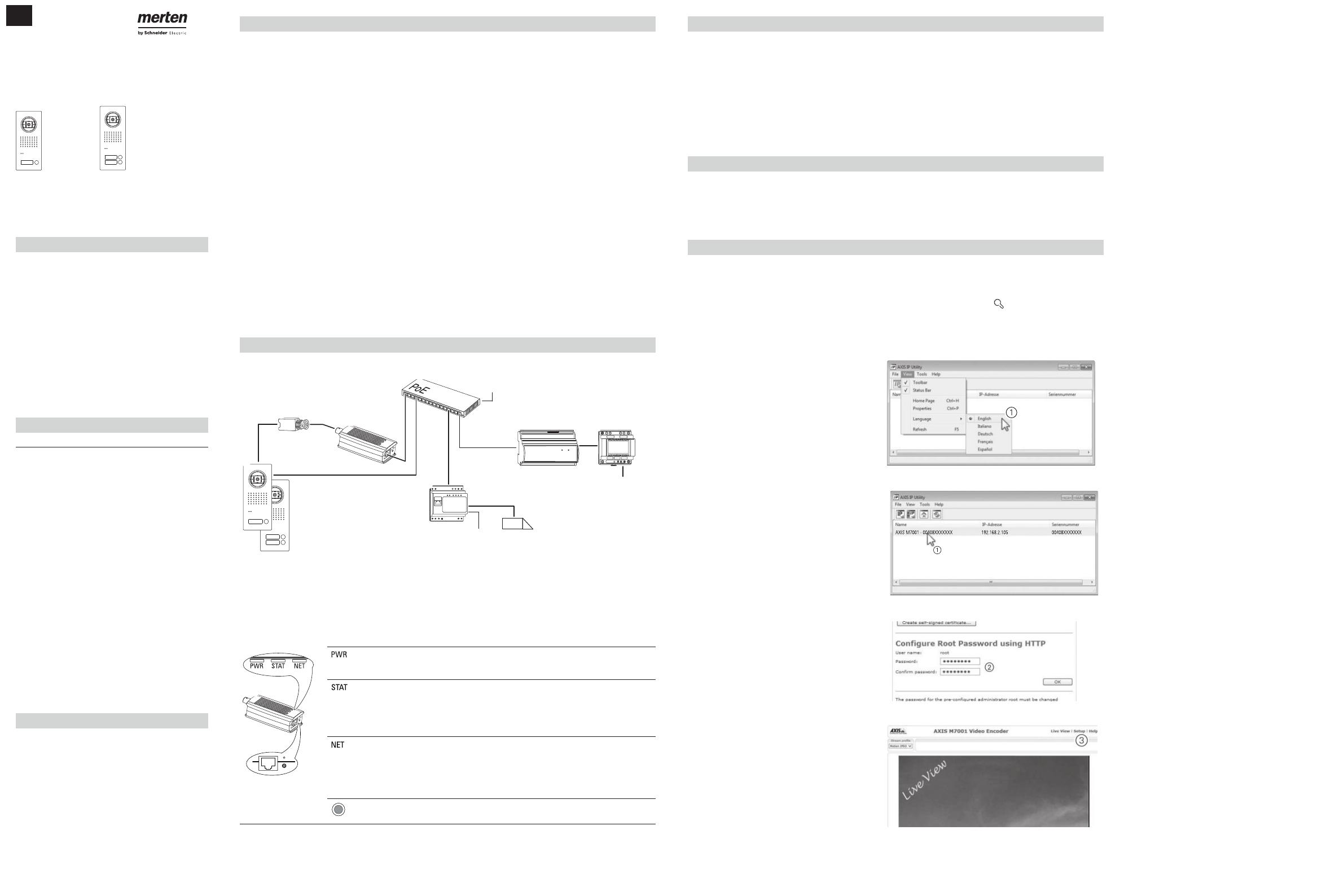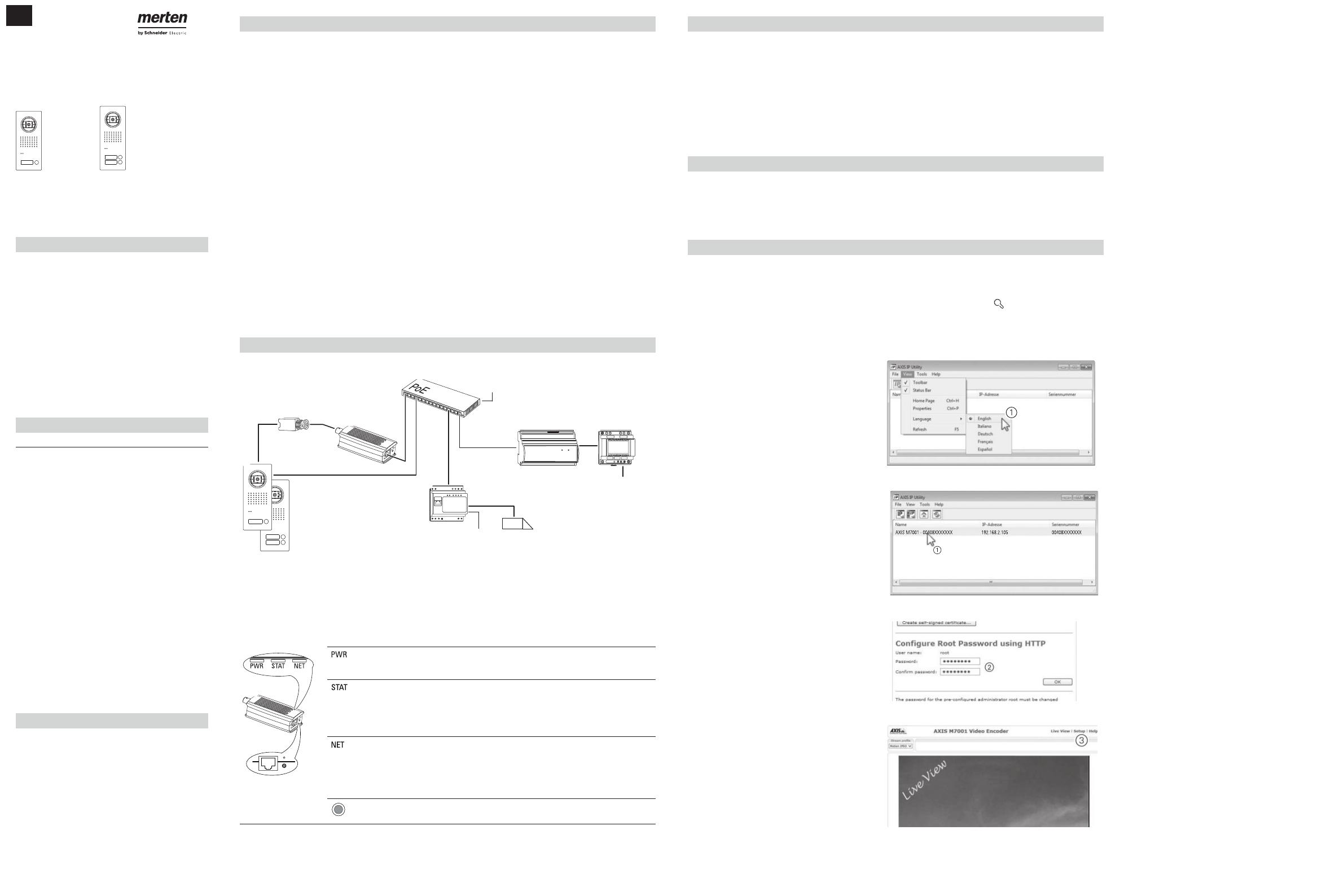
EAV56136-01 05/2017
de ro pl el
Lieferumfang
• Edelstahl-Türstation Video (/) für Ritto IP (nachfol-
gend Türstation genannt)
– 1 Klingeltaste / 2 Klingeltasten
– Vorinstallierte Color-Videokamera
– IP Video Einbaulautsprecher
– Unterputzkasten
• IP Schaltgerät (&)
• Video-Encoder (!)
• Passiver Video-Transceiver („)
• Schaltplan
• Sicherheitshinweise
Zu Ihrer Sicherheit
¼ GEFAHR
Bei nicht ordnungsgemäß durchgeführten
elektrischen Installationen besteht ein Risi-
ko schwerer Sach- und Personenschäden,
z. B. durch Brand oder einen elektrischen
Schlag.
ËÈÍ»Äĺ¿»¸»ÊÈ»Ů»Äº»»ÈÉÅÄÈËĺÁ»ÄÄÊ-
nisse in den folgenden Bereichen nachweisen
kann, ist eine sichere elektrische Installation
gewährleistet:
• Anschluss an Installationsnetze
• Verbindung mehrerer Elektrogeräte
• Verlegung von Elektroleitungen
• Verlegung von Netzwerkleitungen und die
»ÍھȻ¿ÉÊËĽº»ÈÊĬÈÉ¿¹¾»È¾»¿Ê
• Anschluss und Errichtung von lokalen IP-
Netzwerken
Über diese Kenntnisse und Erfahrungen verfü-
gen in der Regel nur ausgebildete Fachkräfte
im Bereich der Elektro-Installationstechnik. Bei
Nichterfüllung oder Missachtung dieser Mindest-
anforderungen droht Ihnen die alleinige Haftung
bei Sach- und Personenschäden.
Marken
AXIS COMMUNICATIONS, AXIS, ETRAX, ARTPEC
und VAPIX sind eingetragene Marken oder Markenan-
meldungen der Axis AB in verschiedenen Rechtsord-
nungen. Das Axis Logo ist eine eingetragene Marke
von Axis AB.
Andere Marken und eingetragene Marken sind Eigen-
tum der jeweiligen Besitzer.
Set montieren
Video-Encoder montieren
Der Video-Encoder kann mit der beiliegenden Montagehalterung, Schrauben und Dübeln an der Wand bzw. an der
Raumdecke montiert werden.
| Achten Sie darauf, dass die Montagehalterung korrekt auf der Unterseite des Video-Encoders einrastet.
Türstation und IP Schaltgerät montieren
ÅÄÊ¿»È»Ä¿»º¿»ŎÈÉÊ·Ê¿ÅÄËĺº·É¹¾·Âʽ»ÈÚʻɽ»ÃÚŅº»Ä¸»¿Â¿»½»Äº»Ä»¸È·Ë¹¾É·Ä»¿ÊËĽ»Äº»ÈÈźËÁÊ»Ɣ
Set anschließen
Ëɺ»Ã¸»¿Â¿»½»Äº»Ä¹¾·ÂÊÆ·Ľ»¾Ê¾»ÈÌÅÈƑÍ¿»º¿»»ÈÚÊ»º»É»ÊÉ·ÄÐËɹ¾Â¿»Ņ»ÄɿĺƔ
| Türstation: Trennen Sie die Vorverdrahtung des eingebauten Lautsprechers (Va, Vb) ab, um den passiven Video-
Transceiver anzuschließen.
»ÊÁÅÄŰ½ËÈ¿»È»Ä
¿º»ÅƖĹź»ÈÿʷĽ»É¹¾ÂÅÉɻĻÈŎÈÉÊ·Ê¿ÅÄƖ·Ã»È·ÁÅÄŰ½ËÈ¿»È»Ä
Mit der Softwareapplikation AXIS IP UtilityÁĬÄĻĿ»º»Ä¿º»ÅƖĹź»È¿Ã»ÊÐÍ»ÈÁ·Ëůĺ»ÄËĺÁÅÄŰ½ËÈ¿»È»ÄƔ¿»
Software Axis IP Utility ¸»Űĺ»ÊÉ¿¹¾·Ë¼º»É¿º»ÅƖĹź»ÈÉƔƖ̑ÍÍÍƔ·Î¿ÉƔ¹ÅÃƮ = AXIS IP Utility
| Im Folgenden wird angenommen, dass in Ihrem Netzwerk ein DHCP-Server automatisch IP-Adressen zuweist.
·ÂÂÉ¿»ƖºÈ»ÉɻĿľȻûÊÐÍ»ÈÁ÷ÄË»ÂÂÐËÍ»¿É»ÄÃĬ¹¾Ê»ÄƑ»È¾·ÂʻĿ»º»Ê·¿Â¿»ÈʻļÅÈ÷ʿÅĻĺ·ÐË
im Handbuch des Video-Encoders.
Starten Sie die Software:
1 Wählen Sie ggf. eine andere Sprache.
Nach dem Start der Software wird Ihnen automatisch
der Video-Encoder angezeigt.
| Notieren Sie sich die hier angegebene IP-
Adresse, da diese IP-Adresse an anderer Stelle
¸»ÄĬÊ¿½ÊͿȺƔ
1 Doppelklicken Sie auf das Symbol des Video-
Encoders.
¿»Ê·ÈÊÉ»¿Ê»º»É¿º»ÅƖĹź»ÈÉĬŮÄ»ÊÉ¿¹¾Ɣ
»¿Ã»ÈÉÊ»ÄË½È¿Ů·Ë¼º¿»Ê·ÈÊÉ»¿Ê»Í¿Èºº·É¿·ÂŽ¼»Âº
ÅÄŰ½ËÈ»ÅÅÊ·ÉÉÍÅȺ angezeigt. Hier legen Sie
das Kennwort für den Administrator fest.
2 Das Kennwort eingeben, das Kennwort wiederho-
»ÄËĺ·Ë¼º¿»¹¾·ÂÊŲÚ¹¾»OK klicken.
Es wird Ihnen die Direktansicht des Kamerabildes
gezeigt.
3 Klicken Sie auf Setup, um die Einstellungen
aufzurufen.
U.motion Türstation-Set, 1 WE
U.motion Türstation-Set, 2 WE
ÅÄÊ·½»ƖËĺÅÄŰ½ËÈ·Ê¿ÅÄÉ·Ä»¿ÊËĽ
U.motion Türstation-Set kennenlernen
¿»É»É»Ê»ÈÃĬ½Â¿¹¾Ê¾Ä»Ä»¿Ä»ÄʻȹÅÃƖ»È¸¿ÄºËĽƺ˺¿Åƭ¿º»ÅƻÌÅĺ»Èÿʽ»Â¿»¼»ÈÊ»ÄŎÈÉÊ·Ê¿ÅÄƺ/) zu einem
¿ÄʻȹÅÃƖ¼Ú¾¿½»Ä»ÈÚÊÌÅÄƔÃÅÊ¿Åľ»ÈÐËÉʻ»ÄƔ˺»Ä¿ÄʻȹÅÃƖ¼Ú¾¿½»Ä»ÈÚÊ»ÄÐھ»ĺ¿»ƔÃÅÊ¿ÅÄÅ˹¾·Ä»ÂÉƑ
ÉÿÊÈÅÍÉ»ÈÄƺÅŽ»¾ÈÅûƑÆÆ»·¼·È¿ƻËĺº¿»ÆÆƔÃÅÊ¿ÅÄÅÃÃËÄ¿¹·Ê¿ÅÄƔ
»Ä·¹¾»ÊÉÊ»¾Ê¾Ä»Ä»¿Ä»ŎÈÉÊ·Ê¿ÅÄÿÊʸź»Èʹ¿Ľ»ÂÊ·ÉÊ»ÄÐËȻȼŎ½ËĽƔ·É»ÈÚÊÌ»Èͻĺ»ÊÅËĺÃËÉÉ·Ä
ein PoE-fähiges Netzwerk angeschlossen werden.
Das beiliegende IP Schaltgerät (&) verfügt über zwei potenzialfreie Schaltausgänge, über die Sie einen elektrischen
ŎÈĬŮĻȷÄÉʻ˻ÈÄËĺº·ÉÈ»Æƻľ·ËÉ¿¹¾Ê»¿Äɹ¾·ÂÊ»ÄÁĬÄÄ»ÄƔ·É¹¾·Âʽ»ÈÚʸ»ÄĬÊ¿½Ê»¿Ä»»ÈÉÅȽËĽÉÉÆ·Ä-
ÄËĽÌÅÄʹʺʷƒ¼ŎȺ¿»ÄÉʻ˻ÈËĽº»ÉŎÈĬŮÄ»ÈÉÉÊ»ÂÂʺ·É»ÈÚÊˀƭʽʷʷÃÐËȻȼŎ½ËĽƔ
Der beiliegende Video-Encoder (!) konvertiert die analogen Videosignale der Türstation in netzwerkfähige Signale für
den U.motion KNX Server Plus/KNX Server Plus TouchƔ·É»ÈÚÊÌ»Èͻĺ»ÊÅËĺÃËÉÉ·Ä»¿ÄÅƖ¼Ú¾¿½»É
Netzwerk angeschlossen werden.
¿»É»Ä»¿ÊËĽл¿½Ê¾Ä»Ä¹¾È¿ÊʼŎȹ¾È¿ÊÊƑÍ¿»¿»º·É»Ê¿Ä»ÊÈ¿»¸Ä»¾Ã»ÄÁĬÄÄ»ÄƔËÉÚÊп¹¾Â¿»½ÊÀ»º»ÃÈźËÁÊ
»¿Ä»»¸È·Ë¹¾É·Ä»¿ÊËĽ¸»¿Ƒº¿»º»Ê·¿Â¿»Èʻȷ˼Éƻп»Â»»ÈÚÊ»¼ËÄÁÊ¿ÅĻĻ¿Ä½»¾ÊƔ
Zusätzliche Anforderungen und Voraussetzungen
| ÃƼ»¾ÂËĽƓ»Èͻĺ»Ä¿»·ÊʼƖ»ÊÐÍ»ÈÁ»¿ÊËĽ»Äƺź»È¾Ĭ¾»ÈƻƑËÃÊĬÈËĽ»ÄÐËÿĿÿ»È»ÄƔ
¿»ÃŎÉɻĺ¿»¼Å½»Äº»ÄÈźËÁÊ»¸ÐÍƔº»È»ÄżÊÍ·È»·ÆÆ¿Á·Ê¿ÅÄ»ÄÁÅÄŰ½ËÈ¿»È»ÄƓ
• AXIS IP Utility:¿»É»Å¼ÊÍ·È»·ÆÆ¿Á·Ê¿ÅÄŰĺ»Ä¿»·Ë¼º»È¸»¿Â¿»½»Äº»Äº»É¿º»ÅƖĹź»ÈÉƔ
• U.motion Builder: Diese Softwareapplikation ist Teil des U.motion KNX Servers Plus.
• IP Inbetriebnahme Software: ¿»Űĺ»Äº¿»Å¼ÊÍ·È»·ÆÆ¿Á·Ê¿Åķ˼º»Èº»ÈŎÈÉÊ·Ê¿ÅÄƔ
| »ÈÅÃÆËÊ»ÈƑ·Ë¼º»Ãº¿»Å¼ÊÍ·È»·ÆÆ¿Á·Ê¿ÅĻķËɽ»¼Ŏ¾ÈÊͻȺ»ÄƑËĺº¿»»ÈÚÊ»ÃŎÉÉ»ÄÉ¿¹¾¿Ãɻ¸»Ä
»ÊÐÍ»ÈÁÉ»½Ã»ÄÊƺ˸ĻÊƻ¸»Űĺ»ÄƔ
Übersicht der Anschlüsse
/
!
PoE
230 V
§
&
230 V
230 V
„
%
$
! Video-Encoder
„ Passiver Video-Transceiver
§ PoE-Switch
$ U.motion KNX Server Plus
% Spannungsversorgung
& ¹¾·Âʽ»ÈÚÊÿÊŎÈĬŮÄ»È
/ Türstation
Bedienelemente und LED-Anzeigen des Video-Encoders
Verhalten Bedeutung
§
Netz ÈŎÄ Normaler Betrieb
ÈŎÄƭ»Â¸Ƒ¸Â¿ÄÁ»Äº Firmware-Aktualisierung
Status ÈŎÄ Normaler Betrieb
»Â¸ Einschalten, Wiederherstellen der Werkein-
stellungen und von vorherigen Einstellungen
Rot, langsam blinkend Aktualisierungsfehler
Netzwerk ÈŎÄ Verbindung mit einem 100 MBit/s-Netzwerk
»Â¸ Verbindung mit einem 10 MBit/s-Netzwerk
Blinkend Netzwerkaktivität
Aus Keine Netzwerkverbindung
Steuer-
taste
Wiederherstellen der Werkseinstellungen
ʽˀʸʷƖʷʷʺʺ ʽˀʸʷƖʷʷʺʻ