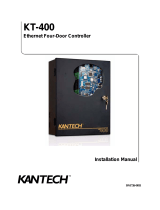2. Route cables through a hole on the wall or through the bracket. Below are the definitions
for these cables.
Lines Name Color Description
Line1 GND Black GND
12V Red 12V input
GND Brown GND
12V White 12V input
WG_DO Purple Wiegand/output DO
GND Blue GND
WG_DI Green Wiegand/output DO
DC12V_OUT Orange 12V output
Line2 Button_HC32 Black Button for gate open
Senses_HC32 Red Senses for gate open
Alarm_In_HC32 Brown Alarm input
GND White GND
RS485_A Purple RS485 A
RS485_B Blue RS485 B
NC NC No connection
NC NC No connection
Relay_SW3_B Green Relay3 B
Relay_SW3_A Orange Relay3 A
Line3 NC NC No connection
Relay_SW2_B Black Relay2 B
Relay_SW2_A Red Relay2 A
NC NC No connection
Relay_SW1_B Brown Relay1 B
Relay_SW1_A White Relay1 A
NC NC No connection
Relay_Lock_NO Purple Relay normally open
Relay_Lock_COM Blue Relay normally grand
Relay_Lock_NC Green Relay normally close
GND Orange GND
NC NC No connection
Line4 RJ45 - RJ45 Ethernet