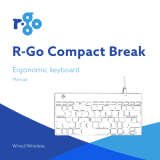20
etc.) regarding any restrictions on the use of wireless
technology.
Warning: Do Not Attempt Repairs
Do not attempt to take apart, open, service, or modify
the hardware device or power supply. Doing so could
present the risk of electric shock or other hazard. Any
evidence of any attempt to open and/or modify the
device, including any peeling, puncturing, or removal
of any of the labels, will void the limited Warranty.
Caution - Repair and maintenance of this equipment
should be made only by R-Go Tools authorized
technicians. Improper repairs and use can create
safety hazards.
Disposal of Old Electrical & Electronic Equipment
(Applicable in the European Union and other Euro-
pean countries with separate collection systems)
This symbol on the product or on its
packaging indicates that this product shall
not be treated as household waste. Instead
it shall be handed over to the applicable
collection point for the recycling of
electrical and electronic equipment. By
ensuring this product is disposed of
correctly, you will help prevent potential negative
consequences for the environment and human health,
which could otherwise be caused by inappropriate
waste handling of this product. The recycling of
materials will help to conserve natural resources. For
more detailed information about recycling of this
product, please contact your local Civic Office, your
household waste disposal service or the shop where
the product was purchased.
Statement of Compliance with EU Directives
R-Go Tools b.v. hereby declares that this product is in
compliance with the essential requirements and other
relevant provisions of the EC EMC directive 2014/30/
EU, and RoHS Directive 2011/65/EC.
R-Go Tools b.v. hereby declares that the wireless
product also is in compliance with the essential
requirements and other relevant provisions of the
EC RED directive 2014/53/EU, and EC LVD directive
2014/35/EU.
Compliance with these directives is assessed using
applicable European Harmonised Standards.
To obtain a copy of the Declaration of Conformity
(DoC) with these Directive, please visit the following
URL: http://www.r-go-tools.com/en/info/ce-com-
pliance/
CANADIAN REGULATORY STATEMENTS (only for
wireless mouse version)
This device complies with Industry Canada licen-
se-exempt RSS standard(s). Operation is subject to
the following two conditions: (1) this device may not
cause interference, and (2) this device must accept
any interference, including interference that may
cause undesired operation of the device.
Le présent appareil est conforme aux CNR d’Industrie
Canada applicables aux appareils radio exempts de li-
cence. L’exploitation est autorisée aux deux conditions
suivantes : (1) l’appareil ne doit pas produire de brouil-
lage, et (2) l’utilisateur de l’appareil doit accepter tout
brouillage radioélectrique subi, même si le brouillage
est susceptible d’en compromettre le fonctionnement.
Under Industry Canada regulations, this radio
transmitter may only operate using an antenna of a
type and maximum (or lesser) gain approved for the