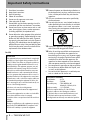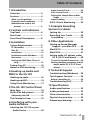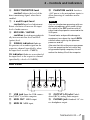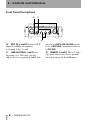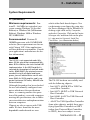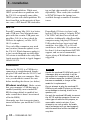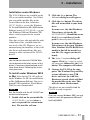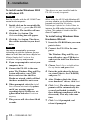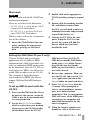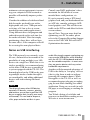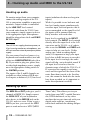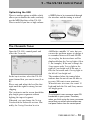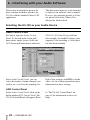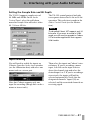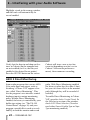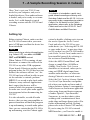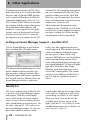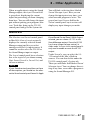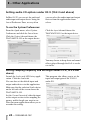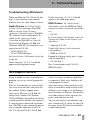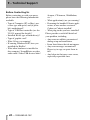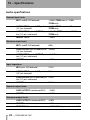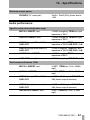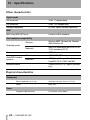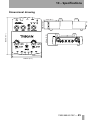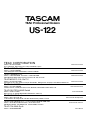Tascam MP 10.2 Owner's manual
- Category
- Car speakers
- Type
- Owner's manual
This manual is also suitable for

OWNER’S MANUAL
CAUTION: TO REDUCE THE RISK OF ELECTRIC SHOCK, DO NOT REMOVE COVER
(OR BACK). NO USER-SERVICEABLE PARTS INSIDE. REFER SERVICING TO QUALI-
FIED SERVICE PERSONNEL.
The exclamation point within an equilateral triangle is intended to alert the user to the
presence of important operating and maintenance (servicing) instructions in the liter-
ature accompanying the appliance.
The lightning flash with arrowhead symbol, within an equilateral triangle, is intended
to alert the user to the presence of uninsulated “dangerous voltage” within the prod-
uct’s enclosure that may be of sufficient magnitude to constitute a risk of electric
shock to persons.
Ü
ÿ
Ÿ
WARNING: TO PREVENT FIRE OR SHOCK
HAZARD, DO NOT EXPOSE THIS
APPLIANCE TO RAIN OR MOISTURE.
»
US-122
USB Audio/MIDI Interface
This appliance has a serial number located on the
rear panel. Please record the model number and
serial number and retain them for your records.
Model number
Serial number
D00735710B

2 — TASCAM US-122
Important Safety Instructions
1 Read these instructions.
2 Keep these instructions.
3 Heed all warnings.
4 Follow all instructions.
5 Do not use this apparatus near water.
6 Clean only with dry cloth.
7 Do not block any ventilation openings. Install in
accordance with the manufacturer’s instructions.
8 Do not install near any heat sources such as radi-
ators, heat registers, stoves, or other apparatus
(including amplifiers) that produce heat.
9 Do not defeat the safety purpose of the polarized
or grounding-type plug. A polarized plug has two
blades with one wider than the other. A ground-
ing type plug has two blades and a third ground-
ing prong. The wide blade or the third prong are
provided for your safety. If the provided plug does
not fit into your outlet, consult an electrician for
replacement of the obsolete outlet.
10 Protect the power cord from being walked on or
pinched particularly at plugs, convenience recep-
tacles, and the point where they exit from the
apparatus.
11 Only use attachments/accessories specified by
the manufacturer.
12 Use only with the cart, stand, tripod, bracket, or
table specified by the manufacturer, or sold with
the apparatus. When a cart is used, use caution
when moving the cart/apparatus combination to
avoid injury from tip-over.
13 Unplug this apparatus during lightning storms or
when unused for long periods of time.
14 Refer all servicing to qualified service personnel.
Servicing is required when the apparatus has
been damaged in any way, such as power-supply
cord or plug is damaged, liquid has been spilled
or objects have fallen into the apparatus, the
apparatus has been exposed to rain or moisture,
does not operate normally, or has been dropped.
• Do not expose this apparatus to drips or splashes.
• Do not place any objects filled with liquids, such
as vases, on the apparatus.
• Do not install this apparatus in a confined space
such as a book case or similar unit.
Declaration of Conformity
Model Number : US-122
Trade Name : TASCAM
Responsible party : TEAC AMERICA, INC.
Montebello, California, U.S.A.
Telephone number : 1-213-726-0303
This device complies with Part 15 of the FCC Rules.
Operation is subject to the following two conditions:
(1) This device may not cause harmful interference, and
(2) This device must accept any interference received,
including interference that may cause undesired operation.
For USA
TO THE USER
This equipment has been tested and found to comply with
the limits for a Class B digital device, pursuant to Part 15
of the FCC Rules. These limits are designed to provide rea-
sonable protection against harmful interference in a resi-
dential installation. This equipment generates, uses and
can radiate radio frequency energy and, if not installed
and used in accordance with the instructions, may cause
harmful interference to radio communications. However,
there is no guarantee that interference will not occur in a
particular installation. If this equipment does cause harm-
ful interference to radio or television reception, which can
be determined by turning the equipment off and on, the
user is encouraged to try to correct the interference by one
or more of the following measures:
a) Reorient or relocate the receiving antenna.
b) Increase the separation between the equipment and
receiver.
c) Connect the equipment into an outlet on a circuit differ-
ent to that to which the receiver is connected.
Consult the dealer or an experienced radio/TV teccnicioan
for help.
CAUTION
Changes or modifications to this equipment not expressly
approved by TEAC CORPORATION for compliance could
void the user’s authority to operate this equipment.

TASCAM US-122 — 3
Table of Contents
1 Introduction
Overview ..................................4
Features ....................................4
What’s in the package ................4
Copyright and trademarks ..........5
Nomenclature used in this
manual .....................................5
2 Controls and indicators
Top Panel ..................................6
Rear Panel ...............................7
Front Panel Descriptions .........8
3 Installation
System Requirements ..............9
PC (Windows) ..............................9
Mac OS .........................................10
Installation ...................................10
Installation under Windows .......11
Macintosh ....................................13
Setting Up OMS (Mac OS pre-X
only) .........................................13
Tuning Your PC ........................14
Notes on USB interfacing ........15
4 Hooking up Audio and
MIDI to the US-122
Hooking up audio ....................16
Hooking up MIDI .....................16
Using Direct Monitoring .........17
5 The US-122 Control Panel
Main Page ................................18
Buffer Size Adjustment ...........18
Optimizing the USB .....................19
The Chromatic Tuner ...............19
6 Interfacing with your
Audio Software
Selecting the US-122 as your
Audio Device ........................20
Audio Control Panel ....................20
ASIO Control Panel ......................20
Setting the Sample Rate and Bit
Depth .......................................21
Input Enabling .............................21
ASIO 2 Direct Monitoring ....... 22
7 A Sample Recording
Session in Cubasis
Setting Up ................................ 23
Recording Your Tracks ............ 24
Overdubbing ................................25
8 Other Applications
Setting up Sound Manager
Support – pre-Mac OS X ..... 26
MacOS 9.0 ................................ 26
MacOS 8.6 ................................ 27
Setting audio I/O options under
OS X (10.2.3 and above) ..... 28
To use the System Preferences ...28
Setting sampling frequency and bit
length under OS X (10.2.3 and
above) ......................................28
9 Technical Support
Troubleshooting (Windows) .. 29
Tech Support Contacts ............ 29
Before Contacting Us ..................30
Troubleshooting FAQ ............. 31
10 Specifications
Audio specifications ................ 32
Audio performance ................. 33
Other characteristics ............... 34
Physical characteristics ........... 34
Dimensional drawing ............. 35

4 — TASCAM US-122
1 – Introduction
Overview
The US-122 is a USB powered audio/
MIDI interface designed for Digital
Audio Workstation (DAW) software
applications. Its design incorporates a
two-input, two-output 24-bit audio inter-
face with balanced inputs, input inserts,
guitar impedance matching, phantom
powering, and a 16-channel MIDI inter-
face.
Because the US-122 is USB-based, it’s
the ideal companion to any desktop- or
laptop-based digital recording setup.
And since it’s as compact, like a laptop,
requiring no additional power source, it
can be combined with one to create a
complete portable digital audio worksta-
tion solution.
Features
The input section comprises a 24-bit
audio interface, capable of streaming
two simultaneous channels of audio into
your computer. Inputs include two bal-
anced XLR mic inputs with phantom
power capability, two 1/4” balanced line
inputs (switchable to high-impedance
unbalanced, for direct input of a guitar,
bass or other hi-Z source), with TRS
inserts on each input channel. Outputs
include a pair of unbalanced line outputs
on RCA connectors, and a separate head-
phone output.
The US-122 also features MIDI input
and output ports, allowing you to send
and receive data between your computer
and other MIDI-equipped devices.
What’s in the package
The US-122 package contains the fol-
lowing items in addition to the main unit
and this manual. When opening the
package, please make certain that all the
included items are present. If anything is
missing, contact the dealer where you
purchased it.
• US-122 main unit
• USB cable
• CD-ROM containing drivers (Win-
dows and Mac OS), Cubasis, and doc-
umentation
• CD-ROM containing Gigastudio 24
and sample soundware (for Windows
only).
• Warranty and registration cards for
US-122
• Registration card for Cubasis
• TEAC address list

1 – Introduction
TASCAM US-122 — 5
Copyright and trademarks
This product is designed to help you
record and reproduce sound works to
which you own the copyright, or where
you have obtained permission from the
copyright holder or the rightful licensor.
Unless you own the copyright, or have
obtained the appropriate permission
from the copyright holder or the rightful
licensor, your unauthorized recording,
reproduction or distribution thereof may
result in severe criminal penalties under
copyright laws and international copy-
right treaties. If you are uncertain about
your rights, contact your legal advisor.
Under no circumstances will TEAC Cor-
poration be responsible for the conse-
quences of any illegal copying
performed using the US-122.
Microsoft, Windows, Windows 98, Win-
dows Me, Windows 2000 and Windows
XP are trademarks of Microsoft Corpo-
ration.
The full name of the product referred to
as “Windows 98” is “Microsoft® Win-
dows® 98 operating system”.
Pentium is a registered trademark of
Intel Corporation.
MIDI is a registered trademark of the
Association of Manufacturers of Elec-
tronic Instruments (AMEI).
Mac and Mac OS are trademarks of
Apple Computer
All other band or product names are
trademarks or registered trademarks are
the property of their respective compa-
nies or organizations.
Nomenclature used in this manual
The following conventions are used in
this manual:
Physical controls, indicators and connec-
tors on the US-122 are shown
LIKE
THIS
.
This typeface is used to designate soft-
ware dialog messages .
This typeface is used to designate soft-
ware menu functions and on-screen con-
trollers.

6 — TASCAM US-122
2 – Controls and indicators
Top Panel
1 LINE OUT level control Con-
trols the level to the RCA outputs.
PHONES level control Controls the
level to the headphones output.
2 MIDI IN indicator Indicates
presence of incoming MIDI data at the
MIDI input.
MIDI OUT indicator Indicates trans-
mission of MIDI data from the MIDI
output.
3 USB indicator Indicates a valid
USB connection to the host computer
when lit.
4 DIRECT switch Enables/dis-
ables direct monitoring of the input
signals
5 MONO switch Enables/dis-
ables mono output from the direct moni-
toring system.
123456
789 A

2 – Controls and indicators
TASCAM US-122 — 7
6 DIRECT MONITOR level
control
Adjusts the level of the
direct monitoring signal, when this is
enabled.
7 L and R input level
controls
Input level adjustment.
Rotate clockwise to increase the input
level of audio sources.
8 MIC/LINE / GUITAR
switches
Switch inputs individu-
ally between mic/line level and Hi-Z
(guitar) level.
9 SIGNAL indicators Indicate
the presence of an audio signal on the
respective channel (specifically, when
the input level exceeds -37 dBFS).
OL indicators Indicate an overload of
the input level to the respective channel
(specifically, a level of -2.5dBFS).
A PHANTOM switch Switches
+48V power to the microphone inputs to
allow powering of condenser micro-
phones.
NOTE
NOTE
Only use the phantom powering with con-
denser microphones which need it. Keep
this switch in the
OFF
position with all
other kinds of equipment connected to the
XLR inputs.
To avoid noise and possible damage to
equipment, turn down the input
LEVEL
controls when switching the phantom
power on and off.
Also note that this setting consumes power.
If you are operating the unit with a bat-
tery-powered laptop computer, this will
reduce the battery life of the computer.
Rear Panel
B USB jack Input for USB connec-
tion (USB 1.1) to host computer.
C MIDI OUT MIDI output
D MIDI IN MIDI input,
E OUTPUT L/R jacks Unbal-
anced (RCA) analog audio outputs.
F PHONES jack Standard 1/4" ste-
reo headphone output.
BC D EF

2 – Controls and indicators
8 — TASCAM US-122
Front Panel Descriptions
G MIC IN L and R Balanced XLR
Inputs
L and Rfor microphones.
1=Ground, 2=hot, 3=cold
H LINE/GUITAR L and R Ana-
log inputs (1/4" TRS jack - tip=hot,
ring=cold, sleeve=ground)
L and R. Bal-
anced when
MIC/LINE-GUITAR switch
is set to
MIC/LINE; unbalanced when set
to
GUITAR.
I INSERT L and R TRS 1/4" jacks
(tip=send, ring=return, sleeve=ground)
for analog inserts for
L and R inputs.
GH
I

TASCAM US-122 — 9
3 – Installation
System Requirements
PC (Windows)
Minimum requirements: Pen-
tium II - 266 MHz (or equivalent) pro-
cessor running Windows 98 (Second
Edition) or Windows Me (Millennium
Edition), Windows 2000 or Windows
XP, 96MB RAM.
Recommended: Pentium II
300MHz processor with 128MB RAM
or better (these requirements are for use
with Cubasis VST. Other applications
will have different requirements. Consult
your application’s manufacturer for fur-
ther information).
NOTE
NOTE:
The US-122 is not supported under Win-
dows 95. We also do not recommend Win-
dows 98 First Edition, due to its limited USB
implementation. A fast EIDE hard disk is
required for throughput of multiple audio
tracks. 96MB RAM is the minimum recom-
mended, but with all digital audio pro-
grams, you will obtain better results with
more RAM. An SVGA graphics card is sug-
gested (minimum 256 colors, 800x600 reso-
lution or better).
Although this product has been checked
for use with normally configured com-
puters which meet the specifications
above, we cannot guarantee the opera-
tion of the product, even with computers
meeting the specifications, due to differ-
ences in architecture and implementation
between computers.
Chipsets are also a concern with USB
audio. We have found that the most
dependable motherboards are ones
which utilize Intel-based chipsets. You
can determine your chipset by going into
the Device Manager. On the Windows 98
desktop, right click on
My Computer,
and select
Properties. Click on the Device
Manager
tab, and then click on the plus
(
+) sign next to Universal Serial Bus
Controllers
. (see illustration below)
The US-122 has been successfully used
with the following chipsets:
• Intel 82371 AB/EB PCI to USB Uni-
versal Host Controller
• Intel 82371 SB PCI to USB Universal
Host Controller
• Intel 82801 AA PCI to USB Universal
Host Controller
• ALi PCI to USB Open Host Controller
Some other chipsets, notably those spec-
ifying Open Host Controllers or OHCI
(rather than Universal Host Controllers
or UHCI), have been subject to occa-

3 – Installation
10 — TASCAM US-122
sional incompatibilities. While most
OHCI systems have no problems with
the US-122, occasionally some older
OHCI systems will exhibit problems. We
have found that, in the majority of these
rare cases, a PCI-based USB card utiliz-
ing an Opti-chip controller will work
dependably. These cards (also available
in PCMCIA format for laptops) are
available through a number of manufac-
turers.
Mac OS
PowerPC running Mac OS 8.6 or better,
and a USB port. Any Macintosh com-
puter with one or more USB ports run-
ning Mac O/S 8.6 or later (check the
Web site for updates), or Mac OS X
10.2.3 or above.
Very early iMac computers may need
one (or more) firmware updates to use
the US-122. Which firmware update(s)
is (are) needed depends on which Mac
OS version is installed in the early iMac.
Apple provides details in Apple Support
Article #58174.
PowerBook G3 Series (or later) with
built in USB (or using a 3rd party PCM-
CIA USB Card) have been tested and
work fine. Additionally, older PowerMac
computers using 3rd party PCI-based
USB cards also have been tested and
work fine. Any iMac, G3 or G4 will
work fine as well. Mac OS versions ear-
lier than 8.6 do not implement full USB
support, and are not recommended.
Again, plenty of RAM and fast drives are
suggested.
Installation
Because the US-122 is a USB device,
connection is straightforward. Simply
plug the USB cable into the US-122, and
the other end into your computer. How-
ever, you should not connect the unit
before installing the drivers (see below).
Windows machines: Make certain
that your computer’s USB host port is
enabled (normally, most standard PC
BIOS settings default to enabled, but
make certain that it hasn’t been turned
off in the BIOS).
Also make sure that virus protection is
turned off before you install the US-122
drivers.
NOTE
NOTE:
Handle the enclosed CD-ROM with care. If
it becomes dirty or scratched, it will be
impossible for a computer to read it, and
the software cannot be installed. If the disc
becomes unreadable, a charge will be
made for its replacement.
Do not attempt to play the enclosed CD-
ROM using an audio CD player, as this may
cause damage to hearing, as well as to
speakers, etc.
Use only the enclosed USB cable to connect
the US-122 and the computer. Do not use
other types of cable for this purpose, as
some cables contain resistors. If you
attempt to use such a cable, the audio
input and output will not work properly,
and the sound level will be inaudible or
very faint.

3 – Installation
TASCAM US-122 — 11
Installation under Windows
The US-122 drivers are available on the
CD as executable installers. You’ll find
two executable installer files in the
Driver folder on the disc, labeled as:
US122_Win9x_x_yy.exe (for Windows
98 Second Edition and Me (Millennium
Edition)) and as
US122_Win2k_x_yy.exe
(for Windows 2000 and Windows XP)
where
x and yy represent the version
numbers.
Note that we have also included the indi-
vidual driver files, available from the
root level of the CD. However, we rec-
ommend using the installers, as they will
also locate and uninstall any files per-
taining to older versions of the US-122
drivers.
NOTE
You should also check the TASCAM Web
site to determine the latest version of the
drivers. If necessary, download and install
these latest drivers, following the instruc-
tions given here.
To install under Windows 98SE
or Me:
Note that the US-122 will run
under Windows 98 SE (Second Edition)
or Me (Millennium Edition). Due to its
limited USB capabilities, First Edition
Win98 is not recommended.
NOTE
Run the Installer with the US-122 NOT con-
nected to the computer.
1 Double click on the executable file
US122_Win9x_y_zz.exe (where y
and
zz represent the version num-
ber). The installer will run.
2 Click the Setup button. The
Welcome dialog box will appear.
3 Click the Next button. The driver
files will be installed to your hard
drive.
In some cases, the Add Hardware
Wizard may ask for the file
US122WDM.SYS. Should this occur,
click
Browse and direct it to the
path
Windows/System32/Drivers.
In some cases, the Add Hardware
Wizard may ask for your Windows
98 or Windows Me CD-ROM if it is
unable to find all the needed sys-
tem files. We suggest you have it
handy.
4 The Setup Complete dialog will
appear. Click
Yes, I want to restart
my computer
, followed by the Finish
button. The computer will reboot.
5 Connect the US-122 to the com-
puter. The Windows Plug and Play
system will notice a new USB
device and start the Add New
Hardware wizard, which will find
the needed files on its own. This
will take about 30-60 seconds.
The drivers are now installed and the
US-122 is ready to operate.
NOTE
If you are running Windows 98SE, you may
need to install the appropriate Microsoft
Hotfix #Q269601.

3 – Installation
12 — TASCAM US-122
To install under Windows 2000
or Windows XP:
NOTE
Run the Installer with the US-122 NOT con-
nected to the computer.
1 Double click on the executable file
US122_Win2k_x_yy.exe (the US-122
setup icon). The installer will run.
2 Click the Next button. The
Welcome dialog box will appear.
3 Click the Next button. The driver
files will be installed to your hard
drive.
NOTE
You may be prompted by a message
informing you that the software you are
about to install does not have a digital cer-
tificate. Simply click
Continue the
installation anyway
and proceed.
4 If you are prompted to restart your
computer, do so.
5 Connect the US-122 to the com-
puter. The Windows Plug and Play
system will notice a new USB
device and start the Add New
Hardware wizard, which will find
the three needed files on its own.
6 When prompted, select the Install
the software automatically
option,
and if any warning appears
regarding digital certificates, etc.
ignore them and select
Continue
anyway
.
7 This process will take about 30-60
seconds.
The drivers are now installed and the
US-122 is ready to operate.
NOTE
When using the US-122 with Windows XP,
you may need to run the Windows Update
program to install the
Windows
Messenger Update for Audio/Video
to
improve the USB audio functionality of the
system. This update is listed in the Win-
dows XP update list.
To install using Windows New
Hardware Wizard:
1
Insert the CD-ROM into your com-
puter’s drive.
2 Connect the US-122 to the com-
puter.
The Windows Plug and Play sys-
tem will notice a new USB device
and start the Add New Hardware
wizard.
3 Choose Search for a suitable driver
for my device
and press Next.
4 Enter the path where the drivers
are stored (that is, the CD-ROM)
and press
OK.
5 After Windows finds the “firm-
ware download” driver, click
Next.
6 Click Finish. The other driver com-
ponents will be automatically dis-
covered and loaded (probably
three different components will be
discovered). This may take some
time.
7 Click Finish if prompted, and
reboot if prompted

3 – Installation
TASCAM US-122 — 13
Macintosh
NOTE
Run the Installer with the US-122 NOT con-
nected to the computer.
There are two files for the Macintosh:
•
US-122_OS_9_x_yy.hqx for pre- OS X
systems (OS 8.8 and above)
•
US-122_OS_X_x_yy.sit for OS X sys-
tems (OS X 10.2.3 and above)
Where x and yy refer to the version num-
bers of the software.
1 Insert the CD-ROM into the com-
puter, and drag the appropriate
installer package to your hard
disk.
2 Double-click on the appropriate
US-122 installer package to expand
it.
3 Double-click the resulting installer
file, and follow its instructions.
In OS X, you will need to enter an
Administrator name and password
to install the drivers, etc.
4 Connect the US-122 to the com-
puter. When the US-122 is con-
nected, the system will find the
drivers which have just been
installed by itself.
Setting Up OMS (Mac OS pre-X only)
Cubasis, ProTools and several other
applications rely on OMS for MIDI
implementation. OMS (Open Music Sys-
tem) is a standard for MIDI management
on the Macintosh. Since the US-122 can
send and receive MIDI, you will need to
install OMS in order to use the US-122.
The exception is Digital Performer,
which utilizes FreeMIDI. The drivers
support OMS and FreeMIDI indepen-
dently.
To set up OMS to work with the
US-122:
1
First, run the OMS installer. If you
do not have the current version of
OMS, it may be freely downloaded
at www.opcode.com.
2 Locate the US-122 Drivers folder,
which was placed on your desktop
when you ran the US-122 installer.
In this folder, locate the US-122
OMS driver. Drag the US-122
OMS driver into the OMS folder
inside your
System folder. Do not
drag this file into the Opcode
folder on your hard drive - it will
not work correctly
3 Restart your computer. Then con-
nect the US-122 and start the
OMS
Setup
application (located in the
Opcode folder on your hard drive).
4 Select New Studio Setup from the
File menu. When prompted to
select a serial (modem or printer)
port, leave both selections
unchecked. Click
Yes and continue.
OMS will assess all the MIDI ports
attached to your computer and
build OMS instruments for the
ones it recognizes.
5 When the setup is complete you
should see a list of all your con-

3 – Installation
14 — TASCAM US-122
nected MIDI ports. At the least you
should see two icons pertaining to
the US-122 specifically: the US-122
icon, and the US-122 MIDI port.
Once OMS setup is successfully com-
pleted, you can proceed with setting up
the US-122 with your chosen applica-
tion. Please refer to the specific docu-
mentation for your application for more
details.
Tuning Your PC
A few words about computers and audio.
Much has been written about the best
ways to optimize your PC for handling
audio applications, and generally speak-
ing, it’s a much deeper topic than we’ve
got space for in this manual. But here are
a few basic points to help you get the
best out of your audio programs:
Don’t run extraneous applications.
While it’s likely you’ll sometimes use
your computer for applications other
than audio, it’s strongly recommended
that you avoid running other applications
at the same time you’re running audio
programs. Processing digital audio
requires considerable overhead from
your computer, so don’t overtax the sys-
tem by running other applications (espe-
cially graphics or internet tools) that can
steal those resources.
Certain devices, such as network cards
and WinModems, can cause conflicts
with the native handling of USB. Should
you experience such conflicts, the
offending device can usually be tempo-
rarily disabled in the Device Manager.
Refer to your Windows manual for
detailed instructions on how to resolve
conflicts.
Assuming your computer has an IDE
hard disk (most do), enabling Direct
Memory Addressing (DMA) on will
improve performance. Some programs
(such as Cubase VST) allow you to con-
figure the DMA as enabled on install. If
you’ve not already done this, here’s how
to configure the DMA transfer mode: On
the Windows desktop, go to the
Start
menu,
Settings, Control Panel, System.
In the
System Properties window, select
the
Device Manager tab. Click on the
plus sign next to
Disk Drives, and high-
light the IDE disk listing, then click on
the
Properties button. Check the DMA
box under
Options. (see the illustration
below).
In addition, a number of simple hard-
ware modifications and enhancements
can substantially improve your com-
puter’s handling of audio, as well as your
track count and DSP capability:
Increase the amount of RAM in your
system. While most digital audio soft-
ware applications will function accord-
ing to the amount of RAM in their

3 – Installation
TASCAM US-122 — 15
minimum system requirements, increas-
ing your computer's RAM as much as
possible will markedly improve perfor-
mance.
Consider the addition of a dedicated hard
disk for audio; preferably one with a
high spindle rate (over 7200 rpm and a
seek time of 8.5ms or less is recom-
mended for most audio applications).
Using different drives for program and
audio data speeds up the seek time for
the audio track data. Note that simply
partitioning a large drive will not have
the same effect, as the computer will still
be accessing the same physical drive.
Consult your DAW application’s docu-
mentation for full details of recom-
mended drive configurations, etc.
If you’re presently using a PCI-based
graphics card, and your motherboard has
an AGP slot, consider getting an AGP-
based graphics card. This will decrease
traffic on the PCI bus and allow for faster
screen redraws.
Special Note: For even more detail on
optimizing your PC for audio, please
refer to the Computer Recording Support
areas on the TASCAM Web site for PC
Optimization documents.
Notes on USB interfacing
The USB protocol is an extremely versa-
tile one, and much has been made of the
possibility of using multiple (over 100)
devices on a single bus. While this is cer-
tainly a possibility, we recommend using
as few other USB devices as possible in
a system equipped with the US-122. The
demands placed on the USB bus by pass-
ing multiple tracks of audio through it
are considerable, and adding additional
devices will risk reducing that band-
width.
NOTE
The drivers of many other USB devices,
especially CD burners, scanners, printers,
and cameras, are written to poll the USB
bus on a regular basis (usually once every
millisecond). This can lead to dropouts,
clicks, pops and other artifacts in your
audio. We strongly suggest unplugging any
non-essential USB devices while recording
with the US-122. USB keyboards and mice
are the notable exceptions—in most cases
they are passive devices with very minor
bandwidth requirements.
Another well-documented advantage of
USB is the ability to “hot-plug” devices
(that is, plug them in and out without
powering the computer down). While
this applies to the US-122 as well, we
recommend against plugging or unplug-
ging the unit while running your audio
application. Doing so can result in audi-
ble pops, or even hanging or crashing the
program.
You’ll find a listing of web links and
resources on hard disk recording on our
Web site at www.tascam.com.

16 — TASCAM US-122
4 – Hooking up Audio and MIDI to the US-122
Hooking up audio
To monitor output from your computer,
connect the analog outputs of the US-
122 to your mixer, amplifier or powered
monitors. Output volume is controlled
by the
LINE OUT level control.
To record audio from the US-122 into
your computer, simply connect a device
to the appropriate input. Microphones
should be plugged into the
L and R MIC
IN
XLR inputs.
NOTE
The US-122 can supply phantom power, so
if you’re using condenser microphones, you
will not need an external preamp or power
supply.
You can connect line-level sources (e.g.
keyboards and sound modules) into one
of the two
LINE/GUITAR IN jacks (L or
R). If you wish to plug in a guitar, bass,
or other high-impedance source, simply
move the appropriate sliding switch to
the
GUITAR position.
The inputs of the L and R channels are
available as either balanced XLR mic-
level inputs, or balanced (1/4") line-level
inputs (unbalanced when used as guitar
inputs).
While it’s possible to use both mic and
line level analog inputs simultaneously
on either input, in actual practice this is
not recommended, as the signal level of
the inputs will be summed and very
likely interfere with each other.
Input level is regulated by the
INPUT
level controls. The
INPUT level controls
directly affect the input level at the A/D
converters on the US-122, so it’s advis-
able to use the
SIGNAL and OVER indi-
cators to help set your levels. Unlike
analog tape, when recording digital
audio, it’s important to keep your input
level close to 0dB, but never to exceed it.
If the input level is too high, the audio
signal will clip - not a desirable sound. If
the input level is too low, then the
dynamic range of which the US-122’s A/
D converters are capable is not being
used, and the signal will be closer to the
noise floor than it needs to be. In either
case, this cannot be fixed after the tracks
have been recorded, so it’s important to
make this adjustment carefully.
Hooking up MIDI
The MIDI IN and OUT jacks give you 16
channels of MIDI I/O. Simply connect
the MIDI OUT of your keyboard or
other device to the
MIDI IN jack on the
US-122, and vice versa. If you’ve got a
MIDI sync box, you can use the MIDI
ports to send and receive MTC (MIDI
Time Code). This allows you to sync
tracks from your MTC-capable Portastu-
dio, DTRS multitrack, or any other
machine that accepts timecode with your
digital audio software, transferring
tracks back and forth for editing and pro-
cessing.

4 – Hooking up Audio and MIDI to the US-122
TASCAM US-122 — 17
Using Direct Monitoring
In digital and computer audio, the
amount of time it takes for the input sig-
nal to pass through the circuitry of the
unit and the software processing and
arrive at the outputs will sometimes
result in an audible delay (this is com-
monly referred to as “audio latency”).
This added delay can be confusing when,
for example, you’re trying to overdub to
previously recorded tracks.
The direct monitor feature built into the
US-122 eliminates this problem by pro-
viding a way to listen to the signals
you’re recording directly, without any
computer processing delay. When the
DIRECT switch is on, the sound passed
through the USB and computer process-
ing is not monitored, and the input sig-
nals are passed directly to the outputs for
monitoring.
You can use the
DIRECT MONITOR
level control to set the level of the
directly monitored signal, and the
MONO switch to fold the two direct
monitor stereo channels into mono.
The
LINE OUT and PHONES level con-
trols directly affect the audio levels that
appear on the
LINE OUTPUT and
PHONES jacks, respectively.

18 — TASCAM US-122
5 – The US-122 Control Panel
Main Page
The following description applies to both
the Windows and Mac OS versions of
the US-122 Control Panel program. You
access the Control Panel at the following
locations:
• Windows:
Control Panel
• Mac OS (pre-X): Control Panel
• Mac OS X: /Applications/
In the Control Panel’s main page, you
can specify a number of the US-122
options.
Buffer Size Adjustment
The US-122 driver temporarily stores
input and output audio samples in buff-
ers. Larger buffers provide more safety
against other system activities interrupt-
ing the audio and producing clicks, pops
or other audible artifacts. Smaller buffers
provide lower latency when using the
computer to send input audio to output
channels in order to monitor the input.
The driver lets you select which buffer
size works best for your computer and
audio application.
NOTE
This adjustment does not affect the latency
of the US-122’s hardware input monitor,
which is always less than 1.5 ms.
To adjust the buffer size, run the US-122
Control Panel. The
Latency slider lets
you change the buffer size from a mini-
mum of 256 samples (128 samples on
the Mac) to a maximum of 2048 sam-
ples. All audio programs that use the US-
122 must quit before a new audio latency
setting takes effect.
This slider is marked
Audio Safety
Buffer
under OS X, and is calibrated in
milliseconds, rather than samples.
Using Cubase VST at 44.1 kHz sampling
rate, a 256 sample buffer size gives
approximately. 12 ms of monitoring
latency, while a 2048 sample buffer gives
approximately 43 ms latency.

5 – The US-122 Control Panel
TASCAM US-122 — 19
Optimizing the USB
There is another option available which
allows you to disable the audio, and only
use the MIDI facilities of the US-122.
This is useful if you have a high volume
of MIDI data to be transmitted through
the interface and the timing is critical.
The Chromatic Tuner
Open the US-122’s control panel and
select the
Tuner tab.
In the
Input section, select the US-122
input channel that you want to tune (L or
R).
Play a note and adjust the level for that
input until the signal is strong, but not
clipping.
The
Level meter on the screen should dis-
play bright green segments without
lighting the top red segment.
If desired, you can change the
Tuning
Standard
in the Reference section. Nor-
mally, the
Tuning Standard is set to
440 Hz for a middle “A” note, but you
can use the up/down arrows to change it
to a number between 430 and 450 Hz.
As you play, the detected note will be
displayed below the
Tuning lights (A# or
E, for example). If the note is sharp, the
Sharp arrow and a Tuning light to the
right of
0 are bright red; if the note is
flat, the
Flat arrow and a Tuning light to
the left of
0 are bright red.
The numbers below the tuning lights
indicate how far out of tune the note is,
in cents (100 cents is one semitone).
When the note is in tune, the center ‘0’
light and both the
Flat and Sharp arrows
are bright green.
NOTE
The chromatic tuner consumes some CPU
bandwidth in your system. Therefore,
when you finish using the tuner, we recom-
mend that you either select another con-
trol panel tab or close the control panel.

20 — TASCAM US-122
6 – Interfacing with your Audio Software
This section is intended to present the
basic concepts needed to interface the
US-122 with the bundled Cubasis VST
application.
This discussion, however, is not intended
to replace your software’s user’s manual.
If you’ve got questions specific to Cuba-
sis, please refer to the Cubasis User
Manual for further detail.
Selecting the US-122 as your Audio Device
Audio Control Panel
In Cubasis, open the Audio Control
Panel
. It’s located in the Audio pull-
down menu, under
System. Select the
ASIO Device pull-down menu, and select
ASIO US-122 Driver. If your software
(for example, the bundled Cubasis) only
supports 16-bit recording, a 16-bit driver
has also been included.
In the
Audio Control Panel, you can
select the number of audio channels you
wish to use, as well as the sampling rate,
Disk Cache settings, and MIDI to Audio
offset. See the Cubasis manual for more
information on these settings.
ASIO Control Panel
In the Audio Control Panel, click on the
button marked
ASIO Control Panel. The
US-122 Control Panel will appear. Refer
to "The US-122 Control Panel" on
page 18 for information on these set-
tings.
Page is loading ...
Page is loading ...
Page is loading ...
Page is loading ...
Page is loading ...
Page is loading ...
Page is loading ...
Page is loading ...
Page is loading ...
Page is loading ...
Page is loading ...
Page is loading ...
Page is loading ...
Page is loading ...
Page is loading ...
Page is loading ...
-
 1
1
-
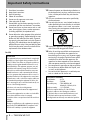 2
2
-
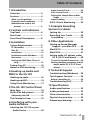 3
3
-
 4
4
-
 5
5
-
 6
6
-
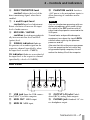 7
7
-
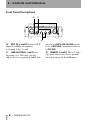 8
8
-
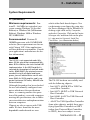 9
9
-
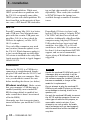 10
10
-
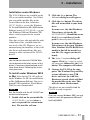 11
11
-
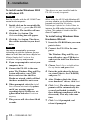 12
12
-
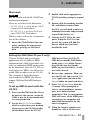 13
13
-
 14
14
-
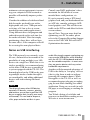 15
15
-
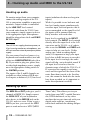 16
16
-
 17
17
-
 18
18
-
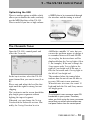 19
19
-
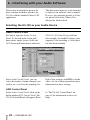 20
20
-
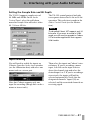 21
21
-
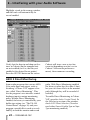 22
22
-
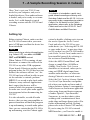 23
23
-
 24
24
-
 25
25
-
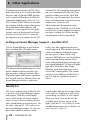 26
26
-
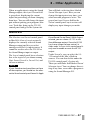 27
27
-
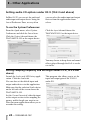 28
28
-
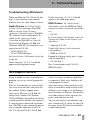 29
29
-
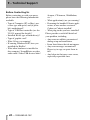 30
30
-
 31
31
-
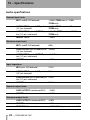 32
32
-
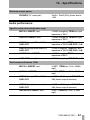 33
33
-
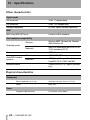 34
34
-
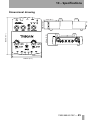 35
35
-
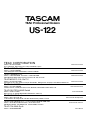 36
36
Tascam MP 10.2 Owner's manual
- Category
- Car speakers
- Type
- Owner's manual
- This manual is also suitable for
Ask a question and I''ll find the answer in the document
Finding information in a document is now easier with AI
Related papers
Other documents
-
ESI MIDIMate II Datasheet
-
 EDGE Tech HD3U-500 User manual
EDGE Tech HD3U-500 User manual
-
Propellerhead Reason Reason - 1.0.1 Quick start guide
-
Steinberg VST Instruments V-Stack Operating instructions
-
DoreMidi UMH-21 Operating instructions
-
Terratec Microsoft USB Driver Owner's manual
-
TEAC HD3U-120 Installation guide
-
Roland UM-2 Owner's manual
-
TEAC CD-W224PUK User manual
-
Aphex USB 500 Owner's manual