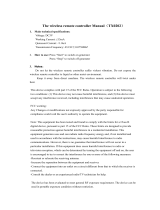© 2010 Mitsubishi Electric & Electronics USA, Inc.
Suwanee, GA 30024 All Rights Reserved.
The three diamond logo is a registered trademark
of Mitsubishi Electric Corporation
69-2426—01M.S.11-10
PrintedinU.S.A.
Regulatory information
FCC Compliance Statement (Part 15.19) (USA only)
ThisdevicecomplieswithPart15oftheFCCRules.Operationissubjecttothefollowingtwoconditions:
1 This device may not cause harmful interference, and
2 This device must accept any interference received, including interference that may cause undesired operation.
FCC Warning (Part 15.21) (USA only)
Changesormodificationsnotexpresslyapprovedbythepartyresponsibleforcompliancecouldvoidtheuser’sauthorityto
operate the equipment.
FCC Interference Statement (Part 15.105 (b)) (USA only)
ThisequipmenthasbeentestedandfoundtocomplywiththelimitsforaClassBdigitaldevice,pursuanttoPart15ofthe
FCCRules.Theselimitsaredesignedtoprovidereasonableprotectionagainstharmfulinterferenceinaresidentialinstallation.
This equipment generates uses and can radiate radio frequency energy and, if not installed and used in accordance with the
instructions,maycauseharmfulinterferencetoradiocommunications.However,thereisnoguaranteethatinterferencewillnot
occur in a particular installation. If this equipment does cause harmful interference to radio or television reception, which can be
determined by turning the equipment off and on, the user is encouraged to try to correct the interference by one of the following
measures:
• Reorientorrelocatethereceivingantenna.
• Increasetheseparationbetweentheequipmentandreceiver.
• Connecttheequipmentintoanoutletonacircuitdifferentfromthattowhichthereceiverisconnected.
• Consultthedealeroranexperiencedradio/TVtechnicianforhelp.
Wireless receiver, remote controller and outdoor sensor
TocomplywithFCCandIndustryCanadaRFexposurelimitsforgeneralpopulation/uncontrolledexposure,theantenna(s)used
for these transmitters must be installed to provide a separation distance of at least 20 cm from all persons and must not be
co-locatedoroperatinginconjunctionwithanyotherantennaortransmitter.
Portable Central Controller
ThisportabletransmitterwithitsantennacomplieswithFCCandIndustryCanadaRFexposurelimitsforgeneralpopulation/
uncontrolledexposure.Thisdevicemustnotbeco-locatedoroperatinginconjunctionwithanyotherantennaortransmitter.
Section 7.1.5 of RSS-GEN
Operationissubjecttothefollowingtwoconditions:
1 this device may not cause interference, and
2 this device must accept any interference, including interference that may cause undesired operation of the device.
Specifications & replacement parts
Operating Ambient Temperature
Remote Controller:32to120°F(0to48.9°C)
Portable Central Controller:32to120°F(0to
48.9°C)
Wireless receiver:-40to165°F(-40to73.9°C)
Outdoor air sensor:-40to140°F(-40to60°C)
Operating Relative Humidity
Remote Controller:5%to90%(non-
condensing)
Portable Central Controller:5%to90%(non-
condensing)
Wireless receiver:5%to95%(non-condensing)
Outdoor air sensor:0%to100%(condensing)
Physical Dimensions(height,width,depth)
Remote Controller:3-9/16x5-13/16x1-1/2
inches(91x147x38mm)
Wireless receiver:6-7/16x3-1/4x1-5/16
inches(164x82.5x34mm)
Outdoor air sensor:5x3-1/2x1-11/16inches
(127x89x43mm)
Portable Central Controller:6-1/4x3-1/8x
1-5/8inches(158.2x79.9x42mm)
Item Part Number
PortableCentralController MCCH1
Outdoorairsensor MOS1
RemoteController MRCH1
ReceiverandCable MIFH1
Cable MRC1
Accessories & Replacement Parts