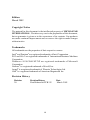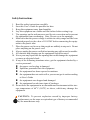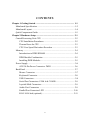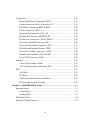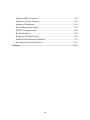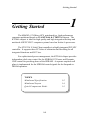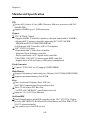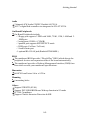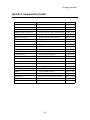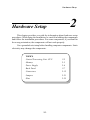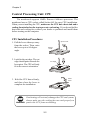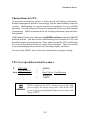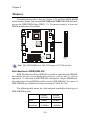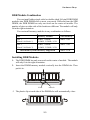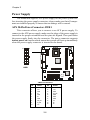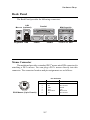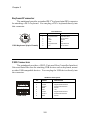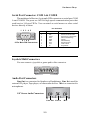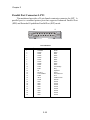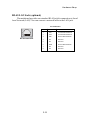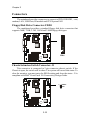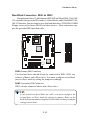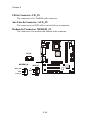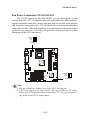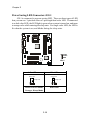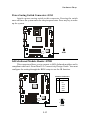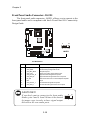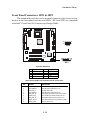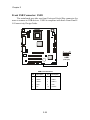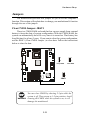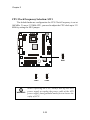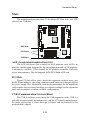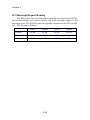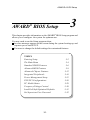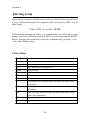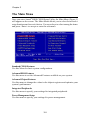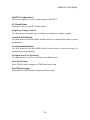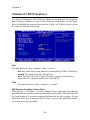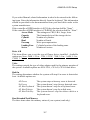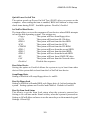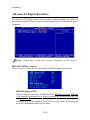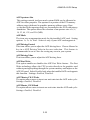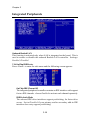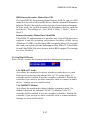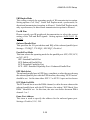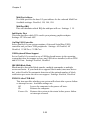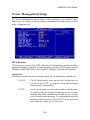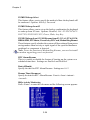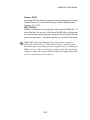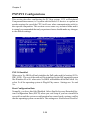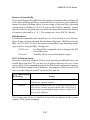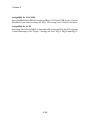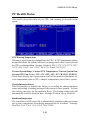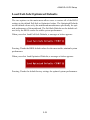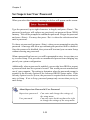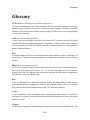MSI msi micro atx mainboard User manual
- Category
- Motherboards
- Type
- User manual
This manual is also suitable for

i
Version 2.0
G52-MA00563
MS-6382 (v2.X) Micro ATX Mainboard
MSI
MICRO-STAR INTERNATIONAL

ii
Micro-Star International MS-6382
Tested to comply
with FCC Standard
For Home or Office Use
Manual Rev: 2.0
Release Date: March 2002
FCC-B Radio Frequency Interference Statement
This equipment has been tested and found to comply with the limits for a class
B digital device, pursuant to part 15 of the FCC rules. These limits are designed
to provide reasonable protection against harmful interference when the equip-
ment is operated in a commercial environment. This equipment generates, uses
and can radiate radio frequency energy and, if not installed and used in accor-
dance with the instruction manual, may cause harmful interference to radio
communications. Operation of this equipment in a residential area is likely to
cause harmful interference, in which case the user will be required to correct
the interference at his own expense.
Notice 1
The changes or modifications not expressly approved by the party respon-
sible for compliance could void the users authority to operate the equipment.
Notice 2
Shielded interface cables and A.C. power cord, if any, must be used in order to
comply with the emission limits.
VOIR LA NOTICE DINSTALLATION AVANT DE RACCORDER AU
RESEAU.

iii
Edition
March 2002
Copyright Notice
The material in this document is the intellectual property of MICRO-STAR
INTERNATIONAL. We take every care in the preparation of this document,
but no guarantee is given as to the correctness of its contents. Our products
are under continual improvement and we reserve the right to make changes
without notice.
Trademarks
All trademarks are the properties of their respective owners.
Intel
®
and Pentium
®
are registered trademarks of Intel Corporation.
PS/2 and OS
®
/2 are registered trademarks of International Business Machines
Corporation.
Windows
®
95/98/2000/NT/XP are registered trademarks of Microsoft
Corporation.
Netware
®
is a registered trademark of Novell, Inc.
Award
®
is a registered trademark of Phoenix Technologies Ltd.
AMI
®
is a registered trademark of American Megatrends Inc.
Revision History
Revision Revision History Date
2.0 First Release for PCB 2.X March 2002

iv
Safety Instructions
1. Read the safety instructions carefully.
2. Save this Users Guide for possible use later.
3. Keep this equipment away from humidity.
4. Lay this equipment on a stable and flat surface before setting it up.
5. The openings on the enclosure are used for air convection and to prevent
the equipment from overheating. Note: Do not cover the openings.
6. Make sure that the power voltage is within its safety range and has been
adjusted properly to the value of 110/220V before connecting the equip-
ment to the power inlet.
7. Place the power cord in a way that people are unlikely to step on it. Do not
place anything on the power cord.
8. Always unplug the power cord before inserting any add-on card or module.
9. All cautions and warnings on the equipment should be noted.
10. Never pour any liquid into the opening that could damage the equipment
or cause an electrical shock.
11. If any of the following situations arises, get the equipment checked by a
service personnel:
l the power cord or plug is damaged
l liquid has penetrated into the equipment
l the equipment has been exposed to moisture
l the equipment has not work well or you can not get it work according
to Users Guide
l the equipment was dropped and damaged
l the equipment has obvious signs of breakage
12. Do not leave the equipment in an unconditioned environment with a stor-
age temperature of 60
0
C (140
0
F) or above, which may damage the
equipment.
CAUTION: To prevent explosion caused by improper battery
replacement, use the same or equivalent type of battery recommended
by the manufacturer only.

v
CONTENTS
Chapter 1. Getting Started ........................................................................ 1-1
Mainboard Specification ...................................................................... 1-2
Mainboard Layout ............................................................................... 1-4
Quick Components Guide .................................................................... 1-5
Chapter 2. Hardware Setup ....................................................................... 2-1
Central Processing Unit: CPU .............................................................. 2-2
CPU Installation Procedures ......................................................... 2-2
Thermal Issue for CPU .................................................................. 2-3
CPU Core Speed Derivation Procedure ......................................... 2-3
Memory ................................................................................................ 2-4
Introduction to DDR SDRAM ....................................................... 2-4
DDR Module Combination ............................................................ 2-5
Installing DDR Modules ............................................................... 2-5
Power Supply ....................................................................................... 2-6
ATX 20-Pin Power Connector: JWR1 ............................................ 2-6
Back Panel ............................................................................................ 2-7
Mouse Connector ......................................................................... 2-7
Keyboard Connector ..................................................................... 2-8
USB Connectors ............................................................................ 2-8
Serial Port Connectors: COM A & COM B.................................... 2-9
Joystick/Midi Connectors ............................................................. 2-9
Audio Port Connectors ................................................................. 2-9
Parallel Port Connector: LPT1 ...................................................... 2-10
RJ-45 LAN Jack (optional) ........................................................... 2-11

vi
Connectors ......................................................................................... 2-12
Floppy Disk Drive Connector: FDD1........................................... 2-12
Chassis Intrusion Switch Connector: J1 ...................................... 2-12
Hard Disk Connectors: IDE1 & IDE2 ........................................... 2-13
CD-In Connector: CD_IN ............................................................ 2-14
Aux Line-In Connector: AUX_IN ................................................ 2-14
Modem-In Connector: MODEM_IN ........................................... 2-14
Fan Power Connectors: CFAN1/SFAN1 ...................................... 2-15
Power Saving LED Connector: JGL1 ........................................... 2-16
Power Saving Switch Connector: JGS1........................................ 2-17
IrDA Infrared Module Header: FPIR ........................................... 2-17
Front Panel Audio Connector: JAUD1 ........................................ 2-18
Front Panel Connectors: JFP1 & JFP2 ......................................... 2-19
Front USB Connector: USB1 ....................................................... 2-20
Jumpers .............................................................................................. 2-21
Clear CMOS Jumper: JBAT1 ........................................................ 2-21
CPU Clock Frequency Selection: SW1 ........................................ 2-22
Slots ................................................................................................... 2-23
AGP Slot ...................................................................................... 2-23
PCI Slots ...................................................................................... 2-23
CNR (Communication Network Riser) ......................................... 2-23
PCI Interrupt Request Routing .................................................... 2-24
Chapter 3. AWARD® BIOS Setup ............................................................ 3-1
Entering Setup...................................................................................... 3-2
Control Keys ................................................................................. 3-2
Getting Help .................................................................................. 3-3
The Main Menu ................................................................................... 3-4
Standard CMOS Features .................................................................... 3-6

vii
Advanced BIOS Features .................................................................... 3-8
Advanced Chipset Features............................................................... 3-12
Integrated Peripherals ........................................................................ 3-16
Power Management Setup ................................................................. 3-21
PNP/PCI Configurations..................................................................... 3-26
PC Health Status ................................................................................ 3-29
Frequency/Voltage Control ................................................................ 3-30
Load Fail-Safe/Optimized Defaults ..................................................... 3-31
Set Supervisor/User Password ........................................................... 3-32
Glossary .................................................................................................... G-1

Getting Started
1-1
Chapter 1. Getting Started
1
Getting Started
The MS6382 v2.X Micro-ATX mainboard is a high performance
computer mainboard based on VIA KT266A & VT8233A chipsets. The
KT266A chipset is ideal for high quality and high integration desktop and
notebook AGP/PCI/LPC computer systems based on Socket A processors.
The VT8233A V-Link Client controller is a highly integrated PCI/LPC
controller. It supports three PCI slots of arbitration and decoding for all
integrated functions and LPC bus.
For sophisticated power management, the KT266A chipset provides
independent clock stop control for the SDRAM, PCI buses and Dynamic
CKE control for powering down of the SDRAM. A seperate suspend-well
plane is implemented for the SDRAM control signals for the Suspend-to-
DRAM operation.
TOPICS
Mainboard Specification 1-2
Mainboard Layout 1-4
Quick Components Guide 1-5

Chapter 1
1-2
Mainboard Specification
CPU
Socket 462 (Socket A) for AMD
®
Duron
TM
/Athlon
TM
processor with 200/
266MHz FSB
Support 600MHz up to 1.5GHz processor
Chipset
VIA
®
KT266A Chipset
- Support 66MHz V-Link Host interface with peak bandwidth of 266MB/s
- Advanced ECC memory controller supporting PC133/PC100 SDR
SDRAM and PC2100/1600 DDR SDRAM
- Full featured AGP Controller: AGP v2.0 compliant
VIA
®
VT8233A Chipset
- High bandwidth V-Link client controller
- Integrated faster Ethernet controller
- Direct sound ready AC97 digital audio controller
- Ultra DMA 33/66/100/133 master mode EIDE controller
- Support both ACPI and legacy APM power management
Clock Generator
Cypress CY28341OC rev. D (support 2 DDR DIMM)
Main Memory
Support four memory banks using two 184-pin (100/133MHz) DDR DIMM
Support a maximum memory size of 2GB
Slots
One (Accelerated Graphics Port) AGP slot
One CNR (Communication Network Riser) slot
Three 32-bit Master PCI Bus slots
- 3rd PCI with MEDION specification reserved
Supports 3.3v/5v PCI bus Interface
On-Board IDE
Dual Channel master mode IDE controller on the VIA
®
VT8233A Chipset
provides IDE HDD/CD-ROM with PIO, Bus Master and Ultra DMA 33/66/
100/133 operation modes
Can connect up to four IDE devices

Getting Started
1-3
Audio
2 channels S/W Audio CODEC, Realtek ALC201A
AC97s digital link controller was integrated in VIA VT8233A
On-Board Peripherals
On-Board Peripherals include:
- 1 floppy port supports 2 FDD with 360K, 720K, 1.2M, 1.44M and 2.
88Mbytes.
- 2 serial ports (COMA + COM B)
- 1 parallel port supports SPP/EPP/ECP mode
- 4 USB ports (2 x Rear / 2x Front)
- 1 Audio/Game port
- 1 optional RJ-45 LAN jack (Reaktek RTL8100BL)
BIOS
The mainboard BIOS provides Plug & Play BIOS which detects the
peripheral devices and expansion cards of the board automatically.
The mainboard provides a Desktop Management Interface (DMI) func-
tion which records your mainboard specifications.
Dimension
M-ATX Form Factor: 9.6 in. x 8.25 in.
Mounting
6 mounting holes
Others
Support STR/STD (S3/S4)
Support PS2/USB KBD/Mouse Wakeup function in S3 mode
PC 2001 Compliance
Support Chassis Intrusion Detection & SIR

Chapter 1
1-4
Mainboard Layout
MS-6382 v2.X Micro ATX Mainboard
AGP Slot
BATT
+
VIA
KT266A
VT8233A
D
D
R
1
D
D
R
2
USB1
JFP1
JFP2
A
T
X
P
o
w
e
r S
u
p
p
ly
J1
JGS1
SOCKET 462
B
IO
S
Winbond
W83697HF
PCI Slot 3
PCI Slot 2
PCI Slot 1
ID
E
1
ID
E
2
CNR
JGL1
JBAT1
JAUD1
SW1
FPIR
Top : Parallel Port
Bottom:
COM A
COM B
Top : mouse
Bottom: keyboard
Top: LAN Jack
Bottom: USB
ports
CD_IN
MODEM_IN
RTL
8100BL
Codec
CFAN1
SFAN1
AUX_IN
To p :
Game port
Bottom:
Line-Out
Line-In
Mic
F
D
D
1
ALC201A

Getting Started
1-5
Quick Components Guide
Component Function Reference
JWR1 ATX 20-pin Power Connector See p. 2-6
USB Connectors Connecting to USB devices See p. 2-8
COM A & B Connector Connecting to Serial ports See p. 2-9
Game/Audio Connectors Connecting to Game/Audio devices See p. 2-9
LPT1 Parallel port connector See p. 2-10
RJ-45 LAN Jack Connecting to LAN devices See p. 2-11
FDD1 Floppy disk drive connector See p. 2-12
J1 Chassis intrusion switch See p. 2-12
IDE1~ IDE2 Hard disk connectors See p. 2-13
CD_IN CD-in connector See p. 2-14
AUX_IN Aux line-in connector See p. 2-14
MODEM_IN Modem-in connector See p. 2-14
CFAN1/SFAN1 Fan power connectors See p. 2-15
JGL1 Power Saving LED Connector See p. 2-16
JGS1 Power Saving Switch Connector See p. 2-17
FPIR IrDA infrared module connector See p. 2-17
JAUD1 Front panel audio connector See p. 2-18
JFP1 & JFP2 Front panel connectors See p. 2-19
USB1 Front USB connector See p. 2-20
JBAT1 Clear CMOS jumper See p. 2-21
SW1 CPU FSB jumper See p. 2-22
AGP Slot Connecting to expansion cards See p. 2-23
PCI Slots Connecting to expansion cards See p. 2-23
CNR Slots Connecting to expansion cards See p. 2-23

Hardware Setup
2-1
Chapter 2. Hardware Setup
TOPICS
Central Processing Unit: CPU 2-2
Memory 2-5
Power Supply 2-6
Back Panel 2-7
Connectors 2-12
Jumpers 2-21
Slots 2-23
2
Hardware Setup
This chapter provides you with the information about hardware setup
procedures. While doing the installation, be careful in holding the components
and follow the installation procedures. For some components, if you install in
the wrong orientation, the components will not work properly.
Use a grounded wrist strap before handling computer components. Static
electricity may damage the components.

Chapter 2
2-2
Central Processing Unit: CPU
1. Pull the lever sideways away
from the socket. Then, raise
the lever up to a 90-degree
angle.
2. Look for the cut edge. The cut
edge should point towards the
lever pivot. The CPU will only
fit in the correct orientation.
3. Hold the CPU down firmly,
and then close the lever to
complete the installation.
CPU Installation Procedures
Overheating will seriously damage the CPU and system,
always make sure the cooling fan can work properly to
protect the CPU from overheating.
WARNING!
The mainboard supports AMD
®
Duron
TM
/Athlon
TM
processor. The
mainboard uses a CPU socket called Socket-462 for easy CPU installation.
When you are installing the CPU, make sure the CPU has a heat sink and a
cooling fan attached on the top to prevent overheating. If you do not find the
heat sink and cooling fan, contact your dealer to purchase and install them
before turning on the computer.
Open Lever
Cut edge
Sliding
Plate
Close
Lever

Hardware Setup
2-3
Thermal Issue for CPU
As processor technology pushes to faster speeds and higher performance,
thermal management becomes increasingly crucial when building computer
systems. Maintaining the proper thermal environment is key to reliable
operation. As such, the processor must be maintained in the specified thermal
requirements. AMD recommends the use of high performance thermal inter-
face material.
AMD Athlon processor with a speed of 600MHz and above requires LARGER
heatsink and fan. You also need to add thermal grease between the CPU and
heatsink to improve heat dissipation. Then, make sure that the CPU and heatsink
are securely fastened and in good contact with each other. These are needed
to prevent damaging the processor and ensuring reliable operation.
You can check AMDs web site for more information on proper cooling.
CPU Core Speed Derivation Procedure
If CPU Clock = 100MHz
Core/Bus ratio = 7
then CPU core speed = Host Clock x Core/Bus ratio
= 100MHz x 7
= 700MHz
While replacing the CPU, always turn off the ATX
power supply or unplug the power cable of the ATX
power supply from grounded outlet first to ensure the
safety of CPU.
WARNING!

Chapter 2
2-4
Memory
The mainboard provides 2 slots for 184-pin, 2.5V unbuffered DDR DIMM
with 4 memory banks. You can install PC1600 or PC2100 DDR SDRAM mod-
ules on the DDR DIMM slots (DDR 1~2). To operate properly, at least one
DIMM module must be installed.
D
D
R
1
D
D
R
2
Note: The DDR DIMM slots DO NOT support PC2700 modules.
Introduction to DDR SDRAM
DDR (Double Data Rate) SDRAM is similar to conventional SDRAM,
but doubles the rate by transferring data twice per cycle. It uses 2.5 volts as
opposed to 3.3 volts used in SDR SDRAM, and requires 184-pin DIMM mod-
ules rather than 168-pin DIMM modules used by SDR SDRAM. Two types of
DDR SDRAM are available at the time of writing: PC1600, PC2100.
The following table shows the clock and peak bandwidth of each type of
DDR SDRAM module:
PC2100 PC1600
(DDR266) (DDR200)
Clock 133MHz 100MHz
Peak
Bandwidth 2133MB/s 1600MB/s

Hardware Setup
2-5
You can install either single sided or double sided 184-pin DDR DIMM
modules into DDR DIMM slots to meet your needs. Different from the SDR
DIMM, the DDR DIMM has only one notch on the center of module. The
number of pins on either side of the breaks are different. The module will only
fit in the right orientation.
You can install memory modules in any combination as follows:
Slot Memory Module Total Memory
Slot 1
(Bank 0 & Bank 1)
64MB, 128MB,
256MB, 512MB, 1GB
64MB~1GB
Slot 2
(Bank 2 & Bank 3)
64MB, 128MB,
256MB, 512MB, 1GB
64MB~1GB
Maximum System Memory Supported
64MB~2GB
DDR Module Combination
Installing DDR Modules
1. The DDR DIMM has only one notch on the center of module. The module
will only fit in the right orientation.
2. Insert the DIMM memory module vertically into the DIMM slot. Then
push it in.
3. The plastic clip at each side of the DIMM slot will automatically close.
Volt
notch

Chapter 2
2-6
Power Supply
ATX 20-Pin Power Connector: JWR1
This connector allows you to connect to an ATX power supply. To
connect to the ATX power supply, make sure the plugs of the power supply is
inserted in the proper orientation and the pins are aligned. Then push down
the power supply firmly into the connector. The power connector supports
instant power on function which means that system will boot up immediately
when the power supply connector is inserted on the board.
The mainboard supports ATX power supply for the power system. Be-
fore inserting the power supply connector, always make sure that all compo-
nents are installed properly to ensure that no damage will be caused.
PIN SIGNAL
11 3.3V
12 -12V
13 GND
14 PS_ON
15 GND
16 GND
17 GND
18 -5V
19 5V
20 5V
PIN SIGNAL
1 3.3V
2 3.3V
3 GND
45V
5 GND
65V
7 GND
8 PW_OK
9 5V_SB
10 12V
JWR1 Pin Definition
10
1
20
11
JWR1

Hardware Setup
2-7
The Back Panel provides the following connectors:
Back Panel
Mouse Connector
The mainboard provides a standard PS/2
®
mouse mini DIN connector for
attaching a PS/2
®
mouse. You can plug a PS/2
®
mouse directly into this
connector. The connector location and pin assignments are as follows:
Mouse
Keyboard
USB
Parallel
COM A
COM B
L-out L-in MIC
Midi/Joystick
PIN SIGNAL DESCRIPTION
1 Mouse DATA Mouse DATA
2 N C No connection
3 GND Ground
4 VCC +5V
5 Mouse Clock Mouse clock
6 N C No connection
Pin Definition
PS/2 Mouse (6-pin Female)
2
1
3
4
5
6
LAN
(optional)

Chapter 2
2-8
Keyboard Connector
The mainboard provides a standard PS/2
®
keyboard mini DIN connector
for attaching a PS/2
®
keyboard. You can plug a PS/2
®
keyboard directly into
this connector.
USB Connectors
The mainboard provides a UHCI (Universal Host Controller Interface)
Universal Serial Bus root for attaching USB devices such as keyboard, mouse
or other USB-compatible devices. You can plug the USB device directly into
the connector.
USB Ports
1 2 3 4
5 6 7 8
PIN SIGNAL DESCRIPTION
1 VCC +5V
2 -Data 0 Negative Data Channel 0
3 +Data0 Positive Data Channel 0
4 GND Ground
5 VCC +5V
6 -Data 1 Negative Data Channel 1
7 +Data 1 Positive Data Channel 1
8 GND Ground
USB Port Description
PIN SIGNAL DESCRIPTION
1 Keyboard DATA Keyboard DATA
2 NC No connection
3 GND Ground
4 VCC +5V
5 Keyboard Clock Keyboard clock
6 NC No connection
Pin Definition
PS/2 Keyboard (6-pin Female)
2
1
3
4
5
6
Page is loading ...
Page is loading ...
Page is loading ...
Page is loading ...
Page is loading ...
Page is loading ...
Page is loading ...
Page is loading ...
Page is loading ...
Page is loading ...
Page is loading ...
Page is loading ...
Page is loading ...
Page is loading ...
Page is loading ...
Page is loading ...
Page is loading ...
Page is loading ...
Page is loading ...
Page is loading ...
Page is loading ...
Page is loading ...
Page is loading ...
Page is loading ...
Page is loading ...
Page is loading ...
Page is loading ...
Page is loading ...
Page is loading ...
Page is loading ...
Page is loading ...
Page is loading ...
Page is loading ...
Page is loading ...
Page is loading ...
Page is loading ...
Page is loading ...
Page is loading ...
Page is loading ...
Page is loading ...
Page is loading ...
Page is loading ...
Page is loading ...
Page is loading ...
Page is loading ...
Page is loading ...
Page is loading ...
Page is loading ...
Page is loading ...
Page is loading ...
Page is loading ...
Page is loading ...
-
 1
1
-
 2
2
-
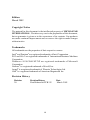 3
3
-
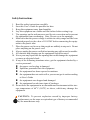 4
4
-
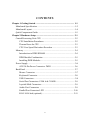 5
5
-
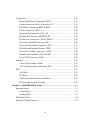 6
6
-
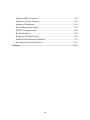 7
7
-
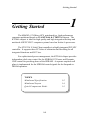 8
8
-
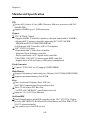 9
9
-
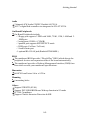 10
10
-
 11
11
-
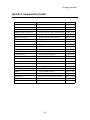 12
12
-
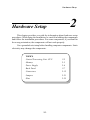 13
13
-
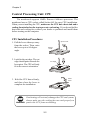 14
14
-
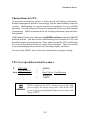 15
15
-
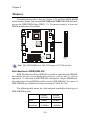 16
16
-
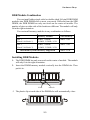 17
17
-
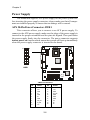 18
18
-
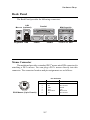 19
19
-
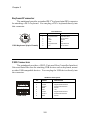 20
20
-
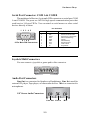 21
21
-
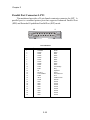 22
22
-
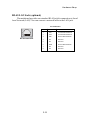 23
23
-
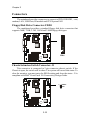 24
24
-
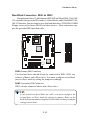 25
25
-
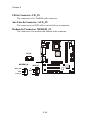 26
26
-
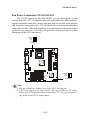 27
27
-
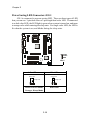 28
28
-
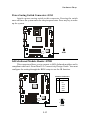 29
29
-
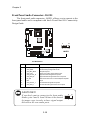 30
30
-
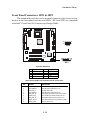 31
31
-
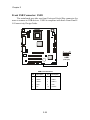 32
32
-
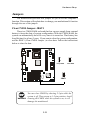 33
33
-
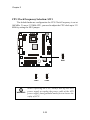 34
34
-
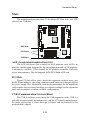 35
35
-
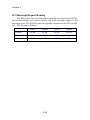 36
36
-
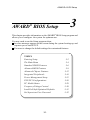 37
37
-
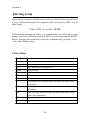 38
38
-
 39
39
-
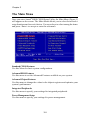 40
40
-
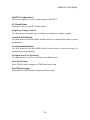 41
41
-
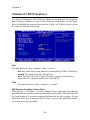 42
42
-
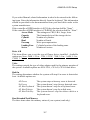 43
43
-
 44
44
-
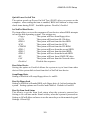 45
45
-
 46
46
-
 47
47
-
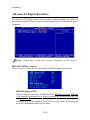 48
48
-
 49
49
-
 50
50
-
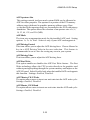 51
51
-
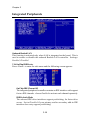 52
52
-
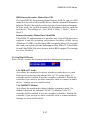 53
53
-
 54
54
-
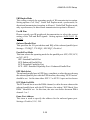 55
55
-
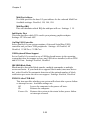 56
56
-
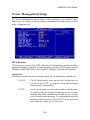 57
57
-
 58
58
-
 59
59
-
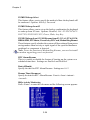 60
60
-
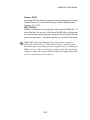 61
61
-
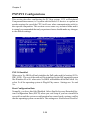 62
62
-
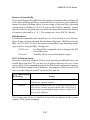 63
63
-
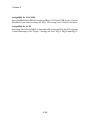 64
64
-
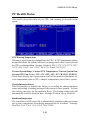 65
65
-
 66
66
-
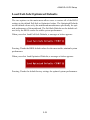 67
67
-
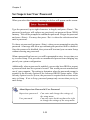 68
68
-
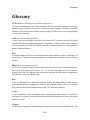 69
69
-
 70
70
-
 71
71
-
 72
72
MSI msi micro atx mainboard User manual
- Category
- Motherboards
- Type
- User manual
- This manual is also suitable for
Ask a question and I''ll find the answer in the document
Finding information in a document is now easier with AI
Related papers
Other documents
-
OvisLink KVM102 Datasheet
-
VIA Technologies vmpc vm7700 User manual
-
Integral IN1T1GESKCX Datasheet
-
Integral IN1T1GEQKBX Datasheet
-
LogiLink UA0054 Datasheet
-
Foxconn 6497MC series User manual
-
MATSONIC MS9307C Series User manual
-
Integral IN1T1GNQKBXK2 Datasheet
-
Integral IN1T1GNRKBXK2 Datasheet
-
Integral IN1T1GEQKBXK2 Datasheet