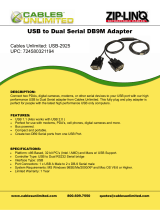Page is loading ...

MTC100
TETRA PDA
9D17-C
39D17@
When printed by Motorola
Feature User Guide
EN
H.E.R.T.Z Elektronik GmbH
Strausberger Straße 8h (Pappelhain)
15378 Rüdersdorf bei Berlin (OT Herzfelde)
Telefon: 033434 766-0
Fax: 033434 766-76
E-Mail: [email protected]
Internet: www.hertz-elektronik.de


iii
Contents
Contents
Safety and Copyright Information . . . . . . . . . . . . . . . . 1
Disposal Information . . . . . . . . . . . . . . . . . . . . . . . . . . 2
Chapter 1: Introduction . . . . . . . . . . . . . . . . . . . . . . . . 3
Package Contents . . . . . . . . . . . . . . . . . . . . . . . . . . . . . . . . . . 4
Orderable MTC100 TETRA PDAs . . . . . . . . . . . . . . . . . . . . . 6
Orderable Accessories . . . . . . . . . . . . . . . . . . . . . . . . . . . . . . 7
Features . . . . . . . . . . . . . . . . . . . . . . . . . . . . . . . . . . . . . . . . . 8
Software Installed . . . . . . . . . . . . . . . . . . . . . . . . . . . . . . . . . . 8
Controls and Indicators . . . . . . . . . . . . . . . . . . . . . . . . . . . . . . 10
Initial Setup . . . . . . . . . . . . . . . . . . . . . . . . . . . . . . . . . . . . . . . 15
Introducing Stylus . . . . . . . . . . . . . . . . . . . . . . . . . . . . . . . . . . 24
Chapter 2: Managing your PDA . . . . . . . . . . . . . . . . . . 25
Today Screen . . . . . . . . . . . . . . . . . . . . . . . . . . . . . . . . . . . . . 25
Configuring Network Connection . . . . . . . . . . . . . . . . . . . . . . 27
Managing Power . . . . . . . . . . . . . . . . . . . . . . . . . . . . . . . . . . . 28
Program and Storage Memory . . . . . . . . . . . . . . . . . . . . . . . . 33
SD Card Memory . . . . . . . . . . . . . . . . . . . . . . . . . . . . . . . . . . 33
Chapter 3: Troubleshooting and Maintenance . . . . . 35
Resetting PDA . . . . . . . . . . . . . . . . . . . . . . . . . . . . . . . . . . . . . 35
Power Problems . . . . . . . . . . . . . . . . . . . . . . . . . . . . . . . . . . . 38
Memory Problems . . . . . . . . . . . . . . . . . . . . . . . . . . . . . . . . . . 38
Screen Problems . . . . . . . . . . . . . . . . . . . . . . . . . . . . . . . . . . . 39
Connection Problems . . . . . . . . . . . . . . . . . . . . . . . . . . . . . . . 41
Care and Maintenance . . . . . . . . . . . . . . . . . . . . . . . . . . . . . . 42
Chapter 4: TETRA Explorer Application . . . . . . . . . . . 47
Introduction . . . . . . . . . . . . . . . . . . . . . . . . . . . . . . . . . . . . . . . 47
Functionality . . . . . . . . . . . . . . . . . . . . . . . . . . . . . . . . . . . . . . 47
Start and Exit TETRA Explorer Application . . . . . . . . . . . . . . . 49
Main Tab . . . . . . . . . . . . . . . . . . . . . . . . . . . . . . . . . . . . . . . . . 52
Status Tab . . . . . . . . . . . . . . . . . . . . . . . . . . . . . . . . . . . . . . . . 55
Security Tab . . . . . . . . . . . . . . . . . . . . . . . . . . . . . . . . . . . . . . 57
Enter PUK . . . . . . . . . . . . . . . . . . . . . . . . . . . . . . . . . . . . . . . . 59

iv
Setup Tab . . . . . . . . . . . . . . . . . . . . . . . . . . . . . . . . . . . . . . . . 60
Control Tab . . . . . . . . . . . . . . . . . . . . . . . . . . . . . . . . . . . . . . . 61
Chapter 5: Technical Specifications . . . . . . . . . . . . . . 65
Data Loss Disclaimer . . . . . . . . . . . . . . . . . . . . . . . . . . . . . . . 69
Chapter 6: Appendix . . . . . . . . . . . . . . . . . . . . . . . . . . 71
Optional Accessories . . . . . . . . . . . . . . . . . . . . . . . . . . . . . . . 73
© Motorola Inc., 2007-2009
MOTOROLA and the stylized M Logo are registered in the U.S.
Patent and Trademark Office. All other product or service names are
the property of their respective.

1
Safety and Copyright Information
Safety and Copyright Information
Copyrights
No part of this manual may be reproduced, transmitted, stored in a
retrieval system, or translated into any language or computer
language, in any form or by any means, without the prior written
permission of Motorola Inc.
© 2007-2009 Motorola Inc. All rights reserved.
Computer Software Copyrights
The Motorola products described in this manual may include
copyrighted Motorola computer programs stored in semiconductor
memories or other mediums. Laws in the United States and other
countries preserve for Motorola certain exclusive rights for
copyrighted computer programs, including the exclusive right to
copy or reproduce in any form the copyrighted computer program.
Accordingly, any copyrighted Motorola computer programs
contained in the Motorola products described in this manual may
not be copied or reproduced in any manner without the express
written permission of Motorola. Furthermore, the purchase of
Motorola products shall not be deemed to grant either directly or by
implication, estoppel, or otherwise, any licence under the
copyrights, patents, or patent applications of Motorola, except for
the normal non-exclusive royalty-free licence to use that arises by
operation of the law in the sale of a product.
Before using this product, read
the instructions for safe usage
contained in the Product Safety
and RF Exposure booklet
6866539D19 enclosed with your
MTC100 TETRA Personal Digital
Assistant (PDA).

2
Trademarks
Motorola, the Motorola Logo and all other trademarks identified as
such herein are trademarks of Motorola Inc. All other product or
service names are the property of their respective owners.
Disclaimer
The information in this document is carefully examined, and is
believed to be entirely reliable. However, no responsibility is
assumed for inaccuracies. Furthermore, Motorola reserves the right
to make changes to any products herein to improve readability,
function, or design. Motorola does not assume any liability arising
out of the applications or use of any product or circuit described
herein; nor does it cover any license under its patent rights nor the
rights of others.
Disposal Information
European Union (EU) Waste of Electrical and Electronic Equipment
(WEEE) Directive
The European Union's WEEE directive requires that
products sold into EU countries must have the crossed out
trashbin label on the product (or the package in some
cases). As defined by the WEEE directive, this cross-out
trashbin label means that customers and end-users in EU
countries should not dispose of electronic and electrical equipment
or accessories in household waste.
Customers or end-users in EU countries should contact their local
equipment supplier representative or service centre for information
about the waste collection system in their country.

3
Introduction
Chapter 1: Introduction
Congratulations on purchasing the MTC100 TETRA PDA.
The MTC100 TETRA PDA is a Microsoft
®
Windows Mobile
®
5.0 powered Pocket PC that enables you to keep your most
important business and personal information up-to-date and
close at hand. This chapter introduces you to the internal and
external components of the MTC100 TETRA PDA and how
to get the unit setup.
TETRA Explorer is the only end user application
provided as standard with the PDA and so is
described in this manual. The responsibility for
documenting and supporting any other 'end user'
application that is loaded on this device lies with
the application provider.
For information on using Microsoft
®
Windows
Mobile
®
5.0 features, either click on the Start icon
followed by Help or on the ? icon if present and fol-
low the steps shown.
If you need help or product support contact your
product supplier.

4
Package Contents
When you unpack the contents of the MTC100 TETRA PDA,
verify that you have all of the items listed below.
• MTC100 TETRA PDA
• Basic User Guide
• MTC100 TETRA PDA battery
• USB cable
• Travel Charger
• Stylus (1 in PDA, 1 spare) and Stylus tether (1)
• Communication & Power Adapter
• Documentation CD-ROM (optional)
• Carrying accessories: either belt clip and carry strap kits or
optional carrying case.

5
Introduction
Figure 1: MTC100 TETRA PDA Content Package
Battery
Documentation CD
(optional)
Travel Charger
MTC100 TETRA PDA
Communication
& power adapter
Stylus with
stylus tether
Carrying accessories (optional)
Belt clip, carry strap kit,
carrying case

6
Orderable MTC100 TETRA PDAs
MTC100 TETRA PDA Standard Version (with Camera)
MTC100 TETRA PDA Enhanced Version (with Camera,
GPS and Bluetooth)
Part Number H95PCF6TZ5AN
Configuration Name Standard
Base Unit – 520 MHz processor, 128 MB RAM, 196
MB ROM Windows Mobile
®
5.0
Yes
Integrated TETRA Modem Yes
Stylus and stylus tether Yes
Belt clip and carry strap Yes
Carrying case Optional
Documentation CD Optional
Integrated Digital Camera Yes
Intergrated 802.11g/Bluetooth No
Integrated GPS No
Battery Pack 3600mAh
Part Number H95PCF6TZ7AN
Configuration Name Enhanced
Base Unit – 520 MHz processor, 128 MB RAM,
196 MB ROM Windows Mobile
®
5.0
Yes
Integrated TETRA Modem Yes
Stylus and stylus tether Yes
Belt clip and carry strap Yes
Carrying case Optional
Documentation CD Optional
Integrated Digital Camera Yes

7
Introduction
Orderable Accessories
Intergrated 802.11g/Bluetooth Yes
Integrated GPS Yes
Battery Pack 3600mAh
Description Part Number
3600mAh Battery Pack NNTN6969A
Desk Charger Cradle PMLN5056A
Spare Stylus GMLN4598A
Accessory kit (stylus, belt clip, carry strap) GMLN4590A
Plug-in UK Travel (wall) Charger 2571003U01
Plug-in EU Travel (wall) Charger 2571003U02
Companion CD GMLN4621A
CPS-CD GMVN5136A

8
Features
• MTC100 robust TETRA Personal Digital Assistant (PDA)
• Wireless 802.11b/g (where fitted)
• Bluetooth 1.1 & 1.2 (where fitted)
• High sensitivity GPS receiver (where fitted)
• Four front and two side configurable buttons
• Central navigation button & joy stick
• SD card slot for external memory cards
• iRDA (infra red) port
• Rechargeable battery (Lithium Ion)
• Color display and touch screen
• Bottom connector for connection to desk charger or power
and charging adapter
• Microphone to record messages, internal speaker to replay
audio files
• Supports synchronization of data between PC and TETRA
PDA (Microsoft
®
Active Sync
®
)
Software Installed
The following software is provided with the MTC100 TETRA
PDA.
1) Windows Mobile
®
5.0 elements:
• Office Mobile (Word Mobile, Excel Mobile, PowerPoint
Mobile)
•Calculator
If you wish to share or synchronize information
between your MTC100 TETRA PDA and a PC,
install Microsoft® ActiveSync® on your PC.
This is downloadable from
http://www.Microsoft.com.

9
Introduction
• Internet Explorer Mobile
• Outlook
®
Mobile (Outlook Calendar, Outlook Contacts,
Outlook Messaging, Tasks, Notes Application, Spell
Checker)
• Pictures & Videos (Image & Video viewer)
• Terminal Services Client
• Voice Recorder
• Windows Media
®
Player 10.x Mobile
2) Motorola Standard application:
• Tetra Explorer

10
Controls and Indicators
Front View
Figure 2: Front View
2
3
4
5
6
7
8
12
11
10
9
13
14
15
16
1
17
18
19

11
Introduction
Item Part Description
1 GPS Antenna GPS Antenna
2 TETRA Service LED Shows the status of the Tetra
modem
3 TETRA Antenna TETRA 380-430 MHz Antenna
4 Speaker Internal speaker used for replay of
audible reminders, alerts or record-
ings
5 Display Touch sensitive screen
6 * Contacts Starts the Contacts program. This
button is programmable from the
Start > Settings > Buttons screen.
7 Power button A short press turns the PDA ON or
OFF. A long press turns the backlight
ON or OFF.
8 * Home Returns to the Today screen. This
button is programmable from the
Start > Settings > Buttons screen.
9 Power Status LED Indicates battery charge status.
10 W-LAN Signal LED Indicates Wireless LAN signal
strength.
11 Stylus Stylus stored at the rear and used for
the touchscreen.
12 Navigation Joy stick/
ENTER button
Allows up, down, left, or right naviga-
tion on screen.
13 * Calendar Starts the Calendar program.
14 * Tasks Starts the Tasks program.
15 ** Microphone Records sound and/or voice
messages.”
16 Bottom Connector Connects to adaptors or desk
charger for charging; file transfer;
external keyboard; device
configuration via CPS or Key
Loading.

12
17 * Camera Button First press starts the camera
application. Press the button again
to take a picture, click 'menu' to
change settings or 'thumbnail' to
view existing images. To copy/delete
etc. images select image then hold
stylus down till the menu appears.
Pictures can also be found via 'file
explorer'.
18 * Notes Button Press to start the Notes program.
Press and hold to make an audio
recording.
19 IrDA Infrared Port
*Note) Buttons 6,8,13,14,17 and 18 can be assigned to run programs or
applications according to user needs. A typical use is shown and described in
this table. They can be reassigned by going to Start, Settings, then Buttons
and selecting a new assignment.
** Note) During video capture the microphone is only suitable for adding
additional voice notes by the user due to microphone location and gain setting.
The microphone is not suitable for capturing general background sound from
the filmed scene.

13
Introduction
Back View
Figure 3: Back View
Item Part Description
1 Camera 1.3 Megapixel Camera
2 Camera Light Light which can be turned on when using
camera
3 SD Card Slot for SD Card
4
2
1
5
36

14
4 SD slot screw Screw to release SD slot cover
5 SIM door Future use, do not remove
6 IrDA Infared Communication

15
Introduction
Initial Setup
The following section shows you how to get started with your
TETRA PDA.
1 Installing Battery
To install the battery remove the battery door (if fitted) by
turning the circular latch counter clockwise. Locate the reset
button inside the battery compartment and ensure that it is in
the rightmost position. Slide the battery into the battery
compartment making sure to first line up the top pin
connections. Then push the bottom of the battery gently into
the compartment. Replace the battery door and tighten the
latch clockwise.
Note that the PDA will not function until the battery door is
fitted.
Figure 4: Installing the Battery
Pin connections

16
2 Plugging into AC Power and Charging
Whilst pinching the sides of the adapter (1) plug it into the
bottom connector of the TETRA PDA. Fit the small power
plug (2) into the socket of the adapter. Plug the travel charger
(4) into the AC power wall outlet (3).
For the first charging process it is important to give the PDA a
complete uninterrupted charge to ensure that the battery is
fully charged (charge complete). The Power Status LED
turns to solid red while charging and turns to green when
charging is complete.
After the battery is fully charged the first time, you can
charge, recharge, and/or operate your MTC100 TETRA PDA
with available AC power using the travel charger.
Use only the chargers and adaptors that
came with your MTC100 TETRA PDA for
charging.
Only use the designated Motorola
batteries for the MTC100 TETRA PDA.
NNTN6969A - 3600mAh high capacity.
/