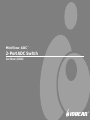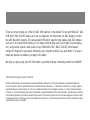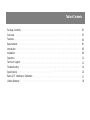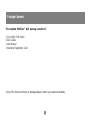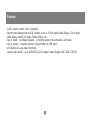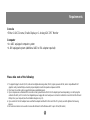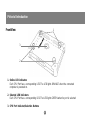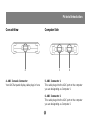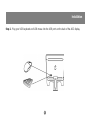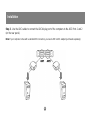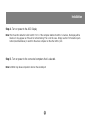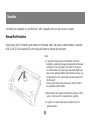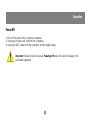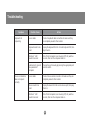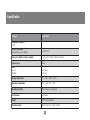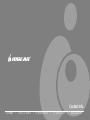Apple Studio 17 ADC User manual
- Category
- KVM switches
- Type
- User manual
This manual is also suitable for

2-Port ADC Switch
MiniView ADC
™
User Manual (GCS602)
®

Thank you for purchasing one of the first ADC KVM switches on the market. The two port MiniView™ ADC
KVM switch from IOGEAR allows you to use one keyboard, one mouse and one ADC display to control
two ADC Macintosh systems. This self-powered KVM switch supports most displays with ADC interface
(such as 15-inch Apple Studio Display, 17-inch Apple Studio Display, and 22-inch Apple Cinema Display,
etc.), and provides superior video quality of up to 1600x1024, DDC, DDC2, DDC2B. Other features
include LED displays for easy status monitoring, easy computer selection via a push button. It is easy to
install and requires no software. Just plug in the cables!
We hope you enjoy using your ADC KVM switch, yet another first-rate connectivity solution from IOGEAR
®
.
© 2003 IOGEAR® All Rights Reserved. PKG-M0047
IOGEAR and the IOGEAR logo are trademarks or registered trademarks of IOGEAR Inc. Microsoft and Windows are registered trademarks of
Microsoft Corporation. IBM is a registered trademark of International Business Machines, Inc. FireWire, MAC, Macintosh, G3, G4, iMac, Apple are
registered trademarks of Apple Computer, Inc. Classic is a registered trademark, licensed to Apple Computer, Inc. Finder is a trademark of Apple
Computer, Inc. All other brand and product names are trademarks or registered trademarks of their respective holders. IOGEAR makes no warranty
of any kind with regards to the information presented in this document. All information furnished here is for informational purposes only and is subject
to change without notice. IOGEAR assumes no responsibility for any inaccuracies or errors that may appear in this document. Reproduction in whole
or part without permission is prohibited.

Table of Contents
Package Contents
Overview
Features
Requirements
Introduction
Installation
Operation
Technical Support
Troubleshooting
Specifications
Radio & TV Interference Statement
Limited Warranty
02
03
04
05
06
08
12
11
14
16
17
18

2
Package Contents
The complete MiniView™ ADC package consists of:
1 2-Port ADC KVM Switch
2 ADC Cables
1 User Manual
1 Warranty/ Registration Card
If any of the items are missing or damaged please contact your dealer immediately.

3
Overview
The Miniview ADC KVM Switch is a two port control unit that allows access to Macintosh systems
equipped with ADC connectors or computers with a DVI connection (DVI to ADC adapter required), from a
single ADC console (USB keyboard, USB mouse, and ADC flat panel display).
ADC, or the
Apple Display Connector
, is a digital connection proprietary to Apple® Computer. Apple’s
Cinema and Studio flat panel displays utilize the ADC connector interface to manage the connection to the
latest Apple® Mac systems.
The Miniview ADC KVM Switch GCS602 provides a quick and convenient method to access the comput-
ers connected to the system: using the push button Port Selection Switch located on the unit’s top panel.
Setup is fast and easy; plugging the ADC cables into their appropriate ports is all that is entailed. The
convenient all-in-one cable carries digital video, USB and power signals, eliminating desktop clutter
caused by separate USB and power cables.
By allowing a single console to manage both computers, GCS602 eliminates the expense of purchasing a
separate keyboard, monitor, and mouse for each system. Additionally, it saves the extra space they would
consume, and eliminates the inconvenience and wasted effort involved in constantly having to move from
one computer to the other.

4
Features
- 1 ADC console controls 2 ADC computers
- Supports most displays with an ADC interface (such as 15-inch Apple Studio Display, 17-inch Apple
Studio Display, and 22-inch Apple Cinema Display, etc.)
- Easy to install – no software required – connecting cables to the computers is all it takes
- Easy to operate – computer selection via push button on KVM switch
- LED displays for easy status monitoring
- Superior video quality – up to 1600x1024 (22-inch Apple Cinema Display); DDC, DDC2, DDC2B

5
Requirements
Console
• Either 1 ADC Cinema / Studio Display or 1 Analog ADC CRT Monitor
Computer
• An ADC equipped computer system
• A DVI equipped system (additional ADC to DVI adapter required)
Please take note of the following:
1. The Apple Display Connector (ADC) cable carries digital and analog video (DVI-D) signals, power and USB, and is compatible with DVI
graphics cards, provided that you have the proper adapter/converter to separate out power and USB.
2. Mac Cube, G3 and G4 systems support both analog and digital signals.
3. If your computer uses a standard DVI connection socket, you will need a DVI-D to ADC adapter (purchased separately), in order to plug the
cable into the ADC port. It consists of an integrated power supply with an AC wall power cord and a Y cable that connects to both the DVI and
USB ports on your computer (see the installation diagram on p. 10).
4. If you use the DVI-to-ADC adapter make sure that the adapter and the ADC VGA card of the PC system/s, are both
digital
or both
analog
devices.
5. ADC extension cables can be used to increase the distance from the Miniview ADC to up to 33 feet (10 meters).

6
Pictorial Introduction
Front View
1. Online LED indicators
Each CPU Port has a corresponding LED. The LED lights ORANGE when the connected
computer is powered on.
2. Selected LED indicators
Each CPU Port has a corresponding LED. The LED lights GREEN when its port is selected
3. CPU Port Indicator/Selection Buttons
2
1
3

7
4. ADC Console Connector
Your ADC flat panel display cable plugs in here
5. ADC Connector 1
This cable plugs into the ADC port on the computer
you are designating as Computer 1
6. ADC Connector 2
This cable plugs into the ADC port on the computer
you are designating as Computer 2
Pictorial Introduction
Console View
5
4
Computer Side
6

1. Make sure that power to all the devices you will be connecting up has been turned off. You must unplug
the power cords of any computers that have the
Keyboard Power On
function. Otherwise, the switch will
receive power from the computer.
2. To prevent damage to your equipment due to ground potential difference, make sure that all devices on
the installation are properly grounded. Consult your dealer for technical details, if necessary.
8
Installation
Step 1. Plug the ADC cable from the ADC display into the Console port connector of the GCS602 unit.

9
Installation
Step 2. Plug your USB keyboard and USB mouse into the USB ports on the back of the ADC display.

➡➡
➡➡
➡
➡➡
➡➡
➡
10
Step 3. Use the ADC cables to connect the ADC display port of the computers to the ADC Ports 1 and 2
(on the rear panel).
Installation
Note: If your computer comes with a standard DVI connectors, you need a DVI to ADC adapter (purchased separately).

11
Installation
Step 4. Turn on power to the ADC Display
Step 5. Turn on power to the connected computers that is selected.
Note: GCS602 only allows computer to boot on the slected port.
Note: The Power On default is to link to ADC Port 1 . If the computer attached to ADC 2 is inactive, the display will be
blank so it may appear as if the unit is not functioning. This is not the case. Simply use the Port Selection push
button (described below), to switch to the active computer on the other ADC 2 port.

➡➡
➡➡
➡
12
Operation
Controlling the computers in your MiniView™ ADC installation from a single console is simple.
Manual Port Selection
Simply press the Port Selection push button on the Master View’s top panel to switch between computers
(ADC1, ADC2). The Selected LED on the top panel lights to indicate the active port.
Note:
1. If any USB storage devices are attached to the ADC
installation, a warning message will appear when manually
switching from one computer to the other: “The device
you removed was not properly put away. Data might have
been lost or damaged. Before disconnecting a device, you
should select its icon in the finder and choose eject from
the file menu.”
Please ignore this warning message as it will not effect
the operation of the GCS602.
2. Miniview ADC does support simultaneous booting, in other
words, it only boots the computer that is selected.
3. If system is in sleep mode and you switch ports, the
system awakens.

13
Operation
Power Off
1. Turn off the power to the connected computers.
2. Unplug each power wall cord from the computers.
3. Unplug the ADC cables from the computers and the Apple display.
Important: Failure to follow the above
Powering Off
steps will result in damage to the
connected equipment.

14
OSD Opera-
tion
Troubleshooting
motpmyS esuaCelbissoP noitcA
tondraobyeK
gnidnopser
selbacesooL yehterusekamotsnoitcennocelbacdraobyekllakcehC
stekcosriehtnidelaesyletelpmocera
ebotsdeendraobyeK
teser
neht,troPdraobyeKelosnoCehtmorfdraobyekehtgulpnU
.nikcabtigulp
CDA™weiViniM
teserebotsdeen
ees(sretupmochtobffonruT
ffOgnirewoP
eviftiaw,)31.p
.nokcabsretupmocehtnrutneht,sdnoces
stcennoctropdetceleS
ffoderewopaot
retupmoc
tropetairporppaehtgnisserpybyllaunamtropehtegnahC
hctiwsnoitceles
rodeteledtonesuoM
dnopsertonseod
yltcerroc
selbacesooL erayehterusekamotsnoitcennocelbacesuomllakcehC
stekcosriehtnidelaesyletelpmoc
ebotsdeenesuoM
teser
gulpneht,tropesuomelosnocehtmorfesuomehtgulpnU
nikcabti
CDA™weiViniM
teserebotsdeen
ees(sretupmochtobffonruT
ffOgnirewoP
eviftiaw,)31.p
.nokcabsretupmocehtnrutneht,sdnoces

15
Troubleshooting
Continued from last table
motpmyS esuaCelbissoP noitcA
rodeteledtonesuoM
dnopsertonseod
yltcerroc
revirdesuomtcerrocnI tcerrocehttahterusebotreganamecivedruoykcehC
ro,rerutcafunamehtmorfdeniatbo(esuomruoyrofrevird
.dellatsnineebsah,)metsysgnitarepoehtybdeilppus
rofsdradnatsrevirdesuomfoyteiravediwehtfoesuaceB
snottubartxeehthtiwsenoeht(ecimfoseiresnredomeht
artxeehtllastroppusylno206SCGeht,)sleehwdna
ehtstroppustI.™esuomilletnI®tfosorciMehtfoserutaef
.ecimrehtotsomfonoitcnufleehwllorcs
smelborpoediV
ro/dnanoituloseR
hgihootteshtdiwdnab
dnaoidutSelppAstroppusCDA™weiViniM206SCGehT
otpufosnoituloserhtiw)decafretnI(syalpsiDameniC
.0021x0291
doogtonytilauqelbaC
hguone
selbacytilauqhgihesuuoytahtdnemmocerylgnortseW
selbacytilauqhgihgnisU.206SCAehthtiwdetroppus
.smelborpoedivelbissopetanimiledluohs

16
Specification
noitcnuF noitacificepS
noitcennoCretupmoC
tceriD
2
srotcennoCelosnoC
rotinoMdna,esuoM,draobyeK
)F(53-CDAx1
)htgneLxthgieHxhtpeD(snoisnemiD
)mm541xmm52xmm501("57.5x"1x"4
esaCgnisuoH
citsalP
sDEL
eniLnO
detceleS
egnarOx2
neerGx2
erutarepmeTegarotS
)C°06~C°02-(F°041~F°4-
erutarepmeTgnitarepO
)C°05~C°0(F°221~F°23
ytidimuHgnitarepO
)gnisnednoCnoN(%08ot02
noitceleStroP
nottuBhsuP
thgieW
)smargolik02.(sbl54.0
noituloseRoediV
B2CDD,2CDD,CDD,4201x0061

17
17
Radio and TV Interference Statement
WARNING!!! This equipment generates, uses and can radiate radio frequency energy and, if not installed
and used in accordance with the instruction manual, may cause interference to radio communications.
This equipment has been tested and found to comply with the limits for a Class B computing device
pursuant to subpart J of Part 15 of FCC Rules, which are designed to provide reasonable protection
against such interference when operated in a commercial environment. Operation of this equipment in a
residential area is likely to cause interference, in which case the user at their own expense will be required
to take whatever measures may be required to correct the interference.

Limited Warranty
IN NO EVENT SHALL THE DIRECT VENDOR'S LIABILITY FOR DIRECT, INDIRECT, SPECIAL,
INCIDENTAL OR CONSEQUENTIAL DAMAGES RESULTING FROM THE USE OF THE PRODUCT,
DISK, OR ITS DOCUMENTATION EXCEED THE PRICE PAID FOR THE PRODUCT.
The direct vendor makes no warranty or representation, expressed, implied, or statutory with respect to
the contents or use of this documentation, and especially disclaims its quality, performance, merchant-
ability, or fitness for any particular purpose.
The direct vendor also reserves the right to revise or update the device or documentation without
obligation to notify any individual or entity of such revisions, or updates. For further inquiries please
contact your direct vendor.
18
Page is loading ...
Page is loading ...
-
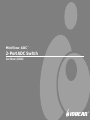 1
1
-
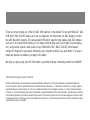 2
2
-
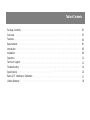 3
3
-
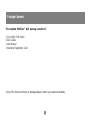 4
4
-
 5
5
-
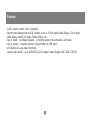 6
6
-
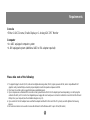 7
7
-
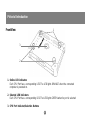 8
8
-
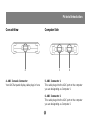 9
9
-
 10
10
-
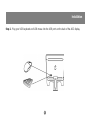 11
11
-
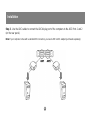 12
12
-
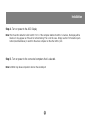 13
13
-
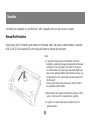 14
14
-
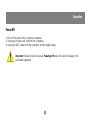 15
15
-
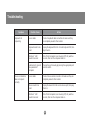 16
16
-
 17
17
-
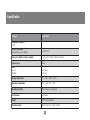 18
18
-
 19
19
-
 20
20
-
 21
21
-
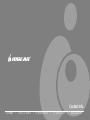 22
22
Apple Studio 17 ADC User manual
- Category
- KVM switches
- Type
- User manual
- This manual is also suitable for
Ask a question and I''ll find the answer in the document
Finding information in a document is now easier with AI
Other documents
-
iogear GCE250 User manual
-
iogear GVE120 User manual
-
iogear USB Cable KVM Switch 2 Port + Audio User manual
-
ATEN MiniView CS-14 User manual
-
ATEN CS14 User manual
-
iogear GFR202SD Quick start guide
-
iogear GCS612A Quick start guide
-
iogear GME227R User manual
-
iogear GCS614A Quick start guide
-
iogear GCS84A User manual