Page is loading ...

MX-GC5—Consists of CA-MXGC5 and SP-MXGC5
COMPACT COMPONENT SYSTEM
MX-GC5 COMPACT COMPONENT SYSTEM
INSTRUCTIONS
WBET
LVT1344-003A
[A]
SP-MXGC5 SP-MXGC5CA-MXGC5
MXGC5[A]_Cover.p65 05.4.13, 5:06 PM3

G-1
Warnings, Cautions and Others
CAUTION
To reduce the risk of electrical shocks, fire, etc.:
1. Do not remove screws, covers or cabinet.
2. Do not expose this appliance to rain or moisture.
CAUTION
• Do not block the ventilation openings or holes.
(If the ventilation openings or holes are blocked by a
newspaper or cloth, etc., the heat may not be able to
get out.)
• Do not place any naked flame sources, such as
lighted candles, on the apparatus.
• When discarding batteries, environmental problems
must be considered and local rules or laws governing
the disposal of these batteries must be followed
strictly.
• Do not expose this apparatus to rain, moisture,
dripping or splashing and that no objects filled with
liquids, such as vases, shall be placed on the
apparatus.
CAUTION!
To avoid personal injury or accidentally
dropping the unit, have two persons unpack,
carry, and install the unit.
24.0 kg
MXGC5[A]_Safety.p65 05.4.13, 5:13 PM1

G-2
Caution: Proper Ventilation
To avoid risk of electric shock and fire, and to prevent damage, locate the apparatus as follows:
1 Front:
No obstructions and open spacing.
2 Sides/ Top/ Back:
No obstructions should be placed in the areas shown by the dimensions below.
3 Bottom:
Place on the level surface. Maintain an adequate air path for ventilation by placing on a stand with a height of 10 cm or more.
Front view
Side view
1 cm
1 cm
15 cm
15 cm
15 cm
15 cm
15 cm
10 cm
CA-MXGC5
SP-MXGC5
SP-MXGC5
Cooling fan*
* About the cooling fan
A cooling fan is mounted on the rear panel of the unit to prevent abnormal temperature inside the unit, thus assuring normal operation of the
unit. The cooling fan automatically starts rotating to intake external cool air when the volume is increased up to more than a certain level.
CA-MXGC5
IMPORTANT FOR LASER PRODUCTS
1. CLASS 1 LASER PRODUCT
2. CAUTION: Do not open the top cover. There are no user serviceable parts
inside the unit; leave all servicing to qualified service personnel.
3. CAUTION: Visible and invisible laser radiation when open and interlock failed
or defeated. Avoid direct exposure to beam.
4. REPRODUCTION OF LABEL: CAUTION LABEL, PLACED INSIDE THE UNIT.
MXGC5[A]_Safety.p65 05.4.13, 5:13 PM2

1
Introduction
About This Manual
This manual is organized as follows:
• The manual mainly explains operations using the
buttons and controls on the remote control. You can also
use the buttons on the unit if they have the same or
similar names (or marks) as those on the remote
control.
If operation using the unit is different from that using
the remote control, it is then explained.
• Basic and common information that is the same for many
functions is grouped in one place, and is not repeated in
each procedure. For instance, we do not repeat the
information about turning on/off the unit, setting the
volume, changing the sound effects, and others, which are
explained in the section “Common Operations” on pages
10 to 12.
•The following marks are used in this manual:
Gives you warnings and cautions to prevent
damage or risk of fire/electric shock.
Also gives you information which is not good
for obtaining the best possible performance
from the unit.
Gives you information and hints you had better
know.
Precautions
Installation
• Do not grasp the control knobs when moving or carrying
the unit.
• Install in a place which is level, dry and neither too hot nor
too cold—between 5˚C and 35˚C.
• Install the unit in a location with adequate ventilation to
prevent internal heat built-up in the unit.
• Leave sufficient distance between the unit and the TV.
•Keep the speakers away from the TV to avoid interference
with TV.
DO NOT install the unit in a location near heat
sources, or in a place subject to direct sunlight,
excessive dust or vibration.
We would like to thank you for purchasing one of our JVC products.
Before operating this unit, read this manual carefully and thoroughly to
obtain the best possible performance from your unit, and retain this manual
for future reference.
Power sources
•When unplugging from the wall outlet, always pull the
plug, not the AC power cord.
DO NOT handle the AC power cord with wet
hands.
Moisture condensation
Moisture may condense on the lens inside the unit in the
following cases:
• After starting heating in the room
• In a damp room
• If the unit is brought directly from a cold to a warm place
Should this occur, the unit may malfunction. In this case,
leave the unit turned on for a few hours until the moisture
evaporates, unplug the AC power cord, and then plug it in
again.
Others
• Should any metallic object or liquid fall into the unit,
unplug the unit and consult your dealer before operating
any further.
• If you are not going to operate the unit for an extended
period of time, unplug the AC power cord from the wall
outlet.
DO NOT disassemble the unit since there are no
user serviceable parts inside.
If anything goes wrong, unplug the AC power cord and
consult your dealer.
MXGC5[A]_01-09.p65 05.4.13, 5:10 PM1
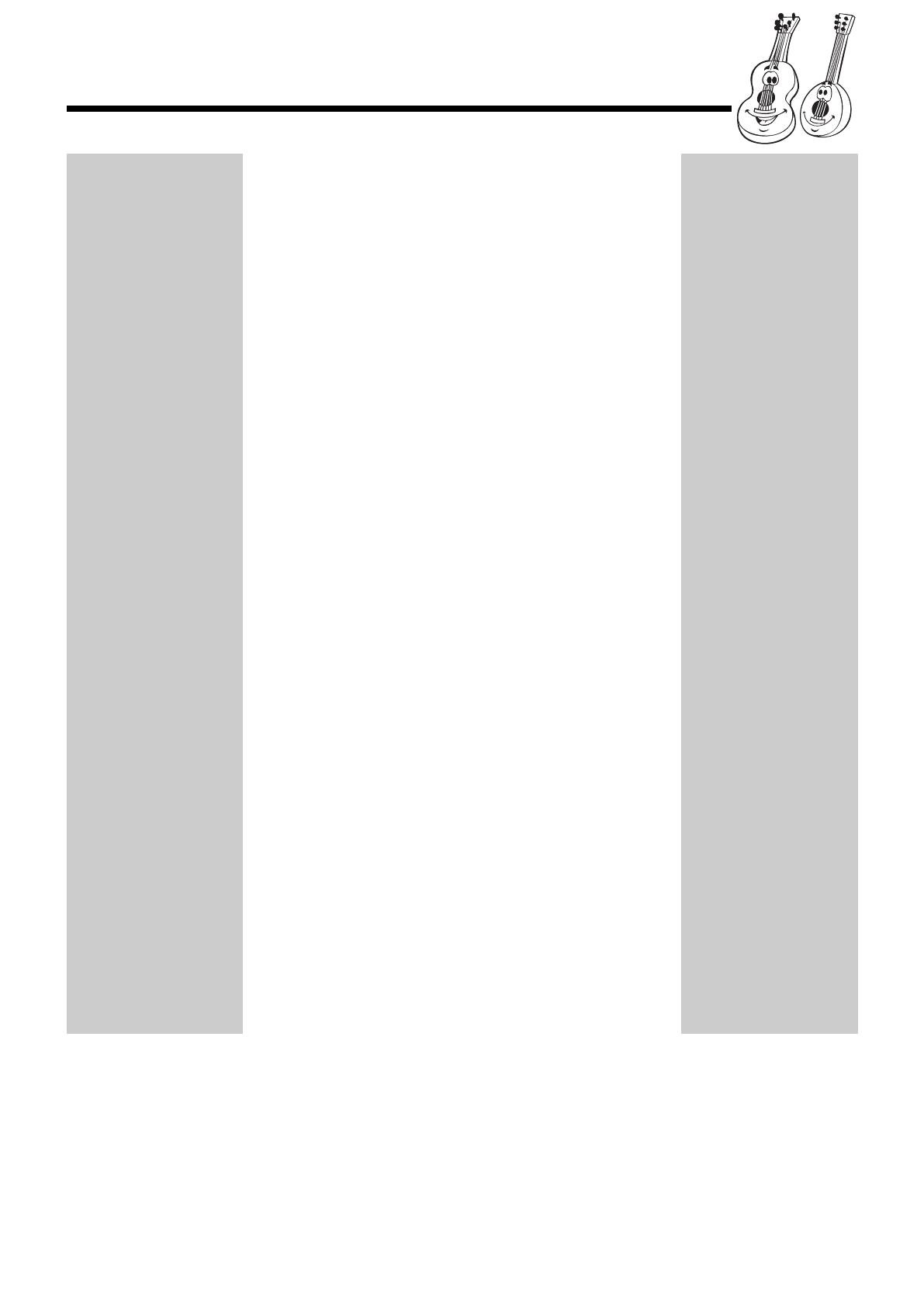
2
Contents
Location of the Buttons and Controls ....................... 3
Getting Started............................................................ 6
Unpacking .................................................................. 6
Putting the Batteries into the Remote Control ........... 6
Connecting Antennas ................................................. 6
Connecting Speakers .................................................. 7
Connecting Other Equipment ..................................... 8
Canceling the Display Demonstration ....................... 8
Saving the Power Consumption while on Standby—
ECO mode ............................................................ 8
Connecting a Computer.............................................. 9
Common Operations ................................................ 10
Turning On or Off the Power ................................... 10
Setting the Clock ...................................................... 10
Selecting the Sources ............................................... 10
Adjusting the Volume ............................................... 11
Reinforcing the Bass Sound ..................................... 11
Enjoying the Powerful Sound—RHYTHM AX....... 11
Selecting the Sound Modes ...................................... 12
Turning On or Off the Key-touch Tone .................... 12
Listening to the Radio .............................................. 13
Tuning in to a Station—Auto Search ....................... 13
Presetting Stations .................................................... 13
Tuning in to a Preset Station .................................... 13
Playing Back CDs ..................................................... 14
Loading discs ........................................................... 14
Continuous Playback ................................................ 14
Basic CD Operations ................................................ 16
Changing the MP3 Playback Mode.......................... 17
Turning On or Off the Resume Play for MP3 Disc ...
17
Programming the Playing Order of the Tracks—
Program Play ...................................................... 18
Playing at Random—Random Play ......................... 19
Repeating Tracks or CDs—Repeat Play .................. 19
Prohibiting Disc Ejection—Carrousel Lock ............ 19
Using the Timers ....................................................... 20
Using Daily Timer .................................................... 20
Using Sleep Timer .................................................... 21
Troubleshooting ........................................................ 22
Maintenance .............................................................. 23
Specifications ............................................................. 24
MXGC5[A]_01-09.p65 05.4.13, 5:10 PM2
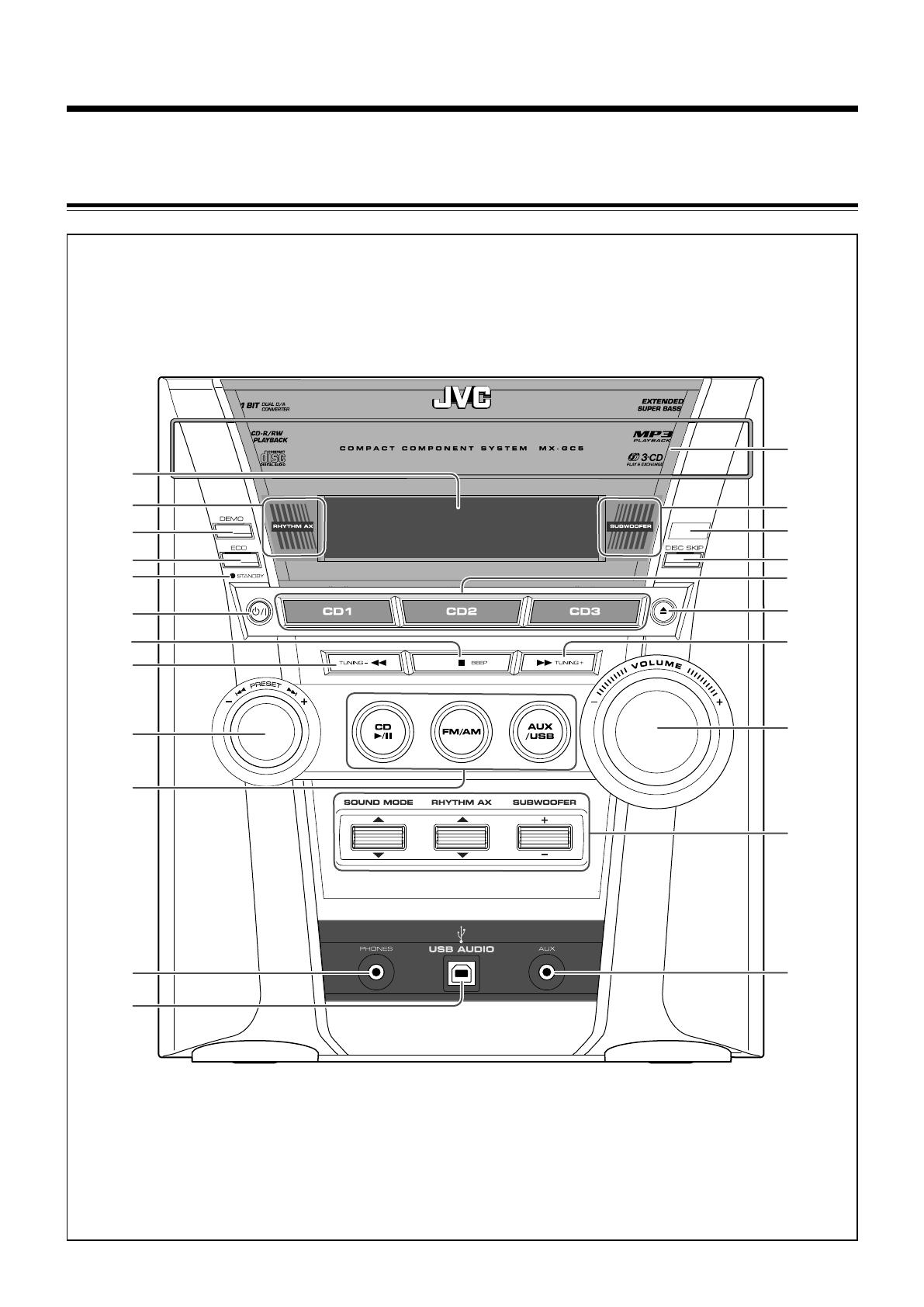
3
Location of the Buttons and Controls
Become familiar with the buttons and controls on your unit.
Front Panel
2
1
3
4
5
6
7
8
9
q
p
w
r
y
t
u
i
e
o
;
a
s
MXGC5[A]_01-09.p65 05.4.13, 5:10 PM3
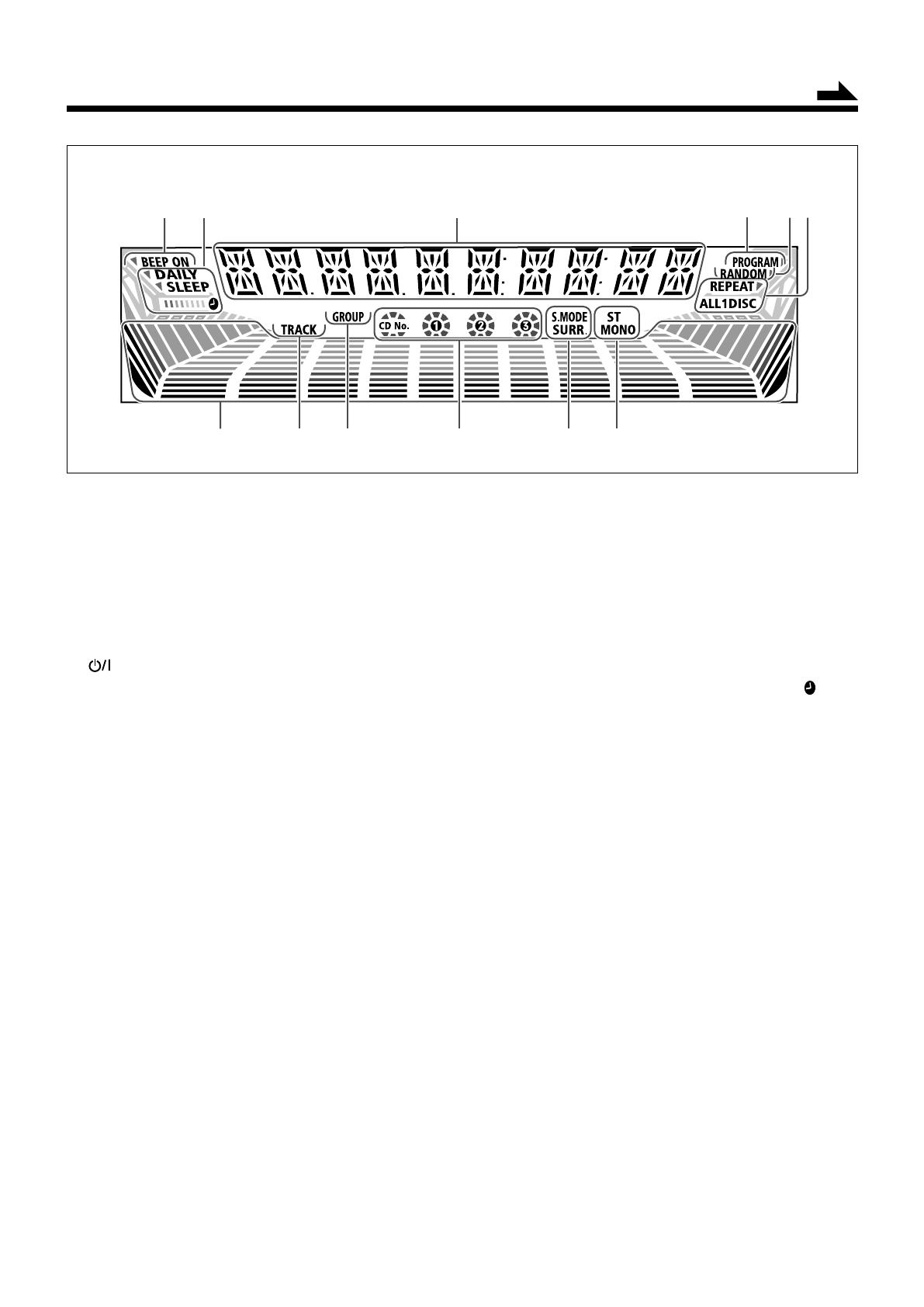
4
See pages in the parentheses for details.
Front Panel
1 Display window
2 RHYTHM AX lamp (11)
3 DEMO button (8)
4 ECO button (8)
5 STANDBY lamp (10)
6 (standby/on) button (10)
7 • 7 (stop) button (15, 19)
• BEEP button (12)
8 • TUNING – button (13)
• 1 (fast reverse) button (16)
9 • PRESET +/– control (13)
• ¢ / 4 (forward search/reverse search) control
(16, 17)
p Source selecting buttons
• CD 6 (play/pause) button (10, 14 – 19)
• FM/AM button (10, 13)
•AUX/USB button (8 – 10)
Pressing one of these buttons also turns on the unit.
q PHONES jack (11)
w USB AUDIO terminal (9)
e Carrousel
r SUBWOOFER lamp (11)
t Remote sensor (5)
y DISC SKIP button (14, 16)
u Disc tray selecting buttons and lamps (10, 14 – 16, 18, 19)
• CD1, CD2, and CD3 buttons
Pressing one of these buttons also turns on the unit.
i 0 (carrousel open/close) button (14 – 17, 19)
Pressing this button also turns on the unit.
o • TUNING + button (13)
• ¡ (fast forward) button (16)
; VOLUME +/– control (11)
a Sound effect controls
• SOUND MODE control (12)
• RHYTHM AX control (11)
• SUBWOOFER +/– control (11)
s AUX jack (8)
Display Window
1 BEEP ON indicator
2 Timer indicators
•DAILY (daily timer), SLEEP (sleep timer), and
(timer) indicators
3 Main display
• Shows the source name, frequency, etc.
4 PROGRAM indicator
5 RANDOM indicator
6 REPEAT mode indicators
• REPEAT ALL, 1, DISC indicators
7 Volume level, Subwoofer level and Sound mode pattern
indicators
8 TRACK indicator
9 GROUP indicator
0 Disc tray number (CD No., 1, 2, and 3) indicators
• Shows tray and playback conditions.
- Sound effect indicators
• S.MODE (sound mode) and SURR. (surround)
indicators
= Tuner operation indicators
• ST (stereo) and MONO indicators
Display Window
Continued
1
4
23
65
78 0 -=
9
MXGC5[A]_01-09.p65 4/24/05, 5:18 PM4

5
Remote Control
Remote Control
1 Number buttons (13, 17, 18)
2 DISPLAY button (10)
3 4/1 (reverse search/fast reverse) button
(10, 13, 16 – 18, 20, 21)
4 Disc tray selecting buttons (10, 14 – 16, 18, 19)
• CD1, CD2, and CD3 buttons
5 REPEAT button (19)
6 PROGRAM/RANDOM button (18, 19)
7 FM/AM button (10, 13)
Pressing this button also turns on the unit.
8 SUBWOOFER LEVEL +/– buttons (11)
9 SOUND MODE button (12)
p FADE MUTING button (11)
q STANDBY/ON button (10, 21)
w SLEEP button (21)
e CANCEL button (10, 18, 20, 21)
r SET/RESUME button (10, 13, 17, 20, 21)
t • FM MODE button (13)
• MP3 button (17)
y CLOCK/TIMER button (10, 20, 21)
u ¢/¡ (forward search/fast forward) button
(10, 13, 16 – 18, 20, 21)
i 7 (stop) button (15, 18, 19)
o CD 6 (play/pause) button (10, 14 – 19)
Pressing this button also turns on the unit.
; AUX/USB button (8 – 10)
Pressing this button also turns on the unit.
a RHYTHM AX button (11)
s BEEP button (12)
d VOLUME +/– button (11)
When using the remote control, point it at
the remote sensor on the front panel.
3
4
5
6
7
8
9
p
q
w
e
r
o
t
y
;
a
s
u
i
d
1
2
MXGC5[A]_01-09.p65 4/24/05, 5:18 PM5
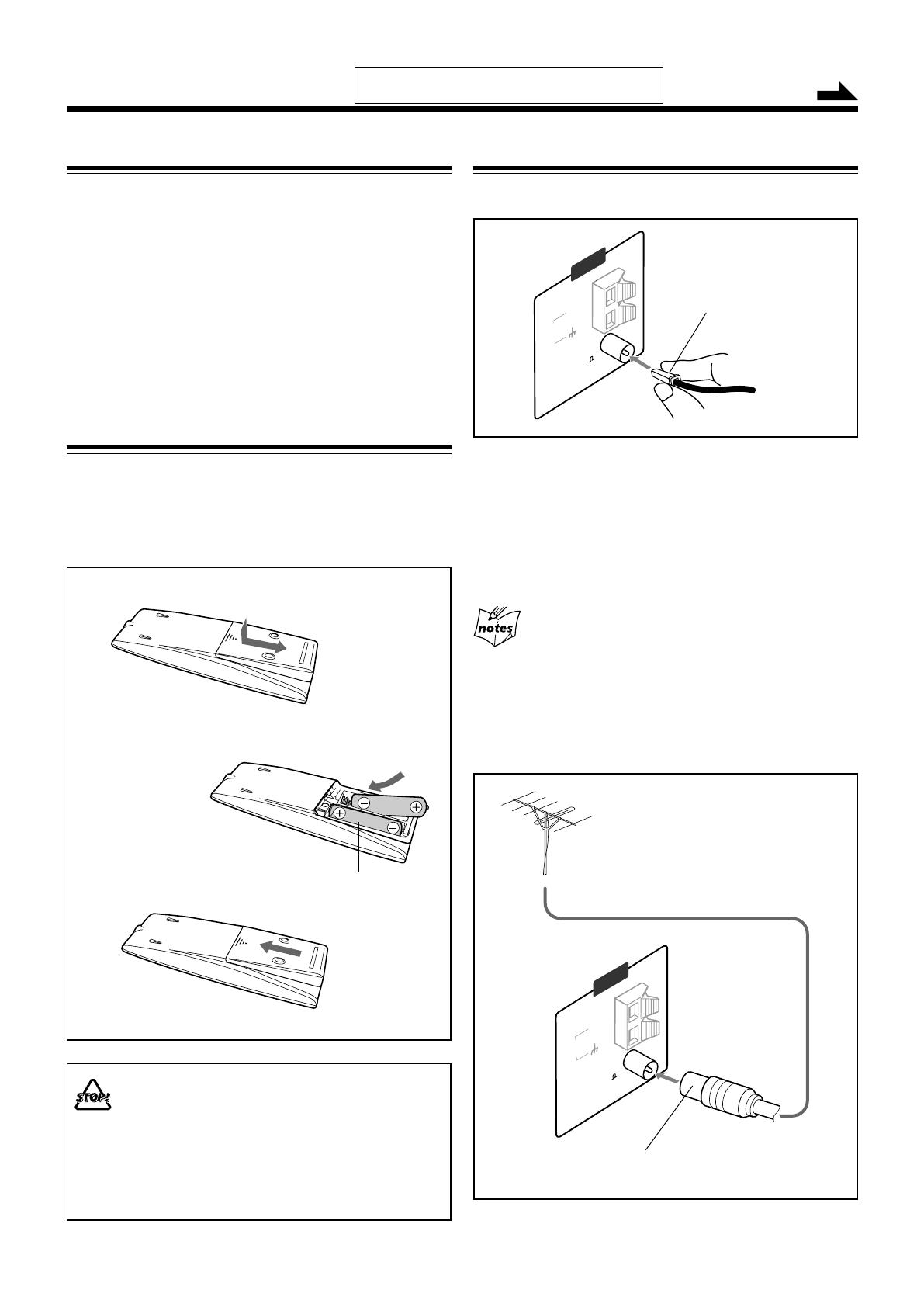
6
FM coaxial
AM
LOOP
GND
AM EXT
(75 )
ANTENNA
Getting Started
Unpacking
After unpacking, check to be sure that you have all the
following items.
The number in the parentheses indicates the quantity of each
piece supplied.
• FM antenna (1)
• AM loop antenna (1)
• Remote control (1)
• Batteries (2)
If any is missing, consult your dealer immediately.
Putting the Batteries into the Remote Control
Insert the batteries—R6P(SUM-3)/AA(15F)—into the remote
control, by matching the polarity (+ and –) on the batteries
with the + and – markings on the battery compartment.
When the remote control can no longer operate the unit,
replace both batteries at the same time.
• DO NOT use an old battery together with a new one.
• DO NOT use different types of batteries together.
• DO NOT expose batteries to heat or flame.
• DO NOT leave the batteries in the battery
compartment when you are not going to use the
remote control for an extended period of time.
Otherwise, the remote control will be damaged from
battery leakage.
Connecting Antennas
FM antenna
FM antenna (supplied)
Outdoor FM antenna
(not supplied)
A 75 Ω antenna with coaxial type connector should be
used.
AM
LOOP
GND
AM EXT
ANTENNA
FM coaxial
(75 )
1
3
2
Continued
R6P(SUM-3)/AA(15F)
1
Attach the FM antenna to the FM [75 Ω]
coaxial terminal.
2
Extend the FM antenna.
3
Fasten it up in the position which gives you
the best reception, then fix it on the wall, etc.
About the supplied FM antenna
The FM antenna supplied with this unit can be used as temporary
measure. If reception is poor, you can connect an outdoor FM
antenna (not supplied).
To connect an outdoor FM antenna
Before connecting it, disconnect the supplied FM antenna.
Do not connect the AC power cord until all other
connections have been made.
MXGC5[A]_01-09.p65 05.4.13, 5:11 PM6
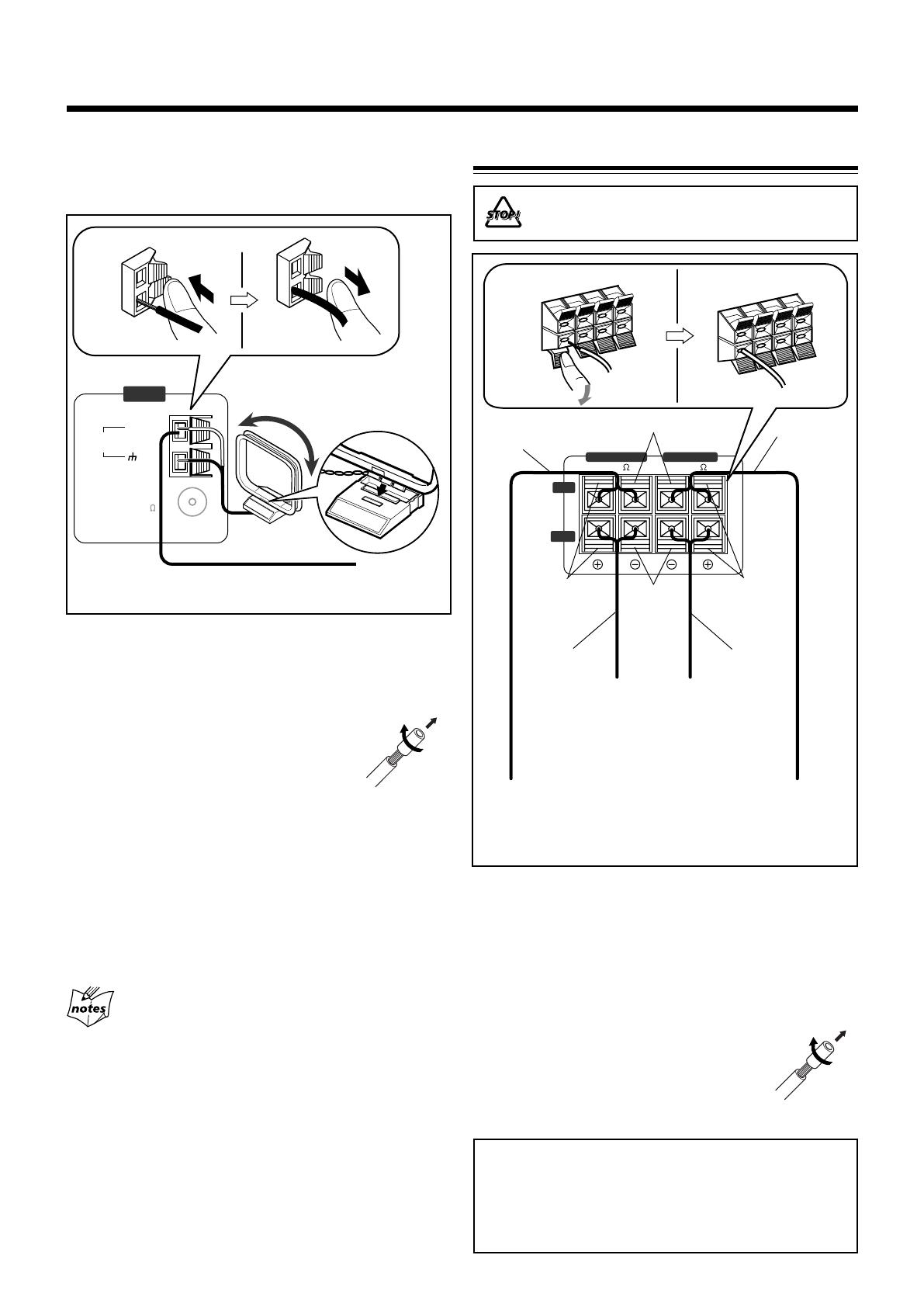
7
MAIN SPEAKER
SUB-WOOFER
6–16 6–16
RIGHT
LEFT
1
Press and hold the clamp of the AM terminal
on the rear of the unit.
2
Insert the end of the AM loop antenna cord
into the terminal.
• If the AM loop antenna wire is covered
with vinyl, remove the vinyl by twisting it
as shown in the diagram.
3
Release the finger from the clamp.
4
Turn the AM loop antenna until you have the
best reception.
To connect an outdoor AM antenna
When reception is poor, connect a single vinyl-covered wire
to the AM terminal and extend it horizontally. (The AM loop
antenna must remain connected.)
For better reception of both FM and AM
• Make sure the antenna conductors do not touch any other
terminals and connecting cords.
•Keep the antennas away from metallic parts of the unit,
connecting cords, and the AC power cord.
1
Press and hold the clamp of the speaker
terminal on the rear of the unit.
2
Insert the end of the speaker cord into the
terminal.
Match the colors (polarity): Blue (+) to blue (+) and black
(–) to black (–); red (+) to red (+) and black (–) to black
(–).
• If the wire is covered with vinyl, remove
the vinyl by twisting it as shown in the
diagram.
3
Release the finger from the clamp.
IMPORTANT:
• Use only speakers with the same speaker impedance as
indicated by the speaker terminals on the rear of the
unit.
• DO NOT connect more than one speaker to one speaker
terminal.
AM antenna
Make sure to connect the wire correctly: The white end to
AM EXT, the black end to GND.
Vinyl-covered wire
(not supplied)
Connecting Speakers
Speaker
cord
(red/black)
From left
main
speaker’s
terminals
Speaker cord
(red/black)
Speaker cord
(blue/black)
From right
main
speaker’s
terminals
From left
subwoofer’s
terminals
From right
subwoofer’s
terminals
1, 2
Speaker cord
(blue/black)
Blue
Red
Black
AM
LOOP
FM coaxial
GND
AM EXT
(75 )
ANTENNA
1, 2
DO NOT carry the speaker by holding the tube
duct (on the top of the speaker).
Black
3
3
4
AM loop antenna
(supplied)
MXGC5[A]_01-09.p65 05.4.13, 5:11 PM7

8
Continued
Connecting Other Equipment
You can connect audio equipment—used only as a playback
device.
• DO NOT connect any equipment while the power
is on.
• DO NOT plug in any equipment until all
connections are complete.
To connect audio equipment
For playing the other equipment through this unit,
connect between the audio output jack on the other
equipment and AUX jack on the front of the unit by using a
stereo mini plug cord (not supplied).
If the audio output on the other equipment is not
stereo mini plug type
Use a plug adapter to convert the stereo mini plug to the
corresponding plug of the audio output.
NOW you are ready to plug in the unit and
other connected equipment.
Canceling the Display Demonstration
When connecting the AC power cord into a wall outlet, the
unit automatically starts the display demonstration.
On the unit ONLY:
To cancel the display demonstration, press
DEMO while the display demonstration is
shown on the display.
When you press other buttons
The display demonstration stops temporarily. It will start
automatically again (if no operation is done for 2 minutes) until you
cancel it.
To start the display demonstration manually
Press and hold DEMO again for more than 2
seconds.
Saving the Power Consumption while on
Standby—ECO mode
You can save the power consumption while the unit is turned
off (on standby).
On the unit ONLY:
To activate the ECO mode, press ECO while the
unit is turned off (on standby).
“ECO MODE” appears on the display illumination
(including the display demonstration) disappears.
To deactivate the ECO mode, press ECO again.
The display illumination appears.
About ECO mode
While ECO mode is activated, the display demonstration is canceled
temporarily.
To audio output
Audio equipment
Stereo mini plug cord (not supplied)
MXGC5[A]_01-09.p65 05.4.13, 5:11 PM8
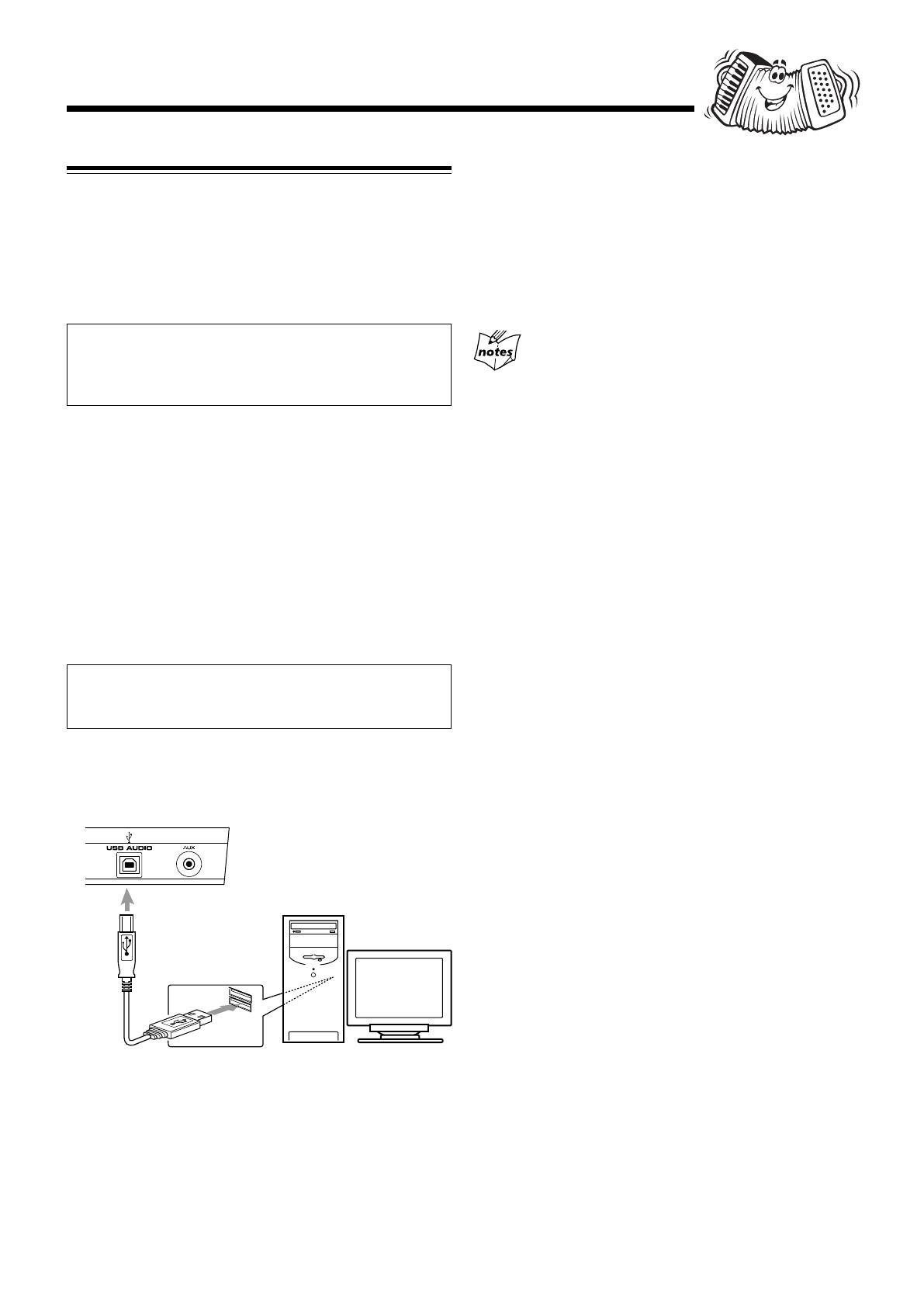
9
Connecting a Computer
This unit is equipped with a USB AUDIO terminal on the front
panel.
You can connect your PC to this terminal and enjoy sound
reproduced through your PC.
When you connect your PC for the first time, follow the procedure
below.
• Remember you cannot send any signal or data to your PC from
this unit.
IMPORTANT:
• Check if your PC equipped with the CD-ROM drive is
running on Windows
®
98*, Windows
®
Me* or Windows
®
XP* and prepare its CD-ROM.
How to install the USB drivers
The following procedure is described using the English version of
Windows
®
XP. If your PC is running on a different version of
operation system or language, the screens shown on your PC’s
monitor will differ from the ones used in the following procedure.
1
Turn on your PC and start running Windows
®
98,
Windows
®
98 SE, Windows
®
Me, Windows
®
2000, or
Windows
®
XP.
• If the PC has been turned on, quit all the applications now
running.
2
Select “USB IN” as the source.
3
Set the volume to minimum.
IMPORTANT:
• Always set volume to “VOL MIN” when connecting or
disconnecting the other equipment.
4
Connect the unit to the PC using a USB cable (not
supplied).
Your PC automatically recognizes this connection.
• Use “USB series A plug to B plug” cable when connecting.
5
The USB drivers are installed automatically.
Now PC is ready for playback through the USB connection.
After installation is completed, you can use your PC as the playback
source. The PC automatically recognizes the unit whenever a USB
cable is connected between the PC and the unit while the unit is
turned on.
• When not using the PC as the playback source, disconnect the
USB cable.
To play back sounds on the PC, refer to the manuals supplied with
the sound reproduction application installed in the PC.
• DO NOT turn off the unit or disconnect the USB cable while
installing the drivers and for several seconds while your PC is
recognizing the receiver.
• Use a full speed USB cable (version 1.1). Recommended cord
length is 1.5 m.
• If your PC does not recognize the unit, disconnect the USB cable
and connect it again. If it does not work yet, restart Windows.
•The installed drivers can be recognized only when the USB cable
is connected between the unit and your PC.
• The sound may not be played back correctly—interrupted or
degraded—due to your PC settings and PC specifications.
* Microsoft
®
, Windows
®
98, Windows
®
SE, Windows
®
Me,
Windows
®
2000, and Windows
®
XP are registered trademarks of
Microsoft corporation.
USB cable
PC
MXGC5[A]_01-09.p65 05.4.13, 5:11 PM9
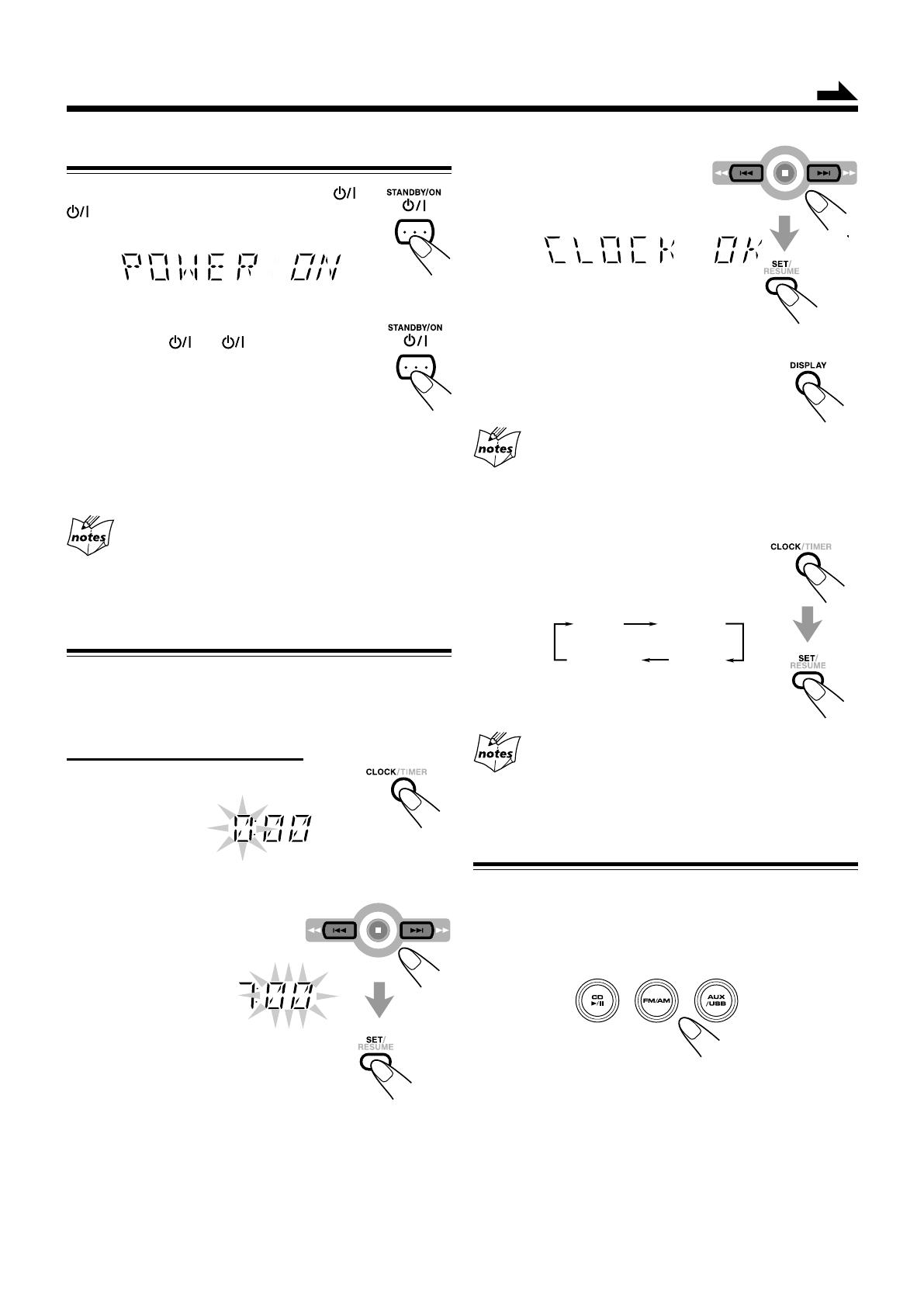
10
Common Operations
Turning On or Off the Power
To turn on the unit, press STANDBY/ON (or
on the unit) so that the STANDBY lamp goes
off.
To turn off the unit (on standby), press
STANDBY/ON (or on the unit) again
so that the STANDBY lamp lights up.
A little power is always consumed even while
the unit is on standby.
To switch off the power supply completely, unplug the AC
power cord from the AC outlet.
When you unplug the AC power cord or if a power
failure occurs
The clock is reset to “0:00” right away, while the tuner preset
stations (see page 13) will be erased in a few days.
Setting the Clock
Before operating the unit any further, first set the clock built
in this unit. You can set the clock whether the unit is on or
off.
On the remote control ONLY:
1
Press CLOCK/TIMER.
The hour digits start flashing on the display.
2
Press ¢ or 4 to adjust
the hour, then press SET/
RESUME.
The minute digits start flashing on
the display.
• If you want to correct the hour after pressing SET/
RESUME, press CANCEL. The hour digits start
flashing again.
3
Press ¢ or 4 to
adjust the minute, then
press SET/RESUME.
To check the clock time
Press DISPLAY while playing any source.
•To return to the source indication, press
DISPLAY again.
While the time indication appears on the display
If you press a button or turn a control, the time indication returns to
the source indication.
To adjust the clock again
1
Press CLOCK/TIMER repeatedly until
“CLOCK” is selected.
• Each time you press the button, the clock/
timer setting modes change as follows:
2
Press SET/RESUME.
3
Perform steps
2
and
3
of “Setting the Clock.”
When you unplug the AC power cord or if a power
failure occurs
The clock loses the setting and is reset to “0:00.” You need to set the
clock again.
Selecting the Sources
To listen to the radio, press FM/AM. (See page 13.)
To play back CDs, press CD 6 or CD1, CD2, CD3. (See
pages 14 – 19.)
To select the external equipment as the source,
press AUX/USB. (See pages 8 and 9.)
When you press the play button for a particular source
(FM/AM, CD 6, and AUX/USB), the unit turns on and the
unit starts playing the source if it is ready.
• The selected source lamp lights up.
Continued
ON TIME DAILY
CLOCK
Canceled
MXGC5[A]_10-11.p65 05.4.13, 5:11 PM10

11
Reinforcing the Bass Sound
Press SUBWOOFER LEVEL + or – (or
SUBWOOFER +/– control on the unit) to
increase or decrease the subwoofer sound.
•The subwoofer level can be adjusted
in 3 steps (OFF, S.WOOFER1, S.WOOFER2).
The SUBWOOFER lamp also lights up.
Enjoying the Powerful Sound—RHYTHM AX
Using RHYTHM AX, harder-hitting beats intensify your
listening experience even at low sound levels.
RHYTHM AX also works even when the song has no “beat,”
such as classical music, so that you can listen to the rich
sound even at low sound levels.
On the remote control:
Press RHYTHM AX.
“RHYTHM AX” scrolls on the display.
• Each time you press the button, RHYTHM AX
turns on and off alternately. The RHYTHM AX
lamp also lights up.
On the unit:
Press up the RHYTHM AX control to turn
on or press down the RHYTHM AX control
to turn off.
Adjusting the Volume
You can adjust the volume level only while the unit is turned
on.
Press VOLUME + to increase the volume or
press VOLUME – to decrease it.
•The volume level can be adjusted in 33 steps
(VOL MIN, VOL 1 — VOL 31, and VOL
MAX).
When using the unit, turn the VOLUME control clockwise to
increase the volume or counterclockwise to decrease it.
For private listening
Connect a pair of headphones to the PHONES jack. No sound
comes out of the speakers. Be sure to turn down the volume before
connecting or putting on headphones.
Always set the volume to the minimum before
starting any source. If the volume is set to
extremely high level, a sudden blast of sound can
damage your hearing, speakers and/or
headphones.
• If you have turned off (on standby) the unit with
the volume level set at more than level “15,” the
volume level will be automatically set at level “15”
next time you turn on the unit.
To turn down the volume level temporarily
Press FADE MUTING on the remote control.
The volume level gradually decreases to
“VOL MIN.”
To restore the sound, press the button again.
MXGC5[A]_10-11.p65 4/24/05, 5:20 PM11
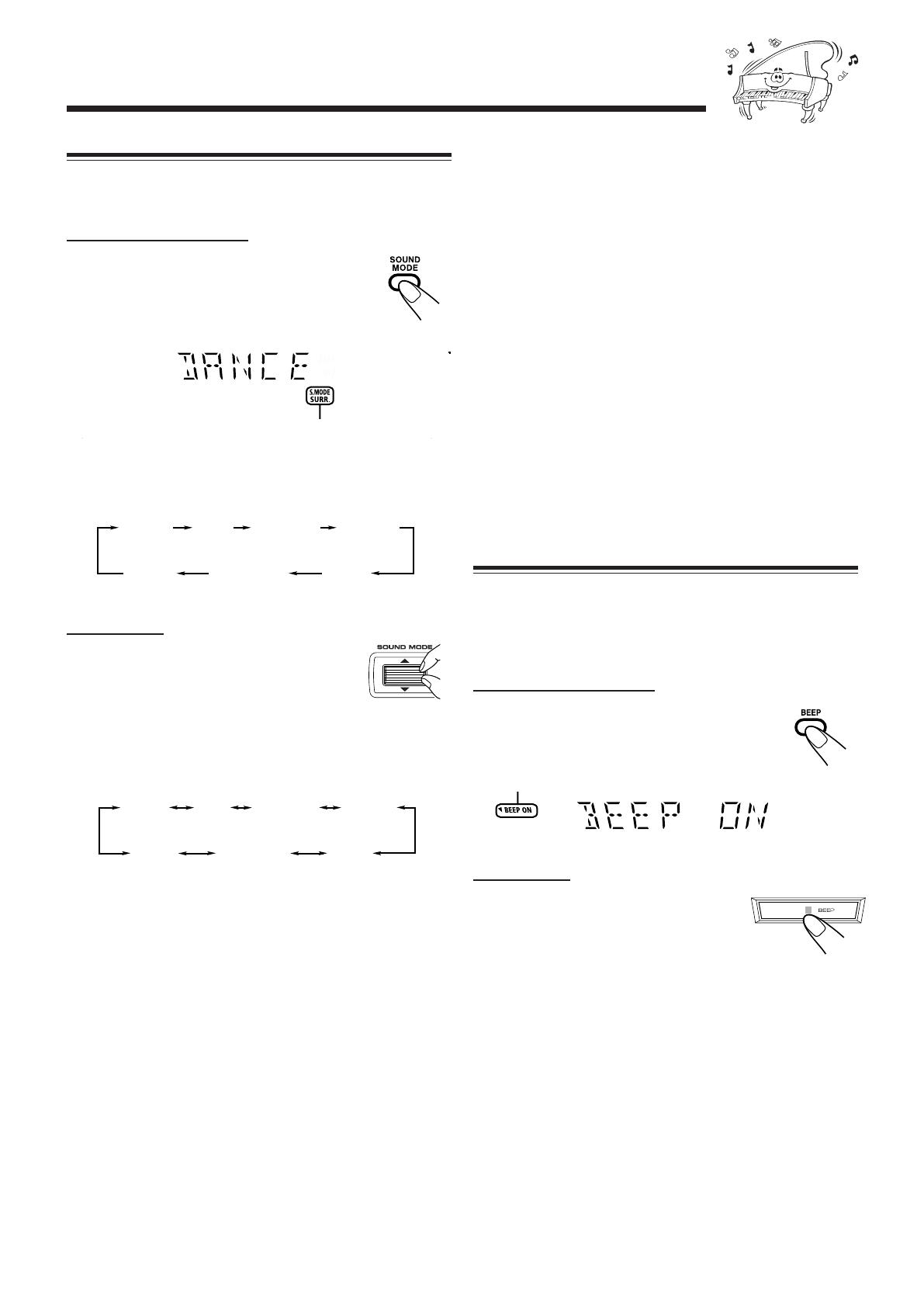
12
Selecting the Sound Modes
You can select one of the 6 preset sound modes (3 surround
modes and 3 SEA—Sound Effect Amplifier—modes).
On the remote control:
Press SOUND MODE repeatedly until the
sound mode you want appears on the display.
•First time you press the button, the current
sound mode appears on the display.
Each time you press the button while a sound mode appears
on the display, the sound modes change as follows:
On the unit:
Press up or down the SOUND MODE
control until the sound mode you want
appears on the display.
•First time you press up or down the control,
the current sound mode appears on the display.
Each time you press up or down the control while a sound
mode appears on the display, the sound modes change as
follows:
Turning On or Off the Key-touch Tone
If you do not want the key-touch tone to beep each time you
press a button or turn a control, you can deactivate it.
•You can turn on or off the key-touch tone whether the unit
is on or off.
On the remote control:
Press BEEP.
• Each time you press the button, the key-touch
tone turns on and off alternately.
The BEEP ON indicator also lights up on the display
On the unit:
Press and hold BEEP for more than 2
seconds.
• Each time you press and hold the button,
the key-touch tone turns on and off
alternately.
ROCK
FLAT
POP CLASSIC DANCE
HALL
STADIUM
(Canceled)
ROCK
FLAT
POP CLASSIC DANCE
HALL
STADIUM
(Canceled)
The S.MODE and SURR. indicators also light up on
the display
SEA (Sound Effect Amplifier) modes*
1
:
ROCK : Boosts low and high frequency. Good for
acoustic music.
POP : Good for vocal music.
CLASSIC : Good for classical music.
FLAT : Cancels the sound mode.
Surround modes*
2
:
DANCE : Increases resonance and bass.
HALL : Adds depth and brilliance to the sound.
STADIUM:Adds clarity and spreads the sound, like in an
outdoor stadium.
*
1
While one of the SEA modes (SEA elements without surround
elements) is selected, the S.MODE indicator lights up.
*
2
Surround elements are added to the SEA elements to create
being-there feeling in your room.
When one of these modes is selected, the S.MODE and SURR.
indicators light up.
MXGC5[A]_12-13.p65 05.4.13, 5:11 PM12
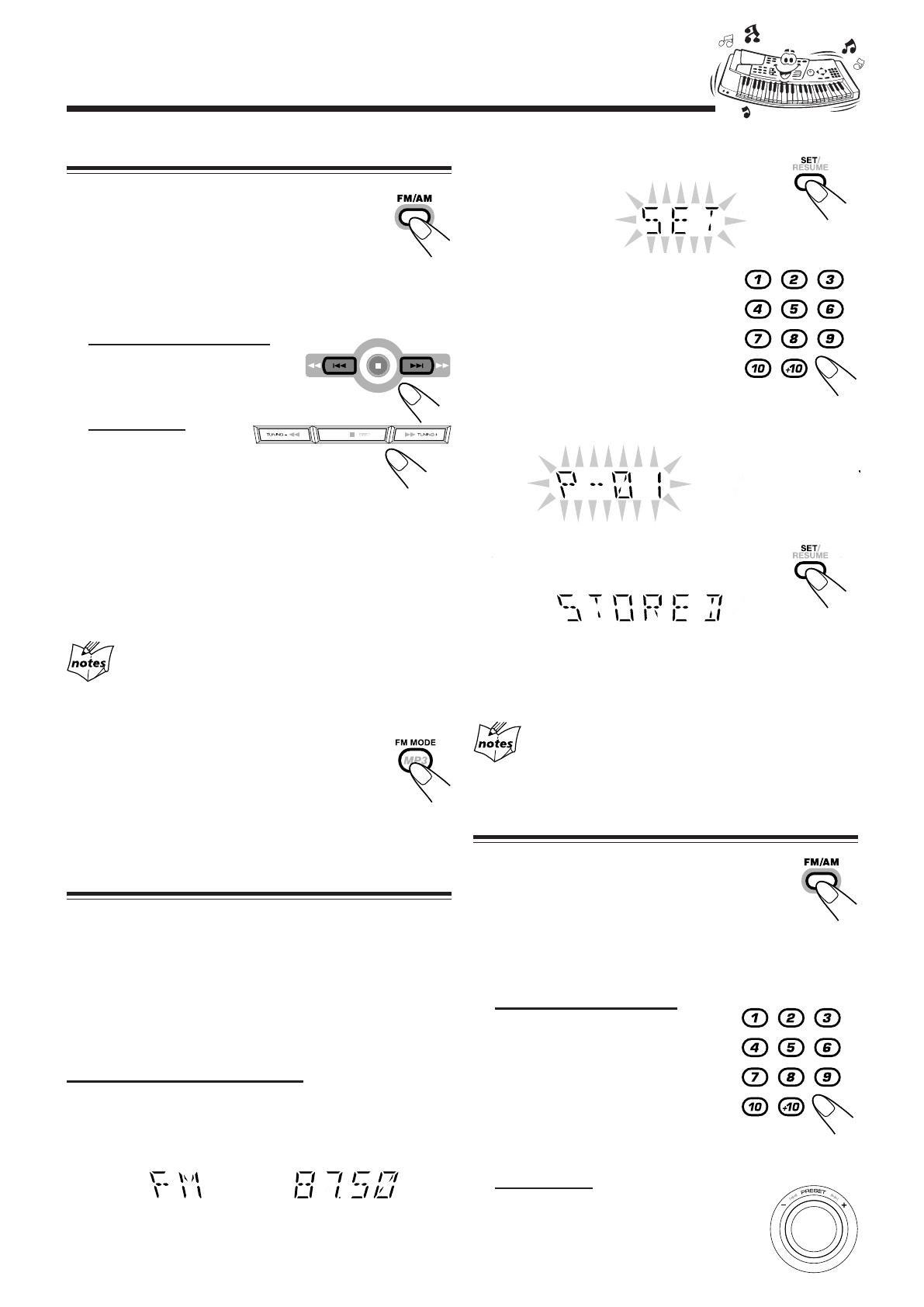
13
Listening to the Radio
2
Press SET/RESUME on the remote
control.
3
Press the number button(s) to
select a preset number.
Ex.: For preset number 5, press 5.
For preset number 15,
press +10 then 5.
For preset number 20,
press +10, then 10.
For preset number 25, press +10, +10, then 5.
For preset number 30, press +10, +10, then 10.
4
Press SET/RESUME on the remote
control again.
The tuned station in step
1
is stored in the preset number
selected in step
3
.
• Storing a new station on a used number erases the
previously stored one.
When you unplug the AC power cord or if a power
failure occurs
The preset stations will be erased in a few days. If this happens,
preset the stations again.
Tuning in to a Preset Station
1
Press FM/AM.
The unit automatically turns on and tunes in to
the previously tuned station (either FM or AM).
• Each time you press the button, the band
alternates between FM and AM.
2
Select a preset number.
On the remote control:
Press the number buttons.
Ex.: For preset number 5, press 5.
For preset number 15,
press +10 then 5.
For preset number 20,
press +10, then 10.
For preset number 25, press +10, +10, then 5.
For preset number 30, press +10, +10, then 10.
On the unit:
Turn PRESET +/– control to
select a preset number.
Tuning in to a Station—Auto Search
1
Press FM/AM.
The unit automatically turns on and tunes in to
the previously tuned station (either FM or AM).
• Each time you press the button, the band
alternates between FM and AM.
2
Start searching for stations.
On the remote control:
Press and hold ¢/¡ or
4/1 for more than 1
second.
On the unit:
Press and hold
TUNING + or TUNING
– for more than 1 second.
The unit starts searching for stations and stops when a
station of sufficient signal strength is tuned in.
If a program is broadcast in stereo, the ST (stereo)
indicator lights up.
To stop while searching, press ¢/¡ or 4/1 (or
TUNING + or TUNING – on the unit).
When you press ¢/¡ or 4/1
(or TUNING + or TUNING – on the unit) briefly and
repeatedly
The frequency changes step by step.
To change the FM reception mode
When an FM stereo broadcast is hard to receive or
noisy, press FM MODE on the remote control so
that “MONO” appears and the MONO indicator
also lights up on the display. Reception improves.
To restore the stereo effect, press FM MODE again so that
“STEREO” appears on the display.
Presetting Stations
You can preset 30 FM and 15 AM stations.
In some cases, test frequencies have been already memorized
for the tuner since the factory examined the tuner preset
function before shipment. This is not a malfunction. You can
preset the stations you want into memory by following the
presetting method.
•
There is a time limit in doing the following steps. If the
setting is canceled before you finish, start from step
2
again.
On the remote control ONLY:
1
Tune in to the station you want to preset (in
this example, of FM 87.50).
• See “Tuning in to a Station—Auto Search.”
MXGC5[A]_12-13.p65 05.4.13, 5:11 PM13
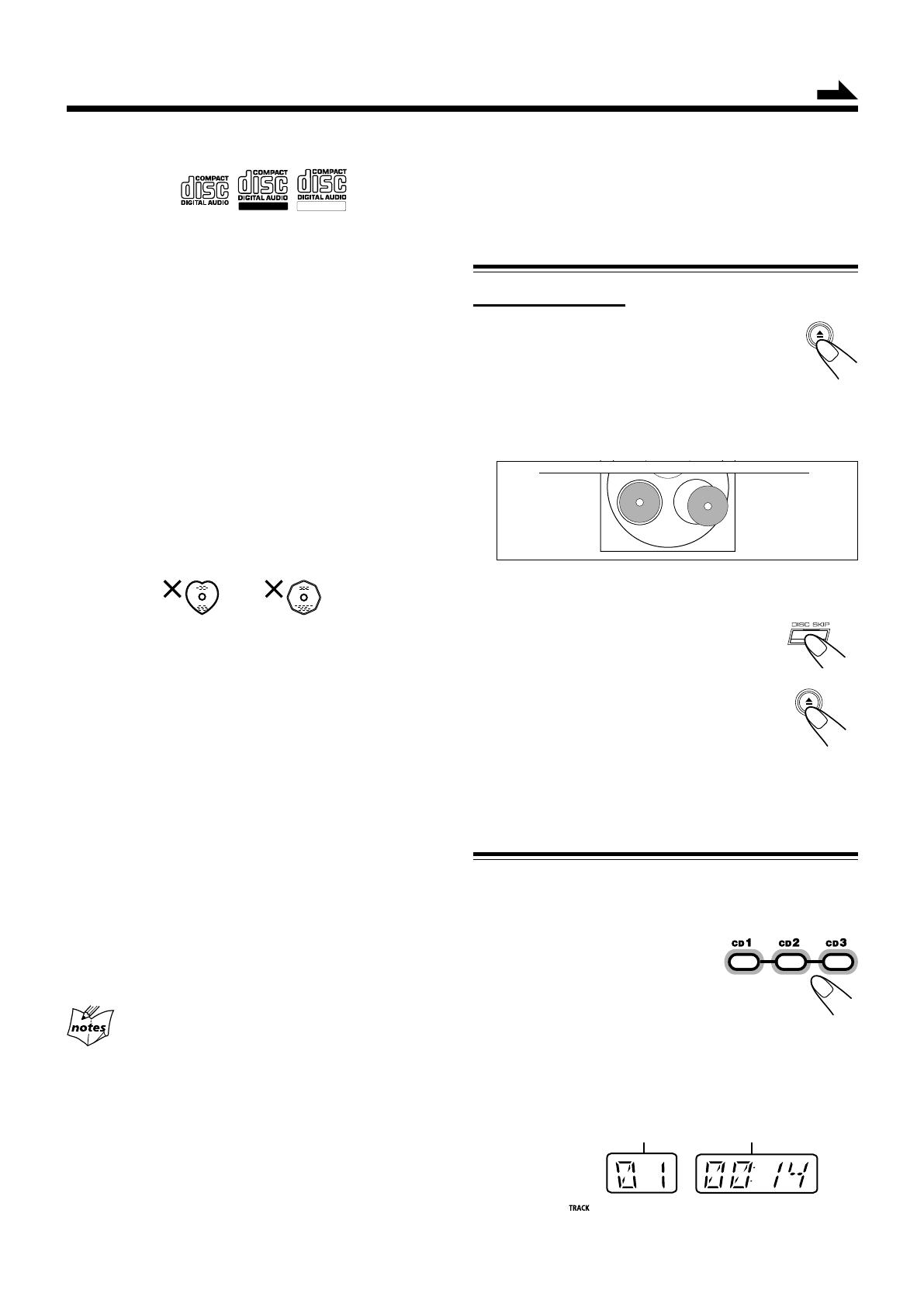
14
Playing Back CDs
This unit has been designed to playback the following CDs:
• Audio CD
• CD-R (CD-Recordable)
• CD-RW (CD-ReWritable)
• MP3 disc (MP3 files recorded on a CD-R or CD-RW)*
When playing a CD-R or CD-RW
• User-edited CD-Rs (CD-Recordable) and CD-RWs
(CD-ReWritable) can be played back when they are already
“finalized.”
• Before playing back CD-Rs or CD-RWs, read their instructions or
cautions carefully.
• Some CD-Rs or CD-RWs may not be played back on this unit
because of their disc characteristics, damage or stain on them, or
if the player’s lens is dirty.
Important notices:
• In general, you will have the best performance by keeping your
CDs and the mechanism clean.
–
Store CDs in their cases, and keep them in cabinets or on shelves.
–Keep the unit’s carrousel closed when not in use.
• Continuous use of irregular shaped discs (heart-shape, octagonal,
etc.) can damage the disc rotating mechanism.
• CD-RWs may require a longer readout time since the reflectance
of CD-RWs is lower than for regular CDs.
Loading discs
On the unit ONLY:
1
Press 0.
The unit automatically turns on and the
carrousel comes out.
•Pressing the button changes the playing source to “CD.”
2
Place one or two discs correctly on the front
recesses of the disc tray, with its label side up.
• When using a CD single (8 cm), place it on the inner
recess of the disc tray.
3
If you wish to load a third disc,
press DISC SKIP.
The disc tray rotates by 120˚.
4
Press 0 again.
The carrousel closes.
To remove the disc, press 0
Continuous Playback
You can play discs continuously.
1
Load discs.
2
Press the corresponding
disc number button (CD1 –
CD3) to select the disc to start
playing back.
CD play starts from the first track of the selected disc.
•Pressing CD 6 instead of the disc number buttons
starts playing back if a disc is on the tray.
*For MP3 discs
•This unit manages files and folders on MP3 discs as “tracks” and
“albums.”
•The player can only recognize files with “.MP3” or “.mp3” as the
extensions, which can be in any combination of upper and lower
case. The file name needs to be up to 32 characters.
•This unit recognizes files and folders on a disc in the following
conditions:
– up to 500 MP3 files.
– up to 200 folders (including the root folder).
• Playback order of the MP3 files (tracks) recorded on a disc are
determined by the writing (or encoding) application; therefore,
playback order may be different from the one you have intended
while recording the files and the folders.
•This unit shows up to 30 characters of the file (track) names and
the ID3v1/1.1 tags (only “Title,” “Artist,” and “Album”) on the
display after the file starts play; however, there is a limitation on
available characters and some file names and ID3v1/1.1 tags are
not shown correctly.
More about MP3 discs
•
MP3 discs (either CD-R or CD-RW) require a longer readout time.
(It varies due to the complexity of the recording configuration.)
•When making an MP3 disc, select ISO 9660 Level 1 or Level 2 as
the disc format.
• This unit does not support multisession recording.
•This unit can play MP3 files only with the following file
extensions— “.MP3”, “.Mp3”, “.mP3”, and “.mp3”.
• Non-MP3 files are ignored. If non-MP3 files are recorded together
with MP3 files, this unit will take a longer time to scan the disc. It
may also cause the unit to malfunction.
• Some MP3 discs may not be played back because of their disc
characteristics or recording conditions.
CORRECT
INCORRECT
Continued
For Audio CD:
Current track number Elapsed playing time
Caution for DualDisc playback
The Non-DVD side of a “DualDisc” does not comply with the
“Compact Disc Digital Audio” standard. Therefore, the use of Non-
DVD side of a DualDisc on this product may not be recommended.
ReWritable
Recordable
MXGC5[A]_14-17.p65 05.4.13, 5:12 PM14

15
Current track number
of the current group
Elapsed playing time
Current group number
Current track name scrolls.
When the track includes the ID3v1/1.1 tags, “Title,” “Artist,”
and “Album” will scroll after the track name.
• “TITLE,” “ARTIST,” and “ALBUM” appears before each of
their content scrolls.
To stop during play, press 7.
•For MP3 disc, this unit can memorize the position on a disc
where you interrupt playback, and resume playback from
that position later. By pressing CD 6, you can start
playback again from the interrupted position—Resume
play (see also page 17).
To remove the disc, press 0 when the playback is stopped.
CD playback sequence
When 3 discs are loaded on the disc trays, they are played in one of
the following sequences.
• When CD1 is pressed : CD1 ] CD2 ] CD3 (then selects CD1,
and stops)
• When CD2 is pressed : CD2 ] CD3 ] CD1 (then selects CD2,
and stops)
• When CD3 is pressed : CD3 ] CD1 ] CD2 (then selects CD3,
and stops)
*When only 2 discs are loaded, they are played in the same order,
but the disc tray without a disc is skipped.
Current track number** Elapsed playing time
For MP3 disc:
•When the MP3 playback mode is the TRACK mode
(See also page 17.)
** In the TRACK mode, the unit manage only files (tracks) on the
MP3 disc. Folders (groups) are not recognized.
•When the MP3 playback mode is the GROUP mode
(See also page 17.)
For Audio CD:
Total track number
Total playing time
For MP3 disc:
(in TRACK mode)
The GROUP indicator appears when the MP3 playback
mode is the GROUP mode. See also page 17.
Total track number
(in GROUP mode)
Total group number
Current track number
When the track includes the ID3v1/1.1 tags, “Title,” “Artist,”
and “Album” will scroll after the track name.
• “TITLE” appears before the content of “Title” scrolls,
“ARTIST” appears before the content of “Artist” scrolls, and
“ALBUM” appears before the content of “Album” scrolls.
Current track name scrolls.
MXGC5[A]_14-17.p65 05.4.13, 5:12 PM15

16
Basic CD Operations
While playing a disc, you can do the following operations.
To exchange CDs during playback of another
Press 0 on the unit.
The carrousel comes out.
If you change discs during play, the current play will
not stop until all discs you have changed are played.
To close the carrousel, press 0 again.
To skip to the another CD in the carrousel
During play, press one of the disc
tray selecting buttons (CD1, CD2,
or CD3) or DISC SKIP on the unit.
During playback with the carrousel open
DISC SKIP does not work.
To stop play for a moment
Press CD 6.
While pausing, elapsed playing time flashes on
the display.
To resume play, press CD 6 again.
To go to another track
For Audio CD:
Press ¢/¡ or 4/1 (or turn
the ¢ / 4 control on the unit).
• ¢: Skips to the beginning of the
next or succeeding tracks.
• 4: Goes back to the beginning of
the current or previous tracks.
For MP3 disc:
When the MP3 playback mode is the
TRACK mode (see also page 17):
Press ¢/¡ or 4/1 (or turn the ¢ / 4 control on
the unit).
• ¢: Skips to the beginning of the next or succeeding
tracks.
• 4: Goes back to the beginning of the current or previous
tracks.
To go to another group on an MP3 disc
When MP3 playback mode is the GROUP mode (see also
page 17):
Press ¢/¡ or 4/1 (or turn
the ¢ / 4 control on the unit)
before or during playback.
• ¢: Skips to the beginning of the first
track in the next or succeeding groups.
• 4: Goes back to the beginning of the
first track in the previous groups.
To locate a particular point in a track
During play, press and hold ¢/
¡ or 4/1 (or press ¡ or
1 on the unit).
• ¡: Fast forwards the disc.
• 1: Fast reverses the disc.
Continued
MXGC5[A]_14-17.p65 05.4.13, 5:12 PM16
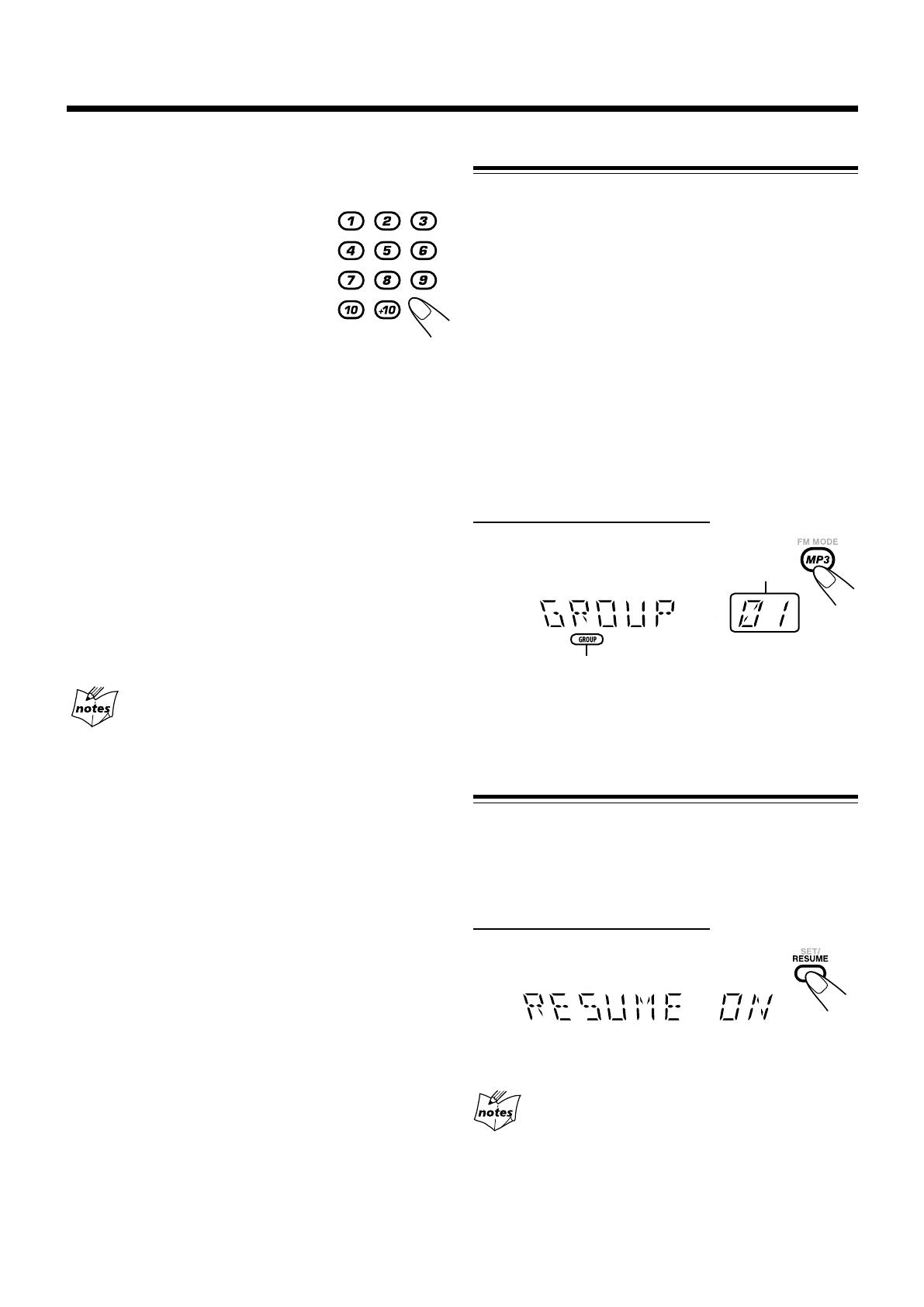
17
Turning On or Off the Resume Play for MP3 Disc
For MP3 disc, this unit can memorize the position on a disc
where you interrupt playback. By pressing CD 6, you can
start playback again from the interrupted position—Resume
play.
You can turning on and off Resume play for MP3 discs.
On the remote control ONLY:
Press SET/RESUME before or during playing
an MP3 disc.
• Each time you press the button, Resume play turns on and
off alternately.
The following operations will erase the memory of the
interrupted position when—
• Pressing 0 to eject the disc.
•Pressing one of the disc number buttons (or DISC SKIP on the
unit) to change the disc to play.
Changing the MP3 Playback Mode
When playing an MP3 disc, you can choose the playback
mode of the MP3 disc as follows:
• TRACK mode:
The unit recognizes only tracks (files). You can play an
MP3 disc like an Audio CD.
•GROUP mode:
The unit recognizes tracks (files) and groups (folders) on an
MP3 disc. You can play an MP3 disc according to the way
how they are grouped.
In this mode, you can do the following operations:
• Pressing ¢/¡ or 4/1 (or turning the ¢ / 4
control on the unit) allows you to skip to the first track of
the previous or next groups. (See page 16.)
•Pressing the number button(s) allows you to start playing
the selected track in the current group. (See the left
column.)
On the remote control ONLY:
Press MP3.
• Each time you press the button, the MP3 playback mode
changes between “TRACK” and “GROUP” alternately.
The GROUP indicator appears when the MP3 playback mode
is the GROUP mode.
Current group number
To go to another track directly using the number
buttons
Ex.: For track number 5, press 5.
For track number 15, press +10,
then 5.
For track number 20, press +10,
then 10.
For track number 32, press +10,
+10, +10, then 2.
For track number 123, press +10
twelve times, then 3.
For Audio CD:
Pressing the number button(s) before or during play allows
you to start playing the selected track.
For MP3 disc:
•When the MP3 playback mode is the TRACK mode
(See the right column.)
Pressing the number button(s) before or during play allows
you to start playing the selected track on the disc.
•When the MP3 playback mode is the GROUP mode
(See the right column.)
Pressing the number button(s) before or during play allows
you to start playing the selected track in the current album.
If your entry is ignored
You have tried to enter a track number that does not exist on the disc
or in the album (for example, selecting track 14 in the album that
only has 12 tracks). Such entries are ignored.
MXGC5[A]_14-17.p65 05.4.13, 5:12 PM17
/