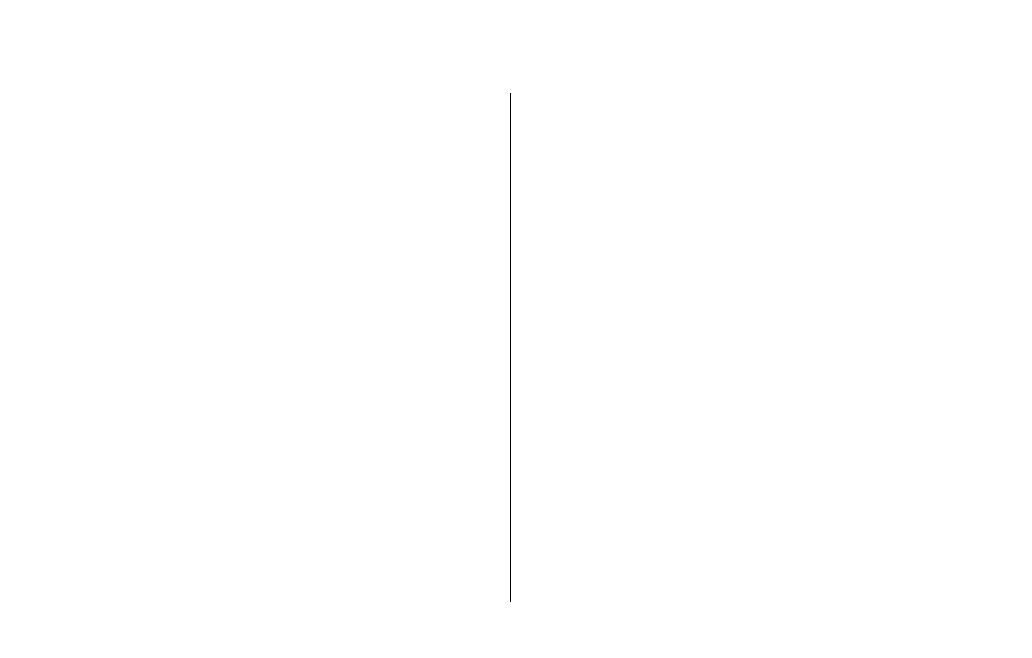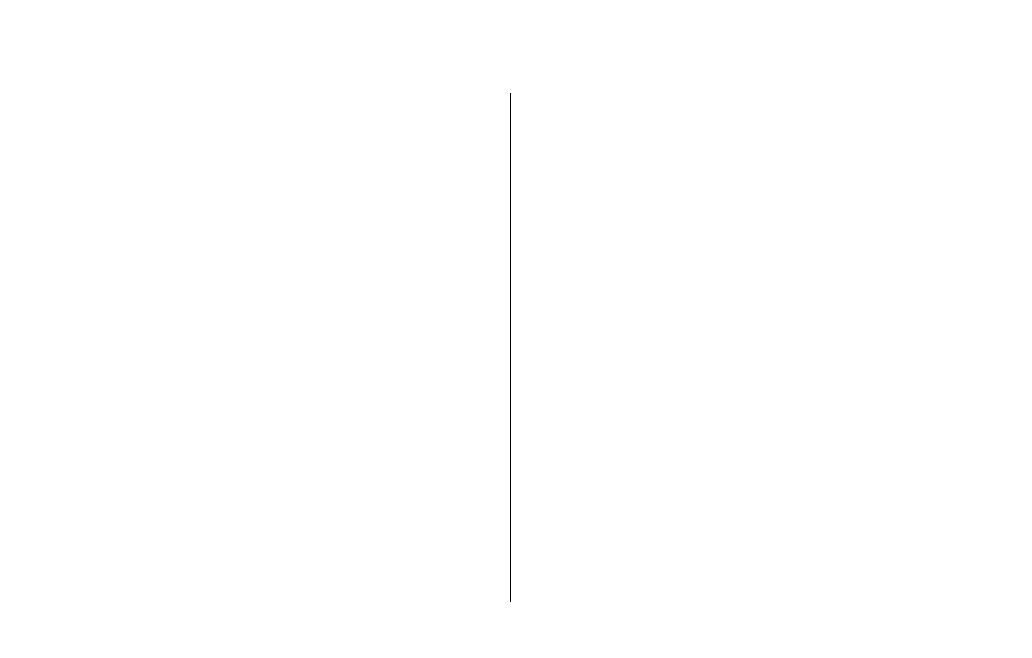
[1]
www.uniden.com
Contents
Welcome/Features 2
Controls and Functions 3
Terms Used in this Manual 4
Accessibility 5
Installing the Phone 6
A. Choose the Best Location 6
B. Install the Rechargeable Battery Packs into the Handsets 7
C. Connect the Main Base and Charging Cradle, and Charge
the Handsets 8
D. Mount the Main Base on a Wall 9
Installing the Beltclip 10
Headset Installation 11
Register Handsets to the Main Base
before Using! 12
When to Re-register Handsets 13
Basic Setup 14
Activating AutoTalk 14
Activating Caller ID on Call Waiting 14
Entering Your Area Code 15
Choosing the Dialing Mode 16
Setting the Language 17
Selecting the Ring Tone and Volume 17
Using Your Phone 18
Making and Receiving Calls 18
Transferring a Call 19
Redialing the Last Dialed Number 19
Adjusting the Earpiece Volume 20
Tone Dialing Switch-over 20
Traveling Out-of-Range 21
Selecting a Different Channel 21
Find Handsets 21
Using Call Waiting 22
Voice Mail Waiting Indicator 22
Using the Speed Dial Memory 23
Storing Names and Numbers in Speed Dial Memory 23
Storing Caller ID Messages in Speed Dial Memory 26
Making Calls from Speed Dial Memory 27
Caller ID and CIDCW (Caller ID on Call
Waiting) 28
Viewing the Caller ID Message List 29
Deleting Information from the Caller ID List 30
Making a Call from the Caller ID List 31
Caller ID on Call Waiting (CIDCW) 31
Changing the Digital Security Code 32
Note on Power Sources 33
General Information 35
Troubleshooting 36
Liquid Damage 39
Precautions & Warranty 40
I.C. Notice 42
Index 43
Memory List 45