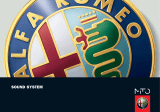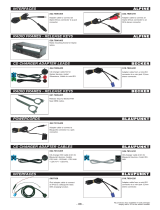Page is loading ...

Radio / CD
Dakota DJ50
Modena CD50
Sylt CD50
Operating instructions

2
Bitte aufklappen
Open here
Ouvrir s.v.p.
Aprite la pagina
Hier openslaan a.u.b.
Öppna
Por favor, abrir
Favor abrir

3
ENGLISH
DEUTSCH
FRANÇAIS
ITALIANO
NEDERLANDS
SVENSKA
ESPAÑOL
PORTUGUÊS
3
2
10
1
4
5
11
6
798
1213141516

25
ENGLISH
DEUTSCH
FRANÇAIS
ITALIANO
NEDERLANDS
SVENSKA
ESPAÑOL
PORTUGUÊS
1 button to unlock release
panel
2 Volume control
3 ON button, switches the unit on/
off, mute
4 RDS button, switches the RDS
convenience features on/off
Selects display for variable text
5 BND button, selects the FM
memory bank and the MW and
LW wavebands (the Sylt CD50
does not include MW/LW radio)
TS, starts the TravelStore func-
tion
6 Display
7
button, displays the time
DIS button, changes display
contents
8 MENU button, accesses the
menu for basic settings
9
button, opens the flip release
panel
: Cursor button block
; OK button, confirms menu se-
lections and starts the SCAN
function
< EQ button, adjusts the equalizer
= AUD button, adjusts bass, treble,
balance and fader
LD, switches the Loudness func-
tion on/off
> 1 to 6 station buttons
? TRAF button, switches traffic in-
formation standby on/off
@ CD•C button, switches sound
source between radio, CD and
CD changer (if connected)
OPERATING ELEMENTS

26
CONTENTS
Important information ............ 27
Traffic safety .................................. 27
Installation ..................................... 27
Accessories .................................. 27
Guarantee ..................................... 27
International telephone information . 27
Removable front panel ........... 28
Theft protection system ................. 28
Removing the operating panel........ 28
Replacing the operating panel ....... 28
Switching the car audio
system on/off......................... 29
Volume control ....................... 30
Adjusting the power-on volume ...... 30
Mute ............................................. 30
Mute during telephone operation ... 30
Adjusting the volume of the beep ... 31
Radio operation...................... 31
Switching to the radio mode .......... 31
Special RDS functions (AF, REG) .. 31
Selecting wavebands/memory
banks ............................................ 32
Tuning into radio stations ............... 32
Adjusting seek tuning sensitivity ..... 33
Storing radio stations..................... 33
Storing radio stations automatically
(TravelStore).................................. 33
Recalling stored radio stations ....... 33
Scanning the radio stations within
reception range (SCAN) ................ 33
Adjusting the scan time ................. 34
Program Type (PTY) ...................... 34
Optimising radio reception............. 35
Selecting the display of variable text 35
Traffic information reception . 36
CD player operation ............... 37
Starting CD player operation ......... 37
Selecting tracks ............................ 37
Audible fast forward/reverse
(CUE/REVIEW) ............................. 37
Playing tracks in random order
(MIX) ............................................. 37
Scanning tracks (SCAN) ............... 37
Repeating individual tracks
(REPEAT) ...................................... 38
Interrupting playback (PAUSE) ...... 38
Switching the display mode ........... 38
Traffic radio information during CD
playback........................................ 38
CD changer operation............ 39
Starting CD changer operation ...... 39
Selecting CDs ............................... 39
Selecting tracks ............................ 39
Audible fast forward/reverse (CUE/
REVIEW) ...................................... 39
Switching the display mode ........... 39
Repeating individual tracks or entire
CDs (REPEAT) .............................. 39
Playing tracks in random order
(MIX) ............................................. 39
Scanning all of the tracks on all of
the CDs (SCAN) ........................... 40
Interrupting playback (PAUSE) ...... 40
Clock ...................................... 40
Adjusting the tone and
balance/fader ........................ 42
Switching Loudness on/off .... 42
Equalizer ................................ 43
Notes on making the settings......... 43
Adjusting the equalizer................... 43
Assistance in setting your equaliser 44
Adjusting the spectrometer ............ 44
External audio sources .......... 45
Specifications ........................ 45
Installation instructions ........ 171

27
ENGLISH
DEUTSCH
FRANÇAIS
ITALIANO
NEDERLANDS
SVENSKA
ESPAÑOL
PORTUGUÊS
Important information
Before you use your car audio system
for the first time, please take the time to
read the instruction manual carefully
and make yourself familiar with the au-
dio equipment. Keep this manual handy
in your car for future reference.
Traffic safety
Traffic safety is always the top
priority. Do not attempt to operate
your car audio system unless the traf-
fic conditions permit. Familiarize
yourself with the equipment before
you start driving.
Always make sure that you are still
able to hear any warning signals
coming from outside the vehicle,
such as police or fire engine sirens,
at all times.
As a result, please always select a
moderate volume for playing your car
audio system while you are driving.
Installation
If you would like to install your new car
stereo yourself or add other audio com-
ponents to the existing ones, then
please read the instructions on installa-
tion and connection at the end of this
manual carefully.
Accessories
Use only Blaupunkt-approved accesso-
ries.
Remote control unit
The optionally available RC 08 infrared
remote control unit allows you to con-
veniently operate the most important
system functions from the steering
wheel.
IMPORTANT INFORMATION
Amplifiers
All Blaupunkt amplifiers can be used.
CD changers
The following CD changers can be con-
nected directly: CDC A 06, CDC A 08,
CDC A 072 and IDC A 09.
The CDC A 05 and CDC A 071 can be
connected with an adapter cable (Blau-
punkt no. 7 607 889 093).
Guarantee
The scope of the guarantee is deter-
mined by the laws in the country where
the unit is purchased.
Regardless of the legal guarantee reg-
ulations, Blaupunkt affords a 12-month
guarantee.
If you have any questions about the
guarantee, please contact your author-
ised Blaupunkt dealer. Your cash regis-
ter receipt is a valid guarantee coupon.
International telephone
information
Have you got any questions on the op-
eration of this equipment or do you re-
quire more information?
Give us a call!
You will find the international telephone
and fax numbers on the last page of this
manual.

28
Removable front panel
Theft protection system
To prevent your car audio system from
being stolen, it has been equipped with
a removable front panel (flip release
panel). Without the front panel, the car
audio system is useless to thieves.
Protect your car audio system against
theft and take the operating panel with
you each time you leave the vehicle.
Never leave the release panel in the car,
even if it is well hidden. The panel has
been designed so that it is easy to re-
move.
Notes:
● Do not drop the release panel.
● Do not expose the release panel to
direct sunlight or other heat sourc-
es.
● Store the release panel in the case
supplied.
Removing the operating panel
➮ Press 1.
The release panel will unlock.
1
➮ First pull the operating panel for-
ward and then slide it to the left to
remove it.
● When you remove the operating
panel, the car audio system will au-
tomatically switch off.
● All of the settings will remain
stored.
● A CD inserted into the car audio
system will remain in place.
Replacing the operating panel
➮ Slide the operating panel into the
guides from left to right.
➮ Press the left-hand side of the pan-
el onto the car audio system until it
locks into place.
Note:
● While replacing the panel, be care-
ful not to press on the display.
If the car audio system was on when
you removed the panel, it will automat-
ically switch back on using the same
settings when you replace it (radio, CD
player or CD changer).
REMOVABLE FRONT PANEL

29
ENGLISH
DEUTSCH
FRANÇAIS
ITALIANO
NEDERLANDS
SVENSKA
ESPAÑOL
PORTUGUÊS
Switching the car audio system on
by inserting a CD
If the system is switched off and there
is no CD in the CD player,
➮ press 9.
The flip release panel will open.
➮ Insert the CD into the CD player
with the label facing upwards until
you feel resistance. Do not use
force.
The CD will be pulled automatically into
the CD player.
Do not attempt to assist or prevent this
process.
➮ Press the operating panel closed
gently until you feel it click into
place.
The audio system will switch on. CD
playback will begin.
Switching the car audio
system on/off
The car audio system can be switched
on/off in a number of ways.
Switching the car audio system on/
off with the ignition
If the car audio system has been con-
nected to your vehicle ignition, it is pos-
sible to switch it on and off with the igni-
tion.
You can also switch the car audio sys-
tem on when the ignition is switched off.
➮ Press down and hold 3 until the
car audio system switches on.
Note:
To prevent the car battery from running
down, the radio will switch off again au-
tomatically after one hour.
Switching the car audio system on/
off with the removable front panel
➮ Remove the release panel.
The car audio system will switch off.
➮ Replace the release panel.
The car audio system will switch on
again. The last settings used (radio, CD
player or CD changer) will be activated.
Switching the car audio system on/
off by pressing 3
➮ Press 3 to switch the car audio
system on.
➮ Press 3 for longer than 2 seconds
to switch the car audio system off
again.
The system will then switch off.
SWITCHING ON/OFF

30
Volume control
The car audio system volume can be
adjusted to levels from 0 (off) to 66 (max-
imum).
➮ To increase the volume, turn the
volume control knob 2 to the
right.
➮ To decrease the volume, turn the
volume control knob 2 to the left.
Adjusting the power-on volume
It is possible to adjust the volume at
which the car audio system switches on.
➮ Press MENU 8.
➮ Press : repeatedly until “ON
VOLUME” appears in the display.
➮ Press : to adjust the vol-
ume.
If you adjust this setting to “0”, the car
audio system will switch on at the vol-
ume used before it was switched off.
Warning of serious injury
If the power-on volume is set to the
maximum level, it may be extremely
loud when the car audio system is
switched on.
If the power-on volume is set to 0 and
the car audio system was played at
maximum volume before it was
switched off, it may be extremely loud
when the car audio system is
switched back on. This could result
in serious injury to your ears!
➮ Once you have selected the de-
sired settings, press MENU 8 or
OK ;.
VOLUME CONTROL
Mute
You can reduce the volume of the car
audio system immediately (mute).
➮ Press 3 briefly.
“MUTE” will appear in the display.
Selecting the mute level
It is possible to select the mute level.
➮ Press MENU 8.
➮ Press : repeatedly until “MUTE
LEVEL” appears in the display.
➮ Press : to select the mute
level.
➮ Once you have made your selec-
tion, press MENU 8 or OK ;.
Mute during telephone
operation
If your car audio system has been
equipped with a mobile telephone, it will
automatically switch to mute when you
use the phone. This will not work un-
less the mobile phone is connected to
the car audio system as described in
the installation instructions.
If a traffic announcement is received
while the phone is in use and traffic in-
formation priority has been activated,
you will hear the traffic announcement.
For more information, refer to the sec-
tion on “Traffic information reception”.
The car audio system will be muted to
the mute level selected.

31
ENGLISH
DEUTSCH
FRANÇAIS
ITALIANO
NEDERLANDS
SVENSKA
ESPAÑOL
PORTUGUÊS
Adjusting the volume of the
beep
For a number of functions you will hear
a beep if you press a key for longer than
2 seconds, e.g. if you want to store a
radio station on a station preset. You can
adjust the volume level of this beep.
➮ Press MENU 8.
➮ Press : repeatedly until
“BEEP” appears in the display.
➮ Press : to adjust the volume.
“0” means the beep volume is off,
“9” means the beep volume is ad-
justed to the maximum volume.
➮ Once you have adjusted the set-
tings, press MENU MENU 8 or
OK ;.
Radio operation
This car audio system has been
equipped with an RDS radio receiver.
Many FM radio stations now transmit
the RDS signal, which contains such
other information as the station name
and the program type (PTY) along with
the regular station programming.
As soon as the car radio receiver de-
tects the station name, it will appear in
the display. It is also possible to display
the program type. For more information,
refer to the section on “Program Type
(PTY)”.
Switching to the radio mode
If you are currently using the CD player
or CD changer,
➮ press CD•C @ repeatedly until
“RADIO” appears in the display.
Special RDS functions (AF, REG)
The special RDS functions for AF (Al-
ternate Frequency) and REG (REGion-
al) improve the performance of your car
radio.
● AF. If this RDS function is activated,
the car radio continuously searches
in the background for the frequency
with the best reception for the sta-
tion you have tuned into.
● REG. A number of radio stations
broadcast different regional pro-
gramming at different times of the
day. Use REG to prevent your car
radio from tuning into alternate fre-
quencies which might have differ-
ent programming.
VOLUME CONTROL RADIO OPERATION

32
Note:
It is necessary to activate/deactivate
REG in the menu.
Switching REG on/off
➮ Press MENU 8.
➮ Press : repeatedly until “REG”
appears in the display. “OFF” or
“ON” will appear next to “REG”.
➮ Press or : to switch REG off
or on.
➮ Press MENU 8 or OK ;.
Switching RDS functions on/off
➮ To take advantage of the RDS
functions for AF and REG, press
RDS 4.
When the RDS functions have been
activated, “RDS” will light up as a sym-
bol in the display. When you activate the
functions, “REG ON” or “REG OFF” will
appear briefly in the display.
Selecting wavebands/memory
banks
Using this car audio system, you can
tune into radio stations on the FM, MW
and LW (AM) wavebands. There are
three memory banks for the FM wave-
band and one memory bank each for
MW and LW (the Sylt CD50 does not
include MW/LW radio).
You can store six stations in each of
these memory banks.
➮ To switch between the different FM
memory banks or wavebands,
press BND / TS 5.
Tuning into radio stations
You can tune into radio stations in a
number of different ways.
Automatic seek tuning
➮ Press or :.
The radio will tune into the next availa-
ble station within reception range.
Manual station selection
You can also tune into radio stations
manually.
➮ Press or :.
Note:
You cannot use manual tuning unless
the RDS functions are deactivated.
Paging through the broadcasting
network (for FM only)
If a radio broadcasting network has
more than one station, you can page
through the “station network”.
➮ Press or : to tune into the
next station in the network.
Note:
To take advantage of this function, you
must have activated the RDS functions.
It is only possible to tune into those sta-
tions which have been received once
before already. To do this, use the SCAN
or TravelStore function.
RADIO OPERATION

33
ENGLISH
DEUTSCH
FRANÇAIS
ITALIANO
NEDERLANDS
SVENSKA
ESPAÑOL
PORTUGUÊS
Adjusting seek tuning sensitivity
It is also possible to adjust the sensitiv-
ity of the seek tuning function to tune
the radio into stations with strong recep-
tion signals only, or to those with weak-
er reception signals as well.
➮ Press MENU 8.
➮ Press : repeatedly until
“SENS” appears in the display.
➮ Press :.
The currently selected setting will ap-
pear in the display. “SENS HI6” indicates
the highest level of sensitivity, “SENS
LO1” the lowest. If you select “SENS
LO”, “lo” will light up in the display.
➮ Press : to adjust the desired
sensitivity.
➮ Once you have made your selec-
tion, press MENU 8 or OK ;.
Storing radio stations
Storing radio stations manually
➮ Select the desired memory bank
FM1, FM2, FMT or either MW or
LW (the Sylt CD50 does not in-
clude MW/LW radio).
➮ Tune the radio into the desired sta-
tion.
➮ Press and hold down one of the
station preset buttons 1 to 6 > on
which you want to store the radio
station for longer than two seconds.
Storing radio stations
automatically (TravelStore)
You can automatically store the six ra-
dio stations with the strongest reception
in your current reception area (for FM
only). These stations will be stored in
the FMT memory bank.
Note:
Any stations stored previously in the
memory bank will be deleted.
➮ Press and hold down BND / TS 5
for longer than two seconds.
The storing process will begin. “TRAV-
EL-STORE” will appear in the display.
After the stations have been stored, the
radio will automatically begin to play the
station stored on preset button 1 for the
FMT memory bank.
Recalling stored radio stations
➮ Select the desired station memory
bank.
➮ Press the station button 1 to 6 >
on which you have stored the de-
sired radio station.
Scanning the radio stations
within reception range (SCAN)
You can scan all of the radio stations
currently within your reception range.
The scan time can be set in the menu
to play from five to 30 seconds.
Starting SCAN
➮ Press and hold down OK ; for
longer than two seconds.
SCAN will begin. “SCAN” will appear
briefly in the display, followed by the
RADIO OPERATION

34
flashing station name or frequency of
the radio station currently being
scanned.
Stopping the SCAN function,
continuing to listen to the radio
station scanned
➮ Press OK ;.
SCAN will end and the last station
scanned will continue playing.
Adjusting the scan time
➮ Press MENU 8.
➮ Press : repeatedly until
“SCANTIME” appears in the dis-
play.
➮ Press : to set the scan time
as desired.
➮ Once you have made your selec-
tion, press MENU 8 or OK ;.
Note:
The scan time selected also applies to
the SCAN function for CD player and
CD changer operation.
Program Type (PTY)
In addition to the radio station name, a
number of FM stations transmit informa-
tion on the type of program they broad-
cast. This car radio has been equipped
to receive and display this information.
These program types can include:
CULTURE TRAVEL JAZZ
SPORT NEWS POP
ROCK CLASSICS
Using the PTY function, you can select
the radio station according to the type
of program being broadcast.
As soon as the radio registers a radio
station broadcasting the program type
selected, it will automatically switch from
the station playing or from the CD play-
er or CD changer mode to that station.
Switching PTY on/off
➮ Press MENU 8.
➮ Press : repeatedly until “PTY
ON” or “PTY OFF” appears in the
display.
➮ Press or : to switch this
function either on or off.
PTY will light up in the display when this
function has been activated.
➮ Press MENU 8 or OK ;.
Selecting the program type and
starting seek tuning
➮ Press or :.
The currently selected program type will
appear in the display.
➮ If you would like to select a different
program type, press
or :
while the program type is on dis-
play to switch to another program
type.
OR
➮ Press one of the station preset but-
tons from 1 to 6 > to select the
program type stored on that partic-
ular station button.
The program type selected will appear
briefly in the display.
RADIO OPERATION

35
ENGLISH
DEUTSCH
FRANÇAIS
ITALIANO
NEDERLANDS
SVENSKA
ESPAÑOL
PORTUGUÊS
➮ Press or : to start seek tun-
ing.
The next radio station broadcasting the
program selected will begin to play.
Note:
If the radio is not able to find a station
broadcasting the program type select-
ed, you will hear a beep and “NO PTY”
will appear briefly in the display. The sta-
tion selected previously will then resume
play.
Storing the program types on the
station preset buttons
➮ Press or : to select the pro-
gram type.
➮ Press the desired station preset
button (1 to 6) > for longer than
two seconds.
The program type selected will then be
stored on the station preset button (1 to
6) > pressed.
Optimising radio reception
Interference-related treble cut
(HICUT)
The HICUT function improves reception
when reception begins to deteriorate. If
interference occurs, then the treble and
the noise is cut automatically.
Switching HICUT on/off
➮ Press MENU 8.
➮ Press : repeatedly until “HI-
CUT” appears in the display.
➮ Press or : to switch HICUT
on or off.
“HICUT 0” indicates that the function is
switched off; when “HICUT 1” appears,
the treble will be cut.
➮ Press MENU 8 or OK ;.
Selecting the display of variable
text
A number of radio stations use the RDS
signal to transmit advertising or other
texts in place of their station names.
These “variable texts” will appear in the
display. It is possible to adjust your ra-
dio so that these “variable texts” do not
appear.
➮ Press and hold down RDS 4 until
“NAME FIX” appears in the display.
➮ To have the “variable texts” dis-
played again, press and hold down
RDS 4 until “NAME VAR” appears
in the display.
RADIO OPERATION

36
Traffic information
reception
Switching traffic information
priority on/off
➮ Press TRAF ?.
Traffic information priority is activated
when the traffic congestion symbol lights
up in the display.
Note:
You will hear a warning beep
● if you leave the reception area of
the traffic information station you
are tuned into.
● if you are listening to a CD, leave
the reception area of the traffic in-
formation station you are tuned into
and the seek tuning function is un-
able to find another traffic informa-
tion station.
● if you switch from a traffic informa-
tion station to a station which does
not broadcast traffic information.
Then either switch off traffic information
priority or switch to a different traffic in-
formation station.
Adjusting the volume for traffic
announcements
➮ Press MENU 8.
➮ Press : repeatedly until “TA
VOLUME” appears in the display.
➮ Press : to adjust the traffic
announcement volume.
➮ Once you have adjusted the set-
ting, press MENU 8 or OK ;.
TRAFFIC INFORMATION RECEPTION

37
ENGLISH
DEUTSCH
FRANÇAIS
ITALIANO
NEDERLANDS
SVENSKA
ESPAÑOL
PORTUGUÊS
CD player operation
The CD player in this car audio system
can be used to play conventional music
CDs with a diameter of 12 cm.
Danger of damage to the CD
player!
CD singles with a diameter of 8 cm
and contour CDs (shape CDs) are
not suitable for use with this CD play-
er.
We assume no liability for any dam-
age done to the CD player resulting
from the use of unsuitable CDs.
Starting CD player operation
● If there is no CD in the player,
➮ press 9.
The flip release panel will open.
➮ Insert a CD into the player with the
label facing up until you feel resist-
ance. Do not use force.
The CD will be pulled into the player
automatically.
Do not attempt to assist or prevent this
process.
➮ Press the operating panel closed
gently until you feel it click into
place.
CD playback will begin.
● If there already is a CD inserted
into the player,
➮ press CD•C @ repeatedly until
“CD” appears in the display.
Playback will resume at the point where
it was interrupted.
Selecting tracks
➮ Press a key on the cursor block :
to select the next or the previous
track.
Press
or : once to restart the
same track.
Audible fast forward/reverse
(CUE/REVIEW)
To start Cue or Review,
➮ press and hold down either or
: until the process begins.
Playing tracks in random order
(MIX)
➮ Press 5 MIX >.
“MIX CD” will appear briefly in the dis-
play, the MIX symbol will light up in the
display. The next track played will be
selected at random.
Stopping the MIX function
➮ Press 5 MIX > again.
“MIX OFF” will appear briefly in the dis-
play and the MIX symbol will no longer
light up.
Scanning tracks (SCAN)
You can scan all of the tracks on the
CD.
➮ Press OK ; for longer than two
seconds. Scanning will begin with
the next track.
Note:
It is possible to adjust the scan time. For
more information, read the section on
“Adjusting the scan time” in the chapter
on “Radio Operation”.
CD PLAYER OPERATION

38
Stopping the SCAN function,
continue listening to the current
track
➮ To stop the SCAN function, press
OK ;.
The track currently scanned will contin-
ue playing.
Repeating individual tracks
(REPEAT)
➮ To repeat the track currently play-
ing, press 4 RPT >.
“REPEAT TRCK” will appear briefly in
the display, the RPT symbol will light up
in the display. The track will continue to
repeat until RPT is deactivated.
Stopping the REPEAT function
➮ If you want to stop the REPEAT
function, press 4 RPT > again.
“REPEAT OFF” will appear briefly in the
display and the RPT symbol will no long-
er light up. CD playback will resume
normally.
Interrupting playback (PAUSE)
➮ Press 3 >.
“PAUSE” will appear in the display.
Stopping PAUSE
➮ Press 3 > during the pause.
Playback will resume.
Switching the display mode
➮ To switch the display between the
track number and time or the track
number and elapsed playing time,
press
/ DIS 7 for longer than
two seconds once or repeatedly as
required.
Traffic radio information during
CD playback
➮ If you would like to receive traffic
radio information while listening to
your CD player, press TRAF ?.
The traffic congestion symbol will light
up in the display to indicate that priority
for traffic radio announcements has
been activated. For more information,
please refer to the section on “Traffic
information reception”.
CD PLAYER OPERATION

39
ENGLISH
DEUTSCH
FRANÇAIS
ITALIANO
NEDERLANDS
SVENSKA
ESPAÑOL
PORTUGUÊS
CD changer operation
Note:
For information on how to handle CDs,
how to insert CDs into the changer and
how to operate the changer, please re-
fer to the instructions included with the
CD changer.
Starting CD changer operation
➮ Press CD•C @ repeatedly until
“CHANGER” appears in the dis-
play.
Playback will begin with the first CD the
changer detects in the magazine.
Selecting CDs
➮ To select a CD up or down in the
magazine, press or : the re-
quired number of times.
Selecting tracks
➮ To select a different track on the
CD currently playing, press
or
: the required number of times.
Audible fast forward/reverse
(CUE/REVIEW)
To start Cue or Review,
➮ press and hold down either or
: until the process begins.
Switching the display mode
➮ To switch the display between the
track number and time or the track
number and elapsed playing time,
press / DIS 7 for longer than
two seconds once or repeatedly as
required.
Repeating individual tracks or
entire CDs (REPEAT)
➮ To repeat the track currently play-
ing, press 4 RPT > briefly.
“REPEAT TRCK” will appear briefly in
the display, RPT will light up in the dis-
play.
➮ To repeat the entire CD currently
playing, press 4 RPT > again.
“REPEAT DISC” will appear briefly in the
display, RPT will light up in the display.
Stopping the REPEAT function
➮ To stop the REPEAT function for
the current track or CD, press 4
RPT > repeatedly until “REPEAT
OFF” appears in the display and
RPT no longer lights up.
Playing tracks in random order
(MIX)
➮ To play the tracks of the currently
selected CD in random order,
press 5 MIX > briefly.
“MIX CD” will appear briefly in the dis-
play, MIX will light up in the display.
➮ To play the tracks of all of the CDs
in random order, press 5 MIX >
again.
“MIX ALL” will appear briefly in the dis-
play, MIX will light up in the display.
Note:
The CDC A 08 and the IDC A 09 are
also able to play all of the CDs in the
changer in random order. The other CD
changers first play all of the tracks on a
CD in random order and then select the
next CD in the changer.
CD CHANGER OPERATION

40
Stopping the MIX function
➮ To stop the MIX function, press 5
MIX > repeatedly until “MIX OFF”
appears briefly in the display and
MIX no longer lights up.
Scanning all of the tracks on all
of the CDs (SCAN)
➮ To scan all of the tracks on all of
the CDs in ascending order, press
OK ; for longer than two sec-
onds.
“SCAN” will appear in the display.
Stopping the SCAN function
➮ To stop the SCAN function, press
OK ; briefly.
The track currently scanned will contin-
ue playing.
Note:
It is possible to adjust the scan time. For
more information, read the section on
“Adjusting the scan time” in the chapter
on “Radio Operation”.
Interrupting playback (PAUSE)
➮ Press 3 >.
“PAUSE” will appear in the display.
Stopping PAUSE
➮ Press 3 > during the pause.
Playback will resume.
CLOCK
Displaying the clock briefly
In the radio mode
➮ To display the time briefly, press
/ DIS 7 briefly.
In CD player and CD changer mode
➮ To switch between the display of
the CD number, playing time and
the time, press
/ DIS 7 once or
repeatedly.
Altering the permanent display
➮ To make the time or another dis-
play as described above perma-
nent, press and hold
/ DIS 7
until the desired information ap-
pears in the display.
Setting the time
➮ To set the time, press MENU 8.
“MENU” will appear in the display.
➮ Press : until “CLOCKSET” ap-
pears in the display.
➮ Press :.
The time will appear in the display. The
minutes will flash and can be altered.
➮ Press or : to alter the min-
utes.
➮ Once you have altered the minutes,
press :. The hours will begin to
flash.
➮ Press or : to alter the hours.
➮ Once you have set the time, press
MENU 8 or OK ; twice.
CLOCKCD CHANGER OPERATION

41
ENGLISH
DEUTSCH
FRANÇAIS
ITALIANO
NEDERLANDS
SVENSKA
ESPAÑOL
PORTUGUÊS
Selecting the 12/24-hour time
display mode
➮ Press MENU 8.
“MENU” will appear in the display.
➮ Press : repeatedly until “24 H
MODE” or “12 H MODE” appears
in the display.
➮ Press or : to switch the dis-
play mode.
➮ Once you have selected the mode,
press MENU 8 or OK ;.
Activating the clock for display
when the car audio system is
switched off
➮ To activate the clock for display
when the car audio system is
switched off, press MENU 8.
“MENU” will appear in the display.
➮ Press : repeatedly until “CLK
DISP OFF” or “CLK DISP ON” ap-
pears in the display.
➮ Press or : to switch the
clock display on or off.
➮ Once you have made the setting,
press MENU 8 or OK ;.
CLOCK
Displaying the time briefly when
the car radio is switched off
To display the time briefly when the car
radio is switched off,
➮ press / DIS 7.
The time will then appear in the display
for eight seconds.
/