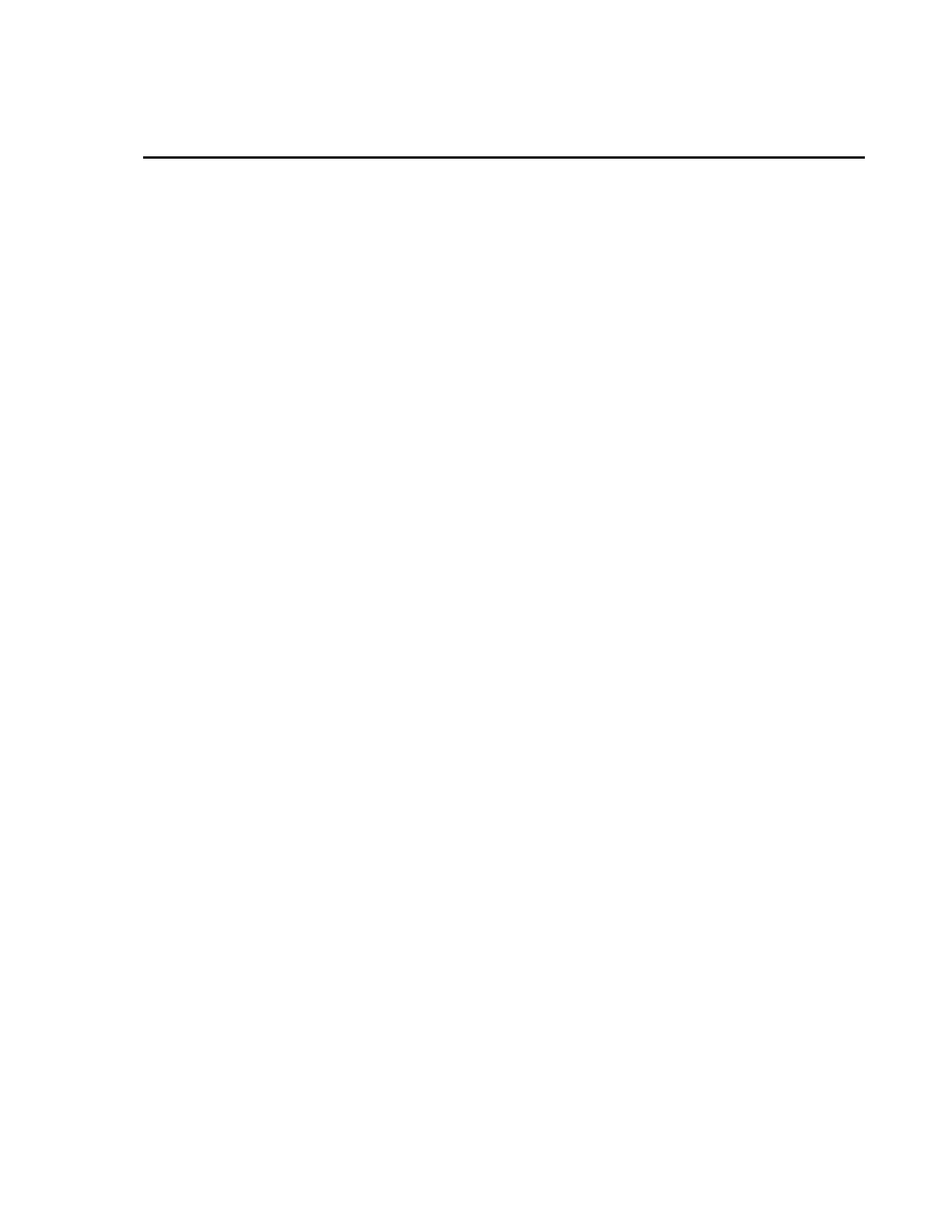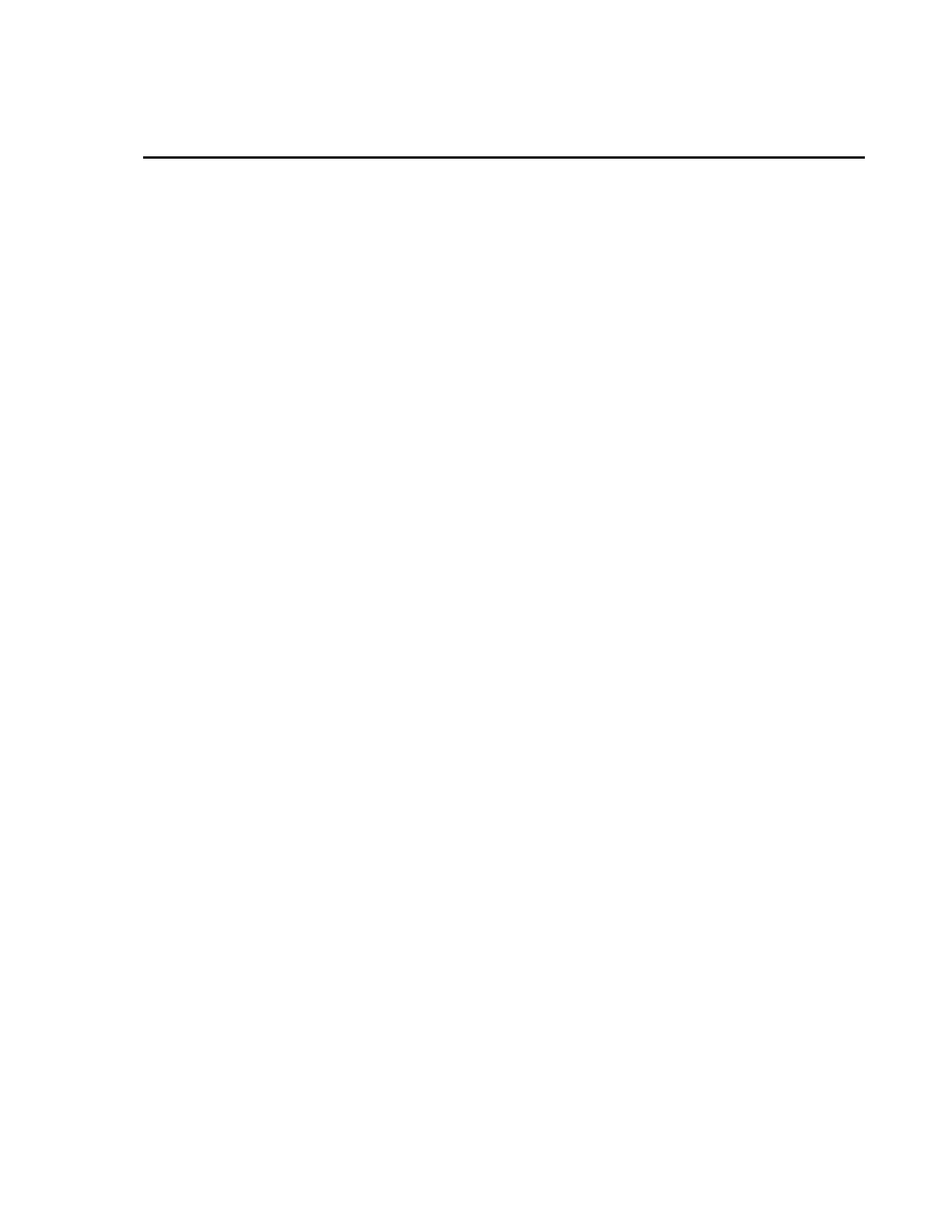
CFM100 Table of Contents
PDF viewers: These page numbers refer to the printed version of this document. Use the
PDF reader bookmarks tab for links to specific sections.
1. Introduction..................................................................1
2. Cautionary Statements...............................................1
3. Initial Inspection ..........................................................1
4 Quickstart......................................................................2
4.1 Preparation................................................................................................2
4.2 Programming the Datalogger to Send Data to the CFM100.....................2
4.3 Data Retrieval...........................................................................................3
5. Overview.......................................................................3
5.1 LEDs/Buttons ...........................................................................................4
5.2 Power........................................................................................................4
5.2.1 Primary Power ................................................................................4
5.2.2 Backup Power and Data Retention .................................................5
6. Specifications ..............................................................5
6.1 Power........................................................................................................5
7. Operation......................................................................6
7.1 File Formats..............................................................................................6
7.1.1 Data Files........................................................................................6
7.1.2 Program Files..................................................................................6
7.1.3 Power-up Files (powerup.ini) .........................................................6
7.1.3.1 Creating and Editing Powerup.ini.........................................7
7.1.3.2 Applications ..........................................................................8
7.1.3.3 Program Execution................................................................9
7.1.3.4 Example Power-up.ini Files..................................................9
7.1.4 Camera Files .................................................................................10
7.2 Programming ..........................................................................................10
7.2.1 The CardOut() Instruction.............................................................10
7.2.2 Program Examples........................................................................10
7.2.2.1 Ring Mode...........................................................................10
7.2.2.2 Fill and Stop Mode..............................................................11
7.2.2.3 Mixed Modes.......................................................................12
7.2.3 Table Size and Mode ....................................................................13
7.3 Data Retrieval.........................................................................................13
7.3.1 Via a Communication Link...........................................................13
i