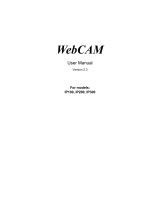Page is loading ...

Copyright © 2012 Raritan, Inc.
EMX-0D-v2.2.0-E
September 2012
255-80-6107-00
Raritan EMX
User Guide
Release 2.2.0

This document contains proprietary information that is protected by copyright. All rights reserved. No
part of this document may be photocopied, reproduced, or translated into another language without
express prior written consent of Raritan, Inc.
© Copyright 2012 Raritan, Inc. All third-party software and hardware mentioned in this document are
registered trademarks or trademarks of and are the property of their respective holders.
FCC Information
This equipment has been tested and found to comply with the limits for a Class A digital device,
pursuant to Part 15 of the FCC Rules. These limits are designed to provide reasonable protection
against harmful interference in a commercial installation. This equipment generates, uses, and can
radiate radio frequency energy and if not installed and used in accordance with the instructions, may
cause harmful interference to radio communications. Operation of this equipment in a residential
environment may cause harmful interference.
VCCI Information (Japan)
Raritan is not responsible for damage to this product resulting from accident, disaster, misuse, abuse,
non-Raritan modification of the product, or other events outside of Raritan's reasonable control or not
arising under normal operating conditions.
If a power cable is included with this product, it must be used exclusively for this product.

iii
Contents
Chapter 1 Introduction 1
Overview ........................................................................................................................................ 2
What's New in EMX Help ...............................................................................................................iii
Product Models ............................................................................................................................. iv
EMX2-111 ........................................................................................................................... iv
EMX2-888 ........................................................................................................................... iv
Product Features ........................................................................................................................... v
Package Contents ......................................................................................................................... vi
Chapter 2 Installing and Configuring the EMX Device 7
Before You Begin ........................................................................................................................... 7
Mounting the EMX Device ............................................................................................................. 7
Mounting a Zero U EMX Device .......................................................................................... 8
Mounting a 1U EMX Device ................................................................................................ 9
Connecting the EMX to a Power Source ..................................................................................... 11
Configuring the EMX .................................................................................................................... 11
Connecting the EMX to a Computer .................................................................................. 12
Installing the USB-to-Serial Driver ..................................................................................... 12
Connecting the EMX to Your Network ............................................................................... 14
Initial Network Configuration .............................................................................................. 15
Combining Asset Sensors ........................................................................................................... 22
Connecting Asset Sensors to the EMX ........................................................................................ 24
Connecting an Asset Sensor to the EMX-111 ................................................................... 25
Connecting an Asset Sensor to the EMX-888 ................................................................... 27
Connecting AMS-M2-Z Asset Sensors (Optional) ....................................................................... 28
Connecting Blade Extension Strips ............................................................................................. 30
Connecting Environmental Sensors (Optional) ........................................................................... 33
About Contact Closure Sensors ........................................................................................ 35
Connecting Third-Party Detectors/Switches ...................................................................... 35
Contact Closure Sensor LEDs ........................................................................................... 39
Connecting Differential Air Pressure Sensors ............................................................................. 40
Connecting a Logitech Webcam (Optional) ................................................................................. 41
Connecting a Schroff LHX Heat Exchanger (Optional) ............................................................... 41
Chapter 3 Getting Started 43
Supported Web Browsers ............................................................................................................ 43
Connection Ports ......................................................................................................................... 43
LCD Display Panel ....................................................................................................................... 45
LCD Display ....................................................................................................................... 45
Control Buttons .................................................................................................................. 47

Contents
iv
Reset Button ................................................................................................................................ 50
Contact Closure Sensor Termination ........................................................................................... 51
Power Switch ............................................................................................................................... 51
Logging In .................................................................................................................................... 51
Logout .......................................................................................................................................... 52
Changing Your Password ............................................................................................................ 53
Introduction to the Web Interface ................................................................................................. 54
Menus ................................................................................................................................ 55
Setup Button ...................................................................................................................... 55
Status Bar .......................................................................................................................... 55
Add Page Icon ................................................................................................................... 56
Data Pane .......................................................................................................................... 57
Warning Icon ...................................................................................................................... 57
Readings Highlighted in Yellow or Red ............................................................................. 58
Browser-Defined Shortcut Menu ....................................................................................... 60
Viewing the Dashboard ................................................................................................................ 61
Chapter 4 User and Role Management 62
Overview ...................................................................................................................................... 62
Managing Users ........................................................................................................................... 62
Creating a User Profile ...................................................................................................... 62
Setting Up User Preferences (Units of Measure) .............................................................. 67
Setting Up Default User Preferences (Units of Measure).................................................. 67
Changing the User List View ............................................................................................. 68
Viewing Connected Users ................................................................................................. 68
Managing Roles ........................................................................................................................... 69
Setting Up Roles ................................................................................................................ 69
Creating a Role .................................................................................................................. 69
Modifying a Role ................................................................................................................ 70
Deleting a Role .................................................................................................................. 71
Chapter 5 EMX Device Management 72
Overview ...................................................................................................................................... 72
Naming the EMX Device .............................................................................................................. 72
Displaying the Device Information ............................................................................................... 73
Setting the Date and Time ........................................................................................................... 73
Specifying the Device Altitude ..................................................................................................... 74
Changing the Measurement Units ............................................................................................... 75
Determining How to Display Tree Items ...................................................................................... 76
How to Display Asset Sensors .......................................................................................... 76
How to Display LHX Heat Exchangers .............................................................................. 77
Modifying the Network Configuration ........................................................................................... 78
Modifying the Network Interface Settings .......................................................................... 78
Modifying the Network Settings ......................................................................................... 80
Modifying the Network Service Settings ...................................................................................... 84
Changing the HTTP(S) Settings ........................................................................................ 84
Configuring the SNMP Settings, Traps and Informs ......................................................... 85
Changing the SSH Settings ............................................................................................... 90

Contents
v
Changing the Telnet Settings ............................................................................................ 91
Enabling Service Advertisement ........................................................................................ 92
Configuring the SMTP Settings ................................................................................................... 92
Setting Up an EMX Using Bulk Configuration ............................................................................. 94
Saving an EMX Configuration ........................................................................................... 95
Copying a EMX Configuration ........................................................................................... 96
Backup and Restore the EMX Device Settings ........................................................................... 96
Firmware Upgrade ....................................................................................................................... 97
Updating the Firmware ...................................................................................................... 97
Viewing Firmware Update History ..................................................................................... 98
Full Disaster Recovery ...................................................................................................... 99
Updating the Asset Sensor Firmware ................................................................................ 99
Network Diagnostics .................................................................................................................... 99
Pinging a Host ................................................................................................................. 100
Tracing the Network Route .............................................................................................. 100
Listing TCP Connections ................................................................................................. 100
Downloading Diagnostic Information ......................................................................................... 100
Rebooting the EMX .................................................................................................................... 102
Resetting to Factory Defaults .................................................................................................... 102
Chapter 6 Security 104
Access Security Control ............................................................................................................. 104
Forcing HTTPS Encryption .............................................................................................. 104
Configuring the Firewall ................................................................................................... 105
Setting Up User Login Controls ....................................................................................... 110
Setting Up Role-Based Access Control Rules ................................................................ 113
Setting Up an SSL Certificate .................................................................................................... 118
Certificate Signing Request ............................................................................................. 118
Creating a Self-Signed Certificate ................................................................................... 120
Installing Existing Key and Certificate Files ..................................................................... 122
Downloading Key and Certificate Files ............................................................................ 122
Setting Up LDAP Authentication ................................................................................................ 123
Gathering the LDAP Information ..................................................................................... 123
Adding the LDAP Server Settings ................................................................................... 124
Sorting the LDAP Access Order ...................................................................................... 127
Testing the LDAP Server Connection.............................................................................. 127
Editing the LDAP Server Settings.................................................................................... 127
Deleting the LDAP Server Settings ................................................................................. 128
Disabling the LDAP Authentication.................................................................................. 128
Enabling LDAP and Local Authentication Services ......................................................... 129
Enabling and Editing the Security Banner (Restrictive Service Agreement Banner) ................ 129
Chapter 7 Event Rules, Event Actions and Application Logs 131
Event Rules and Actions ............................................................................................................ 131
Components of an Event Rule ......................................................................................... 131
Creating an Event Rule ................................................................................................... 132
Sample Event Rules ........................................................................................................ 154
Modifying an Event Rule .................................................................................................. 156

Contents
vi
Modifying an Action ......................................................................................................... 157
Deleting an Event Rule or Action..................................................................................... 158
A Note about Untriggered Rules ...................................................................................... 158
Event Logging ............................................................................................................................ 158
Viewing the Local Event Log ........................................................................................... 159
Clearing Event Entries ..................................................................................................... 159
Viewing the Communication Log ............................................................................................... 160
Chapter 8 Managing External Devices 161
Overview .................................................................................................................................... 161
EMX and PX2 PDU Cascading Connections ............................................................................ 162
Cascading EMX Devices ................................................................................................. 163
Cascading PX2 Devices with a EMX ............................................................................... 163
Server Accessibility .................................................................................................................... 164
Adding IT Devices for Ping Monitoring ............................................................................ 165
Editing Ping Monitoring Settings ...................................................................................... 167
Deleting Ping Monitoring Settings ................................................................................... 168
Checking Server Monitoring States ................................................................................. 168
Configuring the Serial Port ......................................................................................................... 169
Environmental Sensors .............................................................................................................. 169
Identifying Environmental Sensors .................................................................................. 170
Managing Environmental Sensors ................................................................................... 171
Configuring Environmental Sensors ................................................................................ 172
Setting Data Logging ....................................................................................................... 176
Viewing Sensor Data ....................................................................................................... 177
Unmanaging Environmental Sensors .............................................................................. 181
Threshold Information ...................................................................................................... 182
What is Deassertion Hysteresis?..................................................................................... 182
What is Assertion Timeout? ............................................................................................. 183
Webcams ................................................................................................................................... 184
Configuring Webcams ..................................................................................................... 185
Configuring Webcam Storage ......................................................................................... 186
Viewing Webcam Snapshots and Videos ........................................................................ 187
Taking, Viewing and Managing Webcam Snapshots ...................................................... 188
Sending Videos in an Email or Instant Message ............................................................. 190
GSM Modems ............................................................................................................................ 191
Schroff LHX Heat Exchangers ................................................................................................... 192
Enabling and Disabling Schroff LHX Heat Exchanger Support ....................................... 192
Naming a Heat Exchanger .............................................................................................. 193
Configuring LHX Temperature and Fan Thresholds ....................................................... 194
Monitoring the Heat Exchanger ....................................................................................... 194
Controlling the Heat Exchanger ....................................................................................... 197
PowerLogic PM710 .................................................................................................................... 198
Configuring the PM710 and Configuring Threshold Settings .......................................... 199
Resetting the PM710 Minimum and Maximum Values.................................................... 199
Clearing the PM710 Energy Accumulators ..................................................................... 200

Contents
vii
Chapter 9 Using SNMP 201
Overview .................................................................................................................................... 201
Enabling SNMP .......................................................................................................................... 202
Configuring SNMP Notifications ................................................................................................ 204
SNMPv2c Notifications .................................................................................................... 205
SNMPv3 Notifications ...................................................................................................... 206
Configuring Users for Encrypted SNMP v3 ............................................................................... 208
SNMP Gets and Sets ................................................................................................................. 209
The EMX MIB .................................................................................................................. 209
Chapter 10 Using the Command Line Interface 212
About the Interface ..................................................................................................................... 212
Logging in to CLI ........................................................................................................................ 213
With HyperTerminal ......................................................................................................... 213
With SSH or Telnet .......................................................................................................... 214
Different CLI Modes and Prompts ................................................................................... 215
Closing a Serial Connection ............................................................................................ 215
Restricted Service Agreement ................................................................................................... 216
Help Command .......................................................................................................................... 218
Showing Information .................................................................................................................. 218
Network Configuration ..................................................................................................... 219
Asset Sensor Settings ..................................................................................................... 221
Environmental Sensor Information .................................................................................. 222
Environmental Sensor Threshold Information ................................................................. 224
Show Serial ...................................................................................................................... 224
Serial ................................................................................................................................ 225
Security Settings .............................................................................................................. 225
Existing User Profiles ...................................................................................................... 226
Existing Roles .................................................................................................................. 227
Rack Unit Settings of an Asset Sensor............................................................................ 228
Blade Extension Strip Settings ........................................................................................ 229
Command History ............................................................................................................ 229
History Buffer Length ....................................................................................................... 230
Examples ......................................................................................................................... 230
Configuring the EMX Device and Network ................................................................................ 231
Entering the Configuration Mode ..................................................................................... 231
Device Configuration Commands .................................................................................... 232
Networking Configuration Commands ............................................................................. 234
Security Configuration Commands .................................................................................. 258
Environmental Sensor Configuration Commands ........................................................... 280
Environmental Sensor Threshold Configuration Commands .......................................... 284
User Configuration Commands ....................................................................................... 290
Setting Up User Preferences (Units of Measure) ............................................................ 304
Time Configuration Commands ....................................................................................... 304
Role Configuration Commands ....................................................................................... 307
Asset Management Commands ...................................................................................... 312
Serial Port Configuration Commands .............................................................................. 312

Contents
viii
Asset Sensor Management ............................................................................................. 313
Rack Unit Configuration ................................................................................................... 316
Setting the History Buffer Length..................................................................................... 320
Multi-Command Syntax ................................................................................................... 320
Quitting the Configuration Mode ...................................................................................... 321
Unblocking a User ...................................................................................................................... 321
Resetting the EMX ..................................................................................................................... 322
Restarting the Device ...................................................................................................... 322
Resetting to Factory Defaults .......................................................................................... 322
Network Troubleshooting ........................................................................................................... 323
Entering the Diagnostic Mode ......................................................................................... 323
Diagnostic Commands .................................................................................................... 323
Quitting the Diagnostic Mode .......................................................................................... 326
Querying Available Parameters for a Command ....................................................................... 326
Retrieving Previous Commands ................................................................................................ 327
Automatically Completing a Command...................................................................................... 327
Logging out of CLI ...................................................................................................................... 328
Resetting to Factory Defaults (CLI) ........................................................................................... 328
Appendix A Using Raritan Asset Management Sensors with the EMX 329
Asset Sensors and Tags ............................................................................................................ 329
Configuring the Asset Sensor .......................................................................................... 330
Changing a Specific LED's Color Settings ...................................................................... 332
Connecting AMS-M2-Z Asset Sensors (Optional) ........................................................... 333
Expanding a Blade Extension Strip ................................................................................. 335
Connecting Blade Extension Strips ................................................................................. 336
Appendix B Integrating EMX and Asset Management Sensors with dcTrack 340
Overview .................................................................................................................................... 341
EMX Asset Sensor Management ............................................................................................... 343
Setting Up Asset Sensors in EMX ................................................................................... 343

Contents
ix
Appendix C Raritan PX Asset Management 349
Overview .................................................................................................................................... 349
Appendix D Specifications 351
Altitude Correction Factors (EMX) ............................................................................................. 351
Maximum Ambient Operating Temperature (EMX) ................................................................... 351
Serial RS-232 Port Pinouts ........................................................................................................ 352
Sensor RJ-12 Port Pinouts ........................................................................................................ 352
RS-485 Port Pinouts .................................................................................................................. 352
Appendix E LDAP Configuration Illustration 354
Step A. Determine User Accounts and Groups ......................................................................... 354
Step B. Configure User Groups on the AD Server .................................................................... 355
Step C. Configure LDAP Authentication on the EMX Device .................................................... 356
Step D. Configure User Groups on the EMX Device ................................................................. 358
Index 363

1
In This Chapter
Overview .................................................................................................... 2
What's New in EMX Help ......................................................................... iii
Product Models ......................................................................................... iv
Product Features ....................................................................................... v
Package Contents .................................................................................... vi
Chapter 1
Introduction

Chapter 1: Introduction
2
Overview
The EMX device provides a rack management solution that combines
both asset management and environmental monitoring capabilities.
With asset management capability, you can remotely track the location of
IT equipment after tagging the IT devices electronically. This feature is
especially useful when there are hundreds of IT devices to administer.
The following items are required for setting up an asset management
system:
Raritan asset tags: You tag an IT device by sticking an electronic
asset tag on it
Raritan asset management sensors (asset sensors): Each asset
sensor transmits the tag and position information to the EMX device
An EMX device: You can remotely locate each tagged IT device
through the EMX device.
With Raritan environmental sensors connected to the EMX device, you
can remotely monitor environmental conditions such as temperature or
humidity in the data center or server room.
With a Logitech
®
QuickCam
®
Pro 9000 webcam connected, a simple
camera and video surveillance system is built, displaying the real-time
snapshots or videos inside the server room or data center to enhance
monitoring and security.
Events and actions that are triggered when an event occurs are
supported by the EMX. Specifically, email messages, log events, syslog
messages, webcam snapshots, SNMP traps and SMS messages can be
triggered when the events you define occur. Custom messages can be
configured for email messages, and images captured by the webcam
can be sent to users via email.
In addition, the EMX device integrates with a Schroff
®
LHX-20 or LHX-40
heat exchanger, which draws warm air into the air/water heat exchanger
to cool the air. This integration provides a solution for remotely
monitoring the heat exchanger. EMX can also be used in conjunction
with Raritan's data center management application, dcTrack
™
.
This user guide describes the following models:
EMX2-111
EMX2-888

iii
What's New in EMX Help
The following sections have changed or information has been added to
the EMX Help based on enhancements and changes to the equipment
and/or user documentation.
Support for SNMPv2c and SNMPv3 traps and informs - see
Configuring the SNMP Settings, Traps and Informs (on page 85)
Restrictive Service Agreement (security banner) support - see
Enabling and Editing the Security Banner (Restrictive Service
Agreement Banner) (on page 129)
Support for AMS-M2-Z Asset Sensors - see Connecting AMS-M2-Z
Asset Sensors (Optional) (on page 28)
Support for Logitech
®
QuickCam Deluxe for Notebooks and Logitech
QuickCam Communicate MP webcams. See Webcams (on page
184)
Setting up alternate webcam snapshot image storage locations. See
Configuring Webcam Storage (on page 186)
Support for the PowerLogic
®
PM710 power meter. See PowerLogic
PM710 (on page 198)
Support for device USB cascading. See EMX and PX2 PDU
Cascading Connections (on page 162)
Configurable units of measure for individual and all users. See
Setting Up User Preferences (Units of Measure) (on page 67) and
Setting Up Default User Preferences (Units of Measure) (on page
67) respectively
Enhanced bulk configuration feature. See Setting Up an EMX Using
Bulk Configuration (on page 94)
Enhanced back and restore feature. See Backup and Restore the
EMX Device Settings (on page 96)
Support for SSL certificates that are part of a chain. See Setting Up
an SSL Certificate (on page 118)
Additional email and SMS placeholder information. See. Email and
SMS Message Placeholders (on page 145)
Redesigned event and action dialog box for easier rule and action
creation. See Event Rules and Actions (on page 131)
Information on integrating EMX and asset management sensors with
Raritan's data center management application dcTrack
®
. See
Integrating EMX and Asset Management Sensors with dcTrack
(on page 340)
Please see the Release Notes for a more detailed explanation of the
changes applied to this version of the EMX.

Chapter 1: Introduction
iv
Product Models
The EMX devices include two models: EMX2-111 and EMX2-888.
Different models are functionally identical, but vary in the size and total
number of ports.
EMX2-111
EMX2-111 is a Zero U model with the following ports and components:
1 Sensor port
1 Feature port
1 RS-485 port
2 USB ports (1 USB-A and 1 USB-B)
1 RS-232 port
1 Ethernet port
1 LCD display
Control buttons
EMX2-888
EMX2-888 is a 1U model with the following ports and components:
8 Sensor ports
8 Feature ports
8 RS-485 ports
3 USB ports (2 USB-A and 1 USB-B)
1 RS-232 port
1 Ethernet port
1 LCD display
Control buttons
Contact closure sensor termination

Introduction
v
Product Features
In general, the EMX features include:
The ability to remotely track the location of each IT equipment that is
electronically tagged using Raritan asset tags
LED color change on the asset sensor to distinguish between
detected and undetected asset tags
Support for a maximum of 10-meter cabling on the EMX-888 and 1-
meter cabling for the EMX-111 for each connected asset sensor
The ability to monitor environmental factors such as external
temperature and humidity
User-specified location attributes for environmental sensors
The ability to display temperatures in Celsius or Fahrenheit, height in
meters or feet, and pressure in Pascal or psi according to user
credentials
Support for a maximum of 130 environmental sensors for the EMX-
888 and 16 for the EMX-111
Support for cascading AMS devices and/or PX2 devices connected
to the EMX
Support for SNMP v1, v2, and v3
The ability to send traps and informs using the SNMP protocol
The ability to configure and set values through SNMP
Support for SSH and Telnet services
For SSH, both password and public key authentications are
supported
Service Advertisement support
The ability to save one EMX device's configuration settings and then
deploy those settings to other identical EMX devices
Support for the tilt sensor implemented on the Raritan asset sensors
Wireless connection via a Raritan-provided wireless USB LAN
adapter
The ability to visually monitor the data center environment through a
connected Logitech
®
webcam. See Webcams (on page 184) for
supported Logitech makes and models.
Support for webcam images sent via email to designated recipients
Support of Cinterion
®
MC52iT and MC55iT GSM modems, which
allow you to send customized SMS messages to designated
recipients for specific events
Support for select models of the Schneider PM710 via Modbus
The ability to send emails, log details, and/or set SNMP traps for
specific events

Chapter 1: Introduction
vi
The ability to monitor a connected Schroff
®
LHX-20 or LHX-40 heat
exchanger
The ability to diagnose the network, such as pinging a host or listing
TCP connections
The ability to monitor sever accessibility
Full disaster recovery option in case of a catastrophic failure during a
firmware upgrade
Package Contents
The following describes the equipment shipped with an EMX device. If
anything is missing or damaged, contact the local dealer or Raritan
Technical Support for help.
The EMX device
Power cord
Bracket pack and screws
Asset sensors (optional)
Asset tags (optional)

7
In This Chapter
Before You Begin ...................................................................................... 7
Mounting the EMX Device ......................................................................... 7
Connecting the EMX to a Power Source ................................................. 11
Configuring the EMX ............................................................................... 11
Combining Asset Sensors ....................................................................... 22
Connecting Asset Sensors to the EMX ................................................... 24
Connecting AMS-M2-Z Asset Sensors (Optional) ................................... 28
Connecting Blade Extension Strips ......................................................... 30
Connecting Environmental Sensors (Optional) ....................................... 33
Connecting Differential Air Pressure Sensors ......................................... 40
Connecting a Logitech Webcam (Optional) ............................................. 41
Connecting a Schroff LHX Heat Exchanger (Optional) ........................... 41
Before You Begin
Prepare the installation site. Make sure the installation area is clean and
not exposed to extreme temperatures or humidity. Allow sufficient space
around the EMX for cabling and asset sensor connections.
Mounting the EMX Device
Depending on the model you purchased, the way to mount an EMX
device varies.
Chapter 2
Installing and Configuring the EMX
Device

Chapter 2: Installing and Configuring the EMX Device
8
Mounting a Zero U EMX Device
This section describes how to mount a Zero U EMX device using L-
brackets and two buttons.
To mount Zero U models using L-brackets and two buttons:
1. Align the two edge slots of the L-bracket with the two screw holes on
the top of the EMX device.
2. Screw the L-bracket to the device and ensure the bracket is fastened
securely.
3. Repeat Steps 1 to 2 to screw another L-bracket to the bottom of the
device.
4. After both L-brackets are installed on the device, you can choose
either of the following ways to mount the device in the rack.
Using rack screws, fasten the device to the rack through two
identical holes near the edge of each L-bracket.

Chapter 2: Installing and Configuring the EMX Device
9
Mount the device by screwing a mounting button in the back
center of each L-bracket and then having both buttons engage
the mounting holes in the rack. The recommended torque for the
button is 1.96 N·m (20 kgf·cm).
Mounting a 1U EMX Device
Using the appropriate brackets and tools, fasten the 1U EMX device to
the rack or cabinet.
To mount the 1U EMX device:
1. Attach one rackmount bracket to one side of the EMX device.
a. Align the oval-shaped holes of the rackmount bracket with the
threaded holes on one side of the EMX device.
b. Secure the rackmount bracket with Raritan-provided screws.
Note: The appropriate oval-shaped hole locations of the rackmount
bracket may vary according to the threaded holes on you model.
2. Repeat Step 1 for securing the other rackmount bracket to the other
side of the EMX.

Chapter 2: Installing and Configuring the EMX Device
10
3. Insert one end of the cable-support bar into the L-shaped hole of the
rackmount bracket, and align the hole on the end of the bar with the
threaded hole adjacent to the L-shaped hole.
4. Secure the cable-support bar with one of the Raritan-provided cap
screws.
5. Repeat Steps 3 to 4 to secure the other end of the cable-support bar
to the other rackmount bracket.
6. Mount the EMX device on the rack by securing the rackmount
brackets' ears to the rack's front rails with your own screws, bolts,
cage nuts, or the like.

Chapter 2: Installing and Configuring the EMX Device
11
Connecting the EMX to a Power Source
If your EMX device is designed to use a cable retention clip, install the
clip before connecting a power cord. A cable retention clip prevents the
connected power cord from coming loose or falling off.
The use of cable retention clips is highly recommended for regions with
high seismic activities, and environments where shocks and vibrations
are expected.
To connect the EMX device to a power source:
1. Install the cable retention clip by inserting both ends into the tiny
holes on two hexagon screws adjacent to the power socket.
2. Plug one end of the Raritan-provided power cord into the power
socket, and press the cable retention clip toward the power cord until
it holds the cord firmly.
3. Connect the other end of the power cord to an appropriate power
source.
Configuring the EMX
To configure the EMX device:
1. Connect the EMX device to a computer via a serial or USB
connection.
/