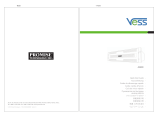Page is loading ...

SuperTrak EX4350 Quick Start Guide
2
Contents
English . . . . . . . . . . . . . . . . . . . . . . . . . . . . . . . . . . . . . . . . . . . . . . .3
Deutsch . . . . . . . . . . . . . . . . . . . . . . . . . . . . . . . . . . . . . . . . . . . . .13
Français . . . . . . . . . . . . . . . . . . . . . . . . . . . . . . . . . . . . . . . . . . . . .23
Italiano . . . . . . . . . . . . . . . . . . . . . . . . . . . . . . . . . . . . . . . . . . . . . . 33
Español . . . . . . . . . . . . . . . . . . . . . . . . . . . . . . . . . . . . . . . . . . . . .43
Pусский язык . . . . . . . . . . . . . . . . . . . . . . . . . . . . . . . . . . . . . . . . . 53
日本語 . . . . . . . . . . . . . . . . . . . . . . . . . . . . . . . . . . . . . . . . . . . . . . .63
繁體中文 . . . . . . . . . . . . . . . . . . . . . . . . . . . . . . . . . . . . . . . . . . . . .73
简体中文 . . . . . . . . . . . . . . . . . . . . . . . . . . . . . . . . . . . . . . . . . . . . .83
한국어 . . . . . . . . . . . . . . . . . . . . . . . . . . . . . . . . . . . . . . . . . . . . . . .93

Step 1: Unpack Your SuperTrak
3
SuperTrak Installation Task List
• Step 1: Unpack Your SuperTrak, below
• Step 2: Install the SuperTrak EX4350 Card (page 4)
• Step 3: Install the Disk Drives (page 5)
• Step 4: Create a Logical Drive (page 6)
• Step 5: Install Software Drivers (page 10)
• Step 6: WebPAM Installation (page 10)
Step 1: Unpack Your SuperTrak
When you receive the SuperTrak Serial ATA (SATA) RAID Controller card, the
package should contain the items listed below:
• SuperTrak EX4350 Controller card
•
Quick Start Guide
• Four 1.0m (39-inch) SATA disk drive data cables
• Two Y power splitter cables
• CD with Drivers, Web-Based Promise RAID Management (WebPAM)
software,
SuperTrak EX4350 User Manua
l
If any of the items are missing or appear damaged, please contact your dealer or
distributor immediately.
Warning
The electronic components on the SuperTrak RAID Controller
card are sensitive to damage from Electro-Static Discharge (ESD).
Observe appropriate precautions at all times when handling the
SuperTrak card or its subassemblies.
Warning
Before installing the adapter into an existing system, backup any
important or useful data. Failure to follow this accepted PC
practice could result in data loss.

SuperTrak EX4350 Quick Start Guide
4
Step 2: Install the SuperTrak EX4350 Card
The SuperTrak EX4350 card fits into any available 3.3-volt PCI-Express X4 slot.
You can also plug the SuperTrak card into a PCI-Express X8 or X16 slot.
1. Remove the cover of your system.
2. Remove the inside slot cover of an available PCI-Express slot on the
motherboard.
3. Install the SuperTrak card into the open slot (see above).
4. Fasten the SuperTrak card bracket to the system case (see above).
Note
The SuperTrak EX4350 RAID Controller card is a PCI Plug-n-Play
(PnP) device. No changes are necessary in the motherboard
CMOS/BIOS Setup for resources or drive types in most
applications.

Step 3: Install the Disk Drives
5
Step 3: Install the Disk Drives
The SuperTrak EX4350 RAID Controller card supports 1.5-Gb/s and 3.0-Gb/s
SATA disk drives. For optimal performance, install disk drives of the same model
and capacity. The drives’ matched performance allows the logical drive to
function better as a single drive.
The table above shows the number of drives required for each RAID level.
1. Install the disk drives into the disk drive bays of your system.
If you are using SuperSwap Enclosures, the Port ID of each disk drive must
match the Channel number.
Important
If you wish to include your current bootable SATA drive using the
Windows operating system as part of a bootable Mirrored (RAID
1) logical drive on your SuperTrak card, do NOT connect the disk
drive to the SuperTrak yet. You MUST install the Windows driver
software first onto this drive while it is still attached to your existing
disk drive controller.
Level Number of Drives
RAID 0 1 or more
RAID 1 2 only
RAID 5 3 or 4
RAID 6 3 or 4
RAID 10 4 only
JBOD 1 only
Caution
If you plan to use a removable disk drive enclosures other than
Promise Technology’s SuperSwap, be sure it meets the SAF-TE
standard. Other enclosures are not supported and may result in
performance loss or other undesired results.

SuperTrak EX4350 Quick Start Guide
6
Attach one SATA data cable to each disk drive. Then attach the other ends of the
cables to the connectors on the SuperTrak card (above).
2. Attach the Y-cable power splitters to each of the disk drives
3. Optional. Attach cables from the LED pins on the SuperTrak card (see
above) to the activity LEDs in your enclosure.
The Promise SuperSwap enclosure has its own internal LED connections.
SuperSwap does not use the individual LED connectors shown above.
Connect the SATA data cables so the channel numbers on the SuperTrak
card match the drive carrier numbers in the enclosure. See the
SuperSwap
User Manual
for additional information.
Step 4: Create a Logical Drive
You will now use the onboard SuperBuild BIOS utility to create a logical drive with
the attached drives. Even if you plan to use the WebPAM software to manage
your logical drive, you can still create your first logical drive using the SuperBuild
Utility, as described here.
For an explanation of the logical drive concepts, see Chapter 6 of the
SuperTrak
EX4350 User Manual
on the CD.
SuperTrak EX4350
Ch1
Ch2
Ch3
Ch4
SMBus connector
for SuperSwap
LED Pins
SuperTrak EX4350
BBU module
connector

Step 4: Create a Logical Drive
7
1. Boot your system. If this is the first time you have booted with the SuperTrak
card and drives installed, the Promise onboard BIOS will display the
following screen
2. Press the Ctrl-S keys to display the SuperBuild Utility Main Menu.
The SuperBuild Utility opens with the Main Menu displays.
3. Press the arrow keys to highlight
Logical Drive Management
and press
Enter.

SuperTrak EX4350 Quick Start Guide
8
The Logical Drive Management screen displays.
4. Highlight
Create
and press Enter.
The Create Logical Drive Step 1/2 screen appears.
Use this screen to select the physical drives for your logical drive.
5. Press the arrow keys to highlight a physical drive. Then press the spacebar
to select the physical drive.
An asterisk (*) appears at the left of each selected physical drive.
6. When you have selected all your physical drives, highlight
Next
and press
Enter.
The Create Logical Drive Step 2/2 screen appears, with default logical drive
settings.
7. To change the RAID Level, highlight
RAID Level
and press Enter.

Step 4: Create a Logical Drive
9
In the popup menu, highlight your choice of RAID Level and press Enter.
The available RAID Levels depend on the number of physical drives you
selected for this logical drive.
8. Press the arrow keys to highlight
Logical Drive Name
. Type a name for your
logical drive and press Enter.
9. To use less than the full physical drive capacity for this logical drive, highlight
Capacity
and press Enter.
Press the Delete or Backspace keys to erase the current capacity. Type the
new capacity in MB to allocate to this logical drive.
Later, you can assign the unused capacity to a second logical drive.
10. To change the Stripe Size, highlight
Stripe Size
and press Enter.
Highlight your choice of 32, 64 or 128 KB and press Enter.
11. To change the Initialization Mode, highlight
Init Mode
and press Enter.
Highlight your choice of No, Quick, or Full initialization and press Enter.
12. To change the Write Cache Policy, highlight
Write Cache Policy
and press
Enter.
Highlight your choice of Write Through or Write Back and press Enter.
13. To change the Gigabyte Boundary feature, highlight
Gigabyte Boundary
and
press Enter.
Highlight your choice of No or Yes and press Enter.
14. Highlight
Save
and press Enter.
The Logical Drive Management screen appears with your new logical drive.
At this point you can create additional logical drives, if there is physical drive
space available.
15. Press the F10 key to exit the SuperBuild utility and press Y to confirm and
restart the computer.
Do not press the Ctrl-Alt-Del keys. Do not press the Esc key.
You have successfully created a new RAID logical drive.

SuperTrak EX4350 Quick Start Guide
10
Step 5: Install Software Drivers
Drivers for the Windows operating systems are included on the CD that came
with your SuperTrak Controller card. Please download the latest drivers from the
Promise website at www.promise.com/support.
Windows systems usually recognize the SuperTrak Controller, prompt you for the
CD or diskette and perform the driver installation automatically.
If you are installing the SuperTrak Controller at the same time as your operating
system or you prefer to read step-by-step directions, see Chapter 3 of the
SuperTrak EX4350 User Manual
on the software CD.
Step 6: WebPAM Installation
A complete set of installation instructions is found in Chapter 2 of the
SuperTrak
EX4350 User Manual
on the software CD.
Operating System Support
On the Host PC where you install the SuperTrak controller and WebPAM,
Promise Technology recommends:
WebPAM supports these operating systems. Choose one of them to take full
advantage of all the features of WebPAM.
Browser Support
On the Host PC where you install the SuperTrak controller and WebPAM, you
must have one of the following browsers:
• Internet Explorer
• Mozilla
• Firefox
• Netscape Navigator
If you do not have one of the above browsers, install the browser first and make it
the default browser. Then install WebPAM.
• Windows 2000
• Windows XP Professional
• Windows 2003
• Red Hat Enterprise 4.0
• SuSE ES 9.1, 9.2, 9.3, 10.0
• Miracle Linux 3.0
• Fedora Core 5.0
• FreeBSD 5.4, 5.5, 6.0, 6.1

Log-in to WebPAM
11
Windows
Follow these steps to install WebPAM on your Windows-based PC or Server.
1. Boot up the PC/server and launch Windows.
If the computer is already running, exit all programs.
2. Insert the software CD into your CD-ROM drive.
3. Double-click on the Install CD's icon to open it.
4. Double-click on the Installer icon to launch it (right).
The first WebPAM PRO installation dialog box appears.
5. Follow the prompts in the installation dialog box.
Linux
Follow these steps to install WebPAM on your Linux-based PC or Server.
1. Boot up the PC/server and launch the Linux GUI.
If the computer is already running, exit all programs.
2. Insert the software CD into your CD-ROM drive.
3. In the CD window, double-click on the webpam...bin icon to
begin installation (right).
4. When the Run or Display? dialog box appears, click
Run in
Terminal
.
After several moments, the Terminal window closes and the first WebPAM
installation dialog box appears.
5. Follow the prompts in the installation dialog box.
FreeBSD
Please refer to Chapter 2 of the
SuperTrak EX4350 User Manual
on the software
CD.
Log-in to WebPAM
Double-click on the WebPAM icon on your Windows desktop (right). Or,
1. Launch your Browser.
2. In the Browser address field, type in the IP address of the Host PC, as
explained below.
If you did
not
choose the External Security option during WebPAM
installation, use the
Regular
connection.
If you chose the External Security option during WebPAM installation, use
the
Secure
connection.

SuperTrak EX4350 Quick Start Guide
12
Regular Connection
• WebPAM uses an HTTP connection . . . . . . . . . . . . . . . . . . . . .http://
• Enter the Host PC’s IP address. . . . . . . . . . . .127.0.0.1 or localhost
• Enter the Port number . . . . . . . . . . . . . . . . . . . . . . . . . . . . . . . :8080
• Add to launch WebPAM. . . . . . . . . . . . . . . . . . . . . . . . . . . . /promise
Together, your entry looks like this:
http://127.0.0.1:8080/promise or http://localhost:8080/promise
Secure Connection
• WebPAM uses a secure HTTP connection . . . . . . . . . . . . . . .https://
• Enter the Host PC’s IP address. . . . . . . . . . . .127.0.0.1 or localhost
• Enter the Port number . . . . . . . . . . . . . . . . . . . . . . . . . . . . . . . :8443
• Add to launch WebPAM. . . . . . . . . . . . . . . . . . . . . . . . . . . . /promise
Together, your entry looks like this:
https://127.0.0.1:8443/promise or https://localhost:8443/promise
Note that the IP address shown above applies to a log-in at the Host PC.
When you log in over a network, enter the Host PC’s actual IP address.
Opening Screen
When the opening screen appears:
1. Type admin in the Login ID field.
2. Type admin in the Password field.
3. Click the Sign in button.
This is the default login for the Administrator. Each user will have their own Login
ID (the User ID) and password. See Chapter 5 of the
SuperTrak EX4350 User
Manual
on the software CD for more information.
The Login ID and Password are case sensitive.

步驟 4:建立您的邏輯磁碟機
79
在彈出的選單中,反白顯示您對 RAID 層級的選擇,然後按下 Enter。
可用 RAID 層級,將依靠您為此邏輯磁碟機所選擇的實體磁碟機之數目
8. 按下方向鍵來來反白顯示邏輯磁碟機名稱 。為您的邏輯磁碟機鍵入名稱,然
後按下 Enter。
9. 若不想設定實體磁碟機的全部容量供此邏輯磁碟機使用,請反白顯示
Capacity
( 容量 ),然後按下 Enter。
按下刪除或後退按鍵來清除目前容量。 鍵入新容量以 MB 為單位來分配此邏
輯磁碟機。
將來您可以將未使用的容量指定給第二個邏輯磁碟機。
10. 若想變更 Stripe Size ( 延展大小 ),請反白顯示
Stripe Size
,然後按下
Enter。
反白顯示您對 32、64 或 128 KB 的選擇,然後按下 Enter。
11. 若想變更 Initialization Mode ( 起始作業模式 ),請反白顯示
Init Mode
,然後
按下 Enter。
反白顯示您對不接受,快速,或全部起始作業和按下 Enter。
12. 若想變更 Write Cache Policy ( 寫入快取記憶體方式 ), 請反白顯示
Write
Cache Policy
,然後按下 Enter。
反白顯示您對直通寫入式 (Write Through) 或回寫式 (Write Back) 的選擇,然
後按下 Enter。
13. 若想變更 Gigabyte Boundary (Gigabyte 界限 ),請反白顯示
Gigabyte
Boundary
,然後按下 Enter。
反白顯示您對 No ( 否 ) 或 Yes ( 是 ) 的選擇,然後按下 Enter。
14. 反白顯示 儲存 和按下 Enter。
此時 Logical Drive Management ( 邏輯磁碟機管理 ) 螢幕出現,顯示您的新
的邏輯磁碟機已設定好。
此時,如果實體磁碟機仍有可用的空間,您可建立其他邏輯磁碟機。
15. 按下 F10 按鍵以結束 SuperBuild 公用程式,按下 Y 以確認並重新啟動電腦。
請不要按下 Ctrl-Alt-Del 按鍵。 請不要按下 Esc 按鍵。
您已經成功地建立 (Create) 了一台 RAID 邏輯磁碟機。

SuperTrak EX4350 快速啟動指南
82
固定連線
• WebPAM 使用 HTTP 連線 . . . . . . . . . . . . . . . . . . . . . . . . . . . . .http://
• 輸入電腦主機的 IP 位址 . . . . . . . . . . . . . . . . . . 127.0.0.1 或本地主機
• 請輸入連接埠號碼 . . . . . . . . . . . . . . . . . . . . . . . . . . . . . . . . . . :8080
• 新增 (Add) 以便啟動 WebPAM . . . . . . . . . . . . . . . . . . . . . . /promise
合在一起,您的輸入會類似下例:
http://127.0.0.1:8080/promise 或 http://localhost:8080/promise
安全連線
• WebPAM 使用安全 HTTP 連線 . . . . . . . . . . . . . . . . . . . . . . . .https://
• 輸入電腦主機的 IP 位址 . . . . . . . . . . . . . . . . . . 127.0.0.1 或本地主機
• 請輸入連接埠號碼 . . . . . . . . . . . . . . . . . . . . . . . . . . . . . . . . . . :8443
• 新增 (Add) 以便啟動 WebPAM . . . . . . . . . . . . . . . . . . . . . . /promise
合在一起,您的輸入會類似下例:
https://127.0.0.1:8443/promise 或 https://localhost:8443/promise
註:上面所顯示的 IP 位址適用於登入 (Logon) 電腦主機。 當您登入 (Login)
網路,請輸入電腦主機的實際 IP 位址。
開口螢幕
當起始畫面出現 :
1. 鍵入 admin 在登入 (Login) ID 欄位。
2. 鍵入 admin 在密碼 (passward) 欄位。
3. 單按 登入 (Logon) 按鈕。
這是為管理員預設的登入 (Login)。 每一個用戶將有它們自己的登入 (Login) ID
( 用戶 ID) 和密碼 (passward)。 更多的資訊,請參閱在軟體光牒上第 5 章的
SuperTrak EX4350
使用者手冊。
登入 (Login) ID 和密碼 (passward) 是有大小寫的區別。

步骤 4:创建逻辑驱动器
87
1. 引导系统。如果这是安装了 SuperTrak 卡和驱动器后第一次引导, Promise
机载 BIOS 将会显示以下屏幕。
2. 按 Ctrl-S 组合键可显示 SuperBuild Utility Main Menu (SuperBuild 公用程序
主菜单)。
SuperBuild Utility 打开时会显示 Main Menu (主菜单)。
3. 按箭头键高亮度显示
Logical Drive Management
(逻辑驱动器管理),然后
按 Enter 键。
/