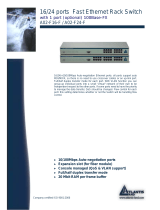Wireless Multi-Function
Access Point
A02-AP-W54
MANUAL
A02-AP-W54 _ME01


Wireless Multi-Function Access Point
INDEX
CHAPTER 1: INTRODUCTION 1
1.1 An Overview of the del Wireless Multi-Function Access Point
1
1.2 Package Contents
2
1.3 Wireless Multi-Function Access Point Features 2
1.4 System Requirements
3
1.5 Setup
3
1.6 Location 4
CHAPTER 2: USING WIRELESS MULTI-FUNCTION ACCESS
POINT 5
2.1 Cautions for using the Wireless Multi-Function Access Point 5
2.2 The Front LEDs 6
2.3 The Rear Ports 6
2.4 Cabling
7
CHAPTER 3: CONFIGURATION 8
3.1 Before Configuration
8
3.1.1 Windows 95/98/ME 9
3.1.2 Windows NT4.0 10
3.1.3 Windows 2000
11
3.1.4 Windows XP
12
3.2 Default Settings 13
3.2.1 Password
13
3.2.2 LAN WLAN
13
3.3 Accessing the Access Point Web Configurator 14
3.3.1 Navigating the Access Point Web Configurator
15
3.4 Network
16
3.4.1 LAN Setup 16
3.4.2 Wireless Settings 17
3.4.3 WDS Links
19
3.5 Security 23
3.5.1 Access Control List 24
3.5.2 Radius Servers
24

Wireless Multi-Function Access Point
3.5.3 Wired Equivalent Privacy (WEP) 25
3.5.4 802.1x Security
26
3.5.5 Wi-Fi Protected Access (WPA) 27
3.6 Status 28
3.6.1 Status
28
3.6.2 Wireless Statistics 29
3.6.3 Event Report 29
3.7 Clients 30
3.7.1 Wireless Clients 30
3.7.2 Access Point 30
3.8 Tools 31
3.9 Configurations 32
3.9.1 Change Password 32
3.9.2 Lock Access Point 32
APPENDIX A: TROUBLESHOOTING 33
A.1 Using LEDs to Diagnose Problems 33
A.1.1 LED Power 33
A.1.2 LED LAN 33
A.1.3 LED WLAN 34
A.2 WEB 34
A.3 Login 35
A.4 FAQ 36
APPENDIX B: TECHNICAL FEATURES 39
APPENDIX C: SUPPORT 40
A02-AP-W54_ME01 (V1.0 April 2005)

Wireless Multi-Function Access Point
Copyright Statement
No part of this publication may be reproduced, stored in a retrieval system, or
transmitted in any form or by any means, whether electronic, mechanical,
photocopying, recording or otherwise without the prior writing of the publisher.
Windows™ 98SE/2000/ME/XP are trademarks of Microsoft® Corp. Pentium is
trademark of Intel. All copyright reserved.
The Atlantis Land logo is a registered trademark of Atlantis Land SpA. All other
names mentioned mat be trademarks or registered trademarks of their respective
owners. Subject to change without notice. No liability for technical errors and/or
omissions.
Wireless LAN, Health and Authorization for use
Radio frequency electromagnetic energy is emitted from Wireless LAN devices.
The energy levels of these emissions however are far much less than the
electromagnetic energy emissions from wireless devices like for example mobile
phones. Wireless LAN devices are safe for use frequency safety standards and
recommendations. The use of Wireless LAN devices may be restricted in some
situations or environments for example:
·On board of airplanes, or
·In an explosive environment, or
·In case the interference risk to other devices or services is perceived or identified
as harmful
In case the policy regarding the use of Wireless LAN devices in specific
organizations or environments (e.g. airports, hospitals, chemical/oil/gas industrial
plants, private buildings etc.) is not clear, please ask for authorization to use
these devices prior to operating the equipment.
Regulatory Information/disclaimers
Installation and use of this Wireless LAN device must be in strict accordance with
the instructions included in the user documentation provided with the product. Any
changes or modifications made to this device that are not expressly approved by
the manufacturer may void the user’s authority to operate the equipment. The
Manufacturer is not responsible for any radio or television interference caused by
unauthorized modification of this device, of the substitution or attachment.
Manufacturer and its authorized resellers or distributors will assume no liability for
any damage or violation of government regulations arising from failing to comply
with these guidelines.

Wireless Multi-Function Access Point
CE Mark Warning
This is a Class B product. In a domestic environment, this product may cause
radio interference, in which case the user may be required to take adequate
measures.
CE in which Countries where the product may be used freely:
Germany, UK, Italy, Spain, Belgium, Netherlands, Portugal, Greece, Ireland,
Denmark, Luxembourg, Austria, Finland, Sweden, Norway and Iceland.
France: except the channel 10 through 13, law prohibits the use of other
channels.
Federal Communication Commission Interference Statement
This equipment has been tested and found to comply with the limits for a Class B
digital device, pursuant to Part 15 of the FCC Rules. These limits are designed to
provide reasonable protection against harmful interference in a residential
installation.
This equipment generates, uses and can radiate radio frequency energy and, if
not installed and used in accordance with the instructions, may cause harmful
interference to radio communications. However, there is no guarantee that
interference will not occur in a particular installation. If this equipment does cause
harmful interference to radio or television reception, which can be determined by
turning the equipment off and on, the user is encouraged to try to correct the
interference by one of the following measures:
Reorient or relocate the receiving antenna.
Increase the separation between the equipment and receiver.
Connect the equipment into an outlet on a circuit different from that to which
the
receiver is connected.
Consult the dealer or an experienced radio/TV technician for help.
FCC Caution: To assure continued compliance, (example - use only shielded
interface cables when connecting to computer or peripheral devices) any changes
or modifications not expressly approved by the party responsible for compliance
could void the user's authority to operate this equipment.
This device complies with Part 15 of the FCC Rules. Operation is subject to the
following two conditions:
1) This device may not cause harmful interference, and

Wireless Multi-Function Access Point
2) This device must accept any interference received, including interference that
may cause undesired operation.

Wireless Multi-Function Access Point
A02-AP-W54 Pag. 1
CHAPTER 1: Introduction
Congratulations on your purchase of this IEEE 802.11g Wireless LAN Access
Point. This manual helps to features the innovating wireless technology that can
help you build a wireless network easily! This manual contains detailed
instructions in operation of this product. Please keep this manual for future
reference.
With a WLAN (IEEE 802.11g) Access Point, a mobile computer can share data
with another mobile computer in a wireless way. Easy-to-use utilities are bundled
with WLAN Access Point for configuration and monitoring purposes.
WLAN networking can wirelessly transmit and receive data, minimizing the need
for wired connections, at a speed of up to Fifty-four megabit per second. With
WLAN networking, you can locate your PC wherever you want without wires and
cables.
WLAN networking provides users with an access to real-time information
anywhere in their organization. The mobility provides productivity and service,
which are not available under wired networks.
1.1 An Overview of the del Wireless Multi-Function
Access Point
The device for a total freedom of movement without losing the connection. Easy
to be installed and fast and flexible, with Wireless Multi-Function Access Point
there is no more obligation for a fixed working place: you can easily work or
navigate for fun from your own garden or in different rooms of your office, always
in wireless connection.
The Roaming function gives you a complete freedom of movement and two or
more Wireless Multi-Function Access Point can serve wireless also large
headquarters.
A pair of Wireless Multi-Function APs operating under Bridge mode to act as the
bridge that connect two Ethernet networks or Ethernet enabled clients together.
Repeat Mode is able to extend the effective range and coverage of the wireless
network.
Thanks to advanced security functions which are integrated and thanks to the
troughput of the protocol IEE802.11G you are going to have a fast and flexible
wireless net, hacker safe.
The chipsets fully support Wi-Fi Protected Access (WPA) and the IEEE 802.11i
draft security standards in hardware and high-speed encryption engines with no
performance degradation.
Last, but not least, this product implements Intersil Nitro GT™ capabilities to
deliver up to a 3x improvement in throughput for 802.11g clients operating in

Wireless Multi-Function Access Point
A02-AP-W54 Pag. 2
mixed-mode wireless networks, and up to 50 percent greater throughput
performance in 802.11g only networks.
1.2 Package Contents
Unpack the package and check all the items carefully. If any item contained is
damaged or missing, please contact your local dealer as soon as possible. Also,
keep the box and packing materials in case you need to ship the unit in the future.
The package should contain the following items:
Wireless Multi-Function Access Point
CDRom with Manuals (English, Italian and French)and Quck Start Guide
Quick Start Guide (English)
Cable CAT5 LAN
AC-DC Adapter (5V DC@1,2A)
2 x 2.2 dBi Antennas
Warranty Card
1.3 Wireless Multi-Function Access Point Features
Wireless Multi-Function Access Poin provides the following features:
•
IEEE 802.11g and IEEE 802.11b: With built-in 802.11g access point for
extending the communication media to WLAN while providing the WEP
and WPA for securing your wireless networks.
• Wi-Fi Protected Access (WPA) and WEP encryption
: Thanks to
advanced security functions which are integrated and thanks to the
troughput of the protocol IEE802.11G you are going to have a fast and
flexible wireless net, hacker safe. The chipsets fully support Wi-Fi
Protected Access (WPA) and the IEEE 802.11i draft security standards in
hardware and high-speed encryption engines with no performance
degradation.
•
WDS: A pair of Wireless Multi-Function APs operating under Bridge mode
to act as the bridge that connect two Ethernet networks or Ethernet
enabled clients together. Repeat Mode is able to extend the effective
range and coverage of the wireless network.
•
Nitro GT™: this product implements Intersil Nitro GT™ capabilities to
deliver up to a 3x improvement in throughput for 802.11g clients
operating in mixed-mode wireless networks, and up to 50 percent greater
throughput performance in 802.11g only networks.
•
2 Antennas: 2 x 2 dBi Dipole detachable Antennas (SMA)
•
1 port Fast Ethernet: A fast Ethernet 10/100Mbps port is supported in
the LAN site and automatic switching between MDI and MDI-X for

Wireless Multi-Function Access Point
A02-AP-W54 Pag. 3
10Base-T and 100Base-TX ports is supported. An Ethernet straight or
cross-over cable can be used directly, this fast Ethernet switch will detect
it automatically.
• Mac Filtering (ACL):
Access Control function allows clients whose MAC
addresses in the list will be able to connect to this Access Point.
•
Web based GUI: supports web based GUI for configuration and
management. It is user-friendly with an on-line help, providing necessary
information and assist user timing. It also supports remote management
capability for remote users to configure and manage this product.
• Firmware Upgrade : the device can be upgraded to the latest firmware
through the WEB based GUI.
1.4 System Requirements
Before installing the device, your PC should meet the following:
Intel® Pentium®III 600Mhz or compatible processor with TCP/IP stack
Iinternet Explorer V6.0 on Netscape V6.0
CDRom
1.5 Setup
The setup of the Wireless Multi-Function Access Point can be performed using
the following steps:
•
Visually inspect the Ethernet RJ45 port connector and make sure that it is
fully plugged in to the system’s Ethernet switch/hub port.
•
Fix the direction of the antennas. Try to place the AP in a position that
can best cover your wireless network. Normally, the higher you place the
antenna, the better the performance will be. The antenna’s position
enhances the receiving sensitivity.
• Visually inspect if the Power Adapter was fully plugged to the device
power jack (Connect the Power Adapter DC plug to the AP’s power jack
DC-IN).

Wireless Multi-Function Access Point
A02-AP-W54 Pag. 4
1.6 Location
Locate an optimum location for the Wireless LAN Access Point (AP). The best
place for your AP is usually the center of your wireless network, with line of sight
to all of your mobile stations.
Try to place the AP in a position that can best cover your wireless network.
Normally, the higher you place the antenna, the better the performance will be.
The antenna’s position enhances the receiving sensitivity.

Wireless Multi-Function Access Point
A02-AP-W54 Pag. 5
CHAPTER 2: Using Wireless Multi-Function
Access Point
2.1 Cautions for using the Wireless Multi-Function Access
Point
Do not place the Wireless Multi-Function Access Point under high humidity
and high temperature.
Do not use the same power source for Wireless Multi-Function Access Point
with other equipment.
Do not open or repair the case yourself. If the Wireless Multi-Function
Access Point is too hot, turn off the power immediately and have a qualified
serviceman repair it.
Place the Wireless Multi-Function Access Point on a stable surface.
Only use the power adapter that comes with the package.
Do NOT upgrade firmware on any Atlantis Land product over a wireless
connection. Failure of the device may result. Use only hard-wired network
connections.

Wireless Multi-Function Access Point
A02-AP-W54 Pag. 6
2.2 The Front LEDs
The table below shows the LED Indicator of the Wireless Multi-Function Access
Point.
LED Meaning
POWER This indicator lights green when the Access Point receives
power. Otherwise, it turns off.
LAN The indicator lights green when the LAN port is connected to a
100Mbps Ethernet station, the indicator blinks green while
transmitting or receiving data on the 100Mbps Ethernet
network.
WLAN The indicator always blinks green while the wireless AP is
always broadcasting packets.
2.3 The Rear Ports
The figure below shows the rear panel of the Wireless Multi-Function Access
Point.
Port Meaning
Reverse SMA
Connectors
There are two antennas in the rear panel, when you
need to connect extended Antenna, connect to Antenna
2 for the extended antenna. When you are using one
antenna model, connect the extended antenna directly to
the antenna screw in the rear panel.
LAN
Ethernet uplink port with 10/100Mbps Fast Ethernet
connections, connect this port to switch/hub.
Reset
The Reset function is to reset the setting back to factory
default setting, once you press the “RESET” button
within 10 seconds, the LED of the WLAN will turn off.
And when the Access Point is ready, the WLAN LED will
start blinking.
And the other function is when the AP is locked, press
the reset button to unlock it.
POWER (DC-IN)
Connect the Power Ada
p
ter DC
p
lu
g
to the
A
P’s
p
ower

Wireless Multi-Function Access Point
A02-AP-W54 Pag. 7
jack.
2.4 Cabling
The most common problem is bad cabling ora bad Wireless configuration. Make
sure that all connected devices are turned on. On the front of the product is a
bank of LEDs. As a first check, verify that the LAN Link, PWR and WLAN LEDs
are lit. If they are not, verify that you are using the proper cables.

Wireless Multi-Function Access Point
A02-AP-W54 Pag. 8
CHAPTER 3: Configuration
The Wireless Multi-Function Access Point can be configured with your Web
browser. The web browser is included as a standard application in the following
operation systems, UNIX, Linux, Mac OS, Windows 95/98/NT/2000/Me, and etc.
The product provides a very easy and user-friendly interface for configuration.
3.1 Before Configuration
This section describes the configuration required by LAN-attached PCs that
communicate with the Wireless Multi-Function Access Point, either to configure
the device or for network access. These PCs must have an Ethernet interface (or
wireless adapter) installed properly, be connected to the Wireless Multi-Function
Access Point either directly or through an external repeater hub or by wireless,
and have TCP/IP installed and configured to obtain an IP address through a
DHCP server or a fixed IP address that must be in the same subnet of the
Wireless Multi-Function Access Point. The default IP address of the Wireless
Multi-Function Access Point is 192.168.1.100 and subnet mask is 255.255.255.0.
Please follow the steps below for PC’s network environment installation. First of
all, please check your PC’s network components. The TCP/IP protocol stack and
Ethernet network adapter must be installed. If not, please refer to MS Windows
related manuals.
Any TCP/IP capable workstation can be used to communicate
with or through the Wireless Multi-Function Access Point to
configure other types of workstations, please consult the
manufacturer’s documentation.

Wireless Multi-Function Access Point
A02-AP-W54 Pag. 9
3.1.1 Windows 95/98/ME
1. Go to Start / Settings / Control
Panel. In the Control Panel,
double-click on
Network
and
choose the Configuration tab.
2.
Select
TCP / IP -> NE2000
Compatible, or the name of any
Network Interface Card (NIC) in
your PC.
3.
Click
Properties
.
4.
Select the
IP Address
tab. In
this page, click the Specify an IP
address
radio button (EG
IP=192.168.1.1 and subnet
Mask=255.255.255.0).

Wireless Multi-Function Access Point
A02-AP-W54 Pag. 10
3.1.2 Windows NT4.0
1. Go to Start / Settings / Control
Panel. In the Control Panel, double-
click on
Network
and choose the
Protocols tab.
2. Select TCP/IP Protocol and click
Properties
.
3. Select the IP Address tab. In this
page, click the
Specify an IP
address radio button (EG
IP=192.168.1.1 and subnet
Mask=255.255.255.0).

Wireless Multi-Function Access Point
A02-AP-W54 Pag. 11
3.1.3 Windows 2000
1. Go to Start / Settings / Control
Panel. In the Control Panel,
double-click on Network and
Dial-up Connections.
2.
Double-click
LAN Area
Connection.
3.
In the
LAN Area Connection
Status
window, click
Properties
.
4. Select Internet Protocol
(TCP/IP) and click Properties.
5.
Select
Use the Following IP
Address (EG IP=192.168.1.1
and subnet
Mask=255.255.255.0).
6.
Click
“OK”
to finish the
configuration.

Wireless Multi-Function Access Point
A02-AP-W54 Pag. 12
3.1.4 Windows XP
1. Go to Start / Control
Panel
(in Classic View). In
the Control Panel, double-
click on
Network
Connections.
2.
Double-click
Local Area
Connection
3. In the LAN Area
Connection Status window,
click Properties.
4. Select Internet Protocol
(TCP/IP) and click
Properties.
5.
Select the
Use the
following IP address
radio buttons (EG
IP=192.168.1.1 and
subnet
Mask=255.255.255.0).
6. Click
“OK”
to finish the
configuration.

Wireless Multi-Function Access Point
A02-AP-W54 Pag. 13
3.2 Default Settings
Before configurating this Wireless Multi-Function Access Point, you need to know
the following default settings.
User:
Password:
IP Adrfress (192.168.1.100)
Subnet Mask(
255.255.255.0
)
Wireless:
Access Point
SSSID: default
Channel:6
3.2.1 Password
When there is a screen needs to enter the Network password, it means that there
is a password settle, type in the password you entered before. There is no need
to enter any password when you first login the AP, the default setting is without
password.
Type a name or leave the username dialog box empty to login, the system will
check only the password that was set in the system before.
The Reset function is to reset the setting back to factory default setting,
once you press the “RESET” button within 10 seconds, the LED of the
WLAN will turn off. And when the Access Point is ready, the WLAN LED
will start blinking.
And the other function is when the AP is locked, press the reset button to
unlock it.
3.2.2 LAN WLAN
The parameters of LAN and WLAN ports are pre-set in the factory. The default
values are shown below.
LAN WLAN
IP address
192.168.1.100
Subnet Mask 255.255.255.0
Wireless=
Access Point
Channel=6
SSID=
default
Encryption=
none
Page is loading ...
Page is loading ...
Page is loading ...
Page is loading ...
Page is loading ...
Page is loading ...
Page is loading ...
Page is loading ...
Page is loading ...
Page is loading ...
Page is loading ...
Page is loading ...
Page is loading ...
Page is loading ...
Page is loading ...
Page is loading ...
Page is loading ...
Page is loading ...
Page is loading ...
Page is loading ...
Page is loading ...
Page is loading ...
Page is loading ...
Page is loading ...
Page is loading ...
Page is loading ...
Page is loading ...
/