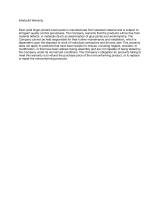Page is loading ...

500-10001-001
EdgeMarc 4300T
Converged Network
Appliance
Installation Guide

EdgeMarc 4300T Converged Network Appliance Installation Guide
2
© 2006 Edgewater Networks, Inc.
Edgewater Confidential, All Rights Reserved.
This document is protected by copyright and distributed under licenses restricting its use, copying, distribution, and
dismantling. No part of this document may be reproduced in any form by any means without prior written authorization
of Edgewater Networks, Inc. Documentation is provided as is, without warranty of any kind, either express or implied,
including any kind of implied or express warranty of non-infringement of the implied warranties of merchantability or
fitness for a particular purpose.
EdgeMarc is a trademark of Edgewater Networks, Inc. in the United States and other countries. Any other trademarks
appearing in this manual are owned by their respective companies.
Export Notice
This product, software and related technology is subject to U.S. export control and may be subject to export or import
regulations in other countries. Purchaser must strictly comply with all such laws and regulations. A license to export or
re-export may be required by the U.S. Department of Commerce.
Regulatory Compliance
FCC home and office use, UL, CE, FCC Part 68 and Industry Canada.
INDUSTRY CANADA (IC) NOTICE
“NOTICE: This equipment meets the applicable Industry Canada Terminal Equipment Technical
Specifications, as confirmed by the registration number. The abbreviation, IC, before the registration
number signifies that registration was performed based on a Declaration of Conformity indicating that
Industry Canada technical specifications were met. It does not imply that Industry Canada approved
the equipment.”
Before installing this equipment, users should ensure that it is permissible to be connected to the
facilities of the local telecommunications company. The equipment must also be installed using an
acceptable method of connection. The customer should be aware that compliance with the above
conditions may not prevent degradation of service in some situations.
Repairs to certified equipment should be coordinated by a representative designated by the supplier.
Any repairs or alterations made by a user to this equipment, or equipment malfunctions, may give the
telephone communications company cause to request the user to disconnect the equipment.
Users should ensure for their own protection, that the electrical ground connections of the power utility,
telephone lines and internal metallic water pipe system, if present, are connected together. This
precaution may be particularly important in rural areas.
Caution: Users should not attempt to make such connections themselves, but should contact the
appropriate electric inspection authority or electrician.
WARRANTY AND REPAIR SERVICE CENTER:
The RAM Group
Kent McDonald
(403) 266-5840 x 100
This Class (B) digital apparatus complies with Canadian ICES-003.
Licensing
Use of this product is subject to Edgewater Networks Software License Agreement.
Portions of this product include software sponsored by the Free Software Foundation and are covered by the GNU
GENERAL PUBLIC LICENSE.
See the VOS for EdgeMarc User Manual for more information regarding licenses.

Contents
1
Contents
Preface . . . . . . . . . . . . . . . . . . . . . . . . . . . . . . . . . . . . . . . . . 3
About this Guide . . . . . . . . . . . . . . . . . . . . . . . . . . . . . . . . . . . . . . . . . . . . . . . . . . . 3
Typographic conventions . . . . . . . . . . . . . . . . . . . . . . . . . . . . . . . . . . . . . . . . . . . . 3
Contact and Support Information . . . . . . . . . . . . . . . . . . . . . . . . . . . . . . . . . . . . . . 4
1 Overview . . . . . . . . . . . . . . . . . . . . . . . . . . . . . . . . . . . . . . . 5
Feature Summary . . . . . . . . . . . . . . . . . . . . . . . . . . . . . . . . . . . . . . . . . . . . . . . . . 6
Front Panel LEDs . . . . . . . . . . . . . . . . . . . . . . . . . . . . . . . . . . . . . . . . . . . . . . . . . . 7
Back Panel . . . . . . . . . . . . . . . . . . . . . . . . . . . . . . . . . . . . . . . . . . . . . . . . . . . . . . . 8
2 Getting Started . . . . . . . . . . . . . . . . . . . . . . . . . . . . . . . . . . 9
Physical Installation . . . . . . . . . . . . . . . . . . . . . . . . . . . . . . . . . . . . . . . . . . . . . . . . 9
Required Tools and Materials . . . . . . . . . . . . . . . . . . . . . . . . . . . . . . . . . . . . . . . . . . 9
Desktop Installation . . . . . . . . . . . . . . . . . . . . . . . . . . . . . . . . . . . . . . . . . . . . . . . . . 10
Wall-Mount Installation . . . . . . . . . . . . . . . . . . . . . . . . . . . . . . . . . . . . . . . . . . . . . . 10
Rack-Mount Installation . . . . . . . . . . . . . . . . . . . . . . . . . . . . . . . . . . . . . . . . . . . . . 10
Connecting the Power and Cables . . . . . . . . . . . . . . . . . . . . . . . . . . . . . . . . . . . . . 11
Administration . . . . . . . . . . . . . . . . . . . . . . . . . . . . . . . . . . . . . . . . . . . . . . . . . . . 12
A Specifications . . . . . . . . . . . . . . . . . . . . . . . . . . . . . . . . . . 15
B Warranty Information . . . . . . . . . . . . . . . . . . . . . . . . . . . . 17
Hardware Warranty . . . . . . . . . . . . . . . . . . . . . . . . . . . . . . . . . . . . . . . . . . . . . . . 17
C Certification . . . . . . . . . . . . . . . . . . . . . . . . . . . . . . . . . . . . 19
FCC PART 68 NOTICE . . . . . . . . . . . . . . . . . . . . . . . . . . . . . . . . . . . . . . . . . . . . 19
INDUSTRY CANADA (IC) NOTICE . . . . . . . . . . . . . . . . . . . . . . . . . . . . . . . . . . . 20

EdgeMarc 4300T Converged Network Appliance Installation Guide
2

3
Preface
Thank you for your purchase of the 4300T converged network appliance. This
installation guide describes the 4300T and hardware installation procedures. It
is intended for network installers, network operators, and security officers.
About this Guide
The following table briefly describes each chapter and appendix in this guide.
Typographic conventions
User inputs are displayed in boldface type and can represent either keyboard
input or mouse selections in a browser window.
Names of web GUI menus and input areas are in italic type.
Note
This format highlights information that is important or that has special interest.
Chapter or Appendix Description
Chapter 1, Overview Summary of the functional features of the
4300T; describes front-panel LEDs and physical
features of the back panel
Chapter 2, Getting Started Instructions for installing the 4300T and
accessing the VOS for EdgeMarc management
software.
Appendix A, Specifications List of technical specifications of the 4300T.
Appendix B, Warranty Information Text of the hardware warranty for the 4300T.
Appendix C, Certification Information about agency compliance.

EdgeMarc 4300T Converged Network Appliance Installation Guide
4
Caution
This format highlights information that will help prevent equipment damage or data
loss.
Warning
This format highlights safety information that must be followed to avoid the risk of
bodily injury.
Contact and Support Information
Edgewater Networks, Inc.
2730 San Tomas Expressway, Suite 200
Santa Clara, California 95051
www.edgewaternetworks.com
Phone: 408.351.7200
General: [email protected]
Sales: sales @edgewaternetworks.com
Edgewater Networks, Inc. - Technical Assistance Center
Phone: 408.351.7200 ext. 2
Support@edgewaternetworks.com

5
1
Overview
The EdgeMarc 4300T converged network appliance is an intelligent, all-in-one
networking solution for enterprises and service providers. It reduces costs by
simplifying the deployment, management, and security of converged voice,
video, and data networks. The 4300T provides the following important
functions for converged networks:
• T1 Wide Area Network (WAN) access router
Acts as an integrated T1 CSU/DSU (Channel Service Unit/Data Service
Unit) for small and medium office connectivity.
— Fully integrated CSU/DSU
— T1 support
— Fractional T1 support
— Layer 2 protocol support for: HDLC, Cisco HDLC (cHDLC), PPP,
Frame Relay
— On-board RJ-48 connector for easy direct connection
— T1/E1 framer and transceiver
• B8ZS/HDB3 zero suppression
• Response to Inband Loop codes
• Manual payload loop through the GUI
— External transmit clock input and receive clock output headers
— Timing: internal or external (loop times from the network)
— Provides long haul CSU or short haul DSU signaling
— Meets FCC part 68 protection requirements
• Security
Uses a stateful packet inspection firewall in combination with a voice over
IP (VoIP) application layer gateway to provide comprehensive
“media-aware” security. The 4300T also supports IPSec for secure
site-to-site networking.

EdgeMarc 4300T Converged Network Appliance Installation Guide
6
•VoIP
Resolves NAT/FW traversal problems for SIP, MGCP and H.323 traffic,
and allows a single public IP address to be used for multiple VoIP clients.
VoIP survivability is also provided so that local SIP PSTN gateways are
available for inbound and outbound calling during WAN link failures.
• Quality of service
Maximizes WAN link utilization while optimizing voice quality using
prioritization and shaping.
• Call quality monitoring
Provides passive call quality monitoring statistics for each VoIP call to
enforce SLAs and resolve networking problems that negatively affect call
quality.
• Future-proof scalability
Can be deployed initially as a low-cost WAN access router and then
licensed through software for more advanced VoIP features and increased
call performance. It is the ideal platform for service providers offering
DIA, hosted VoIP, and managed security services or enterprises migrating
to converged voice and data networks.
Feature Summary
VoIP
• SIP, MGCP and H.323 application layer gateway that allows a single public
IP address to be used for multiple VoIP endpoints
• VoIP survivability for local call switching to PSTN gateways during WAN
link failures (SIP only)
QoS
• Class-based queuing and prioritization
• Diffserv marking and policing
• Traffic shaping
• VoIP call admission control (CAC) to prevent oversubscription of priority
queue
Security
• Stateful packet inspection firewall
• VoIP-aware firewall that dynamically provisions and closes UDP ports
used for VoIP calls
• IPSec: 3DES, SHA-1

Overview
7
• NAT/PAT server that hides enterprise LAN topology
Passive Call Quality Monitoring
• Per-call statistics that include mean opinion score (average and
minimum), jitter, latency, and packet loss
• Alarms for poor MOS scores
• Active call count indicators
Front Panel LEDs
The front panel LEDs display real-time information for key functions of the
4300T.
LED Label Activity Description
A Power Off Power switch is off, or no power from wall outlet
Green Power switch is on; power is supplied to the unit
B Status Off Self-tests have failed; the unit has not booted
Green Self-tests completed successfully
Flashing Configuration is being written to permanent storage or an upgrade is in progress
C T1/E1 Off The T1 is in an alarm state and not synchronized
Green T1/E1 is not in an alarm state and synchronized
D WAN Link/Act Flashing indicates activity; On indicates a connection
E WAN 100Mbps On = 100Mbps link speed, Off = 10Mbps link speed
F LAN Link/Act Flashing indicates activity; On indicates a connection
G 100Mbps On = 100Mbps link speed, Off = 10Mbps link speed
H Calls Off No calls are active
Green One or more calls are active

EdgeMarc 4300T Converged Network Appliance Installation Guide
8
Back Panel
The back panel contains the following ports.
Name Description
A Power connector Accepts the plug from the supplied power cord and connects the unit to an AC
power source
B
Erase button If pressed once and then pressed again within 2 seconds, returns the 4300T g to
its factory default state
Caution
Using the Erase button as outlined above means any configuration made
to the 4300T will be lost. Additionally, the VoIP ALG registration code must
be re-entered. Erasing the configuration means that IP phones installed
behind the 4300T will not work and Internet connectivity or network
access for PCs will be down until the system is reconfigured.
C LAN1, LAN2, LAN3, LAN4 Local Area Network (LAN) ports which connect the IP phone or an Ethernet
switch; the unit may also be configured through any of these ports using the web
interface
D
Ethernet WAN port Used as an alternative to the T1/E1 WAN port, most typically when connecting
the 4300T to an existing T1/E1 WAN router, cable or xDSL modem
E Management console port Used to establish a local console session with the 4300T using a VT100 terminal
or emulation program; the cable required is a straight-through 8-wire cable, and
the serial port uses a baud rate of 9600, 8 data bits, 1 stop bit and no parity.
This port is used for debug or local diagnostic purposes only. Primary
configuration of the 4300T is performed from a web browser as covered in VOS
User Manual <<make this a Note>>
F T1/E1 WAN Connects to a data T1 line (the device at the far end of the line is a router or
other device expecting TCP/IP data); individual DS-0 channels on the T1 are not
used to carry uncompressed voice

9
2
Getting Started
Physical Installation
The 4300T is designed for desktop, wall-mount, or rack installation. Follow
these guidelines when installing the system:
• Verify that the AC cord is disconnected from a power source prior to
installation.
• Ensure that the installation site has adequate air circulation and meets the
minimum operating conditions as indicated in SPECIFICATIONS.
Required Tools and Materials
• If the unit will be mounted on the wall:
— 1 Flat or Phillips screw driver
— 2 round or flat head Phillips or slotted screws – 1 ½ inch long
— 2 hollow wall anchors
• If the unit will be mounted in a shelf:
— Rack-mount Kit, Part# EA-4300TRACKMOUNTKIT-19
• If the T1/E1 port will be used to connect to WAN:
— T1 cable to connect the T1/E1 port to a T1 line.
Warning
To reduce the risk of fire, use only 26 AWG or larger wire (e.g. 24, 22, 20, etc.) to
connect the T1 port on the unit to an RJ-45 jack.
• Ethernet cables - to connect the LAN ports to LAN switches or to
individual IP phones. These cables may also be used to connect the
Ethernet WAN port to a WAN router, a Cable Modem or a DSL Modem if
the /E1 port is not being used to connect to WAN.

EdgeMarc 4300T Converged Network Appliance Installation Guide
10
Desktop Installation
1 Remove the 4300T and accessories from the shipping container.
2 Place the 4300T on a flat, dry surface such as a desktop, shelf, or tray.
Wall-Mount Installation
Mount the 4300T on a wall using the two mounting brackets on the bottom of
the appliance. We recommend that you use two round-head or pan- head
screws.
1 Install two screws 4.875 inches apart, horizontally, on a wall or other
vertical surface. The screws should extend from the wall so that you can
fit the appliance sheet metal between the head of the screw and the wall.
If installing the screws in drywall, use hollow wall anchors to ensure that
the unit does not pull away from the wall because of prolonged strain from
the cable and power connectors.
2 Remove the 4300T and accessories from the shipping container.
3 Mount the 4300T on the wall.
Rack-Mount Installation
Note
The 4300T 19” Rack Mount Kit is used with Revision B 4300T systems only. These
systems have the assembly number (A/N) 120-4300T-01-B listed on the bottom of the
chassis.
You can mount the 4300T on a wall using the two mounting brackets on the
bottom of the appliance. We recommend that you use two round or pan head
screws.
1 Remove the 4 foam pads used in a desktop installation from the bottom of
the 4300T chassis.
2 Attach the 19” rack mount ears to the 4300T chassis using the supplied
screws as shown in the next figure.

Getting Started
11
3 Mount the completed assembly into your 19” equipment rack.
Connecting the Power and Cables
The 4300T comes with an AC power cord and power adapter for connecting
the unit to the AC outlet.
Warning
Always connect the AC power cord to an AC outlet suitable for the power supply that
came with the unit in order to reduce the risk of damage to it.
• Connect one end of the AC power cord to the power adapter and the other
one to the AC outlet.
• Connect the plug from the power adapter to the Power Connector on the
4300T. A small amount of force may be necessary to properly position the
plug.

EdgeMarc 4300T Converged Network Appliance Installation Guide
12
• Secure the power adapter using a fastener or tie wrap to nearby shelf so
that it does not hang from the power connector. <<formatting went
wonky; this should be a Caution>>
• If connecting to the WAN using the T1, connect the T1 cable to the T1/E1
port and the other end of the cable to the T1 line. Enable the T1 port from
the Network Configuration Menu. In this case Ethernet WAN port will not
be available.
• If connecting to a WAN router, cable modem or DSL modem, connect the
Ethernet cable to the Ethernet WAN port on 4300T and the other end to the
WAN device.
Administration
The 4300T may be configured using a web browser such as Internet Explorer
or Netscape Navigator. The 4300T is shipped with the pre-configured IP
address 192.168.1.1 for the LAN port.
To connect to the 4300T, follow these steps:
1 Assign static IP address 192.168.1.2 and subnet 255.255.255.0 to a PC.
1 Connect the PC to LAN port 4 on the 4300T.
2 Launch a web browser on the PC and enter the URL string: 192.168.1.1.
Press Return.
3 The login window appears.

Getting Started
13
4 Enter the username root and the password default to log into the system.
The initial 4300T main configuration menu appears.
5 Select Network to start configuring the 4300T. For instructions, see the
VOS for EdgeMarc User Manual.
Note
For secure network management, change the default user name and password, as
described in the VOS for EdgeMarc User Manual.

EdgeMarc 4300T Converged Network Appliance Installation Guide
14

15
A
Specifications
For up-to-date information, visit the following URL:
http://www.edgewaternetworks.com. Look for EdgeMarc Product Family
Specifications under Products
→ EdgeMarc.
WAN Ports 1 x T1 CSU/DSU or 10/100 Ethernet
LAN Ports 4 x 10/100 Ethernet (switched)
Serial Ports 1 x RS-232
Dimensions Height: 1.7 inches (4.3 cm)
Width 10 inches (25.4 cm)
Depth: 7 inches (17.8 cm)
Weight 2 lb (0.91 kg)
Power 12V 3A
Warranty 1 year

EdgeMarc 4300T Converged Network Appliance Installation Guide
16

17
B
Warranty Information
Hardware Warranty
For a period of one (1) year after shipment of the Product, Edgewater warrants
that such Hardware will substantially conform to Edgewater’s published
specifications for such Hardware on the date of order if properly used in
accordance with procedures described in the documentation supplied by
Edgewater. End-user shall notify Edgewater of any nonconformance during
the warranty period, obtain a return authorization for the nonconforming
Hardware from Edgewater, and return the nonconforming Hardware to
Edgewater’s designated repair facility, freight prepaid, with a statement
describing the nonconformity. Edgewater’s exclusive obligations with respect
to nonconforming Hardware shall be, at Edgewater’s option, to advance
replace such Hardware, if it is determined to be defective, or to refund to
End-user the purchase price paid for the Product. Advance replacement units
are shipped same business day for next-day delivery (within the US) when
hardware failure is determined by 1pm PST. Failed components must be
returned to Edgewater within 14 days or End-user will be charged for new
product purchase.

EdgeMarc 4300T Converged Network Appliance Installation Guide
18
/