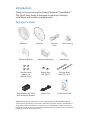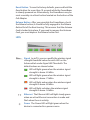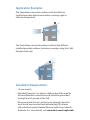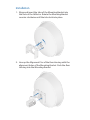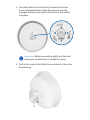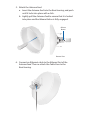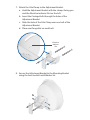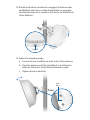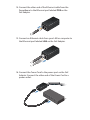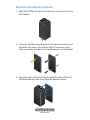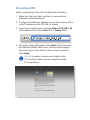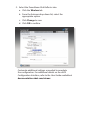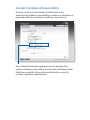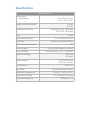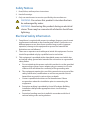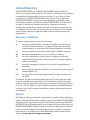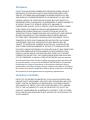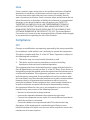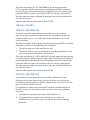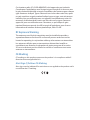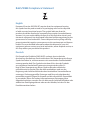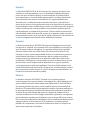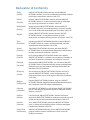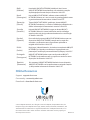Ubiquiti powerbeam m5 PBE-M5-400-ISO Quick start guide
- Category
- Network antennas
- Type
- Quick start guide
This manual is also suitable for
Ubiquiti PowerBeam M5 PBE-M5-400-ISO is a powerful airMAX bridge with a 400mm RF isolated reflector, delivering exceptional performance and long-range connectivity. Featuring a compact and lightweight design, it's ideal for outdoor PtP bridging applications, providing high-speed wireless connections for businesses, homes, and other locations.
Ubiquiti PowerBeam M5 PBE-M5-400-ISO is a powerful airMAX bridge with a 400mm RF isolated reflector, delivering exceptional performance and long-range connectivity. Featuring a compact and lightweight design, it's ideal for outdoor PtP bridging applications, providing high-speed wireless connections for businesses, homes, and other locations.




















-
 1
1
-
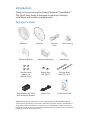 2
2
-
 3
3
-
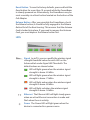 4
4
-
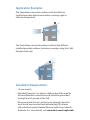 5
5
-
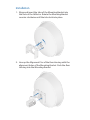 6
6
-
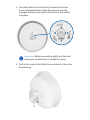 7
7
-
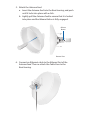 8
8
-
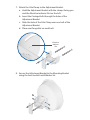 9
9
-
 10
10
-
 11
11
-
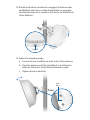 12
12
-
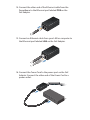 13
13
-
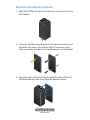 14
14
-
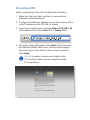 15
15
-
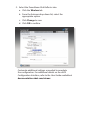 16
16
-
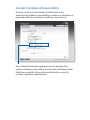 17
17
-
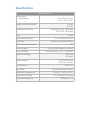 18
18
-
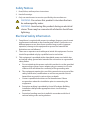 19
19
-
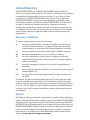 20
20
-
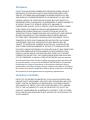 21
21
-
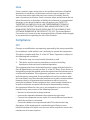 22
22
-
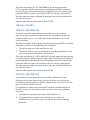 23
23
-
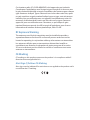 24
24
-
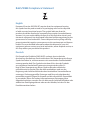 25
25
-
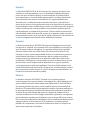 26
26
-
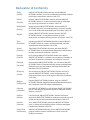 27
27
-
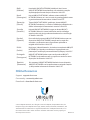 28
28
Ubiquiti powerbeam m5 PBE-M5-400-ISO Quick start guide
- Category
- Network antennas
- Type
- Quick start guide
- This manual is also suitable for
Ubiquiti PowerBeam M5 PBE-M5-400-ISO is a powerful airMAX bridge with a 400mm RF isolated reflector, delivering exceptional performance and long-range connectivity. Featuring a compact and lightweight design, it's ideal for outdoor PtP bridging applications, providing high-speed wireless connections for businesses, homes, and other locations.
Ask a question and I''ll find the answer in the document
Finding information in a document is now easier with AI
Related papers
-
Ubiquiti PowerBeam PBE-5AC-400-ISO Quick start guide
-
Ubiquiti PowerBeam PBE-5AC-400-ISO Quick start guide
-
Ubiquiti PowerBeam PBE-5AC-400-ISO Quick start guide
-
Ubiquiti PowerBeam PBE-5AC-400-ISO Quick start guide
-
Ubiquiti PowerBeam PBE-5AC-400-ISO Quick start guide
-
Ubiquiti PowerBeam PBE-5AC-400-ISO Quick start guide
-
Ubiquiti PowerBeam PBE-5AC-400-ISO Quick start guide
-
Ubiquiti PowerBeam PBE-5AC-500-ISO Quick start guide
-
Ubiquiti Power Beam m5 PBE-M5-620 Quick start guide
-
Ubiquiti MFI-MSC User manual
Other documents
-
Ubiquiti Networks PBE-5AC-620 User guide
-
Ubiquiti Networks PBE-M5-400 User guide
-
Ubiquiti Networks PBE-M5-620 Datasheet
-
Ubiquiti Networks TC-CARRIER User manual
-
Ubiquiti Networks NBE-M2-400 Datasheet
-
Ubiquiti Networks RD5G30 M5 Datasheet
-
Ubiquiti Networks RAD-3RD Datasheet
-
Ubiquiti Networks AM-5G20-90 Specification
-
Ubiquiti Networks AM-9M13-120 Datasheet
-
Ubiquiti Networks RD-5G31-AC Datasheet