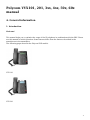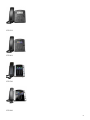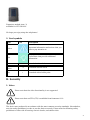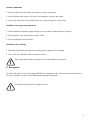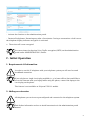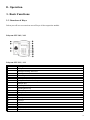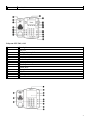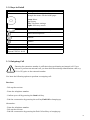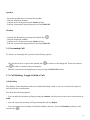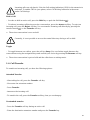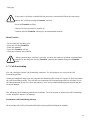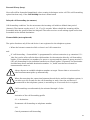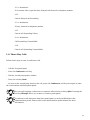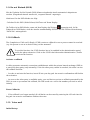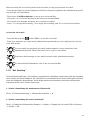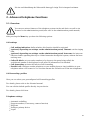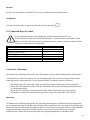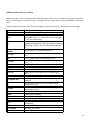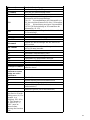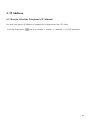1
Polycom VVX101, 201, 3xx, 4xx, 50x, 60x
manual
A. General information
1. Introduction
Welcome!
This manual helps you to optimize the usage of the IP telephone in combination with the PBX. Please
use this manual at initial operation. Some features differ from the features described in the
manufacturer's documentation.
The following pages describe the Polycom VVX models.
VVX 101
VVX 201

2
VVX 311
VVX 411
VVX 501
VVX 601

3
Expansion module (max. 3)
available for VVX 300-600
We hope you enjoy using the telephones!
2. Used symbols
Type Icon Description
Notice
Important information and notices that you
have to pay attention to.
Hint
Useful hints that provide additional
information.
Action - is marked with a dash
Result of an
action
⇒ is marked with an arrow
List
•
is marked with a bullet point
B. Security
1. Notes
Please note that the video functionality is not supported.
Please note that uaCSTA (CTI) is available from formware 6.0.0.
The device was produced in accordance with the most common security standards. Nevertheless,
note the safety guidelines in order to use the device securely. Please note the following safety
guidelines to lower risk of burning, electric shocks, and similar risks.

4
General guidelines
1. Keep the device dry and clean at transport, storage, and usage.
2. Avoid collisions and drops of the device at transport, storage, and usage.
3. Do not open the device case and do not try to repair the device on your own.
Guidelines for usage and operation
1. Check whether the power supply voltage is in accordance with the device's voltage.
2. Pay attention to dry hands before using a cable.
3. Do not spill liquids on the device.
Guidelines for cleaning
1. Disconnect and unplug the device from the power supply before cleaning.
2. Use a soft, dry, antistatic cloth to clean the device.
Please find instructions on operation in the manufacturer's manual.
2. Encryption
You have the option of voice encrypting (SRTP) your telephone calls. You can activate this function
for your customer account via the administration portal at any time.
Activation of this function is subject to fees.

5
- Activate the function on the administration portal.
- Restart all telephones. Restarting may take a few minutes. During a conversation a lock icon on
the telephone display indicates encryption is activated.
⇒ The active call is now encrypted.
You can activate the function Voice Traffic encryption (SRTP) on the administration
portal under ADMINISTRATION / Profile.
C. Initial Operation
1. Requirements & Information
In order to use this IP telephone with your telephone system you will need a sound
broadband connection.
If you only have a single circuit plug available (e. g. in home offices) but would like to
access the Internet with your laptop while using the phone, connect the laptop to the
circuit plug on the phone.
This feature is not available on Polycom VVX 101 models.
2. Adding an extension
All telephones you receive are preconfigured and connected to the telephone system.
Find further information on how to install an extension in the administration portal
manual.

6
D. Operation
1. Basic Functions
1.1 Overview of Keys
Below you will see an overview over all keys of the respective models.
Polycom VVX 101 / 201
Polycom VVX 311 / 411
Pos. Description
1 USB port
2 Message Waiting Indicator
3 Line keys
4 Home key
5 Soft key
6 Navigation keys/ select key
7 Headset key
8 Speakerphone key
9 Speakerphone key
10 Volume key
11 Microphone
12 Hold
13 Message
14 Transfer
15 Dialpad
16 Speaker
17 Reversible tab (for wallmount installation)
18 Hookswitch

7
19 Security slot
Polycom VVX 501 / 601
Pos. Description
1 USB port
2 Message Waiting Indicator
3 Home/line key
4 Home/line key
5 Headset key
6 Speakerphone key
7 Mute key
8 Volume keys
9 Microphone
10 Dialpad
11 Speaker
12 Reversible tab

8
1.2. Keys in Detail
Key Description
You can use the navigation keys to steer
through the menu. On the initial page:
Down: Menu
Up: History
Left: Telephone settings
Right: Directory search
Adjusts the speaker's and telephone's volume
Mutes the microphone
Headset
Speaker
Transfer*
Hold conversation*
* not available for
Polycom VVX 501 & 601
1.3. Outgoing Call
Entering the extension number is sufficient when performing an internal call. If you
choose to perform an external call, you have dial the exchange identification code (e.g.
"9" for UK) prior to the external number.
You have the following options to perform an outgoing call:
Receiver
- Pick up the receiver.
- Enter the telephone number.
- Confirm your call by pressing the Send soft key.
- End the conversation by pressing the soft key End Call or hanging up.
Alternative:
- Enter the telephone number.
- Pick up the receiver.
- End the conversation by pressing the End Call soft key or hanging up.

9
Speaker
- Press the speaker key to activate the speaker.
- Dial the telephone number.
- Confirm your call by pressing the Send soft key.
- End the conversation by pressing the soft key End Call.
Headset
- Activate the headset by pressing the headset key .
- Dial the telephone number.
- Confirm your call by pressing the Send soft key.
- End the conversation by pressing the soft key End Call.
1.4. Incoming Call
To answer an incoming call, you have the following options:
- Pick up the receiver or press the speaker key to answer an incoming call. Press the headset
key in order to answer with your headset.
- End the conversation by hanging up or by pressing the End Call soft key.
1.5. Call Waiting, Toggle & Hold a Call
Call Waiting
The display of the telephone sends out a double knocking sound as soon as a second call comes in
during an active conversation.
You have the following options:
- You can take the incoming call by pressing the Answer soft key and set the active conversation on
hold.
- You can reject the incoming call by pressing the soft key Reject.
- You can transfer the incoming call without taking it directly. Press the Transfer soft key or the
transfer key *.

10
Incoming calls can only knock, if the the Call waiting indication (CWI) for the extension is
activated. To enable CWI for your phone, select Call Waiting Indication in the menu
under Call Settings.
Hold a Call
- In order to hold an active call, press the Hold key or push the Hold button *.
- To take an incoming call during an active conversation, press the Answer soft key. To reject an
incoming call, press the Reject soft key. You can transfer incoming calls directly by pressing the
transfer button * or the Transfer soft key.
⇒ The active conversation is now on hold.
Currently, it is not possible to access the central directory during a call on hold.
Toggle
- To toggle between two callers, press the soft key Swap. You can further toggle between the
conversations using the navigation keys and confirm your choice by pressing the Resume soft key.
⇒ The active conversation is put on hold and the caller hears a waiting music.
1.6. Call Transfer
To transfer an incoming call, you have the following options:
Attended Transfer
- After taking the call, press the Transfer soft key.
- Now enter the extension number.
- Press Transfer.
- Announce the incoming call.
- To transfer the call, press the Transfer soft key, then you can hang up.
Unattended transfer
- Press the Transfer soft key during an active call.
- Enter the destination extension number and press the Transfer key.

11
- Hang up.
If you want to perform a transfer during an active conversation follow the next steps:
Answer the call by pressing the Answer soft key.
Press the Transfer soft key.
Choose the line you want to transfer to.
Confirm with the Transfer soft key for an unattended transfer.
Blind Transfer
- Do not take the incoming call.
- Press the soft key Transfer.
- Enter the number.
- Press the Transfer soft key.
- Hang up to finalise the transfer.
- When transferring a call that is on hold, you have the option to perform an unattended
transfer by pressing the soft key Transfer, entering the number and press Transfer
again.
1.7. Call Forwarding
You can configure various call forwarding scenarios. For this purpose you can use the call
forwarding profiles.
Under the telephone menu you can only edit the default profle (catch all / always) to be found under
the call forwarding profiles. You can edit the remaining call forwarding profiles via Ncontrol or via
the administration portal. For more information, refer to the administration portal manual and the
Ncontrol manual.
The following call forwarding options are available. You can activate or deactivate call forwardings
via the telephone menu's call settings.
Permanent call forwarding (always)
All incoming calls will be forwarded directly to the predefined telephone number.
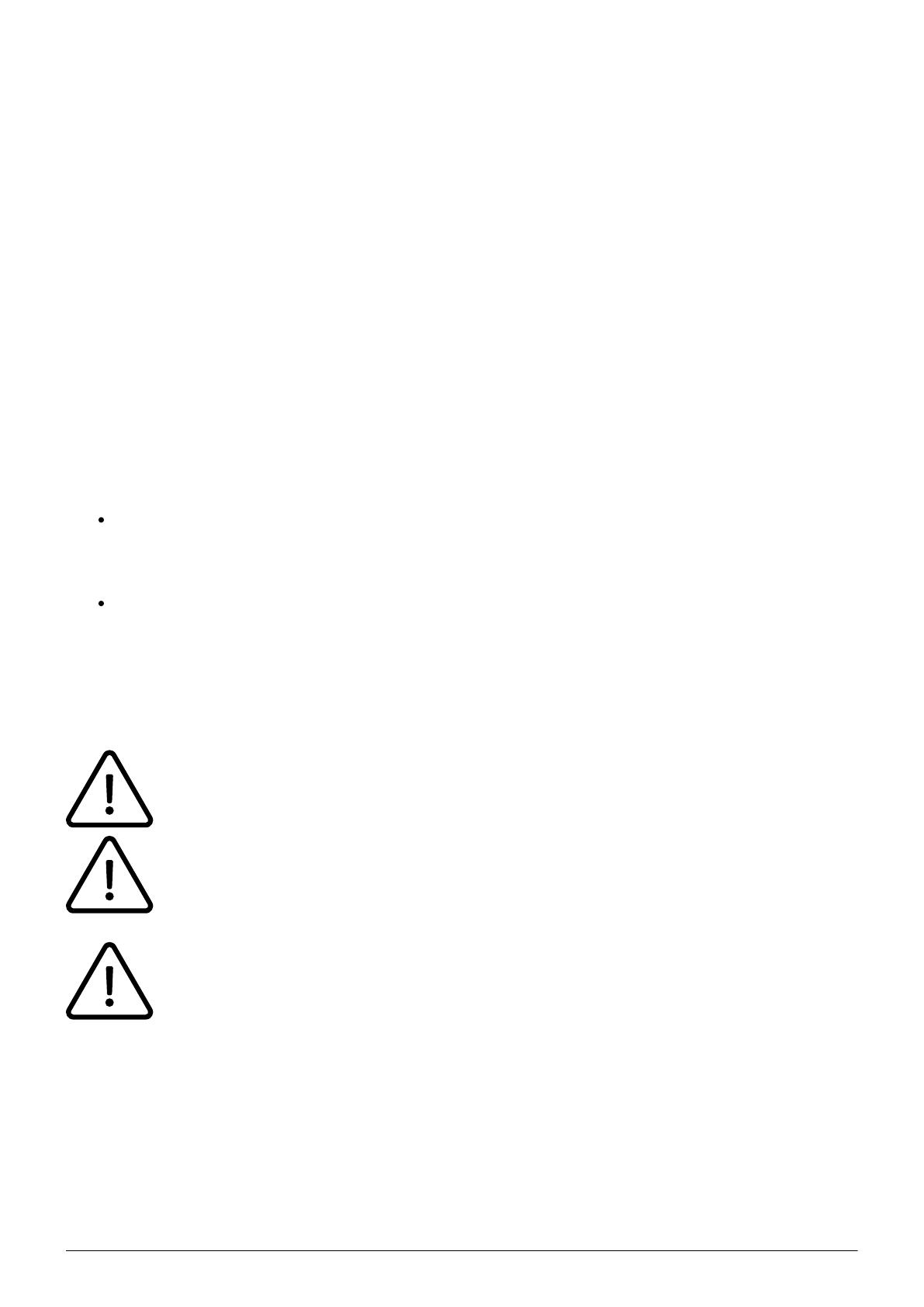
12
Forward if busy (busy)
New calls will be forwarded immediately, when coming in during an active call. This call forwarding
option functions only, if the Call Waiting function is deactivated.
Delayed call forwarding (no answer)
Call forwarding condition: You do not answer the incoming call within a defined time period
(timeout). The timeout can be set to 5, 10, 15 or 20 seconds. Where should the incoming call be
forwarded after the specified time has elapsed? The caller receives a call waiting signal and is then
forwarded to the defined destination.
If unavailable (not registered)
The option functions only if the end device is not registered to the telephone system:
When the Internet connection fails or there is no LAN connection.
and
If “call forwarding …if unavailable” is programmed for a direct extension (e.g. extension 123 -
John Doe) and a caller calls the direct dial number for the extension directly, call forwarding
applies. If the extension is a member of a queue or a group and the queue or group receives a
call, call forwarding for the individual extension no longer applies! In general, the destination
should always be an available destination number. I.e., make sure that no voicemail or
announcement comes on.
Always depose an available telephone number as target. Ensure that no voice mail or
other announcement picks up automatically.
When disconnecting the connection between the end device and the telephone system, it
can take up to 60 seconds for the call forwarding to work. Once the end device is
reconnected to the telephone system, it can take up to 60 seconds for it to register.
Call forwardings can alternatively be activated through *-Codes:
*10
Activation of the call forwarding profile
*11 + destination
Permanent call forwarding to telephone number
**11
Cancel permanent call forwarding

13
*12 + destination
If no answer after a specific time, delayed call forward to telephone number
**12
Cancel delayed call forwarding
*13 + destination
If busy, forward to telephone number
**13
Cancel call forwarding if busy
*14 + destination
Call forwarding if unavailable
**14
Cancel call forwarding if unavailable
1.8. Three-Way Calls
Follow these steps to start a conference call:
- Call the first participant.
- Press the Conference soft key.
- Dial the second participant's number.
- Press the soft key Send.
- As soon as the second party answers the call, press the Conference soft key once again to start
the conversation with both participants.
You can split ongoing conferences to seperate calls with the soft key Split. Pressing the
soft key Manage allows you to mute or remove participants.
A conference call with more than three participants is easily established via the
administration portal: Please refer to the administration portal manual for more
information.

14
1.9. Do not Disturb (DND)
Mit der Funktion Do Not Disturb (DND) können eingehende Anrufe automatisch abgewiesen
werden. (Eingehende Anrufe werden als „verpasste Anrufe“ angezeigt).
Aktivieren Sie den DND-Modus wie folgt:
- Drücken Sie die DND (Nicht-Stören)-Soft-Taste auf Ihrem Display.
Ihr Telefon ist im DND-Modus, wenn auf dem Display das Zeichen angezeigt wird. Ist Ihr
Endgerät im DND-Modus, wird der Anrufer standardmäßig SOFORT auf das Ziel der Weiterleitung
"Nach Zeit" weitergeleitet.
1.10 Callback
The Completion of Calls on No Reply (CCNR) creates a callback in case a person cannot be reached
(e.g. the person is not on its desk or busy) at the moment.T
To use this function, the CCNR function has to be enabled in the administration portal
and in the phone extension. Click on the CCNR check box under Administration / Profile
to activate the function.
Activate a callback
A caller generates automatic connection establishment within the private branch exchange (PBX) to
a previously busy party (only internally). If the the other party cannot be reached, the caller can use
the callback function.
- In order to activate the function, insert *5 into your key pad. An acoustic confirmation will finalize
the activation.
- As soon as the other party is available again, your end device receives a callback generated by the
PBX. As soon as you answer the callback, the PBX sends out a call to the number you tried to reach
initially.
Erase Callbacks
- If the callback is no longer needed, all call backs can be erased by entering the **5 code into the
key pad. An acoustic confirmation finalises the erase.
1.11. Voice mail
Initial Set-up

15
When accessing the voice mail system for the first time, set up your personal voice mail.
- Press the message key on the telephone or dial the extension assigned by the administration portal
to access the voice mail menu.
- Then select “0 Mailbox Options” to set up your voice mail box.
- Now press “1” to record a message in the event you are unavailable.
- Now record your message and press “#” to end the recording.
- Press “1” to accept the recording, “2” to replay the recording, and “3” to record a second time.
.
Access the voice mail
- Press the Message key or dial *791 to access the voice mail.
- Enter your extension you saved in the administration portal and your voice mail pin to access the
voice mail options.
You can install your personal voice mail announcement for every extension via the
administration portal. These files have to be in .mp3 or .wav format.
Send voice mail messages to your email account via the administration portal.
For more detailed information, refer to the voice mail leaflet.
1.12. "Hot Desking"
Die Basisfunktionalität des „Hot Desking“ ermöglicht das Abmelden existierender und das Anmelden
neuer Nutzer auf Ihrem Endgerät. Die ist hilfreich, wenn Mitarbeiter oft Ihren Arbeitsplatz wechseln
ohne ihre Endgeräte mitzunehmen. Ihre Konfiguration wird automatisch nach dem erfolgreichen
Anmelden auf das neue Telefon übertragen.
1. Schritt: Abmeldung der momentanen Nebenstelle
Menü -> Telefoneinstellungen -> Nebenstelle abmelden -> Ja
2. Schritt: Anmeldung der neuen Nebenstell
Menü -> Eingabe der Nebenstellen-Nummer -> Senden -> Eingabe der Voicemail PIN als Passwort
-> Senden -> OK

16
Die An- und Abmeldung der Nebenstelle kann ggf. einige Zeit in Anspruch nehmen.
2. Advanced telephone functions
2.1. Overview
You can use various features of the telephone system via the end device as well as via
Ncontrol or the administration portal (also refer to the administration portal manual).
After pressing the Menu key you have the following options:
Call settings
Call waiting indication: define whether this function should be activated.
(optional, depending on settings on the administration portal) Timeout: set the ringing
time.
(optional, depending on settings on the administration portal) Intercom: the intercom
function enables speaking directly to a linked extension through the system, without dial tone
and ring tone.
Caller ID block: set your entire number to be shown to the party being called, the
switchboard number to be displayed or all caller ID information to be blocked.
Call forwarding: activate the function Call forwarding
Parallel call: configure another telephone or your mobile phone to ring in addition to your
telephone when a call comes in. You can then answer the call with one of the two telephones.
Call forwarding: profiles
Here you can select your preconfigured call forwarding profiles.
For details, please refer to the Ncontrol manual.
You can edit the default profile directly via your device.
For details, please click here.
Telephone settings
Automatic redialling
Suggests number (if necessary, remove function)
Ring tone
Define as primary device
Logoff

17
Queues
Queues can be enabled or disabled; for set-up see administration portal manual)
Navigation
Use the navigation keys to mark the desired selection and press .
2.2. Function Keys & Codes
Die Programmierung der frei belegbaren Funktionstasten können Sie auf
ncontrol.nfon.net unter dem Punkt Einstellungen - Funktionstasten vornehmen. Diese
können auch über das Serviceportal geändert werden. Längere Namen werden auf dem
Display in verkürzter Form dargestellt.
Hardware type Number of function keys
Polycom VVX 100 – 200 Serie 1
Polycom VVX 300 Serie 5
Polycom VVX 300 Serie 7
Polycom VVX 400 and VVX 600 Serie 11
Polycom VVX Tastaturerweiterung 28 Funktionstasten
Nebenstelle / Rufnumme
Sie können eine beliebige Nebenstelle oder Rufnummer auf Ihre Besetztlampenfelder hinterlegen.
- Drücken Sie die Taste und starten Sie ein Telefongespräch. Wenn Sie eine interne Nebenstelle
hinterlegt haben, dann sehen Sie, ob der entsprechende Teilnehmer gerade telefoniert:
Bei Blinken der LED neben der Taste, wird der hinterlegte Teilnehmer gerade angerufen.
Wenn die LED konstant leuchtet, hat der Teilnehmer das Gespräch entgegengenommen und
ist im Moment belegt.
Wenn die LED neben der entsprechenden Taste blinkt, können Sie den Anruf einfach
übernehmen, indem Sie die entsprechende Taste neben der blinkenden LED drücken.
Intercom
Sie können eine beliebige Nebenstelle der TK-Anlage hinterlegen und dann mit dieser Nebenstelle
per Gegensprechanlage direkt über die Funktionstaste kommunizieren. Der andere Teilnehmer muss
dazu Intercom auf seinem Apparat aktiviert haben. Unter Intercom versteht man eine herkömmliche
Gegensprechanlage (ähnlich wie Walkie-Talkie), bei der man, durch Drücken der belegten
Funktionstaste, direkt mit dem Lautsprecher des Gegensprechpartners verbunden wird.

18
Additional functions via * codes
Entering various codes (as listed on the following page) allows you to additionally program functions
such as call transfer to the keys.To do so, simply enter the code with the desired number in the entry
field.
Control codes allow direct access to the telephone system’s functions. The following codes apply:
Code Description
**##
Neustarten von snom Endgeräten
#+n
Nutzung der Amtsleitung n für den Anruf auf die
Rufnummer (Das „n“ ersetzt die sonst notwendige
„0“ für die Amtsholung)
*1
Beginnen und Beenden einer Sprachaufzeichnung
(falls diese Funktion für die Nebenstelle aktiviert
ist)
*10+profile
number
Aktivierung des Rufumleitungsprofils
*11+TN
Permanent call forwarding to telephone number
(TN)
**11
Feste Rufumleitung auf Rufnummer (RN)
*12+TN
Umleitung bei nicht erreichbar auf Rufnummer
(RN)
**12
Umleitung bei nicht erreichbar aufheben
*13+TN
Umleitung bei besetzt auf Rufnummer (RN)
**13
Umleitung bei besetzt aufheben
*14+TN
Umleiten bei nicht registriert auf Rufnummer
(RN)
**14
Umleiten bei nicht registriert aufheben
*2+Speed dial
Direkte Anwahl der Nebenstelle/Rufnummer über
Kurzwahl
*3
Übernahme des letzten in der Pickup-Gruppe
klingelnden Anrufs
*3+EXT
Übernahme des an der Nebenstelle (NST)
eingehenden Anrufs
*490
Anklopfen einschalten
**490
Anklopfen ausschalten
*5
Rückruf bei besetzt aktivieren
**5
If busy, automatic callback deactivated
*55
Festlegen des Primärgerätes bei einer Premium-
Nebenstelle
*72+nnnn1
Anruf auf Skill Service nnnn
*73+nnnn1
Anruf auf eFax nnnn
*74+nnnn1
Anruf auf Zeitsteuerung nnnn

19
*75+nnnn1
Anruf auf die Anrufgruppe nnnn
*76+nnnn1
Anruf auf den Sprachdialog nnnn
*77+nnnn1
Anruf auf die Warteschlange nnnn
*78+nnnn1
Anruf auf Konferenzservice nnnn
*791
*791 Voicemailabfrage der eigenen
Nebenstelle mit Kennwortabfrage
*791158 Voicemailabfrage der Nebenstelle z.B.
158, hier wird das Kennwort für Nst. 158 benötigt.
*11*791 Weiterleitung an eigene Voicemailbox
*11*791158 Weiterleitung an Voicemailbox der
Nebenstelle z.B. 158.
*792
Voicemailabfrage mit Eingabe der Nebenstelle für
z.B. Fernabfrage
*80
Intercom einschalten
**80
Intercom ausschalten
*80+NST
Intercom zu Nebenstelle (NST)
*84+nnnn1
Mitglied der Warteschlange mit der Service-ID
nnnn werden
**84+nnnn1
Mitgliedschaft in der Warteschlange mit der
Service-ID nnnn beenden
*85
Echo-Nebenstelle
*86
Rufnummer unterdrücken (CLIR)
*860
Show main number as telephone number
**86
Kopfnummer als Rufnummer anzeigen
*87
Anmelden am Skill-Set
**87
Abmelden vom Skill-Set
*9+Project Number
Festlegen einer Projektkennziffer für den
geführten Anruf
Function codes for
conference rooms
during an active
conference.
**
Hilfe-Menü
*2
Stummschaltung aktivieren/deaktivieren
*3
Redewunsch anzeigen
*5
Stummschaltung aller Teilnehmer (nur
Konferenzleiter)
*6
Konferenz sperren (nur Konferenzleiter)
1) nnnn is the four
digit Service ID with
leading zeros (0). For
example, in a
callgroup, IVR, eFax,
etc. This means: is
the Service ID "1",
"0001" must be
entered when
entering the function
code.

20
3. IP Address
3.1. How Do I Find the Telephone's IP Address?
You need your phone's IP address for example for configuration of the CTI client.
- Press the home button , then go to settings -> 4 status -> 2 network -> 1 TCP/IP parameter.
-
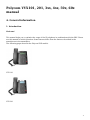 1
1
-
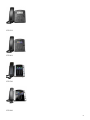 2
2
-
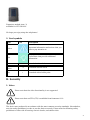 3
3
-
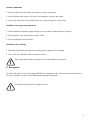 4
4
-
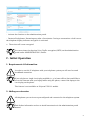 5
5
-
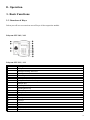 6
6
-
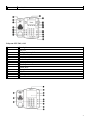 7
7
-
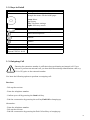 8
8
-
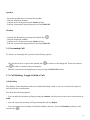 9
9
-
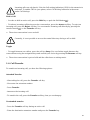 10
10
-
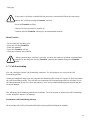 11
11
-
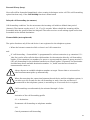 12
12
-
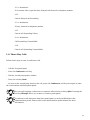 13
13
-
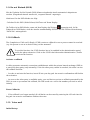 14
14
-
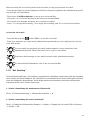 15
15
-
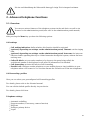 16
16
-
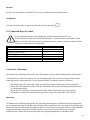 17
17
-
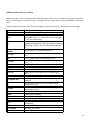 18
18
-
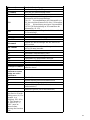 19
19
-
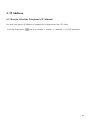 20
20
Polycom VVX 4 Series User manual
- Type
- User manual
- This manual is also suitable for
Ask a question and I''ll find the answer in the document
Finding information in a document is now easier with AI
in other languages
Related papers
-
Polycom VVX 401 Quick start guide
-
Polycom SoundPoint IP 501 User manual
-
Polycom SoundPoint 500 IP User manual
-
Polycom VVX 400 Quick start guide
-
Polycom SoundPoint IP 330 User manual
-
Polycom SoundPoint IP 550 User manual
-
Polycom SoundPoint IP 650 User manual
-
Polycom Integra VVX 500 User manual
-
Polycom VVX 400 Initial Setup Manual
-
Polycom VVX 500 series User manual
Other documents
-
Telesystem Secure Fax User guide
-
MediaMatrix nControl User manual
-
Poly VVX Expansion Modules User guide
-
Poly VVX 450 OBi Edition Administrator Guide
-
Poly VVX 450 OBi Edition User guide
-
Poly VVX 450 OBi Edition Administrator Guide
-
Snom D725 User manual
-
Snom D765 User manual
-
Poly VVX 1500 D User guide
-
Snom D712 User manual