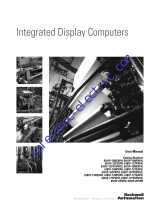Page is loading ...

SIMPLEDRIVE
QUICK START
PORTABLE HARD DRIVE
What You Should Have
• SimpleDrive Portable Hard Drive • Quick Start guide (this guide)
• USB/AUX PWR cable • Warranty card
• StorageSync
®
CD
Congratulations on purchasing the SimpleDrive Portable
Hard Drive from SimpleTech.
SimpleDrive is the easiest way to add reliable,
high-capacity mobile storage to your computer.
SimpleDrive works with virtually any Microsoft
®
Windows
®
or Apple
®
Macintosh
®
computer with a USB port, running Microsoft
Windows ME, 2000, XP, or Mac OS
®
X. SimpleDrive is USB2.0compliant/USB 1.1
compatible—delivering data transfer speeds up to 480megabits per second.
If any item is missing or damaged, contact your local reseller or retailer for replacement.
This quick start guide includes instructions
on using SimpleDrive with computers
running Microsoft Windows and Mac OS X.
You may also want to consult your
computer’s user manual to determine if there are any additional instructions related
to the installation and use of USB devices.
Une version française de ce guide est disponible en ligne.
Eine deutsche Version dieses Handbuchs ist online verfügbar.
Una versione in lingua italiana di questa guida è disponibile online.
Hay una versión española de esta
guía disponible en Internet.
Uma versão de portuguese desta guia é disponível en Internet.

2
No tools or special equipment are required to install SimpleDrive.
Windows ME, 2000 and XP
No drivers are required. Plug SimpleDrive into an available USB port and Windows
will install the files needed to use the drive.
Mac OS X
No drivers are required. Plug SimpleDrive into an available USB port and your
computer will automatically detect the drive.
Windows Users
Mac OS
®
Users
SYSTEM REQUIREMENTS
INSTALLATION REQUIREMENTS
PRODUCT GUIDES, DRIVERS AND INFORMATION
For optimal performance, install the latest updates from Apple on your computer.
Download the updates from www.apple.com or open the software update tool located
in the Mac OS X system preferences folder.
• Pentium
®
-class, 200MHz PC or • iMac
®
, G3, G4, G5 or iBook
®
compatible
• Windows ME, 2000, XP • Mac OS X
• 32MB RAM (or as required by system) • 32MB RAM (or as required by system)
• Available USB 2.0/1.1 port • Available USB 2.0/1.1 port
This guide and additional information on SimpleDrive are available online at
www.simpletech. com/supp ort. To view SimpleTech downloadable documents, you will
need Adobe Acrobat
®
Reader
®
.

VISUAL TOUR
3
HDD Activity LED (Blue)
Flashes to indicate disk drive read/write activity.
Power LED (Red)
Illuminates when SimpleDrive is receiving power.
DC-IN Jack
JackSocket for connecting an AC power adapter to
SimpleDrive.
Mini USB Socket
Mini-B USB socket for connecting SimpleDrive to your
computer.
USB/AUX PWR Cable
Use this cable to connect SimpleDrive your
computer.
• Mini-B USB plug
Connects to SimpleDrive to provide signal and
USB bus power source to SimpleDrive.
• Type A USB plug (Power and signal)
Connects to a USB port on your computer to provide
signal and USB bus power source to SimpleDrive.
• Type A USB plug (Power only)
Connects to a USB port on your computer to provide a
secondary USB bus power source to SimpleDrive.

CONNECTING SIMPLEDRIVE
After connecting the drive, it is ready to use. You don’t need to restart your computer or install
any additional software.
Connecting Secondary Power
SimpleDrive receives power through your computer’s USB port. If the port cannot
provide sufficient power to run the drive, connect SimpleDrive to your computer using both
USB plugs on the USB/AUX PWR cable.
FORMATTING SIMPLEDRIVE
SimpleDrive is formatted as a NTFS volume at the factory—allowing you to format the drive
and access its files using standard Windows and MacOS tools. However, MacOS cannot
write to NTFS formatted disks.
To enable full read/write access to SimpleDrive from both Windows and Macintosh
computers, reformat the drive using the FAT file system format. For instructions on formatting
disk drives, refer to the documentation provided with your computer’s operating system.
Connect the mini USB plug on the USB/AUX
PWR cable to SimpleDrive. Connect the USB
plug on the other end of the cable into a USB
port on your computer.
Do not use the “power only” ( ) USB plug to
connect SimpleDrive to your computer. This
plug is only used when an additional
(secondary) power isrequired to power the drive.
For information on using secondary power, see
“Connecting Secondary Power”, below.
Avoid using the USB port on Macintosh computer keyboards. This port may not have
enough power to power the drive.
Formatting SimpleDrive deletes all existing data on the drive.
Secondary power
USB connector
4

5
Formatting for Macintosh Use Only
Mac users get better performance when
SimpleDrive is formatted as a Mac OS
Extended volume. To format the drive
using MacOS X, do the following:
1. Open Disk Utility and select your
SimpleDrive.
2. From the Volume Format list, choose
Mac OS Extended (Journaled).
3. Click the Erase button.
Viewing Files in Windows
In Windows Explorer, SimpleDrive appears as
“SimpleDrive” mapped to your computer. To access data
on the drive, open My Computer to view the storage
devices attached to your computer. Then, click on the
SimpleDrive disk icon (the drive letter assigned to drive
depends on your computer’s hardware configuration).
Affichage des fichiers sous Mac OS
In the Finder, SimpleDrive is represented
by a “SimpleDrive” drive icon on the
desktop. To access files on SimpleDrive,
double-click the drive’s desktop icon.
As shipped, SimpleDrive provides
Read-Only access to Mac users (see
“Formatting SimpleDrive”).
VIEWING FILES ON SIMPLEDRIVE
Mac OS Extended volumes cannot
be accessed from Windows.

6
DISCONNECTING SIMPLEDRIVE
Shutting Down SimpleDrive on Windows PCs
1. In the System Tray, double-click the Safely
Remove Hardware icon.
2. In the Safely Remove Hardware window
that appears, select SimpleDrive, then
click Stop.
3. When Windows notifies you that it is safe
to do so, unplug SimpleDrive from the
computer’s USB port.
Shutting Down SimpleDrive on Macintosh Computers
1. Double-click the SimpleDrive
desktop icon.
2. In the Finder window that appears,
click the SimpleDrive Eject button.
3. Unplug SimpleDrive from the
computer’s USB port.
Repeatedly inserting and removing a USB device may stop the USB port from responding.
Once the port is in this state, it will no longer recognize any USB device. SimpleTech
recommends that you stop SimpleDrive from running before unplugging it from your
computer.
Before disconnecting SimpleDrive, close any open files and exit any
applications running on the drive.
Eject button
You can also stop SimpleDrive
from running by dragging the
drive’s desktop icon to the Trash
bin.

SPECIFICATIONS
TECHNICAL SUPPORT FROM SIMPLETECH
SimpleTech Technical Support provides customer support for the duration of the warranty period on
this product, Monday through Friday from 6:30 am until 5:30 pm Pacific Standard Time. You can
contact our Technical Support team through our Web site, by e-mail or by phone.
Phone: 1-800-945-3444 or 949-476-1180
Email Response: Go to www.simpletech.com/support, click the Return Merchandise (RMA),
and then choose Need Technical Support.
Online Chat: Go to www.simpletech.com/support, click Contact Support, and then
click .
This equipment has been tested and found to comply with the limits for a Class B digital device,
pursuant to Part 15 of the FCC Rules.
This equipment carries the CE marking in accordance with European Directives:
1) EN55022 : 1998+A1:2001+A2: 2003 Class B
2) EN 61000-3-2 : 2000, EN 61000-3-3 : 1995+A1: 2001
3) EN 55024 : 1998+A1 : 2001+A2 : 2003
EN 61000-4-2 : 1995+A1: 1998+A2: 2001, EN 61000-4-3 : 2002+A1: 2002,
EN61000-4-4 : 1995+A2: 2001, EN 61000-4-5 : 1995+A1: 2001
EN 61000-4-6 : 1996+A1: 2001, EN 61000-4-8 : 1993+A1: 2001
EN 61000-4-11 : 1994+A1: 2001
Manufacturer Warranty: SimpleDrive is warranted for a period of three years from the date of
retail purchase. A full text version of SimpleTech’s warranty policy is available online at
www.simpletech.com/warranty.
Interface USB 2.0 compliant; USB 1.1 compatible
Connector USB 2.0, 5-pin, Mini-B socket
Data Transfer Rate USB 2.0: up to 480 Mb/sec; USB 1.1: up to 12 Mb/sec
Power USB bus-powered or 5 VDC, 1.0A external power adapter (not provided)
Operating Temperature 41° - 95° F (5° - 35° C)
Relative Humidity 20 - 80%, non condensing
Operating System Windows ME, 2000,XP, and Mac OS X
Dimensions 4.91 in. (124.61 mm) x 3.13 in. (79.38 mm) x 0.78 in. (19.84 mm)
Weight 5.9 oz. (0.167 kg)
Specifications subject to change without notification.
A portion of the drives’s capacity is used for formatting and other functions and
therefore is not available for data storage.

February 23, 2006
Copyright © 2006 SimpleTech, Inc. All rights reserved. The
SimpleTech name, logo and design are registered trademarks of
SimpleTech, Inc. All other products and corporate names are
trademarks or registered trademarks of their respective companies.
Worldwide Headquarters
SimpleTech, Inc.
3001 Daimler Street
Santa Ana, California 92705 USA
Tel: (949) 476-1180
Fax: (949) 476-1209
Web: www.simpletech.com
P/N: 60000-00146-001
2087r2
/