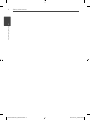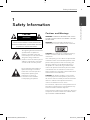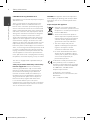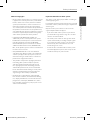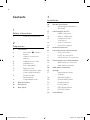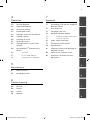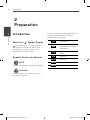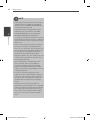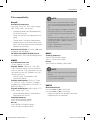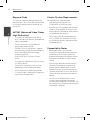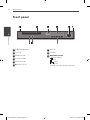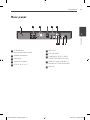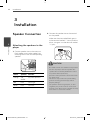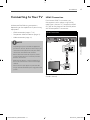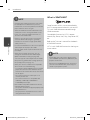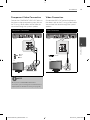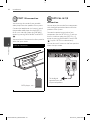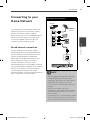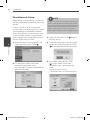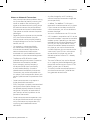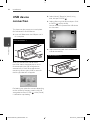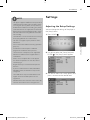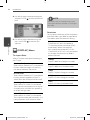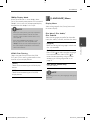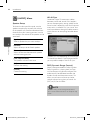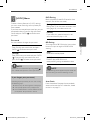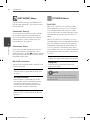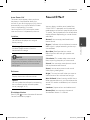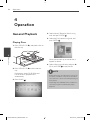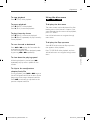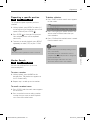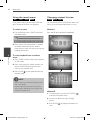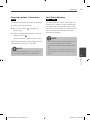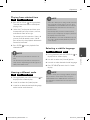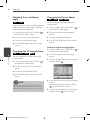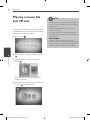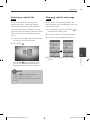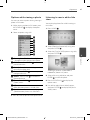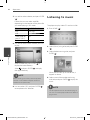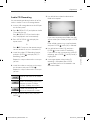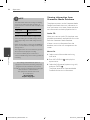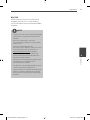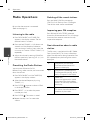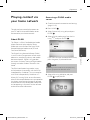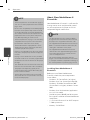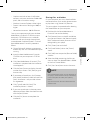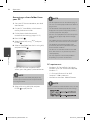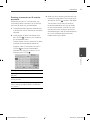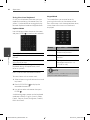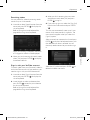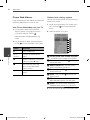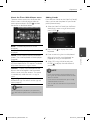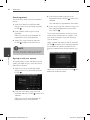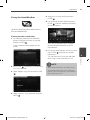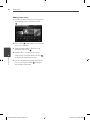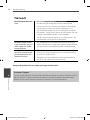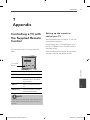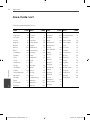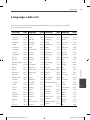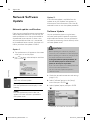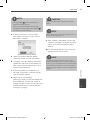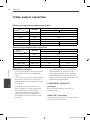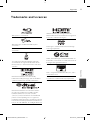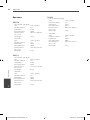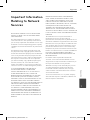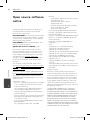OWNER’S MANUAL
Network Blu-ray Disc
TM
/
DVD Home Cinema System
MODEL
HB44M (HB44M, SB45M-F/W)
HB44S (HB44S, SB45S-F/W)
HB44C (HB44C, SB45C-F/W)
P/NO : MFL63290029
Please read this manual carefully before operating
your set and retain it for future reference.
ENGLISH ESPAÑOL FRANÇAIS ITALIANO DEUTSCH
SLOVENŠČINA
HB44-D0.BAUTLL_ENG 0029.indd 1HB44-D0.BAUTLL_ENG 0029.indd 1 2010-04-08 ¿ÀÈÄ 6:45:432010-04-08 ¿ÀÈÄ 6:45:43

2 Safety Information
Safety Information
1
HB44-D0.BAUTLL_ENG 0029.indd 2HB44-D0.BAUTLL_ENG 0029.indd 2 2010-04-08 ¿ÀÈÄ 6:45:452010-04-08 ¿ÀÈÄ 6:45:45

Safety Information
3Safety Information
1
CAUTION
RISK OF ELECTRIC SHOCK
DO NOT OPEN
CAUTION: TO REDUCE THE RISK OF ELECTRIC
SHOCK DO NOT REMOVE COVER (OR BACK) NO
USER-SERVICEABLE PARTS INSIDE REFER SERVICING
TO QUALIFIED SERVICE PERSONNEL.
This lightning ash with arrowhead
symbol within an equilateral
triangle is intended to alert the
user to the presence of uninsulated
dangerous voltage within the
product’s enclosure that may be of
su cient magnitude to constitute
a risk of electric shock to persons.
The exclamation point within an
equilateral triangle is intended
to alert the user to the presence
of important operating and
maintenance (servicing)
instructions in the literature
accompanying the product.
Cautions and Warnings
WARNING: TO PREVENT FIRE OR ELECTRIC SHOCK
HAZARD, DO NOT EXPOSE THIS PRODUCT TO RAIN
OR MOISTURE.
WARNING: Do not install this equipment in a
con ned space such as a book case or similar unit.
CAUTION: Do not block any ventilation openings.
Install in accordance with the manufacturer’s
instructions.
Slots and openings in the cabinet are provided for
ventilation and to ensure reliable operation of the
product and to protect it from over heating. The
openings shall be never be blocked by placing
the product on a bed, sofa, rug or other similar
surface. This product shall not be placed in a built-
in installation such as a bookcase or rack unless
proper ventilation is provided or the manufacturer’s
instruction has been adhered to.
CAUTION: This product employs a Laser System.
To ensure proper use of this product, please read
this owner’s manual carefully and retain it for future
reference. Shall the unit require maintenance,
contact an authorized service centre.
Use of controls, adjustments or the performance of
procedures other than those speci ed herein may
result in hazardous radiation exposure.
To prevent direct exposure to laser beam, do not try
to open the enclosure. Visible laser radiation when
open. DO NOT STARE INTO BEAM.
1
Safety Information
HB44-D0.BAUTLL_ENG 0029.indd 3HB44-D0.BAUTLL_ENG 0029.indd 3 2010-04-08 ¿ÀÈÄ 6:45:452010-04-08 ¿ÀÈÄ 6:45:45

4 Safety Information
Safety Information
1
CAUTION concerning the Power Cord
Most appliances recommend they be placed upon a
dedicated circuit;
That is, a single outlet circuit which powers only
that appliance and has no additional outlets or
branch circuits. Check the speci cation page of this
owner’s manual to be certain. Do not overload wall
outlets. Overloaded wall outlets, loose or damaged
wall outlets, extension cords, frayed power cords, or
damaged or cracked wire insulation are dangerous.
Any of these conditions could result in electric
shock or re. Periodically examine the cord of your
appliance, and if its appearance indicates damage
or deterioration, unplug it, discontinue use of the
appliance, and have the cord replaced with an exact
replacement part by an authorized service centre.
Protect the power cord from physical or mechanical
abuse, such as being twisted, kinked, pinched, closed
in a door, or walked upon. Pay particular attention
to plugs, wall outlets, and the point where the cord
exits the appliance. To disconnect power from the
mains, pull out the mains cord plug. When installing
the product, ensure that the plug is easily accessible.
This device is equipped with a portable battery or
accumulator.
Safety way to remove the battery or the battery
from the equipment: Remove the old battery
or battery pack, follow the steps in reverse order
than the assembly. To prevent contamination of
the environment and bring on possible threat
to human and animal health, the old battery or
the battery put it in the appropriate container at
designated collection points. Do not dispose of
batteries or battery together with other waste.
It is recommended that you use local, free
reimbursement systems batteries and accumulators.
The battery shall not be exposed to excessive heat
such as sunshine, re or the like.
CAUTION: The apparatus shall not be exposed to
water (dripping or splashing) and no objects lled
with liquids, such as vases, shall be placed on the
apparatus.
Disposal of your old appliance
1. When this crossed-out wheeled bin
symbol is attached to a product it means
the product is covered by the European
Directive 2002/96/EC.
2. All electrical and electronic products
shall be disposed of separately from the
municipal waste stream via designated
collection facilities appointed by the
government or the local authorities.
3. The correct disposal of your old
appliance will help prevent potential
negative consequences for the
environment and human health.
4. For more detailed information about
disposal of your old appliance, please
contact your city o ce, waste disposal
service or the shop where you
purchased the product.
LG Electronics hereby declares that this/
these product(s) is/are in compliance
with the essential requirements and other
relevant provisions of Directive 2004/108/
EC, 2006/95/EC, and 2009/125/EC.
European representative:
LG Electronics Service Europe
B.V.Veluwezoom 15, 1327 AE Almere, The
Netherlands
(Tel : +31-(0)36-547-8888)
HB44-D0.BAUTLL_ENG 0029.indd 4HB44-D0.BAUTLL_ENG 0029.indd 4 2010-04-08 ¿ÀÈÄ 6:45:452010-04-08 ¿ÀÈÄ 6:45:45

Safety Information
5Safety Information
1
Notes on Copyrights
Because AACS (Advanced Access Content System)
is approved as content protection system for BD
format, similar to use of CSS (Content Scramble
System) for DVD format, certain restrictions are
imposed on playback, analogue signal output,
etc., of AACS protected contents. The operation of
this product and restrictions on this product may
vary depending on your time of purchase as those
restrictions may be adopted and/or changed by
AACS after the production of this product.
Furthermore, BD-ROM Mark and BD+ are
additionally used as content protection systems
for BD format, which imposes certain restrictions
including playback restrictions for BD-ROM
Mark and/or BD+ protected contents. To obtain
additional information on AACS, BD-ROM Mark,
BD+, or this product, please contact an authorized
Customer Service Centre.
Many BD-ROM/DVD discs are encoded with
copy protection. Because of this, you should only
connect your player directly to your TV, not to a
VCR. Connecting to a VCR results in a distorted
picture from copy-protected discs.
This product incorporates copyright protection
technology that is protected by U.S. patents
and other intellectual property rights. Use of
this copyright protection technology must be
authorized by Macrovision, and is intended for
home and other limited viewing uses only unless
otherwise authorized by Macrovision. Reverse
engineering or disassembly is prohibited.
Under the U.S. Copyright laws and Copyright
laws of other countries, unauthorized recording,
use, display, distribution, or revision of television
programmes, videotapes, BD-ROM discs, DVDs,
CDs and other materials may subject you to civil
and/or criminal liability.
•
•
•
•
•
Important Notice for TV colour system
The colour system of this player di ers according to
currently playing discs.
For example, when the player plays the disc recorded
in the NTSC colour system, the image is outputted as
a NTSC signal.
Only the multi system colour TV can receive all
signals outputted from the player.
If you have a PAL colour system TV, you will see
just distorted images when using discs or video
contents recorded in NTSC.
The multi system colour TV changes the colour
system automatically according to input signals.
In case that the colour system is not changed
automatically, turn it o and then on to see
normal images on screen.
Even if the disc recorded in NTSC colour system
are well displayed on your TV, these may not be
recorded correctly on your recorder.
•
•
•
HB44-D0.BAUTLL_ENG 0029.indd 5HB44-D0.BAUTLL_ENG 0029.indd 5 2010-04-08 ¿ÀÈÄ 6:45:452010-04-08 ¿ÀÈÄ 6:45:45

6
Contents
1
Safety Information
3 Cautions and Warnings
2
Preparation
8 Introduction
8 About the “ ” Symbol
Display
8 Symbols Used in this
Manual
9 Supplied Accessories
9 Playable Discs
11 File compatibility
12 Regional Code
12 AVCHD (Advanced Video
Codec High Defi nition)
12 Certain System
Requirements
12 Compatibility Notes
13 Remote control
14 Front panel
15 Rear panel
3
Installation
16 Speaker Connection
16 Attaching the speakers to
the player
17 Connecting to Your TV
17 HDMI Connection
18 What is SIMPLINK?
19 Component Video
Connection
19 Video Connection
20 Resolution Setting
21 Antenna connection
21 Connections with external device
21 AUX Connection
22 PORT. IN connection
22 OPTICAL IN 1/2 connection
23 Connecting to your Home Network
23 Wired network connection
24 Wired Network Setup
26 USB device connection
27 Settings
27 Adjusting the Setup
Settings
28 [DISPLAY] Menu
29 [LANGUAGE] Menu
30 [AUDIO] Menu
31 [LOCK] Menu
32 [NETWORK] Menu
32 [OTHERS] Menu
33 Sound Effect
HB44-D0.BAUTLL_ENG 0029.indd 6HB44-D0.BAUTLL_ENG 0029.indd 6 2010-04-08 ¿ÀÈÄ 6:45:452010-04-08 ¿ÀÈÄ 6:45:45

7
1
2
3
4
5
6
7
8
4
Operation
34 General Playback
36 Advanced Playback
40 On-Screen display
43 Enjoying BD-LIVE
44 Playing a movie fi le and VR disc
46 Viewing a photo
48 Listening to music
52 Radio Operations
53 Playing content via your home
network
58 Using NetCast
TM
Entertainment
Access
58 YouTube
62 Picasa Web Albums
65 Using the AccuWeather
5
Maintenance
67 Notes on Discs
67 Handling the Unit
6
Troubleshooting
68 General
69 Picture
69 Sound
70 Network
7
Appendix
71 Controlling a TV with the Supplied
Remote Control
72 Area Code List
73 Language code List
74 Network Software Update
74 Network update notifi cation
74 Software Update
76 Video output resolution
77 Trademarks and Licences
79 Specifi cations
81 Important Information Relating to
Network Services
82 Open source software notice
83 Gracenote® End User Licence
Agreement
HB44-D0.BAUTLL_ENG 0029.indd 7HB44-D0.BAUTLL_ENG 0029.indd 7 2010-04-08 ¿ÀÈÄ 6:45:452010-04-08 ¿ÀÈÄ 6:45:45

8 Preparation
Preparation
2
2
Preparation
Introduction
About the “ ” Symbol Display
“ ” may appear on your TV display during
operation and indicates that the function
explained in this owner’s manual is not
available on that speci c media.
Symbols Used in this Manual
NOTE
Indicates special notes and operating features.
CAUTION
Indicates cautions for preventing possible
damages from abuse.
A section whose title has one of the following
symbols are applicable only to the disc
represented by the symbol.
BD
BD-ROM disc
DVD
DVD-Video, DVD±R/RW in
Video mode or VR mode
and nalized
AVCHD
DVD±R/RW in AVCHD
format
ACD
Audio CDs
MOVIE
Movie les
MUSIC
Music les
PHOTO
Photo les
HB44-D0.BAUTLL_ENG 0029.indd 8HB44-D0.BAUTLL_ENG 0029.indd 8 2010-04-08 ¿ÀÈÄ 6:45:452010-04-08 ¿ÀÈÄ 6:45:45

9Preparation
2
Preparation
Supplied Accessories
Video cable (1) Colour-coded
Speaker Cables (3)
Remote control (1) Batteries (2)
FM antenna (1) Nero MediaHome4
Essentials software
CD-ROM (1)
Playable Discs
Blu-ray Disc
Discs such as movies that can
be p
urchased or rented.
BD-R/RE discs that contain
Movie, Music or Photo les.
-
-
DVD-VIDEO
8 / 12 cm disc
Discs such as movies that can be
purchased or rented.
DVD±R
8 / 12 cm disc
Video mode and nalized only
Supports the dual layer disc
also
Finalized AVCHD format
DVD±R discs that contain
Movie, Music or Photo les
-
-
-
-
DVD-RW
8 / 12 cm disc
VR mode
, Video mode and
nalized only
Finalized AVCHD format
DVD-RW discs that contain
Movie, Music or Photo les.
-
-
-
DVD+RW
8 / 12 cm disc
Video mode
and nalized only
AVCHD format
Finalized AVCHD format
DVD+RW discs that contain
Movie, Music or Photo les.
-
-
-
-
Audio CD
8 / 12 cm disc
CD-R/RW
8 / 12 cm disc
CD-R/RW discs that contain
audio titles, Movie, Music or
Photo les.
-
HB44-D0.BAUTLL_ENG 0029.indd 9HB44-D0.BAUTLL_ENG 0029.indd 9 2010-04-08 ¿ÀÈÄ 6:45:462010-04-08 ¿ÀÈÄ 6:45:46

10 Preparation
Preparation
2
NOTE
Depending on the conditions of the recording
equipment or the CD-R/RW (or DVD±R/RW)
disc itself, some CD-R/RW (or DVD±R/RW) discs
cannot be played on the unit.
Depending on the recording software & the
nalization, some recorded discs (CD-R/RW,
DVD±R/RW, BD-R/RE) may not be playable.
BD-R/RE, DVD±R/RW and CD-R/RW discs
recorded using a personal computer or a DVD or
CD Recorder may not play if the disc is damaged
or dirty, or if there is dirt or condensation on the
player’s lens.
If you record a disc using a personal computer,
even if it is recorded in a compatible format,
there are cases in which it may not play because
of the settings of the application software used
to create the disc. (Check with the software
publisher for more detailed information.)
This player requires discs and recordings to meet
certain technical standards in order to achieve
optimal playback quality.
Pre-recorded DVDs are automatically set to
these standards. There are many di erent
types of recordable disc formats (including
CD-R containing MP3 or WMA les) and these
require certain pre-existing conditions to ensure
compatible playback.
Customers should note that permission is
required in order to download MP3 / WMA les
and music from the Internet. Our company has
no right to grant such permission. Permission
should always be sought from the copyright
owner.
You have to set the disc format option to
[Mastered] in order to make the discs compatible
with the LG players when formatting rewritable
discs. When setting the option to Live System,
you cannot use it on LG player. (Mastered/Live
File System : Disc format system for windows
Vista)
•
•
•
•
•
•
•
•
HB44-D0.BAUTLL_ENG 0029.indd 10HB44-D0.BAUTLL_ENG 0029.indd 10 2010-04-08 ¿ÀÈÄ 6:45:462010-04-08 ¿ÀÈÄ 6:45:46

11Preparation
2
Preparation
File compatibility
Overall
Available File extensions:
“.jpg”, “.jpeg”, “.png”, “.avi”, “.divx”, “.mpg”, “.mpeg”, “
.mkv”, “.mp4”, “.mp3”, “.wma”, “.wav”
Available le extensions di er depending
on the DLNA
servers.
Some “.wav” les are not supported on this
player.
The le name is limited to 180 characters.
Depending on the size and number of the
les, it may take several minutes to read the
contents on the media.
Maximum Files/Folder: Less than 2 000 (total
number of les and folders)
CD-R/RW, DVD±R/RW, BD-R/RE Format:
ISO 9660+JOLIET, UDF and UDF Bridge format
MOVIE
Available resolution size:
1 920 x 1 080 (W x H) pixels
Playable subtitle: SubRip (.srt / .txt), SAMI
(.smi), SubStation Alpha (.ssa/.txt), MicroDVD
(.sub/.txt), VobSub (.sub), SubViewer 1.0 (.sub),
SubViewer 2.0 (.sub/.txt), TMPlayer (.txt), DVD
Subtitle System (.txt)
VobSub (.sub) is not available in the
[Home Link] feature.
Playable Codec format: “DIVX3.xx”, “DIVX4.
xx”, “DIVX5.xx”, “XVID”, “DIVX6.xx” (Standard
playback only), H.264/MPEG-4 AVC, MPEG1 SS,
MPEG2 PS, MPEG2 TS
Playable Audio format: “Dolby Digital”, “DTS”,
“MP3”, “WMA”, “AAC”, “AC3”
Not all the WMA and AAC Audio format is
compatible with this unit.
Sampling frequency:
within 32 kHz to 48 kHz (WMA),
within 16 kHz to 48 kHz (MP3)
Bit rate:
within 20 kbps to 320 kbps (WMA),
within 32 kbps to 320 kbps (MP3)
•
•
•
•
•
•
NOTE
HD movie les contained on the CD or USB
1.0/1.1 may not played properly. BD, DVD or USB
2.0 are recommended to play back HD movie
les.
This player supports H.264/MPEG-4 AVC pro le
Main, High at Level 4.1. For a le with higher
level, the warning message will appear on the
screen.
This player does not support the les that are
recorded with GMC
*
1
or Qpel
*
2
. Those are video
encoding techniques in MPEG4 standard, like
DivX or XVID have.
*1 GMC – Global Motion Compensation
*2 Qpel – Quarter pixel
•
•
•
MUSIC
Sampling frequency:
within 8 kHz to 48 KHz (WMA),
within 11 kHz to 48 kHz (MP3)
Bit rate:
within 8 kbps to 320 kbps (WMA, MP3),
NOTE
This unit cannot support the ID3 Tag embedded
MP3 le.
The total playback time indicated on the screen
may not correct for VBR les.
•
•
PHOTO
Recommended size:
Less than 4,000 x 3,000 x 24 bit/pixel
Less than 3,000 x 3,000 x 32 bit/pixel
Progressive and lossless compression photo
image les are not supported.
•
HB44-D0.BAUTLL_ENG 0029.indd 11HB44-D0.BAUTLL_ENG 0029.indd 11 2010-04-08 ¿ÀÈÄ 6:45:462010-04-08 ¿ÀÈÄ 6:45:46

12 Preparation
Preparation
2
Regional Code
This unit has a regional code printed on the
rear of the unit. This unit can play only BD-ROM
or DVD discs labeled same as the rear of the
unit or “ALL”.
AVCHD (Advanced Video Codec
High Defi nition)
This player can playback AVCHD format
discs. These discs are normally recorded and
used in camcorders.
The AVCHD format is a high de nition
digital video camera format.
The MPEG-4 AVC/H.264 format is capable
of compressing images at higher e ciency
than that of the conventional image
compressing format.
Some AVCHD discs use the “x.v.Colour”
format.
This player can playback AVCHD discs using
“x.v.Colour” format.
Some AVCHD format discs may not play,
depending on the recording condition.
AVCHD format discs need to be nalized.
“x.v.Colour” o ers a wider colour range than
normal DVD camcorder discs.
•
•
•
•
•
•
•
•
Certain System Requirements
For high de nition video playback:
High de nition display that has
COMPONENT or HDMI input jacks.
BD-ROM disc with high de nition content.
HDMI or HDCP capable DVI input on your
display device is required for some content
(as speci ed by disc authors).
For up-conversion of standard de nition
DVD, a HDMI or HDCP capable DVI input
on your display device is required for copy
protected content.
Compatibility Notes
Because BD-ROM is a new format,
certain disc, digital connection and other
compatibility issues are possible. If you
experience compatibility problems, please
contact an authorized Customer Service
Centre.
Viewing high-de nition content and up-
converting standard DVD content may
require a HDMI-capable input or HDCP-
capable DVI input on your display device.
Some BD-ROM and DVD discs may restrict
the use of some operation commands or
features.
You can use a USB device that is used
to store some disc related information,
including downloaded on-line content. The
disc you are using will control how long this
information is retained.
•
•
•
•
•
•
•
•
HB44-D0.BAUTLL_ENG 0029.indd 12HB44-D0.BAUTLL_ENG 0029.indd 12 2010-04-08 ¿ÀÈÄ 6:45:462010-04-08 ¿ÀÈÄ 6:45:46

13Preparation
2
Preparation
Remote control
1
2
3
4
• • • • • • •
a
• • • • • •
1
(POWER): Switches the player
ON or OFF.
Z
OPEN/CLOSE: Opens and closes
the disc tray.
RADIO&INPUT: Changes input
mode.
0-9 numerical buttons: Selects
numbered options in a menu.
CLEAR: Removes a mark on the
search menu or a number when
setting the password.
REPEAT: Repeats a desired section
or sequence.
• • • • • • •
b
• • • • • •
m
/
M
SCAN: Searches
backward or forward.
.
/
>
SKIP: Goes to the next
or previous chapter / track / le.
x
(STOP): Stops playback.
B
(PLAY): Starts playback.
X
(PAUSE): Pauses playback
SPEAKER LEVEL: Sets the sound
level of desired speaker.
SOUND EFFECT: Selects a sound
e ect mode.
VOL +/- : Adjusts speaker volume.
OPTICAL: Changes input mode to
optical directly.
MUTE: Mute the unit.
• • • • • • •
c
• • • • • •
HOME: Displays or exits the
[Home Menu].
MUSI
C ID: When connected to the
network, can provide information
about the current song while
movie playback.
INFO/DISPLAY: Displays or exits
On-Screen Display.
Direction buttons: Selects an
option in the menu
.
ENTER: Acknowledges menu
selection.
O
RETURN: Exits the menu or
resumes playback.
TITLE/POPUP: Displays the DVD
title menu or BD-ROM’s pop-up
menu, if available.
DISC MENU: Accesses menu on a
disc.
• • • • • • •
d
• • • • • •
Coloured (R, G, Y, B) buttons: Use
to navigate on menus.
RDS: Radio Data System.
PTY: Views the programme type of
the RDS.
PTY SEARCH:
Searches programme type.
MONO/STEREO: Selects mono/
stereo in FM mode.
MARKER: Marks any point during
playback.
SEARCH: Displays or exits the
search menu.
SLEEP: Sets a certain period of time
after which the unit will switch to
o .
z
REC: Records an audio CD.
TV Control Buttons: See page 71.
Battery Installation
Remove the battery cover
on the rear of the Remote
Control, and insert two R03
(size AAA) batteries with
and matched correctly.
HB44-D0.BAUTLL_ENG 0029.indd 13HB44-D0.BAUTLL_ENG 0029.indd 13 2010-04-08 ¿ÀÈÄ 6:45:462010-04-08 ¿ÀÈÄ 6:45:46

14 Preparation
Preparation
2
Front panel
1
8
2 3 4
5
6
6
6
6
6
6
6
12345
7
9
6
8
7
910
a
1/\
(POWER) Button
b
Disc Tray
c
Remote sensor
d
Display window
e
Volume control
f
Z
(OPEN/CLOSE)
g
PORT. IN
h
USB Port
i
Operation buttons
(PLAY / PAUSE)
(STOP)
(SKIP)
F (Function)
Changes the input source or function.
HB44-D0.BAUTLL_ENG 0029.indd 14HB44-D0.BAUTLL_ENG 0029.indd 14 2010-04-08 ¿ÀÈÄ 6:45:462010-04-08 ¿ÀÈÄ 6:45:46

15Preparation
2
Preparation
a
AC Power cord
Plug into the power source.
b
Speakers connectors
c
Cooling Fan
d
Antenna Connector
e
OPTICAL IN 1(TV) / 2
f
VIDEO OUT
g
AUX (L/R) INPUT
h
COMPONENT VIDEO (Y P
B
P
R
)
OUTPUT (PROGRESSIVE SCAN)
i
HDMI OUT (type A, Version 1.3)
Connect to TV with HDMI inputs.
j
LAN port
Rear panel
1
8
234
5
6
1 2 3 4 5
7
9
6
6
6
6
6
6
6
8
7
9 10
HB44-D0.BAUTLL_ENG 0029.indd 15HB44-D0.BAUTLL_ENG 0029.indd 15 2010-04-08 ¿ÀÈÄ 6:45:462010-04-08 ¿ÀÈÄ 6:45:46

16 Installation
Installation
3
Speaker Connection
Attaching the speakers to the
player
1. Connect speaker wires to the main unit.
Each speaker wire is colour-coded. Use
matching colour wires for corresponding
speakers.
colour Speaker Position
Orange Sub
woofer
Any front position
Red Front Front right
White Front Front left
2. Connect the speaker wire to the terminal
on the speaker.
Make sure the wire marked black goes in
to the terminal marked “–” (minus) and the
other wire goes in to the terminal marked
“+” (plus).
CAUTION
Be careful to make sure children not to put their
hands or any objects into the *speaker duct.
*Speaker duct: A hole for plentiful bass sound
on speaker cabinet (enclosure).
Place the centre speaker at a safe distance from
the child’s reach.
Otherwise it may result in the speaker falling
down and causing personal injury and/or
property damage.
The speakers contain magnet parts, so color
irregularity may occur on the TV screen or PC
monitor screen. Please use the speakers far away
from either TV screen or PC monitor.
•
•
•
3
Installation
HB44-D0.BAUTLL_ENG 0029.indd 16HB44-D0.BAUTLL_ENG 0029.indd 16 2010-04-08 ¿ÀÈÄ 6:45:472010-04-08 ¿ÀÈÄ 6:45:47

17Installation
3
Installation
Connecting to Your TV
Make one of the following connections,
depending on the capabilities of your existing
equipment.
HDMI connection (pages 17-18)
Component Video connection (page 19)
Video connection (page 19)
NOTE
Depending on your TV and other equipment
you wish to connect, there are various ways you
could connect the player. Use only one of the
connections described in this manual.
Please refer to the manuals of your TV, stereo
system or other devices as necessary to make
the best connections.
Make sure the player is connected directly to
the TV. Tune the TV to the correct video input
channel.
Do not connect your player via your VCR. The
image could be distorted by the copy protection
system.
•
•
•
•
•
•
•
HDMI Connection
If you have a HDMI TV or monitor, you
can connect it to this player using a HDMI
cable(Type A, Version 1.3). Connect the HDMI
OUT jack on the player to the HDMI IN jack on
a HDMI compatible TV or monitor.
HDMI Connection
TV
Player
Set the TV’s source to HDMI (refer to TV’s
Owner’s manual).
HB44-D0.BAUTLL_ENG 0029.indd 17HB44-D0.BAUTLL_ENG 0029.indd 17 2010-04-08 ¿ÀÈÄ 6:45:472010-04-08 ¿ÀÈÄ 6:45:47

18 Installation
Installation
3
NOTE
Changing the resolution when the connection
has already been established may result in
malfunctions. To solve the problem, turn o the
player and then turn it on again.
When the HDMI connection with HDCP is not
veri ed, TV screen is changed to black screen.
In this case, check the HDMI connection, or
disconnect the HDMI cable.
If there is noise or lines on the screen, please
check the HDMI cable (length is generally
limited to 4.5 m and use a high speed HDMI
cable (version 1.3).
If a connected HDMI device does not accept the
audio output of the player, the HDMI
device’s audio sound may be distorted or may
not output.
When you use HDMI connection, you can
change the resolution for the HDMI output.
(Refer to “Resolution Setting” on page 20.)
Select the type of video output from the HDMI
OUT jack using [HDMI Color Setting] option on
the [Setup] menu (see page 29).
When you connect a HDMI or DVI compatible
device make sure of the following:
- Try switching o the HDMI/DVI device and this
player. Next, switch on the HDMI/DVI device
and leave it for around 30 seconds, then switch
on this player.
- The connected device’s video input is set
correctly for this unit.
- The connected device is compatible with
720x576p, 1280x720p, 1920x1080i or
1920x1080p video input.
Not all HDCP-compatible HDMI or DVI devices
will work with this player.
- The picture will not be displayed properly with
non-HDCP device.
- This player does not playback and TV screen is
changed to black screen.
•
•
•
•
•
•
•
•
What is SIMPLINK?
Some functions of this unit are controlled by
the TV’s remote control when this unit and LG
TV’s with SIMPLINK are connected through
HDMI connection.
Controllable functions by LG TV’s remote
control; Play, Pause, Scan, Skip, Stop, Power O ,
etc.
Refer to the TV owner’s manual for the details
of SIMPLINK function.
LG TV’s with SIMPLINK function has the logo as
shown above.
NOTE
Depending on the disc type or playing status,
some SIMPLINK operation may di er from your
purpose or not work.
When you use SIMPLINK function, you have to
connect to the OPTICAL IN 1 jack to enjoy TV
sound to your speaker system.
•
•
HB44-D0.BAUTLL_ENG 0029.indd 18HB44-D0.BAUTLL_ENG 0029.indd 18 2010-04-08 ¿ÀÈÄ 6:45:472010-04-08 ¿ÀÈÄ 6:45:47

19Installation
3
Installation
Component Video Connection
Connect the COMPONENT VIDEO OUT jacks on
the player to the corresponding input jacks on
the TV using Y Pb Pr cables. You can hear the
sound the through the system’s speaker.
Component Connection
Green
Blue
Red
TV
Player
Green
Blue
Red
NOTE
When you use COMPONENT VIDEO OUT
connection, you can change the resolution for the
output. (Refer to “Resolution setting” on page 20.)
Video Connection
Connect the VIDEO OUT jack on the player to
the video in jack on the TV using a video cable.
You can hear the sound through the system’s
speakers.
Video Connection
Yellow
Player
TV
Yellow
HB44-D0.BAUTLL_ENG 0029.indd 19HB44-D0.BAUTLL_ENG 0029.indd 19 2010-04-08 ¿ÀÈÄ 6:45:472010-04-08 ¿ÀÈÄ 6:45:47

20 Installation
Installation
3
Resolution Setting
The player provides several output resolutions
for HDMI OUT and COMPONENT VIDEO OUT
jacks. You can change the resolution using
[Setup] menu.
1. Press HOME ( ).
2. Use
I
/
i
to select the [Setup] and press
ENTER (
). The [Setup] menu appears.
3. Use
U
/
u
to select [DISPLAY] option then
press
i
to move to the second level.
4. Use
U
/
u
to select the [Resolution] option
then press ENTER ( ) or
i
to move to the
third level.
5. Use
U
/
u
to select the desired resolution
then press ENTER (
) to con rm your
selection.
NOTE
If your TV does not accept the resolution you
have set on the player, you can set resolution to
576p as follows:
1. Press
Z
to open the disc tray.
2 Press
x
for more than 5 seconds.
Since several factors a ect the resolution of
video output, see “Video Output Resolution” on
page 76.
•
•
HB44-D0.BAUTLL_ENG 0029.indd 20HB44-D0.BAUTLL_ENG 0029.indd 20 2010-04-08 ¿ÀÈÄ 6:45:472010-04-08 ¿ÀÈÄ 6:45:47
Page is loading ...
Page is loading ...
Page is loading ...
Page is loading ...
Page is loading ...
Page is loading ...
Page is loading ...
Page is loading ...
Page is loading ...
Page is loading ...
Page is loading ...
Page is loading ...
Page is loading ...
Page is loading ...
Page is loading ...
Page is loading ...
Page is loading ...
Page is loading ...
Page is loading ...
Page is loading ...
Page is loading ...
Page is loading ...
Page is loading ...
Page is loading ...
Page is loading ...
Page is loading ...
Page is loading ...
Page is loading ...
Page is loading ...
Page is loading ...
Page is loading ...
Page is loading ...
Page is loading ...
Page is loading ...
Page is loading ...
Page is loading ...
Page is loading ...
Page is loading ...
Page is loading ...
Page is loading ...
Page is loading ...
Page is loading ...
Page is loading ...
Page is loading ...
Page is loading ...
Page is loading ...
Page is loading ...
Page is loading ...
Page is loading ...
Page is loading ...
Page is loading ...
Page is loading ...
Page is loading ...
Page is loading ...
Page is loading ...
Page is loading ...
Page is loading ...
Page is loading ...
Page is loading ...
Page is loading ...
Page is loading ...
Page is loading ...
Page is loading ...
Page is loading ...
-
 1
1
-
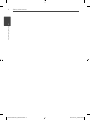 2
2
-
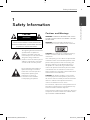 3
3
-
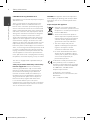 4
4
-
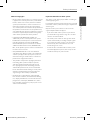 5
5
-
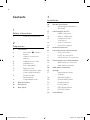 6
6
-
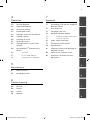 7
7
-
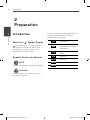 8
8
-
 9
9
-
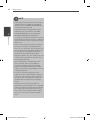 10
10
-
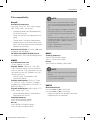 11
11
-
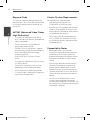 12
12
-
 13
13
-
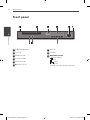 14
14
-
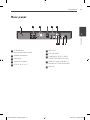 15
15
-
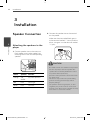 16
16
-
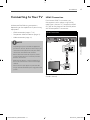 17
17
-
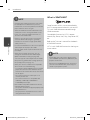 18
18
-
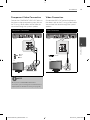 19
19
-
 20
20
-
 21
21
-
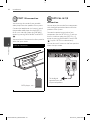 22
22
-
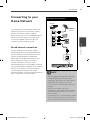 23
23
-
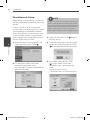 24
24
-
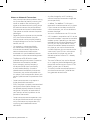 25
25
-
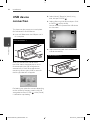 26
26
-
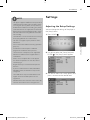 27
27
-
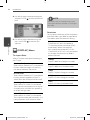 28
28
-
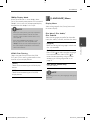 29
29
-
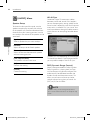 30
30
-
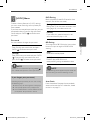 31
31
-
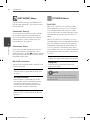 32
32
-
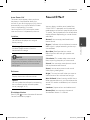 33
33
-
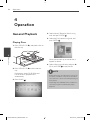 34
34
-
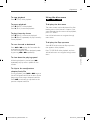 35
35
-
 36
36
-
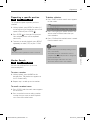 37
37
-
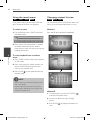 38
38
-
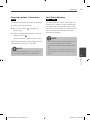 39
39
-
 40
40
-
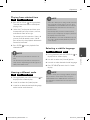 41
41
-
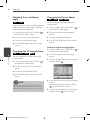 42
42
-
 43
43
-
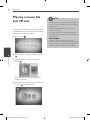 44
44
-
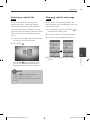 45
45
-
 46
46
-
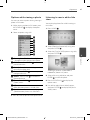 47
47
-
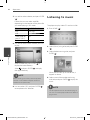 48
48
-
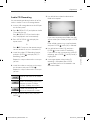 49
49
-
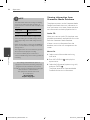 50
50
-
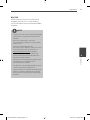 51
51
-
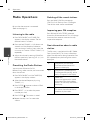 52
52
-
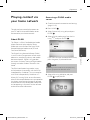 53
53
-
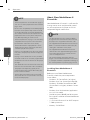 54
54
-
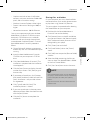 55
55
-
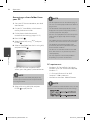 56
56
-
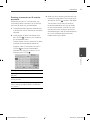 57
57
-
 58
58
-
 59
59
-
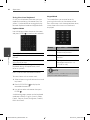 60
60
-
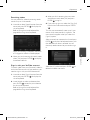 61
61
-
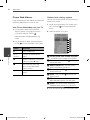 62
62
-
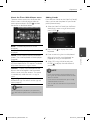 63
63
-
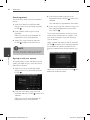 64
64
-
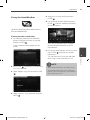 65
65
-
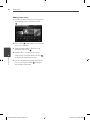 66
66
-
 67
67
-
 68
68
-
 69
69
-
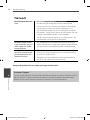 70
70
-
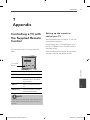 71
71
-
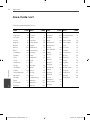 72
72
-
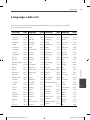 73
73
-
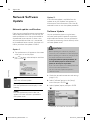 74
74
-
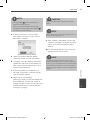 75
75
-
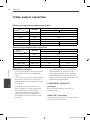 76
76
-
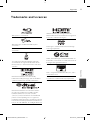 77
77
-
 78
78
-
 79
79
-
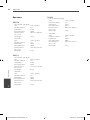 80
80
-
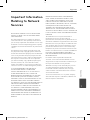 81
81
-
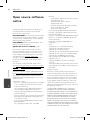 82
82
-
 83
83
-
 84
84
Ask a question and I''ll find the answer in the document
Finding information in a document is now easier with AI
Related papers
Other documents
-
Philips DCM278/79 Quick start guide
-
Pioneer BCS-707 Owner's manual
-
Samsung BD-P1400 Owner's manual
-
Philips PET729 User manual
-
Pioneer S-BD30 User manual
-
Philips HMP2000/05 User manual
-
Samsung VP-HMX20C Quick start guide
-
Samsung VP-DX10H User manual
-
Samsung BD-P1400 User manual
-
LG Electronics SX95TZW-S User manual