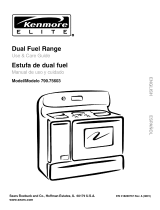Page is loading ...

1
Even-Cook Convection Oven
START
Clear
/Off
Controls
0
789
456
123
Clock
Timer
On/Off
Oven
light
Start
time
Bake
time
Speed
clea n
Clean
Maxx
clean
Broil
Pre
Heat
Keep
Warm
Bake
Conv
roast
Conv
convert
Conv
bake
ELECTRONIC OVEN CONTROL
Control Pad Functions
Read the instructions carefully before using the oven. For satisfactory use of your oven, become familiar with the
various functions of the oven as described below. Note: The graphics on your timer may not look exactly like those
shown. This doesn't change the way it operates.
318200197 (0407) Rev. A
Note: Push buttons or pads may be shaped differently.
All oven functions have a minimum and maximum time or temperature values that may be entered into the control. These
values are shown below. If you have trouble setting a mode, be sure you are not entering a value greater then or lower than
the values shown in this chart. An ENTRY ERROR tone (3 short beeps) will sound if the value does not meet these limits.
Bake Pad- Used
to enter the
normal baking
mode
temperature.
Clean Pad- Used to
select the self-
cleaning mode.
Bake Time Pad-
Used to enter the
length of the
baking time.
Start Time Pad- Used
to set the desired start
time (Delayed Start)
for baking or
cleaning. Can be
used with PRE-HEAT
or any BAKING or
CLEANING cycle.
Timer ON/OFF Pad- Used to set or
cancel the minute timer. The minute
timer does not start or stop cooking.
Start- Used to
start all oven
functions. Not
used with
Oven Light.
Conv Bake
Pad- Used to
select the
convection bake
feature.
Preheat Pad-
Used to select
the preheat
mode.
Conv Roast
Pad— Use to
select the
Convection
Roast feature.
Conv Convert
Pad— Use to
select the
Convection
Convert feature.
Broil Pad— Use to
select variable Broil
feature.
Keep Warm
Pad— Use to
select the
Keep Warm
feature.
Speed Clean Pad— Use to
select the Speed Clean feature.
Oven Light-
Used to turn
the oven light
on and off.
Maxx Clean
Pad— Use to
select the
Maxx Clean
feature.
Clock Pad — Use to
set the time of day.
Clear/Off- Used to cancel
any function previously
entered except the time of
day and minute timer. Push
Clear/Off pad to stop
cooking.
0 Thru 9 number pads- Used
to enter temperature and times.
MODE MINIMUM VALUE MAXIMUM VALUE
PREHEAT TEMP 170°F / 77°C 550°F / 288°C
BAKE TEMP 170°F / 77°C 550°F / 288°C
BROIL TEMP 400°F / 205°C 550°F / 288°C
MINUTE TIMER 12 HR 0:01 MIN 11:59 HR / MIN
24 HR 0:01 MIN 11:59 HR / MIN
CLOCK TIME 12 HR 1:00 HR / MIN 12:59 HR / MIN
24 HR 0:00 HR / MIN 23:59 HR / MIN
BAKE TIME 12 HR 0:01 MIN 11:59 HR / MIN
24 HR 0:01 MIN 11:59 HR / MIN
CONVECTION BAKE 325°F/163°C 550°F/288°C
CONVECTION ROAST 325°F/163°C 550°F/288°C
Versión en español
Si desea obtener una copia
en español de este Manual
del Usuario, sírvase escribir
a la dirección que se incluye
a continuación. Solicite la P/
N 318200197E.
Spanish Owner's Guides
Frigidaire Company
P. O. Box 9061
Dublin, Ohio 43017-0961

2
Setting the Clock
1
3
0
START
Clock
for 7 seconds
INSTRUCTIONS PRESS DISPLAY
Figure 1
Figure 2
Figure 3
Figure 4
Figure 5
Figure 6
START
or
Clear
/Off
The
Clock
pad is used to set the clock. The clock may be set for 12 or 24 hour time of day
operation. The clock has been preset at the factory for the 12 hour operation. When the
range is first plugged in, or when the power supply to the range has been interrupted, the
timer in the display will flash along with "PF" (power failure, See Figure 1).
When PF appears in the display and 12:00 is flashing, press
Clear
/Off
. No sound will be heard,
but after 10 seconds a beep will sound and PF will disappear.
To set the clock (example below for 1:30)
1. Press
Clock
. "CLO" will appear in the display (Figure 2).
2. Press
1
3
0
pads to set the time of day to 1:30 (Figure
3). "CLO" will stay in the display. Press
START
. "CLO" will
disappear and the clock will start (Figure 4).
Changing between 12 or 24 hour time of day display
1. Press and hold
Clock
for 7 seconds (Figure 3). After 7 seconds,
"12Hr" (Figure 5) or "24Hr" (Figure 6) will appear in the display
and the control will beep once.
2. Press
Clean
to switch between the 12 and 24 hour time of day
display. The display will show either "12Hr" (Figure 5) or "24Hr"
(Figure 6).
3. Press
START
to accept the change or press
Clear
/Off
to reject the
change.
4. Reset the correct time as described in To set the Clock above.
Please note that if the 24 hour time of day mode was chosen,
the clock will now display time from 0:00 through 23:59 hours.
Clean
Clock

3
Setting Timer
The TIMER ON/OFF
Timer
On/O
O
ff
pad controls the Timer feature. The Timer serves as an extra timer in the kitchen that will
beep when the set time has run out. It does not start or stop cooking. The Timer feature can be used during any of the
other oven control functions. Refer to “Minimum and Maximum Control Pad Settings” for time amount settings.
Timer
On/O
O
ff
for 7
seconds
Figure 1
Figure 2
Figure 3
Figure 4
Figure 5
Figure 6
Figure 7
INSTRUCTIONS PRESS DISPLAY
INSTRUCTIONS PRESS DISPLAY
To set the Timer (example for 5 minutes)
1. Press
Timer
On/O
O
ff
. "0:00" will appear and "TIMER" will flash in the
display (Figure 5).
2. Press the number pads to set the desired time in the display
(example
5
). Press
START
. The time will begin to count down
with "5:00" and "TIMER" will stay in the display (Figure 6).
Note: If
START
is not pressed the timer will return to the time of
day after 25 seconds.
3. When the set time has run out, "End" and "TIMER" will show in
the display (Figure 7). The clock will sound with 3 beeps every 7
seconds until
Timer
On/O
O
ff
is pressed.
To cancel the Kitchen Timer before the set time has
run out
Press
Timer
On/O
O
ff
. The display will return to the time of day.
Setting the Clock (continued)
Setting Continuous Bake or 12 Hour Energy Saving
The TIMER ON/OFF
Timer
On/O
O
ff
and CLEAN
Clean
pads control the Continuous Bake or 12 Hour Energy Saving features. The
oven control has a factory preset built-in 12 Hour Energy Saving feature that will shut off the oven if the oven control is
left on for more than 11 hours and 59 minutes. The oven can be programmed to override this feature for Continuous
Baking.
To set the control for Continuous Bake or 12 Hour
Energy Saving features
1. Press and hold
Timer
On/O
O
ff
for 7 seconds (Figure1). After 7 seconds
"12Hr" or "- -Hr" will appear in the display and the control will
beep once.
2. Press
Clean
to switch between the 12 Hour Energy Saving and
continuous bake features. Note: "12Hr" (figure 2) in the display
indicates the control is set for the 12 Hour Energy Saving mode
and "- -Hr" indicates the control is set for the Continuous Bake
feature (Figure 3).
3. Press
START
to accept the change (Figure 4; display will return
to time of day) or press
Clear
/Off
to reject the change.
Clean
START
Clear
/Off
Timer
On/O
O
ff
5
START
Timer
On/O
O
ff
Timer
On/O
O
ff

4
Clear
/Off
for 3 seconds
Clear
/Off
for 3 seconds
Figure 1
Figure 2
INSTRUCTIONS PRESS DISPLAY
Consumer Defined Controls
Note: The Consumer Defined Control features are adjustments to the control that will not affect cooking results. These
include the Oven Lockout, Silent Control Operation and Temperature Display features.
Setting Oven Lockout Feature
The
Clear
/Off
pad controls the Oven Lockout feature. The Oven Lockout feature automatically locks the oven door and
prevents the Oven from being turned on. It does not disable the clock, Kitchen Timer or the interior oven lights.
Figure 3
Figure 4
Figure 5
INSTRUCTIONS PRESS DISPLAY
To activate the Oven Lockout feature
1. Press and hold
Clear
/Off
for 3 seconds (Figure 1).
2. After 3 seconds "LOC" will appear, a beep will sound and
"DOOR LOCKED" will flash in the display. Once the oven door
is locked the "DOOR LOCKED" indicator will stop flashing and
remain on along with the "LOC".
To reactivate normal oven operation:
1. Press and hold
Clear
/Off
for 3 seconds. A beep will sound. "LOC"
will disepear and "DOOR LOCKED" will flash in the display until
the oven door has completely unlocked (figure 2).
2. The wall oven is again fully operational.
Setting Silent Control Operation
The START TIME
Start
time
and CLEAN
Clean
pads control the Silent Control operation feature. The Silent Control operation
feature allows the oven control to be operated without sounds or beeps whenever necessary. If desired the control can be
programmed for silent operation and later returned to operating with all the normal sounds and beeps.
To change control from normal sound operation to
silent control operation
1. To tell if your range is set for normal or silent operation press
and hold
Start
time
. "0:00" will appear and "DELAY" will flash in the
display (Figure 3). After 7 seconds ":SP" will appear in the
display (Figure 4).
2. Press
Clean
to switch between normal sound operation and
silent operation mode. The display will show either ":SP" (Figure
4) or ":--" (Figure 5).
If ":SP" appears (Figure 4), the control will operate with normal
sounds and beeps. If ":- -" appears (Figure 5), the control is in
the silent operation mode.
3. Press
START
to accept the change or press
Clear
/Off
to reject the
change.
Start
time
Clean
START
or
Clear
/Off

5
Setting Temperature Display — Fahrenheit or Celsius:
The BROIL
Broil
and CLEAN
Clean
pads control the Fahrenheit or Celsius temperature display modes. The oven control
can be programmed to display temperatures in Fahrenheit or Celsius. The oven has been preset at the factory to display
in Fahrenheit.
for 7seconds
START
or
Clear
/Off
INSTRUCTIONS PRESS DISPLAY
Consumer Defined Controls (continued)
Figure 1
Figure 2
Figure 3
To change display from Fahrenheit to Celsius or
Celsius to Fahrenheit
1. To tell if the display is set for Fahrenheit or Celsius press
Broil
(figure 1) and hold for 7 seconds; "550°" will appear and
"BROIL" will flash in the display and a beep will sound. If "F"
appears, the display is set to show temperatures in Fahrenheit
(Figure 2). If "C" appears, the display is set to show
temperatures in Celsius (Figure 3).
2. Press
Clean
to switch between Fahrenheit or Celsius display
modes. The display will show either "F" (Figure 2) or "C"
(Figure 3).
3. Press
START
to accept the change or press
Clear
/Off
to reject the
change.
Broil
Clean

6
Setting Oven Controls
Setting Preheat
The PREHEAT
Pre
Heat
pad controls the Preheat feature. The Preheat feature will bring the oven up to temperature and then
indicate when to place the food in the oven. Use this feature when recipes call for preheating. Preheating is not
necessary when roasting or cooking casseroles. The oven can be programmed to preheat at any temperature between
170°F to 550°F.
Figure 1
Figure 2
Figure 3
Figure 4
Figure 5
INSTRUCTIONS PRESS DISPLAY
Figure 6
Figure 7
Figure 8
To set the Preheat temperature for 350°F
1. Arrange the interior oven racks.
2. Press
Pre
Heat
. "- - -" and "BAKE" will appear in the display
(Figure 1).
3. Press
3
5
0
. "350°" and "BAKE" will appear in the
display (Figure 2).
4. Press
START
. "PRE" and "BAKE" will appear in the display as
the oven heats and reaches 350°F (Figure 3).
Note: After the oven has reached the desired temperature (this
example, 350°F) the control will beep and the "PRE" light will turn
off and oven temperature will be displayed (Figure 4). If you missed
hearing the beep, you can tell that the oven has reached preheat
temperature if you see the oven temperature showing in the oven
display. Once the oven has preheated, PLACE FOOD IN THE
OVEN. The "BAKE" light will stay on.
Press
Clear
/Off
when baking is complete or to cancel the preheat
feature.
To change Preheat temperature while oven is
preheating (example: changing from 350°F to 425°F)
If it is necessary to change the preheat temperature while the oven
is preheating to the original temperature:
1. While preheating, press
Pre
Heat
. "- - -" and "BAKE" will appear in
the display (Figure 5)
2. Enter the new preheat temperature. Press
4
2
5
. "425°"
and "BAKE" will appear in the display (Figure 6).
3. Press
START
. "PRE" and "BAKE" will appear in the display as
the oven heats to 425°F (Figure 7). A beep will sound once the
oven temperature reaches 425°F and the display will show
"425°" and "BAKE" (Figure 8).
4. When baking is complete press
Clear
/Off
.
Pre
Heat
3
5
0
START
Clear
/Off
Pre
Heat
4
2
5
START
Clear
/Off

7
Setting Oven Controls (continued)
Setting Bake
The BAKE
Bake
pad controls normal baking. If preheating is necessary, refer to the
Pre
Heat
Preheat Feature for
instructions. The oven can be programmed to bake at any temperature from 170° F to 550° F (The sample shown below
is for 350°F).
Figure 3
Figure 5
Figure 6
Figure 1
Figure 2
Bake
4
2
5
INSTRUCTIONS PRESS DISPLAY
Figure 4
To set the Bake Temperature to 350°F
1. Arrange interior oven racks and place food in oven.
2. Press
Bake
, "- - - °" will appear and "BAKE" will flash in the
display (Figure 1).
3. Press
3
5
0
(Figure 2). "BAKE" will continue to flash
and "350°" will appear in the display.
4. Press
START
. A beep will sound once the oven temperature
reaches 350° F and the display will show "350°" and "BAKE"
(Figure 3).
Pressing
Clear
/Off
will cancel the Bake feature at any time.
To change the Bake Temperature (example:
changing from 350°F to 425°F)
1. After the oven has already been set to bake at 350°F and the
oven temperature needs to be changed to 425°F, press
Bake
(Figure4). "- - - ° " will appear and "BAKE" will flash in the
display.
2. Press
4
2
5
(Figure 5). "BAKE" will continue to flash
and "425°" will appear in the display.
3. Press
START
. "BAKE" and "425°" will stay in the display (See
Figure 6).
Note: If the oven was recently heated from prior cooking and
has remained heated, the bake element symbol may not show
in the display immediately.
3
5
0
Bake
START
Clear
/Off
START

8
To set the oven for Convection Bake and
temperature to 350°F
1. Arrange interior oven racks and place food in oven.
2. Press
Conv
bake
. "CONV BAKE" will flash and "- - -°" will appear in
the display (Figure 1).
3. Press
3
5
0
. "CONV BAKE" and "350°"will appear in
the display (Figure 2).
4. Press
START
.The temperature will be decreased by 25°F (13°C),
"CONV BAKE" and the fan icon will appear in the display
(Figure 3)
Note: The convection fan will start AS SOON AS the oven is set for
Convection Bake. The display will show an icon of rotating fan
within a square. This rotating fan icon indicates when the
Convection Fan is operating.
Press
Clear
/Off
to stop Convection Bake or cancel Convection Bake at
any time.
Note: As soon as the
START
pad is pressed the set temperature will
be decreased by 25°F (13°C).
Figure 1
Figure 2
Figure 3
INSTRUCTIONS PRESS DISPLAY
Setting Oven Controls (continued)
Setting Convection Bake
The CONVECTION BAKE
Conv
bake
pad controls the Convection Bake feature.
Use the Convection Bake feature when cooking speed is desired. The oven
can be programmed for Convection baking at any temperature between 325° F
(149° C) to 550° F (288° C).
Convection baking uses a fan to circulate the oven's heat evenly and
continuously within the oven. This improved heat distribution allows for fast,
even cooking and browning results. It also gives better baking results when
using 2 or 3 racks at the same time. Breads and pastries brown more evenly.
Convection Bake cooks most foods faster and more evenly than conventional
baking.
Benefits of Convection Bake:
—Some foods cook up to 30% faster,
saving time and energy.
—Multiple rack baking.
—No special pans or bakeware needed.
Foods for CONVECTION BAKE pad
*Decrease normal cook time by:
Frozen foods, pies, ..................15-25 %
pastries and pizza
Refrigerator cookies ............... 15-35 %
Refrigerator biscuits ................ 15-30 %
Rolls & Breads ........................20-25%
Fresh Pies/Pastries .................10-20 %
Begin with the maximum reduction in
cook times and adjust as needed.
*Recommended reduction in cook times
based on brands of food items tested.
Cook times may vary with your specific
brand of food item.
General Convection Bake Instructions
1. When using Convection Bake, decrease your normal cooking times as
shown aside. Adjust the cook time for desired doneness as needed. Time
reductions will vary depending on the amount and type of food to be
cooked. Cookies and biscuits should be baked on pans with no sides or
very low sides to allow heated air to circulate around the food. Food baked
on pans with a dark finish will cook faster.
2. Preheating is not necessary when cooking casseroles with Convection
Bake.
3. When using Convection Bake with a single rack, place oven rack in
position 2 or 3. If cooking on multiple racks, place the oven racks in
positions 2 and 3.
Conv
bake
3
5
0
START
Clear
/Off

9
INSTRUCTIONS PRESS DISPLAY
Setting Oven Controls (continued)
Setting Convection Roast
The CONV ROAST
Conv
roast
pad is designed to give optimum cooking performance for this feature. The Convection Roast
pad combines a cook cycle with the convection fan and element to roast meats and poultry. Preheating is not necessary
for meats and poultry. Heated air circulates around the food from all sides, sealing in juices and flavors. Foods are crispy
brown on the outside while staying moist on the inside.
To set the Convection Roast feature (example: Meats to
cook at 350°F)
1. Arrange interior oven racks and place food in oven.
2. Press
Conv
roast
. "CONV" will flash and "---°" will be displayed (See
Figure 1).
3. Press
3
5
0
. "CONV" will flash and "350°" will appear in the
display (See Figure 2).
4. Press
START
. "CONV" and "350°" will appear in the display (See
Figure 3). The convection fan icon will come on.
Press
Clear
/Off
to stop Convection Roast at any time.
Conv
roast
3
5
0
START
Figure 1
Figure 3
Figure 2
Clear
/Off
Setting Convection Convert feature
The
Conv
convert
CONV CONVERT pad is used to automatically convert a standard baking recipe for convection baking. When
set properly, this feature is designed to display the actual converted (reduced) temperature in display.
Convection Convert may ONLY be used with a Bake, Timed Bake or a Delay Start (Delayed Timed Bake) setting. When
used with a Timed Bake or a Delayed Timed Bake setting, the Convection Convert feature will display a "CF" for check
food when the bake time is 75% complete (See Figure 7). At this time the oven control will sound 3 long beeps at regular
intervals until baking has finished. When the bake time has completely finished the control will display "End" and will
sound 3 long beeps every 30 seconds until the
Clear
/Off
pad is pressed (See Figure 8).
INSTRUCTIONS PRESS DISPLAY
Using Convection Convert (Bake) feature to
automatically adjust oven temperature (example: setting
oven for 350°F):
1. Arrange interior oven racks and place food in oven.
2. Press
Bake
, "- - - °" will appear in the display (Figure 4).
3. Press
3
5
0
. "BAKE" will flash and "350°" will appear in
the display (See Figure 5). If a Timed Bake or a Delayed Start
(Delayed Timed Bake) is desired, enter the times now.
4. Press
Conv
convert
. "CONV BAKE" and the oven temperature adjustment
will appear in the display (for this example it is 325°F). A beep will
sound once the adjusted oven temperature is reached. The display
will show "325°", "CONV BAKE" and the fan icon (Figure 6).
Note: The oven icon will show a rotating fan within the square. This
rotating fan icon indicates when the Convection Fan is operating (See
rotating fan in Figure 6).
Press
Clear
/Off
to cancel Convection feature at any time.
Note: The minimum amount of cook time using the Convection Convert
feature with a Timed Bake or a Delay Start (Delayed Timed Bake) is 20
minutes.
Bake
3
5
0
Conv
convert
Clear
/Off
Figure 4
Figure 8
Figure 7
Figure 6
Figure 5

10
Setting Timed Bake, Timed Convection Bake or Timed Convection Roast
The BAKE
Bake
or CONVECTION BAKE
Conv
bake
or CONVECTION ROAST
Conv
roast
and BAKE TIME
Bake
time
pads control the
Timed Bake feature. The automatic timer of the Timed Bake feature will turn the oven OFF after cooking for the desired
amount of time you selected.
Setting Oven Controls (continued)
To program the oven to begin baking immediately and to shut off
automatically (example: BAKE at 350°F for 30 minutes)
1. Be sure the clock is set for the correct time of day.
2. Arrange interior oven rack(s) and place the food in the oven.
3. Press
Bake
, "- - - °" will appear and "BAKE" will flash in the
display (Figure 1).
4. Press
3
5
0
(Figure 2). "BAKE" will continue to flash and
"350°" will appear in the display.
5. Press
START
. "BAKE" and "350°" will appear in the display (See
Figure 3).
6. Press
Bake
time
. "TIMED" will flash; "BAKE", "0:00" and "350°" will
appear in the display (Figure 4).
7. Enter the desired baking time by pressing
3
0
. "TIMED" will
continue to flash and "BAKE", "30:00" and "350°" will stay in the
display (Figure 5). Note: Baking time can be set for any amount of
time between 1 minute to 11 hours and 59 minutes.
8. Press
START
. Both the "TIMED" and "BAKE" icons will remain on
in the display (Figure 6). Once the Timed Bake feature has
started, the current time of day will appear in the display.
Note: After the Timed Bake feature has activated, press
Bake
time
to
display the bake time remaining in the Timed Bake mode. Once Timed
Bake has started baking, a beep will sound when the oven temperature
reaches the set temperature.
Press
Clear
/Off
when baking has finished or at any time to cancel the
Timed Bake feature.
When the timed bake finishes:
1. "End", "TIMED", "BAKE" and the time of day will show in display.
The oven will shut off automatically (Figure 7).
2. The control will beep 3 times. The control will continue to beep 3
times every 30 seconds until
Clear
/Off
is pressed.
INSTRUCTIONS PRESS DISPLAY
Use caution with the TIMED BAKE or DELAYED TIME BAKE features. Use the automatic timer when
cooking cured or frozen meats and most fruits and vegetables. Foods that can easily spoil such as milk, eggs, fish, meat
or poultry, should be chilled in the refrigerator first. Even when chilled, they should not stand in the oven for more than 1
hour before cooking begins, and should be removed promptly when cooking is completed. Eating spoiled food can result in
sickness from food poisoning.
NOTE: Remember that the lowest BAKE temperature is 170°F
and that the lowest CONVECTION BAKE temperature is 325°F.
Figure 1
Figure 2
Figure 4
Figure 5
Figure 6
Figure 7
Figure 3
Bake
START
Bake
time
3
0
START
Clear
/Off
Clear
/Off
3
5
0

11
Setting Delayed Timed Bake, Delayed Timed Convection Bake or Convection Roast
The BAKE
Bake
or CONVECTION BAKE
Conv
bake
,or CONVECTION ROAST
Conv
roast
, BAKE TIME
Bake
time
and START TIME
Start
time
pads control the Delayed Time Bake feature. The automatic timer of the Delayed Time Bake will turn the oven on and
off at the time you select in advance. Note: If your clock is set for normal 12 hour display mode the Delayed Timed Bake
or Delayed Timed Convection Bake cycle can never be set to start more than 12 hours in advance. To set for Delayed
Timed Bake or Delayed Timed Convection Bake 12-24 hours in advance set the control for the 24 hour time of day
display mode.
INSTRUCTIONS PRESS DISPLAY
To program the oven for a delayed BAKE start time and to shut off automatically
(example: baking at 350°F, starting at 5:30 and baking for 30 minutes)
1. Be sure that the clock is set with the correct time of day.
2. Arrange interior oven rack(s) and place the food in the oven.
3. Press
Bake
. "- - -°" will appear and "BAKE" will flash in the display (Figure 1).
4. Press
3
5
0
(Figure 2). "BAKE" will continue to flash and
"350°" will appear in the display.
5. Press
START
. "BAKE" and "350°" will stay in the display. (See Figure 3).
6. Press
Bake
time
. "TIMED" will flash, "0:00" will appear and "BAKE" and
"350°" will remain in the display (Figure 4).
7. Enter the desired baking time using the number pads by pressing
3
0
. "TIMED" will flash; "BAKE", "30:00" and "350°" will appear in
the display (Figure 5). Note: Baking time can be set for any amount of
time from 1 minute to 11 hours and 59 minutes.
8 Press
START
. "TIMED", "BAKE" and "350°" will remain in the display
(Figure 6).
9. Press
Start
time
. "DELAY" will flash in the display. Enter the desired start
time using the number pads
5
3
0
(Figure 7).
10. Press
START
. When Delayed Time Bake starts, the set oven
temperature will disappear, "DELAY", "BAKE" and the current time of
day will appear in the display (Figure 8).
11. When the desired start time is reached, "350°" appears in display and
“DELAY" disappears. Oven starts to bake at the previously selected
temperature (Figure 9).
Note: Once Delayed Time Bake has started, press
Bake
time
to display the bake
time remaining . Once the Delayed Timed Bake has started baking, a beep
will sound when the oven temperature reaches the set temperature.
Press
Clear
/Off
when baking has completed or at any time to cancel the
Delayed Time Bake feature.
When the set bake time runs out:
1. "End" will appear in the display and the oven will shut off
automatically (Figure 10).
2. The control will beep 3 times. The control will continue to beep 3
times every 30 seconds until
Clear
/Off
is pressed.
Setting Oven Controls (continued)
Figure 6
Figure 7
Figure 8
Figure 5
Figure 1
Figure 2
Figure 3
Figure 4
Figure 10
Figure 9
Bake
3
5
0
START
Bake
time
3
0
START
Start
time
5
3
0
START
Bake
time
Clear
/Off

12
Setting Oven Controls (continued)
Setting the Keep Warm Feature
The Keep Warm
Keep
Warm
pad turns ON the Keep Warm feature and will maintain an oven temperature of 170°F (77°C). The
Keep Warm feature will keep oven baked foods warm for serving up to 3 hours after cooking has finished. After 3 hours
the Keep Warm feature will shut the oven OFF. The Keep Warm feature may be used without any other cooking
operations or can be used after cooking has finished using BAKE, CONVECTION BAKE or CONVECTION ROAST.
The Keep Warm feature may be used with TIMED BAKE if you wish to have the Keep Warm feature turn ON
automatically when cooking has finished. The Timed Bake features require you to set start time and the amount of
cooking time. With this information the control can calculate the time when cooking will complete and can then start the
Keep Warm feature automatically.
INSTRUCTIONS PRESS DISPLAY
To set Keep Warm
1. Arrange interior oven racks and place food in oven.
2. Press
Keep
Warm
. "HLd" will appear in the display (Figure 1).
Note: If no pad is touched within 25 seconds the request to turn
ON Keep Warm feature will be cancelled.
3. Press
START
. The oven icon will appear in the display (Figure 2).
4. To turn the Keep Warm OFF at any time press
Keep
Warm
or
Clear
/Off
.
Note: The Keep Warm feature will automatically turn OFF after 3
hours.
To set Keep Warm to turn ON automatically
1. Arrange interior oven racks and place food in oven. Set the oven
properly for Timed Bake or Delayed Timed Bake.
2. Press
Keep
Warm
. (Figure 3)
Note: If no pad is touched within 25 seconds the request to turn
ON the Keep Warm feature and all functions previously
programmed will be cleared.
3. Press
START
. "HLd" will disappear and the temperature will be
displayed (figure 4). The Keep Warm mode is set to turn ON
automatically after Timed Bake has finished (See Figure 1).
4. To turn the Keep Warm feature OFF at any time press
Keep
Warm
again.
Note: The Keep Warm feature will automatically turn OFF after 3
hours.
Pressing
Clear
/Off
at any time will stop all oven baking operations.
Figure 1
Figure 3
Keep
Warm
START
Keep
Warm
or
Clear
/Off
Keep
Warm
START
Keep
Warm
Clear
/Off
Figure 2
Figure 4

13
Broil
START
Clear
/Off
INSTRUCTIONS PRESS DISPLAY
Figure 1
Figure 2
Figure 3
To set the oven to broil at the default setting (550°F):
1. Place the broiler pan insert on the broiler pan. Then place the
food on the broiler pan insert. DO NOT use the broiler pan
without the insert. DO NOT cover the broiler insert with foil. The
exposed grease could ignite.
2. Arrange the interior oven rack and place the broiler pan on the
rack. Be sure to center the broiler pan directly under the broiler
element. Make sure the oven door is in the broil stop
position (See Figure 4).
3. Press
Broil
. "BROIL" will flash and "550°" will appear (Figure
1).
4. If a lower broil temperature is desired (minimum broil
temperature setting is 400°F), press the desired temperature
before continuing to step 5.
5. Press
START
. The oven will begin to broil. "BROIL" and "550°"
will appear in the display (Figure 2).
6. Broil on one side until food is browned; turn and cook on the
second side. Season and serve. Note: Always pull the rack out
to the stop position before turning or removing food.
7. To cancel broiling or if finished broiling press
Clear
/Off
(Figure 3).
Figure 5
Broiling Times
Use the following table for approximate broiling times. Increase or decrease broiling times,
or move the broiling pan to a different rack position to suit for doneness. If the food you
are broiling is not listed in the table, follow the instructions provided in your cookbook and
watch the item closely.
Electric Range Broiling Table Recommendations
Food Rack Temp Cook Time
Item Position Setting
1st side 2nd side
Doneness
Steak 1" thick 2nd 550° F 6:00 4:00 Rare
2nd 550° F 7:00 5:00 Medium
Pork Chops 3/4" thick 2nd 550° F 8:00 6:00 Well
Chicken - Bone In 3rd 450° F 20:00 10:00 Well
Chicken - Boneless 2nd 450° F 8:00 6:00 Well
Fish 2nd 500° F 13:00 n/a Well
Shrimp 3rd 550° F 5:00 n/a Well
Hamburger 1" thick 2nd 550° F 9:00 7:00 Medium
3rd 550° F 10:00 8:00 Well
Broil Stop Position
Figure 4
Setting Oven Controls (continued)
Setting Broil
The
Broil
pad controls the Broil feature. When broiling, heat radiates downward from the oven broiler for even coverage.
The Broil feature is preset to start broiling at 550°F; however, the Broil feature temperature may be set between 400°F
and 550°F. The broil pan and broil pan insert used together allow dripping grease to drain and be kept away from the high
heat of the oven broiler. DO NOT use the broil pan without the insert (See Figure 5). DO NOT cover the broil pan insert
with foil. The exposed grease could catch fire.
Should an oven fire occur, leave the oven door closed and turn off the oven. If the fire continues, throw
baking soda on the fire or use a fire extinguisher. DO NOT put water or flour on the fire. Flour may be explosive and water
can cause a grease fire to spread and cause personal injury.

14
Setting Oven Controls (continued)
To Set the Sabbath Feature (for use on the Jewish Sabbath & Holidays)
The BAKE TIME
Bake
time
and START TIME
Start
time
pads are used to set the Sabbath feature. The Sabbath feature may only
be used with the
Bake
pad. The oven temperature may be set higher or lower after setting the Sabbath feature (the oven
temperature adjustment feature should be used only during Jewish Holidays), however the display will not visibly show or
provide any audible tones indicating whether the change occurred correctly. Once the oven is properly set using Bake
with the Sabbath feature active, the oven will remain continuously ON until cancelled. This will override the factory
preset 12-Hour Energy Saving feature.
If the oven light will be needed during the Sabbath, press
Oven
light
before activating the Sabbath feature. Once the oven
light is turned ON and the Sabbath feature is active, the oven light will remain ON until the Sabbath feature is turned
OFF. If the oven light needs to be OFF, be sure to turn the oven light OFF before activating the Sabbath feature.
IMPORTANT NOTES: It is not advised to attempt to activate any other program feature other than BAKE while the
Sabbath feature is active. ONLY the following key pads will function after setting the Sabbath feature;
0
to
9
,
Bake
,
START
&
Clear
/Off
. ALL OTHER KEYPADS will not function once the Sabbath feature is properly activated.
INSTRUCTIONS PRESS DISPLAY
To Program the Oven to Begin Baking Immediately &
activate the Sabbath feature (example: baking at 350°F)
1. Be sure that the clock is set with the correct time of day.
2. Place the food in the oven.
3. Press
Bake
. " — — — ° " appears in the display (figure 1).
4. Within 5 seconds, press the
3
,
5
,
0
(figure 2). The display
will show "350°F (177°C)."
5. Press
START
(figure 3).
6. If you desire to set the oven control for a Timed Bake or Delayed
Start Bake do so at this time. If not, skip this step and continue to
step 7. Refer to the Timed Bake (complete steps 6-8) / Delayed
Start Bake (complete steps 6-9) section for complete instructions.
Remember the oven will shut down after using Timed Bake or
Delay Start Bake and therefore may only be used once during the
Sabbath/Jewish Holidays. The maximum Delayed Start Bake time
is 11 hours & 59 minutes.
7. The oven will turn ON and begin heating.
8. Press and hold both the
Bake
time
and
Start
time
pads for at least 3
seconds. SAb will appear in the display (figure 4). Once SAb
appears in the display the oven control will no longer beep when a
keypad is pressed or display any further changes. The oven is
properly set for the Sabbath feature.
Bake
3
,
5
,
0
START
Bake
time
and
Start
time
Figure 1
Figure 2
Figure 3
Figure 4

15
Setting Oven Controls (continued)
To Set the Sabbath Feature (for use on the Jewish Sabbath & Holidays)
INSTRUCTIONS PRESS DISPLAY
Note: You may change the oven temperature once baking has
started by pressing
Bake
, the numeric key pads for the
temperature you want (example for 425°C press
4
,
2
,
5
)
and then pressing
START
TWICE (for Jewish Holidays only).
Remember that the oven control will no longer beep when a
keypad is pressed or display any further changes once the
oven is set for the Sabbath feature.
9. The oven may be turned OFF at any time by first pressing
Clear
/Off
pad (this will turn the oven OFF only). To turn OFF the Sabbath
feature press and hold both the
Bake
time
and
Start
time
pads for at least 3
seconds. This also turns off the oven. SAb will disappear from the
display (figure 1).
Should you experience a power failure or interruption, the oven will shut off. When power is returned the oven will not turn
back on automatically. The oven will remember that it is set for the Sabbath and the food may be safely removed from
the oven while still in the Sabbath feature, however the oven cannot be turned back on until after the Sabbath. After the
Sabbath observance turn OFF the Sabbath feature. Press and hold both the
Bake
time
and
Start
time
pads for at least 3 seconds.
SAb will disappear from the display and the oven may be used with all normal functions. For further assistance,
guidelines for proper usage, and a complete list of models with the Sabbath feature, please visit the web at
http:\\www.star-k.org.
Clear
/Off
Bake
time
and
Start
time
Figure 1

16
Oven Cleaning
Figure 5
Figure 1
Figure 2
Figure 3
Figure 4
Self-Clean Cycle Time Length
The SPEED CLEAN
Speed
clean
, CLEAN
Clean
and MAXX CLEAN
Maxx
clean
pads control the
Self-Cleaning feature. If you are planning to use the oven directly after a self-clean
cycle remember to allow time for the oven to cool down and the oven door to
unlock. This normally takes about one hour. So a 3 hour self-clean cycle will
actually take about 4 hours to complete.
*It is recommend to use a
Speed
clean
cycle (2 hour) for light soils, a
Clean
cycle (3 hour)
for average soils, and a
Maxx
clean
cycle (4 hour) for heavy soils (to assure satisfactory
results).
NOTE: A smoke eliminator in the oven vent converts most of the soil into a colorless
vapor.
To avoid possible
burns use care when opening the
oven door after the Self-Cleaning
cycle. Stand to the side of the
oven when opening the door to
allow hot air or steam to escape.
DO NOT force the
oven door open. This can damage
the automatic door locking
system. Use caution and avoid
possible burns when opening the
door after the Self-Cleaning cycle
has completed. The oven may
still be VERY HOT.
INSTRUCTIONS PRESS DISPLAY
Clean
Speed
clean
or
Maxx
clean
START
Clear
/Off
To set the controls for a 3 hour Self-Cleaning cycle
to start immediately and shut off automatically
1. Be sure the clock is set with the correct time of day and the
oven door is closed.
2. Press
Clean
. "CLEAN" will flash and "3:00" HR will show in the
display (Figure 1). The control will automatically clean for a 3
hour period (default self-cleaning cycle time). Note: If a 2 or 4
hour clean time is desired, press
Speed
clean
for 2 hour or press
Maxx
clean
for a 4 hour clean time. Set the cleaning time based on the
amount of soil: light, medium or heavy (* See above).
3. Press
START
.The "DOOR LOCKED" icon will flash; "CLEAN"
icon and the letters "CLn" will remain on in the display
(Figure 2).
4. As soon as the control is set, the motor driven oven door lock
will begin to close automatically. Once the door has been
locked the "DOOR LOCKED" indicator light will stop flashing
and remain on. Also, the oven icon will appear in the display
(Figure 3).
Note: Allow about 15 seconds for the oven door lock to close.
When the Self-Clean Cycle is Completed
1. The time of day,"END", "DOOR LOCKED" and "CLEAN" will
remain in the display (Figure 4).
2. Once the oven has cooled down for approximately 1 HOUR, and
"DOOR LOCKED" is no longer displayed, the oven door can
then be opened (Figure 5).
Stopping or Interrupting a Self-Cleaning Cycle
If it becomes necessary to stop or interrupt a self-cleaning cycle
due to excessive smoke or fire in the oven:
1. Press
Clear
/Off
.
2. The oven door can only be opened after the oven has cooled
down for approximately 1 HOUR and "DOOR LOCKED" is no
longer displayed (Figure 5).

17
Oven Cleaning (continued)
The SPEED CLEAN
Speed
clean
, CLEAN
Clean
, MAXX CLEAN
Maxx
clean
and START TIME
Start
time
pads and length of clean cycle,
controls the Delayed Self-Clean operation. The automatic timer will turn the oven on and off at the time you select in
advance. Be sure to review TO START THE SELF-CLEAN CYCLE for recommended clean times.
To Start the delayed Self-Clean Cycle
INSTRUCTIONS PRESS DISPLAY
To set the control for the Self-Cleaning Cycle to start
at a delayed time and shut off automatically (example:
3 hour self-clean cycle to start at 4:30)
1. Be sure the clock is set with the correct time of day and the oven
door is closed.
2. Press
Clean
. "CLEAN" will flash and "3:00" HR will show in the
display (Figure 1). The control will automatically clean for a 3 hour
period (default self-cleaning cycle time). Note: If a 2 or 4 hour
clean time is desired, press
Speed
clean
for 2 hour or press
Maxx
clean
for a 4
hour clean time. Set the cleaning time based on the amount of
soil—light, medium or heavy (*See previous page).
3. Press
START
.The "DOOR LOCKED" icon will flash; "CLEAN"
icon and the letters "CLn" will remain on in the display (Figure 2).
4. As soon as the control is set, the motor driven oven door lock will
begin to close automatically. Once the door has been locked the
"DOOR LOCKED" indicator light will quit flashing and remain on.
5. Press
Start
time
. Enter the desired start time using the number pads
4
3
0
(Figure 3).
6. Press
START
. The "CLn" icon will turn off; "DELAY", "DOOR
LOCKED" and "CLEAN" icons will remain on (Figure 4).
7. The control will start the self-cleaning at the set start time, for the
period of time previously selected. At that time, the icon "DELAY"
will go out; "CLn" and oven icon will appear in the display (Figure 5).
When the Self-Clean Cycle is Completed
1. The time of day, "END", "DOOR LOCKED" and "CLEAN" will
remain in the display (Figure 6).
2. Once the oven has cooled down for approximately 1 HOUR, and
"DOOR LOCKED" is no longer displayed, the oven door can then
be opened (Figure 7).
Stopping or Interrupting a Self-Cleaning Cycle
If it becomes necessary to stop or interrupt a self-cleaning cycle due
to excessive smoke or fire in the oven:
1. Press
Clear
/Off
.
2. Once the oven has cooled down for approximately 1 HOUR and
"DOOR LOCKED" is no longer displayed, the oven door can then
be opened (Figure 8).
Note: Self-Clean cycle can never be set to start more than 12 hours in
advance.
Clean
Speed
clean
or
Maxx
clean
START
Start
time
4
3
0
START
Figure 1
Figure 2
Figure 3
Figure 4
Figure 5
Figure 6
Figure 7
Figure 8
Clear
/Off

18
To adjust the oven temperature higher
1. Press
Bake
for 6 seconds (Figure 1).
2. To increase the temperature use the number pads to enter the
desired change. (Example 30°F)
3
0
(Figure 2). The
temperature may be increased by as much as 35°F (19°C).
3. Press
START
to accept the temperature change and the display
will return to the time of day (Figure 3). Press
Clear
/Off
to reject the
change if necessary.
To adjust the oven temperature lower
1. Press
Bake
for 6 seconds. 0° will appear in the display (Figure
4).
2. To decrease the temperature use the number pads to enter the
desired change. (Example -30°F)
3
0
and then press
Clean
(Figure 5). The temperature may be decreased by as
much as 35°F (19°C).
3. Press
START
to accept the temperature change and the display
will return to the time of day (Figure 6). Press
Clear
/Off
to reject the
change if necessary.
INSTRUCTIONS PRESS DISPLAY
Adjusting Oven Temperature
Figure 1
Figure 2
Figure 3
Figure 4
Figure 5
Figure 6
Note: The oven
temperature adjustments
made with this feature will
not change the Self-Clean
cycle temperature or the
Broil temperature .
The temperature in the oven has been pre-set at the factory. When first using the oven,
be sure to follow recipe times and temperatures. If you think the oven is cooking too hot
or too cool for the temperature you select, you can adjust the actual oven temperature
to be more or less than what is displayed. Before adjusting, test a recipe by using a
temperature setting that is higher or lower than the recommended temperature. The
baking results should help you to decide how much of an adjustment is needed.
Bake
3
0
START
or
Clear
/Off
Bake
3
0
Clean
START
or
Clear
/Off

19
Notes

20
Notes
/