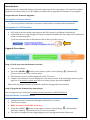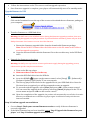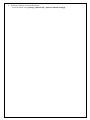The Philips BDP3380K/93 is a feature-rich Blu-ray player that offers a wide range of entertainment options. With built-in Wi-Fi, you can easily connect to your home network and stream movies, TV shows, and music from popular apps like Netflix, YouTube, and Pandora. It also supports Miracast, allowing you to wirelessly mirror your compatible smartphone or tablet's screen to your TV. Additionally, the player can upscale DVDs to near-4K quality, providing a more immersive viewing experience.
The Philips BDP3380K/93 is a feature-rich Blu-ray player that offers a wide range of entertainment options. With built-in Wi-Fi, you can easily connect to your home network and stream movies, TV shows, and music from popular apps like Netflix, YouTube, and Pandora. It also supports Miracast, allowing you to wirelessly mirror your compatible smartphone or tablet's screen to your TV. Additionally, the player can upscale DVDs to near-4K quality, providing a more immersive viewing experience.



-
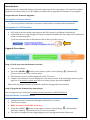 1
1
-
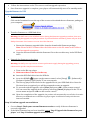 2
2
-
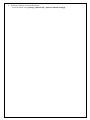 3
3
Philips BDP3380K/93 Owner's manual
- Type
- Owner's manual
- This manual is also suitable for
The Philips BDP3380K/93 is a feature-rich Blu-ray player that offers a wide range of entertainment options. With built-in Wi-Fi, you can easily connect to your home network and stream movies, TV shows, and music from popular apps like Netflix, YouTube, and Pandora. It also supports Miracast, allowing you to wirelessly mirror your compatible smartphone or tablet's screen to your TV. Additionally, the player can upscale DVDs to near-4K quality, providing a more immersive viewing experience.
Ask a question and I''ll find the answer in the document
Finding information in a document is now easier with AI
Related papers
-
Philips BTD7170/93 Owner's manual
-
Philips BDP5500K/93 Owner's manual
-
Philips MCD909/93 Owner's manual
-
Philips PI7000B3/93 Owner's manual
-
Philips BDP5320/F7 User manual
-
Philips BDP5010 User manual
-
Philips SA3MXX02PN/02 Owner's manual
-
Philips SA4MIN04KF/97 Owner's manual
-
Philips DS8530/93 Owner's manual
-
Philips PD7000B/93 Owner's manual
Other documents
-
Cambridge Audio CXUHD User manual
-
Samsung BD-P1620A User manual
-
Samsung BDP1600 - Blu-Ray Disc Player User manual
-
Xtreamer PRO User manual
-
Samsung BD-P1500 User manual
-
Samsung BD-P1500 User manual
-
Samsung BD-P1500 User manual
-
Samsung DVD Player BD-P2500 User manual
-
 OPPO Digital BDP-80 User manual
OPPO Digital BDP-80 User manual
-
Cambridge Audio CXUHD User manual