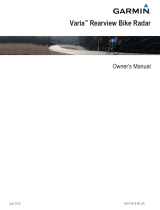Page is loading ...

VARIA™ UT800
Owner’s Manual

© 2017 Garmin Ltd. or its subsidiaries
All rights reserved. Under the copyright laws, this manual may not be copied, in whole or in part, without the written consent of Garmin. Garmin reserves the right to change or improve its
products and to make changes in the content of this manual without obligation to notify any person or organization of such changes or improvements. Go to www.garmin.com for current updates
and supplemental information concerning the use of this product.
Garmin
®
, the Garmin logo, ANT+
®
, and Edge
®
are trademarks of Garmin Ltd. or its subsidiaries, registered in the USA and other countries. Garmin Connect
™
, Garmin Express
™
, USB ANT Stick
™
,
and Varia
™
are trademarks of Garmin Ltd. or its subsidiaries. These trademarks may not be used without the express permission of Garmin.
This product is ANT+
®
certified. Visit www.thisisant.com/directory for a list of compatible products and apps.
M/N: A03086

Table of Contents
Introduction.....................................................................1
Installing the Out-Front Mount.................................................... 1
Installing the Helmet Mount........................................................ 1
Device Overview......................................................................... 2
Turning On the Device................................................................ 2
Bike Light Status LEDs............................................................... 2
Device Settings............................................................... 2
Pairing Your Bike Light with Your Edge 820............................... 2
Customizing Headlight Settings with Your Edge 820................. 3
Automatic Beam Intensity........................................................... 3
Device Information......................................................... 3
Specifications..............................................................................3
Charging the Device................................................................... 4
Tips for Charging the Device...................................................... 4
Device Care................................................................................ 4
Troubleshooting............................................................. 4
Resetting the Device...................................................................4
Thermal Safety Shutdown.......................................................... 4
Low Temperature Battery Conservation..................................... 4
Product Updates......................................................................... 4
Getting More Information............................................................ 4
Other Compatible Devices............................................. 4
Pairing Your Bike Light with Your Edge 1000............................. 4
Pairing the Remote with Your Varia Device............................... 4
Updating the Software Using Your Computer............................ 5
Index................................................................................ 6
Table of Contents i


Introduction
WARNING
See the Important Safety and Product Information guide in the
product box for product warnings and other important
information.
The device is intended for outdoor use. Without proper airflow
during use, the device may become hot. Handle with care.
Installing the Out-Front Mount
You can use the out-front mount to install the headlight and your
Edge
®
device. Garmin recommends that you adjust the mount
for the Edge viewing angle before you install and adjust the
headlight angle.
1
Select a secure location to mount the Edge device and
headlight where they do not interfere with the safe operation
of your bike.
2
Use the 2.5 mm hex key to remove the screw
À
from the
handlebar connector
Á
.
3
If necessary, remove the two screws on the top of the mount
Â
, rotate the connector, and replace the screws to change
the orientation of the mount for an Edge device.
4
Place a rubber pad around the handlebar:
• If the handlebar diameter is 25.4 mm, use the thicker pad.
• If the handlebar diameter is 31.8 mm, use the thinner pad.
5
Place the handlebar connector around the rubber pad.
NOTE: You should align the contours on the rubber pad with
the grooves on the inside of the handlebar connector.
6
Replace the screw, and use the 2.5 mm hex key to tighten
the screw.
NOTE: You should check the tightness of the screw
periodically.
7
Install the Edge device, and adjust the mount (optional).
8
Connect the quarter-turn adapter
Ã
to the headlight.
9
Insert the screw
Ä
, and hand tighten.
10
Align the notches of the quarter-turn adapter with the tabs on
the bottom of the mount.
11
Press up slightly, and turn the adapter counterclockwise until
it locks into place.
12
Adjust the headlight angle so it is parallel to the road, and
use the 4 mm hex key to tighten the screw.
NOTE: You should check the tightness of the screw
periodically.
Installing the Helmet Mount
1
Select a secure location to mount the headlight where it does
not interfere with the safety and comfort of your helmet.
2
Attach the mount using both straps.
3
Lock the straps by pressing down the clasp.
Introduction 1

4
Connect the adapter
À
to the headlight.
5
Insert the screw
Á
, and hand tighten.
6
Align the tabs on the adapter with the notches of the mount.
The lever
Â
must be in the open position.
7
Insert the device into the mount.
8
Snap the lever to the closed position to lock the device into
the mount.
The lever must be flush with the base.
9
Adjust the headlight angle, and use the 4 mm hex key to
tighten the screw.
NOTE: You should check the tightness of the screw
periodically.
Device Overview
À
Device
key
Hold for 1 sec. to turn the device on.
Hold for 2 sec. to turn the device off.
Hold to enter pairing mode (Pairing Your Bike Light with
Your Edge 820, page 2).
Select to change operating modes.
Á
Status
LED
View device status (Bike Light Status LEDs, page 2).
Turning On the Device
1
Hold the device key for 1 second.
The first time you turn on the device, it enters pairing mode.
The status LED flashes purple. The device can be paired with
a wireless remote or Edge device.
2
Hold the device key for 2 seconds to turn off the device.
The next time you turn on the device, it is in high intensity
mode.
Bike Light Status LEDs
LED Activity Status
Solid red An error occurred while charging, or the
device shut down to prevent overheating.
Flashing red The battery is low.
Flashing green The battery is charging.
Solid green Charging is complete.
Flashing blue The device is in smart mode and can be
controlled by a paired wireless remote or
Edge device.
Flashing purple The device is in pairing mode.
Alternating blue and
green
The device is uploading software.
Device Settings
You can remotely control your Varia devices and customize
settings using your compatible Edge device. This section
contains instructions for the Edge 820 device. Other compatible
Edge devices use similar settings.
Pairing Your Bike Light with Your Edge 820
1
Bring the Edge device within range (1 m) of the sensor.
NOTE: Stay 10 m (33 ft.) away from other ANT+
®
bike lights
while pairing.
2
Turn on the Edge device.
3
Select > Settings > Sensors > Add Sensor > Search
All.
4
While the headlight is turned off, hold the Varia device key for
2 seconds to enter pairing mode.
The status LED flashes purple, and the headlight turns on.
The device is in pairing mode for 5 minutes or until you press
the device key.
5
Select your sensor.
When the sensor is paired with your Edge device, the status
icon appears solid on the connections screen.
Viewing the Connections Screen
The connections screen displays the status of the GPS, ANT+
sensors, and wireless connections.
From the home screen or a data screen, swipe down from
the top of the screen.
The connections screen appears. A flashing icon means the
device is searching.
2 Device Settings

Customizing Headlight Settings with Your
Edge 820
Before you can customize Varia device settings with your Edge
device, you must pair the devices (Pairing Your Bike Light with
Your Edge 820, page 2).
1
Select > Settings > Sensors > Lights.
2
Select an option:
• Select Enable to enable the light network.
• Select Network Options > Light Mode to set the light
intensity mode for all lights in your network (Light Mode
Settings, page 3).
• Select Network Options > Light Beam Activated to turn
on the headlight automatically when the timer starts or
when the Edge device turns on.
• Select Network Options > Test Lights to check that each
light in your network is set up correctly (Testing the Light
Network, page 3).
• Select Network Options > Auto Beam Adjustment to
adjust the headlight intensity automatically based on the
rate of speed. A high intensity is used at high speeds, and
a low intensity is used at low speeds.
• Select a light to view device information and customize
each light in your network (Light Network Settings,
page 3).
Light Mode Settings
From your Edge device, select > Settings > Sensors >
Lights > Network Options > Light Mode.
Auto: Automatically adjusts the light intensity and light mode
based on the ambient light and time of day. This mode is
recommended for commuting or road rides.
High Visibility: Sets the light intensity to flash mode or the
brightest setting available.
Trail: Automatically adjusts the light intensity and light mode
based on the ambient light and time of day. This mode is
recommended for mountain biking.
Individual: Allows you to customize the light intensity and
pattern mode for each light in your network (Light Network
Settings, page 3).
Light Network Settings
From your Edge device, select > Settings > Sensors >
Lights, and select a paired light.
Enable: Turns on the light and allows you to control the light
remotely with your Edge device. You can disable a light to
disconnect it from the light network.
Light Mode: Sets the light intensity and pattern mode, or turns
off the light.
NOTE: This setting is available when you select the
Individual light mode setting (Light Mode Settings, page 3).
Software Update: Checks for headlight software updates.
About: Displays device, software, and battery information.
Remove: Allows you to delete a paired light from the network.
Testing the Light Network
1
From your Edge device, select > Settings > Sensors >
Lights > Network Options > Test Lights.
2
Select a light to test.
The light blinks when it is connected.
Automatic Beam Intensity
When paired with a compatible Edge device, the headlight can adjust automatically based on the current lighting conditions, sunrise
and sunset information, and speed.
As your speed increases, the headlight shines brighter. At lower speeds, the light intensity is reduced to maximize battery life.
Device Information
Specifications
Battery type Rechargeable, built-in lithium-ion battery
Battery life Up to 1 yr. in standby mode
See Headlight Light Intensity Modes and
Battery Life, page 3
Operating temperature
range
From -15° to 50°C (from 5° to 122°F)
Charging temperature
range
From 0º to 45ºC (from 32º to 113ºF)
Radio frequency/
protocol
2.4 GHz ANT+ wireless communications
protocol
Water rating IEC 60529 IPX7*
LED luminous flux 100 to 800 lm
*The device withstands incidental exposure to water of up to 1 m
for up to 30 min. For more information, go to www.garmin.com
/waterrating.
Headlight Light Intensity Modes and Battery Life
Intensity Mode LED Luminous Flux Battery Life
High 800 lm Up to 1.5 hr.
Medium 400 lm Up to 3 hr.
Low 200 lm Up to 6 hr.
Device Information 3

Intensity Mode LED Luminous Flux Battery Life
Night flash 100 to 300 lm Up to 6 hr.
Day flash 700 lm Up to 25 hr.
Charging the Device
WARNING
This device contains a lithium-ion battery. See the Important
Safety and Product Information guide in the product box for
product warnings and other important information.
NOTICE
To prevent corrosion, thoroughly dry the USB port, the weather
cap, and the surrounding area before charging or connecting to
a computer.
NOTE: The device does not charge when outside the approved
temperature range (Specifications, page 3).
1
Pull up the weather cap from the USB port.
2
Plug the small end of the USB cable into the USB port on the
device.
3
Plug the large end of the USB cable into a power source,
such as a USB wall charger or a computer USB port.
4
Charge the device completely.
The status LED flashes green while charging. The status LED is
solid green when charging is complete.
Tips for Charging the Device
• Connect the charger securely to the device.
You can charge the device by plugging the USB cable into a
Garmin approved AC adapter with a standard wall outlet or a
USB port on your computer. Charging a fully depleted battery
takes about 6 hours using a computer and 4 hours using an
AC power source.
• Remove the charger from the device when the status LED is
solid green.
• View the remaining battery life on your Edge device
connections screen (Viewing the Connections Screen,
page 2).
Device Care
NOTICE
Do not store the device where prolonged exposure to extreme
temperatures can occur, because it can cause permanent
damage.
Avoid chemical cleaners, solvents, and insect repellents that can
damage plastic components and finishes.
Secure the weather cap tightly to prevent damage to the USB
port.
Cleaning the Device
1
Wipe the device using a cloth dampened with a mild
detergent solution.
2
Wipe it dry.
After cleaning, allow the device to dry completely.
Troubleshooting
Resetting the Device
You can reset the device if it stops responding.
Hold the device key for 8 seconds until all the LEDs turn off.
Resetting deletes the pairing connections from the device.
Thermal Safety Shutdown
To prevent overheating, the Varia device may turn off when
operated at a high intensity in warm, stagnant air. The status
LED is red until the device cools down. You should use the
device outdoors.
Low Temperature Battery Conservation
To extend the battery life of the device, the Varia device is
limited to medium, low, and flash modes when used in very cold
temperatures.
Product Updates
On your computer, install Garmin Express
™
(www.garmin.com
/express).
This provides easy access to these services for Garmin devices:
• Software updates
• Product registration
Getting More Information
• Go to www.garmin.com/intosports.
• Go to www.garmin.com/learningcenter.
• Go to http://buy.garmin.com, or contact your Garmin dealer
for information about optional accessories and replacement
parts.
Other Compatible Devices
Pairing Your Bike Light with Your Edge 1000
1
Bring the Edge device within range (1 m) of the sensor.
NOTE: Stay 10 m (33 ft.) away from other ANT+ bike lights
while pairing.
2
Turn on the Edge device.
3
From the home screen, select > Sensors > Add Sensor >
Search All.
4
While the headlight is turned off, hold the Varia device key for
2 seconds to enter pairing mode.
The status LED flashes purple.
5
Select your sensor.
When the sensor is paired with your Edge device, the status
icon appears solid on the connections page.
Pairing the Remote with Your Varia Device
The first time you connect the Varia remote to your Varia device,
you must pair the remote with your device.
1
Bring the remote within 1 m (3 ft.) of the device.
NOTE: You must stay 10 m (33 ft.) away from other ANT+
sensors while pairing.
2
While the headlight is turned off, hold the Varia device key for
2 seconds to enter pairing mode.
The status LED flashes purple.
4 Troubleshooting

3
On the Varia remote, hold two keys simultaneously until the
status LED starts alternating green and red, and release the
keys.
The remote searches for your Varia device. After the remote
pairs successfully, the status LED flashes green 12 times.
After the remote is paired, it connects to your device whenever
the device is in range and turned on in smart mode. You may
need to wake the remote by selecting any key.
Updating the Software Using Your Computer
Before you can update your device software using your
computer, you must have a USB ANT Stick
™
and a Garmin
Connect
™
account, and you must download the Garmin Express
application.
1
Plug the USB ANT Stick into a computer USB port.
2
Connect the device to your computer using the USB cable.
When new software is available, Garmin Express sends it to
your device.
3
Follow the on-screen instructions.
4
Do not disconnect your device from the computer during the
update process.
Other Compatible Devices 5

Index
A
accessories 4
ANT+ sensors 2
B
battery 3, 4
charging 4
brightness 3, 4
C
charging 4
cleaning the device 4
customizing the device 2
D
device, care 4
E
Edge 2–4
G
Garmin Express, updating software 4
GPS, signal 2
I
installing 1
K
keys 2
M
mounting the device 1
P
pairing 2, 4
remote control 4
R
remote control, pairing 4
resetting, device 4
S
satellite signals 2
settings 3
smartphone 2
software, updating 4, 5
specifications 3
speed 3
T
temperature 4
troubleshooting 4
U
updates, software 5
USB 5
6 Index


support.garmin.com
April 2017
190-02159-00_0A
/