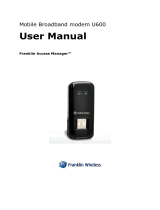Page is loading ...

Franklin Wireless S600C Modem
Users Guide

Table of Contents i
Table of Contents
Windows Installation .................................................................................................................................. 2
Installing the CDMA Driver Package ................................................................................................... 2
Download the File(s) .......................................................................................................................... 2
Install the Driver Package ................................................................................................................. 2
Checking the Installation ................................................................................................................... 5
Checking Your Connection ............................................................................................................... 6
Linux Installation ......................................................................................................................................... 8
Introduction .............................................................................................................................................. 8
Ubuntu 10.4 Installation Instructions ................................................................................................... 8
Ubuntu 11.10 Installation Instructions ............................................................................................... 12
Understanding the LED Lights on Your Device ............................................................................................ 15
Additional Support Links ............................................................................................................................. 15

Windows Installation 2
Windows Installation
This section will help users to install the S600C drivers step by step on Windows XP.
Important: Do not plug in the S600C modem into your computer until driver installation
is complete. Please follow each step carefully to ensure proper installation.
Installing the CDMA Driver Package
Download the File(s)
For Windows 7 and Windows XP users, download and unzip the CDMA Driver Package
v2.3.2.0 from www.franklinwireles.com/support.
Install the Driver Package
Once you have downloaded the Driver Package, run the executable file (.exe) to extract all of
the necessary files.

Windows Installation 3
Follow the Setup Wizard to complete the driver installation.

Windows Installation 4
Connect the device to the computer using the USB cable and allow Windows to complete
the installation.

Windows Installation 5
Checking the Installation
Open the ‘Device Manager’ and ensure that the device has been installed correctly. You should
see the following ports under the ‘Modems’ and ‘Ports (COM & LPT)’ sections. Do not be
concerned that your Device Manager reflects “U600” instead of “S600C” – this will be updated
with the Firmware.
The device should register and connect to the internet automatically.

Windows Installation 6
Checking Your Connection
To check your connection, go to Start>Control Panel>Network and Sharing Center>Manage
Network Connections. For Windows XP users, go to Settings>Network Connections.

Windows Installation 7

Linux Installation 8
Linux Installation
Introduction
This section describes how to set up and connect to the Internet with your device on the Linux
platform.
Please note that this document is provided as a guide for current Linux users to be able to use
the S600C on any graphical Linux distribution. Franklin Wireless recommends Linux Ubuntu
10.4 or 11.10. For setup on other Linux distributions, please refer to the Additional Support
Links section. Instructions in this document are only meant to guide the user and its information
may change at any time.
Ubuntu 10.4 Installation Instructions
1. Plug the S600C into the computer and allow the device to install automatically.
2. Click on the network connections icon and select ‘New Mobile Broadband (CDMA)
connection’.

Linux Installation 9
3. The ‘Set up a new Mobile Broadband Connection’ wizard should appear. Click on
‘Forward’.
4. Select ‘United States’ from the Country List and click on ‘Forward’.

Linux Installation 10
5. Select ‘Sprint’ from the provider list and click on ‘Forward’.
6. Confirm the mobile broadband settings and then click on ‘Apply’.

Linux Installation 11
7. The device should connect automatically to the network.

Linux Installation
Ubuntu 11.10 Installation Instructions
1.
Plug the S600C into the computer and allow the device to install automatically.
2. Click on
the network connections icon and select ‘New Mobile Broadband (CDMA)
connection’.
3.
The ‘New Mobile Broadband Connection’ wizard should appear. Click on ‘Continue’.
12
Ubuntu 11.10 Installation Instructions
Plug the S600C into the computer and allow the device to install automatically.
the network connections icon and select ‘New Mobile Broadband (CDMA)
The ‘New Mobile Broadband Connection’ wizard should appear. Click on ‘Continue’.
Plug the S600C into the computer and allow the device to install automatically.
the network connections icon and select ‘New Mobile Broadband (CDMA)
The ‘New Mobile Broadband Connection’ wizard should appear. Click on ‘Continue’.

Linux Installation
4.
Select ‘United States’ from the Country List and click on ‘Continue’.
5. Select ‘
Sprint’ from the provider list and click on ‘Continue’.
13
Select ‘United States’ from the Country List and click on ‘Continue’.
Sprint’ from the provider list and click on ‘Continue’.

Linux Installation
6.
Confirm the mobile broadband settings and then click on ‘Apply’.
7.
The device should connect automatically to the network.
14
Confirm the mobile broadband settings and then click on ‘Apply’.
The device should connect automatically to the network.

Linux Installation 15
Understanding the LED Lights on Your Device
The table below reflects the characteristics of the LED lights on your S600C.
Additional Support Links
http://www.kernal.org/
https://help.ubuntu.com/
CDMA Mode (3G)
CDMA 3G Enabled
3G in service and Stand by
Ready to Connect
Slow Flash every 1sec
Power ON Boot and Reset
3G out of service or is still acquiring service
ON
3G CDMA No service OFF
3G Data Connected Active Fast Flash every 0.5sec
3G Data Connected Dormant ON
/