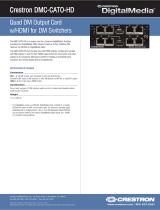Page is loading ...

DM-RMC-4K-SCALER-C/-DSP
4K DigitalMedia 8G+
®
Receivers and
Room Controllers with Scaler
Supplemental Guide
Crestron Electronics, Inc.

The product warranty can be found at www.crestron.com/warranty.
The specific patents that cover Crestron products are listed at patents.crestron.com.
Certain Crestron products contain open source software. For specific information, please visit www.crestron.com/opensource.
Crestron, the Crestron logo, Crestron Toolbox, DigitalMedia, DigitalMedia 8G+, DM, and DM 8G+ are either trademarks or registered
trademarks of Crestron Electronics, Inc. in the United States and/or other countries. HDBaseT is either a trademark or registered trademark
of the HDBaseT Alliance in the United States and/or other countries. HDMI is either a trademark or registered trademark of HDMI Licensing
LLC in the United States and/or other countries. Other trademarks, registered trademarks, and trade names may be used in this document to
refer to either the entities claiming the marks and names or their products. Crestron disclaims any proprietary interest in the marks and names
of others. Crestron is not responsible for errors in typography or photography.
This document was written by the Technical Publications department at Crestron.
©2016 Crestron Electronics, Inc.

Supplemental Guide – DOC. 7728A Contents
•
i
Contents
Introduction 1
Physical Description 2
Top View ................................................................................................................. 2
Side View, Left ........................................................................................................ 3
Side View, Right ...................................................................................................... 4
Configuration 5
Video Wall Processing ............................................................................................. 5
Configuration Using DMTool ...................................................................... 5
Configuration Using SIMPL Windows ......................................................... 6
Adjustable Underscan and Overscan ...................................................................... 6
Configuration Using DMTool ...................................................................... 7
Configuration Using SIMPL Windows ......................................................... 7
User-Selectable Output Resolution ......................................................................... 7
Configuration Using DMTool ...................................................................... 7
Configuration Using SIMPL Windows ......................................................... 8
Standby Timeout ..................................................................................................... 8
Configuration Using DMTool ...................................................................... 8
Configuration Using SIMPL Windows ......................................................... 9
Display Mode .......................................................................................................... 9
Configuration Using DMTool ...................................................................... 9
Configuration Using SIMPL Windows ....................................................... 10
EDID ..................................................................................................................... 10
Connection to a Third-Party HDBaseT Transmitter ................................................ 11
HDCP 2.2 Compliance 12
Troubleshooting 13
Appendix: Pin Assignments 15


Supplemental Guide – DOC. 7728A DM-RMC-4K-SCALER-C/-DSP: 4K DigitalMedia 8G+ Receivers
•
1
DM-RMC-4K-SCALER-C/-DSP:
4K DigitalMedia 8G+
®
Receivers and
Room Controllers with Scaler
Introduction
The DM-RMC-4K-SCALER-C and DM-RMC-4K-SCALER-C-DSP provide advanced
one-box interface solutions for a single display device as part of a complete Crestron
®
DigitalMedia™ system. Each device functions as a DM 8G+
®
receiver, 4K/60 video scaler,
and control interface, providing a single HDMI
®
output. In addition, an analog audio output,
Ethernet, RS-232, IR, and relay control ports are provided. Built-in scaling enables the
connected display to handle virtually any video signal—including 4K and Ultra HD.
The DM-RMC-4K-SCALER-C-DSP also provides internal surround sound processing.
For additional information about the various features and capabilities of the
DM-RMC-4K-SCALER-C and DM-RMC-4K-SCALER-C-DSP, refer to the product
specification sheet on the corresponding product page of the Crestron website
(www.crestron.com
). For installation information, refer to the DM-RMC-4K-SCALER-C/
DM-RMC-4K-SCALER-C-DSP DO Guide (Doc. 7708) at www.crestron.com/manuals.
NOTE:
Throughout the remainder of this guide, all references to the
DM-RMC-4K-SCALER-C apply to both the DM-RMC-4K-SCALER-C and the
DM-RMC-4K-SCALER-C-DSP unless otherwise noted.
This guide provides information about the following:
• Physical description of the top and side views of the DM-RMC-4K-SCALER-C
• Configuration of some of the capabilities of the DM-RMC-4K-SCALER-C, for
example, video processing
• HDCP 2.2. compliance
• Troubleshooting
• Pin assignments

2
•
DM-RMC-4K-SCALER-C/-DSP: 4K DigitalMedia 8G+ Receivers Supplemental Guide – DOC. 7728A
Physical Description
This section provides information about the connectors, controls, and indicators on the top,
left side, and right side of the DM-RMC-4K-SCALER-C.
Top View
The following illustration shows the top of the DM-RMC-4K-SCALER-C.
Top View
ACT:
Green LED, indicates activity
SETUP:
(Applicable only to a configuration in which a DigitalMedia switcher is not
used)
Red LED and recessed push button for Ethernet setup of the default static IP
address of the device
NOTE:
The default static IP address of the DM-RMC-4K-SCALER-C is 192.168.1.221.
The default static IP address of the DM-RMC-4K-SCALER-C-DSP is 192.168.1.222.
RESET:
Recessed push button for reboot of the device

Supplemental Guide – DOC. 7728A DM-RMC-4K-SCALER-C/-DSP: 4K DigitalMedia 8G+ Receivers
•
3
Side View, Left
The following illustration shows the left side of the DM-RMC-4K-SCALER-C.
Side View, Left
COM:
5-pin 3.5 mm detachable terminal block;
Bidirectional RS-232 port;
Up to 115.2k baud, hardware and software handshaking support
IR 1-2:
4-pin 3.5 mm detachable terminal block comprising 2 IR/serial ports;
IR output up to 1.1 MHz;
1-way serial TTL/RS-232 (0-5 volts) up to 19200 baud
NOTE:
The IR 1 and IR 2 commands can be sent in parallel but are processed serially.
AUDIO OUT L, R:
5-pin 3.5 mm detachable terminal block;
Balanced/unbalanced stereo line level audio output;
Output impedance: 200 ohm balanced or 100 ohm unbalanced;
Maximum output level: 4 Vrms balanced or 2 Vrms unbalanced
NOTE:
The analog stereo audio output is active only when the
DM-RMC-4K-SCALER-C is receiving a 2-channel stereo signal. For applications using a
multichannel surround sound source, use the DM-RMC-4K-SCALER-C-DSP, which
provides a stereo downmix of the multichannel signal.
RELAY 1-2:
4-pin 3.5 mm detachable terminal block comprising 2 normally open,
isolated relays;
Rated 1 amp, 30 Vac/Vdc;
MOV arc suppression across contacts
Ground ( ):
6-32 screw, chassis ground lug

4
•
DM-RMC-4K-SCALER-C/-DSP: 4K DigitalMedia 8G+ Receivers Supplemental Guide – DOC. 7728A
Side View, Right
The following illustration shows the right side of the DM-RMC-4K-SCALER-C.
Side View, Right
LAN:
8-pin RJ-45 female, shielded, with two LEDs;
10BASE-T/100-BASETX Ethernet port;
Green LED indicates Ethernet link status;
Amber LED indicates Ethernet activity
NOTE:
Do not connect the LAN port to an Ethernet switch if the DM IN port connects
to a DigitalMedia switcher.
HDMI OUT:
19-pin Type A HDMI female;
HDMI digital video/audio output (DVI compatible)
NOTE:
HDMI OUT requires an appropriate adapter or interface cable to accommodate
a DVI signal. CBL-HD-DVI interface cable is available separately.
HDMI LED:
Green LED, indicates video signal presence at the HDMI output
DM IN:
8-pin RJ-45 female, shielded, with two LEDs;
DM 8G+ input, HDBaseT
®
standard compliant;
PoDM+ PD (Powered Device) port;
Connects to the DM 8G+ output of a DM
®
switcher, transmitter, or other DM device, or
to an HDBaseT device via CAT5e, Crestron DM-CBL-8G, or Crestron DM-CBL-ULTRA
cable;
Green LED indicates DM link status;
Solid amber LED indicates HDCP video;
Blinking amber LED indicates non-HDCP video
NOTE:
Receiving PODM+ requires connection to a switcher or other equipment that
has a PoDM+ PSE (Power Sourcing Equipment) port. Any wiring that is connected to a
PoDM+ PSE port is for intrabuilding use only and should not be connected to a line that
runs outside of the building in which the PSE is located.

Supplemental Guide – DOC. 7728A DM-RMC-4K-SCALER-C/-DSP: 4K DigitalMedia 8G+ Receivers
•
5
24 VDC 1.25A MAX:
2.1 x 5.5 mm dc power connector;
24 Vdc power input;
Power pack included
Power LED:
Green LED, indicates operating power supplied via PoDM+ or 24 Vdc
local power pack
For pin assignment information, refer to the Appendix on page 15.
Configuration
This section provides configuration information about the following:
• Video wall processing
• Adjustable underscan and overscan
• User-selectable output resolution
• Standby timeout
• Display mode
• EDID
• Connection to a third-party HDBaseT transmitter
Video Wall Processing
Multiple DM-RMC-4K-SCALER-C units can be combined to configure a video wall
composed of up to 64 individual displays (up to eight columns of displays by eight rows of
displays). A separate DM-RMC-4K-SCALER-C is required for each display, and a
DigitalMedia switcher with sufficient DM 8G+ outputs is also required. Each
DM-RMC-4K-SCALER-C provides zoom capability and bezel compensation on its output to
display a portion of the source image.
To configure a video wall, use the Crestron Toolbox™ DMTool or use SIMPL Windows as
discussed in the following sections.
Configuration Using DMTool
An overview of the steps necessary to configure a video wall using DMTool follows.
NOTE:
For detailed information, refer to the Crestron Toolbox help file.
1. Connect to the DigitalMedia switcher.
2. Connect to the desired DM-RMC-4K-SCALER-C.
3. Open the Setup window of the HDMI output.
4. In the Video Settings dialog box, configure the video wall. In addition, configure
bezel compensation to compensate for image loss at the edges of the display.

6
•
DM-RMC-4K-SCALER-C/-DSP: 4K DigitalMedia 8G+ Receivers Supplemental Guide – DOC. 7728A
Video Settings Dialog Box—Video Wall and Bezel Compensation Configuration
5. Repeat steps 2-4 for each DM-RMC-4K-SCALER-C that connects to a display for
inclusion in the video wall.
Configuration Using SIMPL Windows
An overview of the steps necessary to configure a video wall using SIMPL Windows follows.
NOTE:
For detailed information, refer to the SIMPL Windows help file.
1. Configure slot 3 for a DM-RMC-4K-SCALER-C Scaler by setting the
<Scaler_Out_Wall_Mode>
,
<Scaler_Out_Horizontal_Bezel_Compensation
>,
and
<Scaler_Out_Vertical_Bezel_Compensation>
analog input joins to the
desired values.
2. Repeat step 1 for each DM-RMC-4K-SCALER-C that connects to a display for
inclusion in the video wall.
Adjustable Underscan and Overscan
If content does not fit properly on a display, adjustments to underscan or overscan may be
desired. Adjustments can be made up to 7.5%. Adjusting the underscan reduces the image
size by the specified percentage so that the entire video frame is displayed. Adjusting the
overscan expands the image size by the specified percentage so that extra information
around the edges is not displayed.
To adjust underscan and overscan settings, use DMTool or SIMP Windows as discussed in
the following sections.

Supplemental Guide – DOC. 7728A DM-RMC-4K-SCALER-C/-DSP: 4K DigitalMedia 8G+ Receivers
•
7
Configuration Using DMTool
An overview of the steps necessary to adjust underscan and overscan settings using
DMTool follows.
NOTE:
For detailed information, refer to the Crestron Toolbox help file.
1. Connect to the DigitalMedia switcher.
2. Connect to the DM-RMC-4K-SCALER-C.
3. Open the Setup window of the HDMI output.
4. In the Video Settings dialog box, select the desired value in the
Underscan Mode
and
Overscan Mode
drop-down lists as necessary.
Video Settings Dialog Box—Underscan and Overscan Configuration
Configuration Using SIMPL Windows
An overview of the steps necessary to adjust underscan and overscan settings using SIMPL
Windows follows.
NOTE:
For detailed information, refer to the SIMPL Windows help file.
• Adjust underscan in slot 3 for the DM-RMC-4K-SCALER-C Scaler. Set the
<Scaler_Out_Underscan_Mode>
analog input join to the desired value.
• Adjust overscan in slot 4 for the DM-RMC-4K-SCALER-C DM Input. Set the
<Source_Overscan_Mode>
analog input join to the desired value.
User-Selectable Output Resolution
The output resolution of the scaler is user selectable. To select the output resolution, use
DMTool or SIMPL Windows as discussed in the following sections.
Configuration Using DMTool
An overview of the steps necessary to select the output resolution of the scaler follows.
1. Connect to the DigitalMedia switcher.
2. Connect to the DM-RMC-4K-SCALER-C.
3. Open the Setup window of the HDMI output.

8
•
DM-RMC-4K-SCALER-C/-DSP: 4K DigitalMedia 8G+ Receivers Supplemental Guide – DOC. 7728A
4. In the Video Settings dialog box, select the desired resolution in the
User
Resolution
drop-down list.
Video Settings Dialog Box—User Resolution Selection
Configuration Using SIMPL Windows
Using SIMPL Windows, set the output resolution in slot 3 for the DM-RMC-4K-SCALER-C
Scaler. To do so, set the
<Scaler_Out_User_Resolution_Index>
analog input join to the
desired value.
NOTE:
For detailed information, refer to the SIMPL Windows help file.
Standby Timeout
Standby timeout sets the output to shut down if no video is detected on the input for a
user-specified period of time.
To configure Standby Timeout settings, use DMTool or SIMPL Windows as discussed in the
following sections.
Configuration Using DMTool
An overview of the steps necessary to set Standby Timeout using DMTool follows.
NOTE:
For detailed information, refer to the Crestron Toolbox help file.
1. Connect to the DigitalMedia switcher.
2. Connect to the DM-RMC-4K-SCALER-C.
3. Open the Setup window of the HDMI output.
4. In the Video Settings dialog box, select the desired value in the
Standby Timeout
drop-down list.

Supplemental Guide – DOC. 7728A DM-RMC-4K-SCALER-C/-DSP: 4K DigitalMedia 8G+ Receivers
•
9
Video Settings Dialog Box—Standby Timeout Configuration
Configuration Using SIMPL Windows
Using SIMPL Windows, set the standby timeout in slot 3 for the DM-RMC-4K-SCALER-C
Scaler. To do so, set the
<Scaler_Out_Standby_Timeout>
analog input join to the desired
value.
NOTE:
For detailed information, refer to the SIMPL Windows help file.
Display Mode
The display mode of an image can be set to one of the following:
• Maintain aspect ratio
• Stretch to fit
• 1:1 pixel mapping
To configure Display Mode settings, use DMTool or SIMPL Windows as discussed in the
following sections.
Configuration Using DMTool
An overview of the steps necessary to set Display Mode using DMTool follows.
NOTE:
For detailed information, refer to the Crestron Toolbox help file.
1. Connect to the DigitalMedia switcher.
2. Connect to the DM-RMC-4K-SCALER-C.
3. Open the Setup window of the HDMI output.
4. In the Video Settings dialog box, select the desired value in the
Display Mode
drop-down list.

10
•
DM-RMC-4K-SCALER-C/-DSP: 4K DigitalMedia 8G+ Receivers Supplemental Guide – DOC. 7728A
Video Settings Dialog Box—Display Mode Configuration
Configuration Using SIMPL Windows
Using SIMPL Windows, set the display mode in slot 3 for the DM-RMC-4K-SCALER-C
Scaler. To do so, set the
<Scaler_Out_Display_Mode>
analog input join to the desired
value.
NOTE:
For detailed information, refer to the SIMPL Windows help file.
EDID
EDID (Extended Display Identification Data) configuration allows management of the EDID
that is to be sent to the upstream device connected to the DM 8G+ input of the
DM-RMC-4K-SCALER-C. By default, the EDID is set to
DM default 4k 60Hz 2 ch.
If a
different EDID is desired, use DMTool to configure the EDID. An overview of the steps
necessary to configure the EDID follows.
NOTE:
For detailed information, refer to the Crestron Toolbox help file.
1. Connect to the DM-RMC-4K-SCALER-C.
2. Open the Setup window of the DM input.
3. In the EDID Configuration dialog box, configure the EDID by doing any of the
following:
• Customize the current EDID.
• Load an EDID template and modify it.
• Create a new EDID file.
• Load the existing EDID and modify it.
• Obtain an EDID from the output and then save or customize it.
• Apply an EDID that is saved on a computer.

Supplemental Guide – DOC. 7728A DM-RMC-4K-SCALER-C/-DSP: 4K DigitalMedia 8G+ Receivers
•
11
EDID Configuration Dialog Box
Connection to a Third-Party HDBaseT Transmitter
The DM-RMC-4K-SCALER-C is HDBaseT certified, enabling direct connection to other
HDBaseT certified equipment. Via the DM 8G+ input, the DM-RMC-4K-SCALER-C can be
connected directly to a third-party HDBaseT compliant source without requiring a
DigitalMedia transmitter.
SIMPL Windows allows an HDBaseT transmitter device to be added to the
DM-RMC-4K-SCALER-C. The HDBaseT transmitter device adds a COM port to the
DM-RMC-4K-SCALER-C and enables two-way serial communication.
To add a third-party HDBaseT transmitter device to the DM-RMC-4K-SCALER-C, use
SIMPL Windows. An overview of the necessary step follows.
NOTE:
For detailed information, refer to the SIMPL Windows help file.
In the Configure View of SIMPL Windows, add a third-party HDBaseT transmitter device to
slot 5 for the HDBaseT transmitter slot of the DM-RMC-4K-SCALER-C.
HDBaseT Transmitter Slot (Slot 5)

12
•
DM-RMC-4K-SCALER-C/-DSP: 4K DigitalMedia 8G+ Receivers Supplemental Guide – DOC. 7728A
When the third-party HDBaseT transmitter device is added to slot 5, the HDBaseT
Transmitter symbol adds a COM port to the device and enables two-way serial
communication.
Addition of HDBaseT Transmitter to Slot 5 and COM Port in Slot 1
HDCP 2.2 Compliance
The DM-RMC-4K-SCALER-C is compliant with HDCP 2.2. HDCP 2.2, commonly referred
to as HDCP 2, is the next generation of HDCP (High-Definition Content Protection). Note the
following about HDCP 2:
• Compared to HDCP 1, HDCP 2 brings a higher level of cryptographic protection to
HDMI
®
technology.
• HDCP 2 is
not
HDMI 2. It is possible to have a system built on HDCP 1 and
HDMI 2, HDCP 2 and HDMI 1, or HDCP 2 and HDMI 2.
• Although not all 4K content requires HDCP 2, most 4K consumer video content
does require HDCP 2.
• Any product that supports HDCP 2 also supports HDCP 1.
• HDCP matters only when the source demands HDCP. If the source demands
HDCP 2, then every device in the signal path must support HDCP 2.
• There are no issues related to HDCP 2 and cabling—all cables are “compatible.”

Supplemental Guide – DOC. 7728A DM-RMC-4K-SCALER-C/-DSP: 4K DigitalMedia 8G+ Receivers
•
13
Troubleshooting
The following table provides troubleshooting information. If further assistance is required,
contact a Crestron customer service representative.
DM-RMC-4K-SCALER-C Troubleshooting
TROUBLE POSSIBLE CAUSE(S) CORRECTIVE ACTION
The video is not being
displayed but the audio may
be heard.
The HDCP settings of one or more
DigitalMedia devices in the signal
path do not support the HDCP level
of the source.
Ensure that the HDCP
settings of all DigitalMedia
devices in the signal path
support the HDCP level of the
source.
The display does not support the
HDCP level of the source.
Ensure that the display
supports the HDCP level of
the source.
The video is intermittent.
The HDMI cable connections are
faulty.
Verify that each end of the
cable is connected properly.
The LAN connection is
unresponsive.
The DM-RMC-4K-SCALER-C and
another DigitalMedia endpoint are
both connected to a DigitalMedia
switcher, and the LAN port of the
other endpoint is also connected to
an Ethernet switch.
When a DigitalMedia endpoint
is connected to a DigitalMedia
switcher, the LAN port of the
endpoint cannot be
connected to an Ethernet
switch. Disconnect the LAN
port from the Ethernet switch.
The message “Unsupported
Resolution” appears on the
display.
The scaler is not set to a resolution
that the display can support.
Change the scaler resolution
setting to a resolution that the
display can support.
The DM-RMC-4K-SCALER-C
cannot establish a link to the
device that is connected to
the DM IN port. The DM link
status LED is off.
The cable connections are faulty.
Verify that each end of the
cable is properly connected. If
necessary, check the cable
terminations.
Analog audio is not being
heard from the device
connected to the AUDIO OUT
port of the
DM-RMC-4K-SCALER-C.
The EDID is not set to 2-channel
audio (not applicable to the DSP
model).
Set the EDID to 2-channel
audio (not applicable to the
DSP model).
The analog audio output is not
enabled in DMTool.
Ensure that the
Enable
Analog Audio Output
check box is selected in
DMTool.
The analog audio output is not
programmed properly in SIMPL
Windows.
Ensure that the analog audio
output is programmed
properly in SIMPL Windows.
The volume is not set properly in
DMTool or in the SIMPL program
for the DM-RMC-4K-SCALER-C.
Verify that the volume is
properly set for the
DM-RMC-4K-SCALER-C.
The DM-RMC-4K-SCALER-C
does not remain powered on.
When the DM-RMC-4K-SCALER-C
is not being powered by the
included power pack, the DM IN
port is not connected to a PoDM+
power sourcing equipment (PSE)
port.
Ensure that the DM IN port is
connected to a PoDM+ PSE
port when not being powered
by the included power pack.
(Continued on following page)

14
•
DM-RMC-4K-SCALER-C/-DSP: 4K DigitalMedia 8G+ Receivers Supplemental Guide – DOC. 7728A
DM-RMC-4K-SCALER-C Troubleshooting (Continued)
TROUBLE POSSIBLE CAUSE(S) CORRECTIVE ACTION
The SIMPL Windows program
is not operational.
In a configuration in which a
DigitalMedia switcher is not used,
the IP table is not set properly.
Verify that the IP table is set
properly in System Info in the
Crestron Toolbox application.
If the DM-RMC-4K-SCALER-C
connects to a DigitalMedia
switcher, the
DM-RMC-4K-SCALER-C does not
connect to the correct DM output
port of the switcher.
Ensure that the
DM-RMC-4K-SCALER-C
connects to the correct DM
output port of the switcher.
The video flickers or drops
when the
DM-RMC-4K-SCALER-C is
touched or when metal in the
vicinity of the device is
touched.
The DM-RMC-4K-SCALER-C is
not properly grounded.
Ensure that the
DM-RMC-4K-SCALER-C is
properly grounded.
(DM-RMC-4K-SCALER-C-
DSP only) HDMI output audio
is of poor quality or is not
present.
The audio sampling frequency at
the source is not supported by the
display.
Set the input’s audio EDID to
sampling frequencies that are
supported by the display.
NOTE:
If, for any reason, the factory default settings of the DM-RMC-4K-SCALER-C must
be restored, do the following: From the
Tools
menu in the Crestron Toolbox application,
select
Text Console
and enter the following command:
restore y

Supplemental Guide – DOC. 7728A DM-RMC-4K-SCALER-C/-DSP: 4K DigitalMedia 8G+ Receivers
•
15
Appendix: Pin Assignments
This section provides information about pin designations and wiring for the following
DM-RMC-4K-SCALER-C connectors:
• AUDIO OUT
• LAN
• DM IN
AUDIO OUT Pin Assignments and Wiring
SIGNAL
NAME
BALANCED
AUDIO OUTPUT
UNBALANCED
AUDIO OUTPUT
+ L+ L+ Out
– L– Open
G Shield/Ground Common Ground
+ R+ R+ Out
– R– Open
LAN Pin Assignments
PIN
NUMBER
SIGNAL
PIN
NUMBER
SIGNAL
1 TX+ 5 N/C
2 TX– 6 RX–
3 RX+ 7 N/C
4 N/C 8 N/C
DM IN Wiring
PIN
NUMBER
WIRE
COLOR
PIN
NUMBER
WIRE
COLOR
1 Orange/White 5 Blue/White
2 Orange 6 Green
3 Green/White 7 Brown/White
4 Blue 8 Brown
+ +
–
–
A
M
P
Le
f
t
R
igh
t
+
-
G
+
-
Unbal
anced
Out
pu
t
L R
+
+
Shield
AMP
Left
Right
+
-
G
+
-
Balanced Output
L R
+
+
Pin 1
Pin 8
Pin 1Pin 8

Crestron Electronics, Inc. Supplemental Guide – DOC. 7728A
15 Volvo Drive Rockleigh, NJ 07647 (2047537)
Tel: 888.CRESTRON 09.16
Fax: 201.767.7576 Specifications subject to
www.crestron.com change without notice.
/