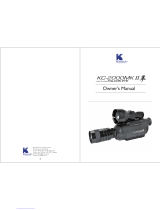Page is loading ...

Digital Still Camera DSC-HX350
How to Use
Before Use
Names of parts
Checking the camera and the supplied items [1]
Identifying parts [2]
Icons and indicators
List of icons on the screen [3]
Using the strap
Using the shoulder strap [4]
Adjusting the viewfinder
Adjusting the viewfinder (diopter-adjustment) [5]
In-Camera guide
About the [In-Camera Guide] [6]
About the shooting advice [7]
Confirming the operation method
Confirming the operation method

Using the control button [8]
Using MENU items [9]
Using the Fn (Function) button [10]
Shooting
Shooting still images/movies
Shooting still images [11]
Shooting movies [12]
Selecting a shooting mode
List of mode dial functions [13]
Intelligent Auto [14]
Superior Auto [15]
About Scene Recognition [16]
The advantages of automatic shooting [17]
Program Auto [18]
iSweep Panorama [19]
Scene Selection [20]
Shutter Priority [21]
Aperture Priority [22]
Manual Exposure [23]
Memory recall [24]
Movie [25]
Using shooting functions
Using the zoom
Zoom [26]
The zoom features available with this product [27]
Zoom Setting [28]
About zoom scale [29]

Using the flash
Using flash [30]
Flash Mode [31]
Flash Comp. [32]
Selecting a screen display mode
Switching the screen display (Shooting) [33]
Selecting still image size/image quality
Image Size (still image) [34]
Aspect Ratio (still image) [35]
Quality (still image) [36]
Panorama: Size [37]
Panorama: Direction [38]
Adjusting the focus
Changing the focus method using the zoom/focus switch [39]
Focus Area [40]
Focus-lock [41]
Manual Focus [42]
Direct manual focus (DMF) [43]
MF Assist (still image) [44]
Focus Magnifier [45]
Focus Magnif. Time [46]
Peaking Level [47]
Peaking Color [48]
Lock-on AF [49]
Lock-on AF (On) [50]
AF Illuminator (still image) [51]
Adjusting the exposure

Exposure Comp. [52]
Metering Mode [53]
Exposure Set. Guide [54]
Selecting a drive mode (Continuous shooting/Self-timer)
Drive Mode [55]
Cont. Shooting [56]
Self-timer [57]
Self-portrait [58]
Self-timer(Cont) [59]
Cont. Bracket [60]
WB bracket [61]
Selecting the ISO sensitivity
ISO [62]
Multi Frame NR [63]
Correcting the brightness or contrast
D-Range Opt. (DRO) [64]
Auto HDR [65]
Adjusting color tones
White Balance [66]
Capturing a basic white color in [Custom Setup] mode [67]
Selecting an effect mode
Picture Effect [68]
Creative Style [69]
Recording movies
File Format (movie) [70]

Record Setting (movie) [71]
SteadyShot (movie) [72]
Micref Level [73]
Wind Noise Reduct. [74]
Auto Slow Shut. (movie) [75]
MOVIE Button [76]
Customizing the shooting functions for convenient use
Memory [77]
Function Menu Set. [78]
Custom Key Settings [79]
Function of the Custom key [80]
Setting the other functions of this product
Photo Creativity [81]
Smile/Face Detect. [82]
Soft Skin Effect (still image) [83]
Red Eye Reduction [84]
Auto Obj. Framing (still image) [85]
High ISO NR (still image) [86]
Write Date (still image) [87]
Grid Line [88]
Auto Review [89]
Viewing
Viewing still images
Playing back images [90]
Playback zoom [91]
Image Index [92]
Switching the screen display (during playback) [93]

Deleting images
Deleting a displayed image [94]
Deleting multiple selected images [95]
Playing back movies
Playing back movies [96]
Motion Shot Video [97]
Viewing panoramic images
Playing back panoramic images [98]
Printing
Specify Printing [99]
Using viewing functions
View Mode [100]
Slide Show [101]
Rotate [102]
Protect [103]
4K Still Image PB [104]
Viewing images on a TV
Viewing images on an HD TV [105]
Viewing images on a “BRAVIA” Sync-compatible TV [106]
Changing settings
Setup menu
Monitor Brightness [107]
Volume Settings [108]
Audio signals [109]

Upload Settings(Eye-Fi) [110]
Tile Menu [111]
Mode Dial Guide [112]
Display Quality [113]
Pwr Save Start Time [114]
PAL/NTSC Selector [115]
Demo Mode [116]
HDMI Resolution [117]
CTRL FOR HDMI [118]
USB Connection [119]
USB LUN Setting [120]
USB Power Supply [121]
Language [122]
Date/Time Setup [123]
Area Setting [124]
Format [125]
File Number [126]
Select REC Folder [127]
New Folder [128]
Folder Name [129]
Recover Image DB [130]
Display Media Info. [131]
Version [132]
Setting Reset [133]
Viewing on computers
Recommended computer environment
Recommended computer environment [134]
Using the software
PlayMemories Home [135]

Installing PlayMemories Home [136]
Software for Mac computers [137]
Connecting this product and a computer
Connecting the product to a computer [138]
Importing images to the computer [139]
Disconnecting the product from the computer [140]
Creating a movie disc
Selecting a disc to be created [141]
Creating Blu-ray Discs from high-definition image quality movies [142]
Creating DVD discs (AVCHD recording discs) from high-definition image quality movies
[143]
Creating DVD discs from standard image quality movies [144]
Precautions/This product
Precautions
Precautions [145]
On the internal rechargeable battery [146]
Notes on the battery pack [147]
Charging the battery pack [148]
Memory card [149]
Cleaning this product
On cleaning [150]
Number of recordable still images and recordable time of movies
Number of still images [151]
Recordable time of movies [152]
Using this product abroad

Using the AC Adaptor/battery charger abroad [153]
On TV color systems [154]
Other information
ZEISS lens [155]
AVCHD format [156]
License [157]
Trademarks
Trademarks [158]
Troubleshooting
If you have problems
If you have problems
Troubleshooting [159]
Troubleshooting
Battery pack and power
You cannot insert the battery pack into the product. [160]
You cannot turn on the product. [161]
The power turns off suddenly. [162]
The remaining battery level indicator shows an incorrect level. [163]
The charge lamp on the product flashes when charging the battery pack. [164]
The battery pack has not been charged even if the charge lamp on the product has turned
off. [165]
The battery pack is not charged. [166]

Shooting still images/movies
You cannot record images. [167]
Recording takes a long time. [168]
The image is out of focus. [169]
Zoom does not work. [170]
The flash does not work. [171]
Fuzzy white circular spots appear on images shot using the flash. [172]
The close-up shoot function (Macro) does not work. [173]
The recording date and time are not displayed on the screen. [174]
The date and time are recorded incorrectly. [175]
The aperture value and/or shutter speed flashes. [176]
The image colors are not correct. [177]
Noise appears in the image when you view the screen in a dark place. [178]
Dark shadow appears on the image. [179]
The eyes of the subject come out red. [180]
Dots appear and remain on the screen. [181]
You cannot shoot images continuously. [182]
The image is not clear in the viewfinder. [183]
The image is blurred. [184]
The flash takes too long to recharge. [185]
Viewing images
Images cannot be played back. [186]
The date and time are not displayed. [187]
The image cannot be deleted. [188]
The image was deleted by mistake. [189]
Computers
The computer does not recognize this product. [190]
You cannot import images. [191]
The image and sound are interrupted by noise when viewing a movie on a computer.
[192]

Images exported from a computer cannot be viewed on this product. [193]
Memory cards
Formatted the memory card by mistake. [194]
Printing
Images are printed with both edges cut off. [195]
You cannot print images with the date. [196]
Others
The lens gets fogged. [197]
The product stops with the lens portion extended./The product turns off with the lens
portion extended. [198]
The product becomes warm when you use it for a long time. [199]
The Clock Set screen appears when you turn on the product. [200]
The number of recordable images does not decrease, or decreases two images at a time.
[201]
The product does not work properly. [202]
Messages
Messages
Self-diagnosis display [203]
Warning messages [204]
Situations this product has difficulty handling
Situations this product has difficulty handling
Situations this product has difficulty handling [205]

[1] How to Use Before Use Names of parts
Checking the camera and the supplied items
The number in parentheses indicates the number of pieces.
Camera (1)
NP-BX1 Rechargeable battery pack (1)
Micro USB Cable (1)
AC Adaptor (1)
Power cord (mains lead) (1)* (supplied in some countries/regions)
*Multiple power cords may be supplied with your camera. Use the appropriate one that matches your country/region.
Shoulder strap (1)
Lens cap (1)
Instruction Manual (1)
[2] How to Use Before Use Names of parts

Identifying parts
1. Fn button
2. CUSTOM button
You can assign a desired function to the CUSTOM button.
3. Shutter button
4. For shooting: W/T (zoom) lever
For viewing: (Index) lever/ (Playback zoom) lever
5. Self-timer lamp/AF illuminator
6. Lens
7. Flash
Press the (Flash pop-up) button to use the flash. The flash does not pop up
automatically.
When not using the flash, press it back into the camera body.
8. (Flash pop-up) button
9. Hook for Shoulder Strap
10. Zoom/Focus switch
11. Manual ring
When the Zoom/Focus switch is set to AF/ZOOM, turn the manual ring to perform
the zoom function.
When the Zoom/Focus switch is set to MF or DMF, turn the manual ring to adjust the
focus.

1. Stereo microphone
2. Viewfinder
3. MOVIE (Movie) button
4. (Playback) button
5. FINDER/MONITOR button
The camera does not switch between the monitor display and the viewfinder display
automatically. Switch the display by pressing this button.
6. ON/OFF (Power) button and Power/Charge lamp
7. Mode dial
8. Control dial
9. Control button
10. Center button
11. ? (In-Camera Guide) button/ (Delete) button
12. MENU button
1. Diopter-adjustment dial
Adjust the diopter level using the diopter-adjustment dial when you set the display
mode to the viewfinder mode.
When adjusting the diopter level, point the product to a bright area to make it easier
to adjust the diopter level.
2. Multi/Micro USB Terminal*
Supports Micro USB compatible device.
3. Connector cover
4. HDMI micro jack
5. Speaker
6. Monitor
You can adjust the angle of the monitor 60 degrees downwards and 90 degrees
upwards. Adjust the angle of the monitor when you hold the camera at a high or low
position for easier shooting. Do not move the monitor by force beyond its movable
range.

1. Battery/Memory card cover
2. Battery insertion slot
3. Battery eject lever
4. Access lamp
5. Memory card slot
6. Tripod socket hole
Use a tripod with a screw less than 5.5 mm (7/32 inches) long. Otherwise, you
cannot firmly secure the camera, and damage to the camera may occur.
*
For details on compatible accessories for the Multi/Micro USB Terminal, visit the Sony web site,
or consult your Sony dealer or local authorized Sony service facility.
You can also use accessories that are compatible with the accessory shoe. Operations with other
manufacturers’ accessories are not guaranteed.
[3] How to Use Before Use Icons and indicators
List of icons on the screen

List of shooting mode icons
List of viewing mode icons
1. P P* A S M
Shooting mode
Memory number
Memory card/Uploading status
Scene Recognition icons
Scene Selection
100
Remaining number
Aspect ratio of still images
20M / 18M / 15M / 10M / 8.9M / 7.5M / 5.0M / 4.5M / 3.7M / 2.1M / VGA
Image size of still images

Image quality of still images
Frame rate of movies
Recording settings of movies
Remaining battery
Remaining battery warning
Flash charge in progress
AF Illuminator
SteadyShot
Camera-shake warning
Overlay icon
Wind Noise Reduction
Write Date
Micref Level Low
Database file full/Database file error
Overheating warning
Smart zoom
Clear Image Zoom

Digital Zoom
Spot metering area
C:32:00
Self-diagnosis display
Digital level gauge
View Mode
100-0003
Folder – file number
Recording format of movies
Protect
DPOF
DPOF set
Auto Object Framing
2.
Drive Mode
Metering mode
Flash mode/Red-eye reduction
±0.0
Flash compensation
Focus mode
7500K A5 G5
White balance
Focus area
D-Range Optimizer/Auto HDR

±0 ±0 ±0
Creative Style
Smile/Face Detect.
Lock-on AF
Picture Effect
Smile detection sensitivity indicator
3. Lock-on AF
Guide display for Lock-on AF
Switch Av/Tv
Guide display for switching Aperture value/Shutter speed
REC 0:12
Recording time of the movie (m:s)
Manual ring function
Control dial function
Focus
1/250
Shutter speed
F3.5
Aperture value
±0.0
Metered Manual
±0.0
Exposure compensation

ISO400
ISO sensitivity
Shutter speed indicator
Aperture indicator
Histogram
Picture Effect error
Auto HDR image warning
2016-1-1
10:37AM
Date of recording
3/7
File number/Number of images in the view mode
[4] How to Use Before Use Using the strap
Using the shoulder strap
Attach the shoulder strap to prevent damage caused by dropping the product.
1. Attach both ends of the strap.
/