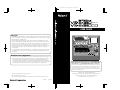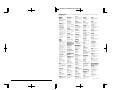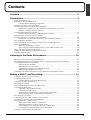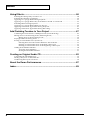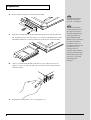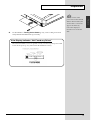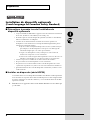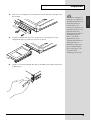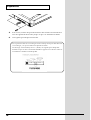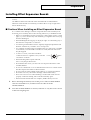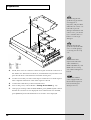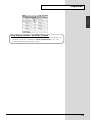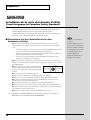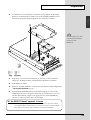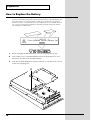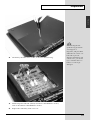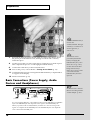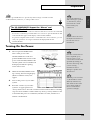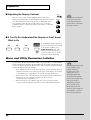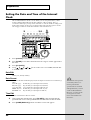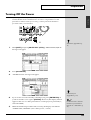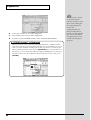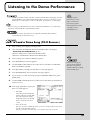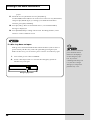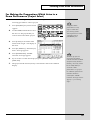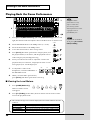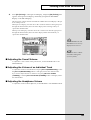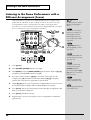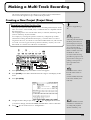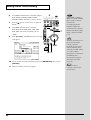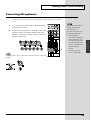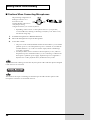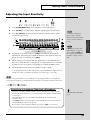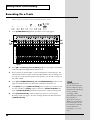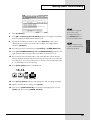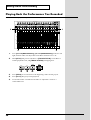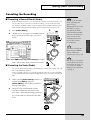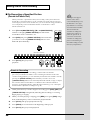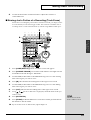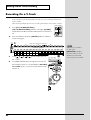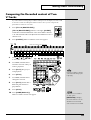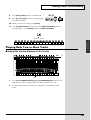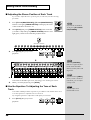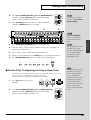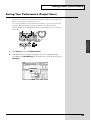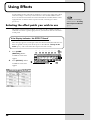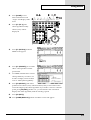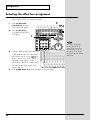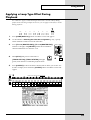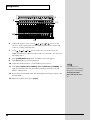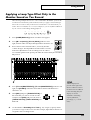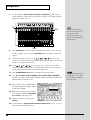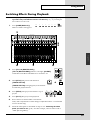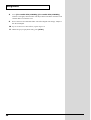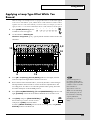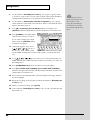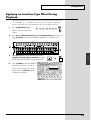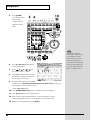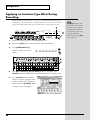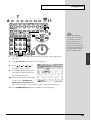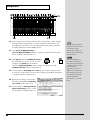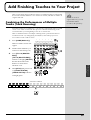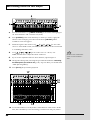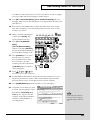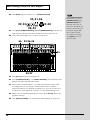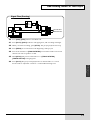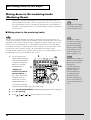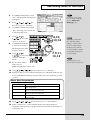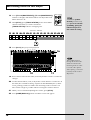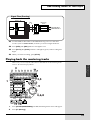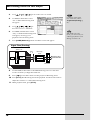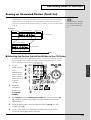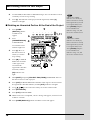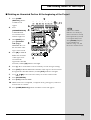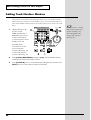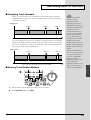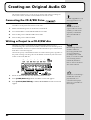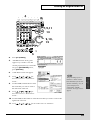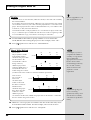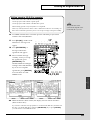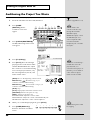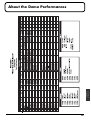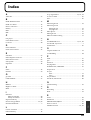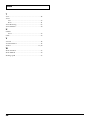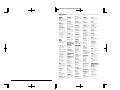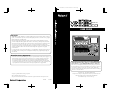Version 2.0
USER GUIDE
02902301 ’04-4--3KS
USER GUIDE
To resize thickness, move all items on the front cover to left or right
q
Before using this unit, carefully read the sections entitled: “IMPORTANT
SAFETY INSTRUCTIONS” (Owner’s Manual p. 2), “USING THE UNIT SAFELY”
(Owner’s Manual p. 3, 4), and “IMPORTANT NOTES” (Owner’s Manual p. 5).
These sections provide important information concerning the proper operation of
the unit. Additionally, in order to feel assured that you have gained a good grasp of
every feature provided by your new unit, User Guide, Owner’s Manual, and
Appendices should be read in their entirety. The manual should be saved and kept
on hand as a convenient reference.
Copyright © 2002 ROLAND CORPORATION
All rights reserved. No part of this publication may be reproduced in any form
without the written permission of ROLAND CORPORATION.
Roland Web site http://www.roland.co.jp/
Copyright
• Unauthorized recording, distribution, sale, lending, public performance, broadcasting, or the like, in whole or
in part, of a work (musical composition, video, broadcast, public performance, or the like) whose copyright is
held by a third party is prohibited by law.
• When exchanging audio signals through a digital connection with an external instrument, this unit can
perform recording without being subject to the restrictions of the Serial Copy Management System (SCMS).
This is because the unit is intended solely for musical production, and is designed not to be subject to restric-
tions as long as it is used to record works (such as your own compositions) that do not infringe on the
copyrights of others. (SCMS is a feature that prohibits second-generation and later copying through a digital
connection. It is built into MD recorders and other consumer digital-audio equipment as a copyright-
protection feature.)
• Do not use this unit for purposes that could infringe on a copyright held by a third party. Roland assumes no
responsibility whatsoever with regard to any infringements of third-party copyrights arising through your
use of this unit.
About the License Agreement
• The VS-2480 and its CD-R capability are designed to allow you to reproduce material to which you have copyright, or
material which the copyright owner has granted you permission to copy. Accordingly, reproduction of Music CD or
other copyrighted material without permission of the copyright owner avoiding technical prohibiting features of
second-generation and later copying like SCMS or others constitutes copyright infringement and may incur penalties
even in case such reproduction is for your own personal use and enjoyment (private use). Consult a copyright specialist
or special publications for more detailed information on obtaining such permission from copyright holders.
• Iomega is a registered trademark of Iomega Corporation.
• ZIP is a trademark of Iomega Corporation.
• All product names mentioned in this document are trademarks or registered trademarks of their respective owners.

Information
When you need repair service, call your nearest Roland Service Center or authorized Roland distributor in your country as
shown below.
As of April 1, 2004 (Roland)
ARGENTINA
Instrumentos Musicales S.A.
Av.Santa Fe 2055
(1123) Buenos Aires
ARGENTINA
TEL: (011) 4508-2700
BRAZIL
Roland Brasil Ltda
Rua San Jose, 780 Sala B
Parque Industrial San Jose
Cotia - Sao Paulo - SP, BRAZIL
TEL: (011) 4615 5666
MEXICO
Casa Veerkamp, s.a. de c.v.
Av. Toluca No. 323, Col. Olivar
de los Padres 01780 Mexico D.F.
MEXICO
TEL: (55) 5668-6699
PANAMA
SUPRO MUNDIAL, S.A.
Boulevard Andrews, Albrook,
Panama City, REP. DE PANAMA
TEL: 315-0101
U. S. A.
Roland Corporation U.S.
5100 S. Eastern Avenue
Los Angeles, CA 90040-2938,
U. S. A.
TEL: (323) 890 3700
VENEZUELA
Musicland Digital C.A.
Av. Francisco de Miranda,
Centro Parque de Cristal, Nivel
C2 Local 20 Caracas
VENEZUELA
TEL: (212) 285-8586
AUSTRALIA
Roland Corporation
Australia Pty., Ltd.
38 Campbell Avenue
Dee Why West. NSW 2099
AUSTRALIA
TEL: (02) 9982 8266
NEW ZEALAND
Roland Corporation Ltd.
32 Shaddock Street, Mount Eden,
Auckland, NEW ZEALAND
TEL: (09) 3098 715
HONG KONG
Tom Lee Music Co., Ltd.
Service Division
22-32 Pun Shan Street, Tsuen
Wan, New Territories,
HONG KONG
TEL: 2415 0911
Parsons Music Ltd.
8th Floor, Railway Plaza, 39
Chatham Road South, T.S.T,
Kowloon, HONG KONG
TEL: 2333 1863
INDIA
Rivera Digitec (India) Pvt. Ltd.
409, Nirman Kendra Mahalaxmi
Flats Compound Off. Dr. Edwin
Moses Road, Mumbai-400011,
INDIA
TEL: (022) 2493 9051
INDONESIA
PT Citra IntiRama
J1. Cideng Timur No. 15J-150
Jakarta Pusat
INDONESIA
TEL: (021) 6324170
MALAYSIA
BENTLEY MUSIC SDN BHD
140 & 142, Jalan Bukit Bintang
55100 Kuala Lumpur,MALAYSIA
TEL: (03) 2144-3333
PHILIPPINES
G.A. Yupangco & Co. Inc.
339 Gil J. Puyat Avenue
Makati, Metro Manila 1200,
PHILIPPINES
TEL: (02) 899 9801
SINGAPORE
Swee Lee Company
150 Sims Drive,
SINGAPORE 387381
TEL: 6846-3676
TAIWAN
ROLAND TAIWAN
ENTERPRISE CO., LTD.
Room 5, 9fl. No. 112 Chung Shan
N.Road Sec.2, Taipei, TAIWAN,
R.O.C.
TEL: (02) 2561 3339
THAILAND
Theera Music Co. , Ltd.
330 Verng NakornKasem, Soi 2,
Bangkok 10100, THAILAND
TEL: (02) 2248821
BAHRAIN
Moon Stores
No.16, Bab Al Bahrain Avenue,
P.O.Box 247, Manama 304,
State of BAHRAIN
TEL: 211 005
VIETNAM
Saigon Music
Suite DP-8
40 Ba Huyen Thanh Quan Street
Hochiminh City, VIETNAM
Tel: (08) 930-1969
JORDAN
AMMAN Trading Agency
245 Prince Mohammad St.,
Amman 1118, JORDAN
TEL: (06) 464-1200
KUWAIT
Easa Husain Al Yousifi Est.
Abdullah Salem Street,
Safat, KUWAIT
TEL: 243-6399
LEBANON
Chahine S.A.L.
Gerge Zeidan St., Chahine Bldg.,
Achrafieh, P.O.Box: 16-5857
Beirut, LEBANON
TEL: (01) 20-1441
QATAR
Al Emadi Co. (Badie Studio
& Stores)
P.O. Box 62, Doha, QATAR
TEL: 4423-554
SAUDI ARABIA
aDawliah Universal
Electronics APL
Corniche Road, Aldossary Bldg.,
1st Floor, Alkhobar,
SAUDI ARABIA
P.O.Box 2154, Alkhobar 31952
SAUDI ARABIA
TEL: (03) 898 2081
TURKEY
Ant Muzik Aletleri Ithalat
Ve Ihracat Ltd Sti
Siraselviler Caddesi Siraselviler
Pasaji No:74/20
Taksim - Istanbul, TURKEY
TEL: (0212) 2449624
U.A.E.
Zak Electronics & Musical
Instruments Co. L.L.C.
Zabeel Road, Al Sherooq Bldg.,
No. 14, Grand Floor, Dubai, U.A.E.
TEL: (04) 3360715
EGYPT
Al Fanny Trading Office
9, EBN Hagar A1 Askalany Street,
ARD E1 Golf, Heliopolis,
Cairo 11341, EGYPT
TEL: 20-2-417-1828
REUNION
Maison FO - YAM Marcel
25 Rue Jules Hermann,
Chaudron - BP79 97 491
Ste Clotilde Cedex,
REUNION ISLAND
TEL: (0262) 218-429
SOUTH AFRICA
That Other Music Shop
(PTY) Ltd.
11 Melle St., Braamfontein,
Johannesbourg, SOUTH AFRICA
P.O.Box 32918, Braamfontein 2017
Johannesbourg, SOUTH AFRICA
TEL: (011) 403 4105
Paul Bothner (PTY) Ltd.
17 Werdmuller Centre,
Main Road, Claremont 7708
SOUTH AFRICA
P.O.BOX 23032, Claremont 7735,
SOUTH AFRICA
TEL: (021) 674 4030
CYPRUS
Radex Sound Equipment Ltd.
17, Diagorou Street, Nicosia,
CYPRUS
TEL: (022) 66-9426
DENMARK
Roland Scandinavia A/S
Nordhavnsvej 7, Postbox 880,
DK-2100 Copenhagen
DENMARK
TEL: 3916 6200
FRANCE
Roland France SA
4, Rue Paul Henri SPAAK,
Parc de l'Esplanade, F 77 462 St.
Thibault, Lagny Cedex FRANCE
TEL: 01 600 73 500
FINLAND
Roland Scandinavia As,
Filial Finland
Elannontie 5
FIN-01510 Vantaa, FINLAND
TEL: (0)9 68 24 020
GERMANY
Roland Elektronische
Musikinstrumente HmbH.
Oststrasse 96, 22844 Norderstedt,
GERMANY
TEL: (040) 52 60090
GREECE
STOLLAS S.A.
Music Sound Light
155, New National Road
Patras 26442, GREECE
TEL: 2610 435400
HUNGARY
Roland East Europe Ltd.
Warehouse Area ‘DEPO’ Pf.83
H-2046 Torokbalint, HUNGARY
TEL: (23) 511011
IRELAND
Roland Ireland
G2 Calmount Park, Calmount
Avenue, Dublin 12
Republic of IRELAND
TEL: (01) 4294444
ITALY
Roland Italy S. p. A.
Viale delle Industrie 8,
20020 Arese, Milano, ITALY
TEL: (02) 937-78300
NORWAY
Roland Scandinavia Avd.
Kontor Norge
Lilleakerveien 2 Postboks 95
Lilleaker N-0216 Oslo
NORWAY
TEL: 2273 0074
POLAND
MX MUSIC SP.Z.O.O.
UL. Gibraltarska 4.
PL-03664 Warszawa POLAND
TEL: (022) 679 44 19
PORTUGAL
Tecnologias Musica e Audio,
Roland Portugal, S.A.
Cais Das Pedras, 8/9-1 Dto
4050-465 PORTO
PORTUGAL
TEL: (022) 608 00 60
RUSSIA
MuTek
3-Bogatyrskaya Str. 1.k.l
107 564 Moscow, RUSSIA
TEL: (095) 169 5043
SPAIN
Roland Electronics
de España, S. A.
Calle Bolivia 239, 08020
Barcelona, SPAIN
TEL: (93) 308 1000
SWITZERLAND
Roland (Switzerland) AG
Landstrasse 5, Postfach,
CH-4452 Itingen,
SWITZERLAND
TEL: (061) 927-8383
SWEDEN
Roland Scandinavia A/S
SWEDISH SALES OFFICE
Danvik Center 28, 2 tr.
S-131 30 Nacka SWEDEN
TEL: (0)8 702 00 20
UKRAINE
TIC-TAC
Mira Str. 19/108
P.O. Box 180
295400 Munkachevo, UKRAINE
TEL: (03131) 414-40
UNITED KINGDOM
Roland (U.K.) Ltd.
Atlantic Close, Swansea
Enterprise Park, SWANSEA
SA7 9FJ,
UNITED KINGDOM
TEL: (01792) 702701
KOREA
Cosmos Corporation
1461-9, Seocho-Dong,
Seocho Ku, Seoul, KOREA
TEL: (02) 3486-8855
AUSTRIA
Roland Austria GES.M.B.H.
Siemensstrasse 4, P.O. Box 74,
A-6063 RUM, AUSTRIA
TEL: (0512) 26 44 260
BELGIUM/HOLLAND/
LUXEMBOURG
Roland Benelux N. V.
Houtstraat 3, B-2260, Oevel
(Westerlo) BELGIUM
TEL: (014) 575811
CZECH REP.
K-AUDIO
Kardasovska 626.
CZ-198 00 Praha 9,
CZECH REP.
TEL: (2) 666 10529
AFRICA
CHILE
Comercial Fancy S.A.
Rut.: 96.919.420-1
Nataniel Cox #739, 4th Floor
Santiago - Centro, CHILE
TEL: (02) 688-9540
URUGUAY
Todo Musica S.A.
Francisco Acuna de Figueroa 1771
C.P.: 11.800
Montevideo, URUGUAY
TEL: (02) 924-2335
EUROPE
AUSTRALIA/
NEW ZEALAND
ASIA
CENTRAL/LATIN
AMERICA
NORTH AMERICA
MIDDLE EAST
AFRICA
EL SALVADOR
OMNI MUSIC
75 Avenida Norte y Final
Alameda Juan Pablo ,
Edificio No.4010 San Salvador,
EL SALVADOR
TEL: 262-0788
ROMANIA
FBS LINES
Piata Libertatii 1,
535500 Gheorgheni, ROMANIA
TEL: (266) 364 609
PARAGUAY
Distribuidora De
Instrumentos Musicales
J.E. Olear y ESQ. Manduvira
Asuncion PARAGUAY
TEL: (021) 492-124
COSTA RICA
JUAN Bansbach
Instrumentos Musicales
Ave.1. Calle 11, Apartado 10237,
San Jose, COSTA RICA
TEL: 258-0211
CRISTOFORI MUSIC PTE
LTD
Blk 3014, Bedok Industrial Park E,
#02-2148, SINGAPORE 489980
TEL: 6243-9555
IRAN
MOCO, INC.
No.41 Nike St., Dr.Shariyati Ave.,
Roberoye Cerahe Mirdamad
Tehran, IRAN
TEL: (021) 285-4169
ISRAEL
Halilit P. Greenspoon &
Sons Ltd.
8 Retzif Ha'aliya Hashnya St.
Tel-Aviv-Yafo ISRAEL
TEL: (03) 6823666
SYRIA
Technical Light & Sound
Center
Rawda, Abdul Qader Jazairi St.
Bldg. No. 21, P.O.BOX 13520,
Damascus, SYRIA
TEL: (011) 223-5384
CANADA
Roland Canada Music Ltd.
(Head Office)
5480 Parkwood Way Richmond
B. C., V6V 2M4 CANADA
TEL: (604) 270 6626
Roland Canada Music Ltd.
(Toronto Office)
170 Admiral Boulevard
Mississauga On L5T 2N6
CANADA
TEL: (905) 362 9707
CHINA
Roland Shanghai Electronics
Co.,Ltd.
5F. No.1500 Pingliang Road
Shanghai 200090, CHINA
TEL: (021) 5580-0800
Roland Shanghai Electronics
Co.,Ltd.
(BEIJING OFFICE)
10F. No.18 Anhuaxili
Chaoyang District, Beijing 100011
CHINA
TEL: (010) 6426-5050
Roland Shanghai Electronics
Co.,Ltd.
(GUANGZHOU OFFICE)
2/F., No.30 Si You Nan Er Jie Yi
Xiang, Wu Yang Xin Cheng,
Guangzhou 510600, CHINA
Tel: (020) 8736-0428
2
To resize thickness, move all items on the front cover to left or right

3
Contents
Contents
Contents ..................................................................................................3
Preparations............................................................................................5
Required Preparations............................................................................................................................... 5
Installing an Internal Hard Disk ..............................................................................................................5
Cautions When Installing a Hard Disk........................................................................................ 5
Installation de dispositifs optionnels
(French language for Canadian Safety Standard)..................................................................................8
Précautions à prendre lors de l’installation de dispositifs optionnels .................................... 8
Installer un disque dur (série HDP35) ......................................................................................... 8
Installing Effect Expansion Boards ........................................................................................................ 11
Cautions When Installing an Effect Expansion Board............................................................. 11
Installation de la carte d’extension d’effets
(French language for Canadian Safety Standard)................................................................................ 14
Précautions lors de l’installation de la carte d’extension d’effets .......................................... 14
How to Replace the Battery ....................................................................................................................16
Basic Connections (Power Supply, Audio Devices and Headphones)............................................. 18
Turning On the Power............................................................................................................................. 19
Adjusting the Display Contrast ..................................................................................................20
If You Do Not Understand the Display or Don’t Know What to Do .................................... 20
Mixer and Utility Parameters Initialize................................................................................................. 20
Setting the Date and Time of the Internal Clock.................................................................................. 22
Turning Off the Power............................................................................................................................. 23
Listening to the Demo Performance ...................................................25
How To Load a Demo Song (CD-R Recover)....................................................................................... 25
For Making the Preparations Which Listen to a Demo Performance (Project Select)....................27
Playing Back the Demo Performance .................................................................................................... 28
Viewing the Level Meters. ........................................................................................................... 28
Adjusting the Overall Volume ....................................................................................................29
Adjusting the Volume of an Individual Track.......................................................................... 29
Adjusting the Headphone Volume............................................................................................. 29
Listening to the Demo Performance with a Different Arrangement (Scene) .................................. 30
Making a Multi-Track Recording..........................................................31
Creating a New Project (Project New)................................................................................................... 31
Connecting Microphones ........................................................................................................................ 33
Cautions When Connecting Microphones ................................................................................34
Adjusting the Input Sensitivity .............................................................................................................. 35
Recording On a Track .............................................................................................................................. 36
Playing Back the Performance You Recorded...................................................................................... 38
Canceling the Recording ......................................................................................................................... 39
Canceling a Record Result (Undo) .............................................................................................39
Canceling the Undo (Redo) ......................................................................................................... 39
Re-Recording a Specified Portion (Punch-In/Punch-Out) ..................................................... 40
Erasing Just a Portion of a Recording (Track Erase) ................................................................ 41
Recording On a V.Track .......................................................................................................................... 42
Comparing the Recorded content of Two V.Tracks............................................................................43
Recording On Other Tracks (Overdubbing).........................................................................................44
Playing Back Two or More Tracks......................................................................................................... 45
Adjust the Volume Balance of the Tracks.................................................................................. 45
Adjusting the Stereo Position of Each Track............................................................................. 46
Use the Equalizer To Adjusting the Tone of Each Track......................................................... 46
Use the Filter To Adjusting the Tone of Each Track ................................................................ 47
Saving Your Performance (Project Store).............................................................................................. 49

4
Contents
Using Effects.........................................................................................50
Selecting the effect patch you wish to use ............................................................................................ 50
Selecting the effect bus assignment .......................................................................................................52
Applying a Loop Type Effect During Playback................................................................................... 53
Applying a Loop Type Effect Only to the Monitor Sound as You Record ...................................... 55
Switching Effects During Playback........................................................................................................ 57
Applying a Loop Type Effect While You Record ................................................................................ 59
Applying an Insertion-Type Effect During Playback.......................................................................... 61
Applying an Insertion-Type Effect During Recording ....................................................................... 64
Add Finishing Touches to Your Project .............................................67
Combining the Performances of Multiple Tracks (Track Bouncing) ................................................ 67
Mixing down to the mastering tracks (Mastering Room) .................................................................. 72
Mixing down to the mastering tracks ........................................................................................ 72
Playing back the mastering tracks ......................................................................................................... 75
Erasing an Unwanted Portion (Track Cut)........................................................................................... 77
Selecting the Portion that will be Written to the CD-R disc ................................................... 77
Deleting an Unwanted Portion At the End of the Project....................................................... 78
Deleting an Unwanted Portion At the beginning of the Project ............................................ 79
Adding Track Number Markers ............................................................................................................80
Assigning Track Numbers...........................................................................................................81
Erasing Track Number Markers .................................................................................................81
Creating an Original Audio CD ............................................................82
Connecting the CD-R/RW Drive........................................................................................................... 82
Writing a Project to a CD-R/RW disc ................................................................................................... 82
Auditioning the Project You Wrote ....................................................................................................... 86
About the Demo Performances ...........................................................87
Index.......................................................................................................89

5
Preparations
Preparations
Required Preparations
The VS-2480/2480CD is an audio recorder that allows multi-track recording to a
hard disk. To make a multi-track recording, you will need at least the following
items.
• VS-2480/2480CD
• Power cable (1: included)
• Internal IDE hard disk (HDP35 series: sold separately in some countries)
• Audio device for master output, monitor output, or headphones (sold
separately)
• Microphone or other audio source to record, such as an electric guitar,
synthesizer, or CD player etc. (sold separately)
• Short Cut Seal
User guide will also explain the use of the following equipment, which you may
purchase as desired.
• VS8F-2 (effect expansion board: The VS-2480/2480CD contains one VS8F-2,
sold separately for increase.)
• External CD-R/RW drive (sold separately)
Installing an Internal Hard Disk
In some countries, VS-2480’s do not come with the Hard Disk
installed. A Roland HDP35 series hard disk (sold separately in some countries) can
be installed in the VS-2480. In order to take full advantage of the VS-2480’s
functionality for the number of tracks that can be recorded/played back
simultaneously, we recommend that you install the HDP35-40G or higher model.
The VS-2480CD contains an internal 80 GB hard disk. The
procedure described below is not required.
■
Cautions When Installing a Hard Disk
• Use a Philips screwdriver that is suitable for the size of the screw (a number
2 screwdriver). If an unsuitable screwdriver is used, the head of the screw
may be stripped.
• To remove a screw, rotate the screwdriver counter-clockwise. To tighten a
screw, rotate the screwdriver clockwise.
fig.01-01e
• When installing a hard disk, remove only the specified screws.
• Be careful that the screws you remove do not drop into the interior of the
VS-2480.
• Do not leave the front panel cover in a detached state. Be sure to reattach it
after the hard disk has been installed.
• Do not touch any of the printed circuit pathways or connection terminals.
• Be careful not to cut your hand on the edge of the installation bay.
• When circuit board installation is complete, double-check your work.
1.
Turn off the power of the VS-2480 and of all connected devices, and
disconnect all cables from the VS-2480.
IDE (Appendices p.12)
The CD-R/RW drive
b
ecomes necessary without
fail to Recover the demo
performance to the HDP35
series from CD-ROM of a
b
elonging.
The explanations in this
manual include
illustrations that depict
what should typically be
shown by the display.
Note, however, that your
unit may incorporate a
newer, enhanced version of
the system, so what you
actually see in the display
may not always match
what appears in the
manual.
The VS-2480 saves all of the
data, such as performance
data, mixing data, system
data, etc., on a hard disk
drive. Thus, it cannot
operate without either
having the HDP35 series
hard disk.
tightenloosen

6
Preparations
2.
Remove the front panel cover from the VS-2480.
fig.01-02_50
3.
With the warning label of the hard disk facing upward, slide it gently into
the installation bay as far as it will go. You can hook the indentation of the
attachment hardware over the protrusion on the chassis of the VS-2480.
fig.01-03_40
4.
After you install the hard disk to the unit you use, please lock it to fix.
Apply a coin, etc. to the lock and turn it clockwise until it clicks and it is
locked correctly.
fig.01-04
5.
Reattach the front panel cover as it originally was.
The hard disk inside the
VS-2480CD cannot be
removed or exchanged.
When transporting the
VS-2480, please pack it in
the original carton and
shock-absorbing material,
or the equivalent. If an
internal IDE hard disk
(HDP35 series) is installed,
reverse the installation
procedure to remove it
from the VS-2480, pack the
hard disk in its own
packing carton for
transport. If the VS-2480 is
transported with the hard
disk installed, project data
may be lost, or the hard
disk itself may be
damaged.
LOCK

7
Preparations
Preparations
fig.01-05_50
6.
As described in “
Turning On the Power
(p. 19),” turn on the power and
verify that the VS-2480 starts up correctly.
When you turn on the
power after an unformatted
disk has been installed, the
"Format Drive" screen will
appear automatically.
Follow the displayed
instructions to format the
disk.
If the Display Indicates “Not Found any Drives”
The internal hard disk was not recognized correctly. Use the rear panel power switch
to turn off the power (p. 23), and re-install the hard disk correctly.
fig.dialog-NotFoundDrive

8
Preparations
Installation de dispositifs optionnels
(French language for Canadian Safety Standard)
■
Précautions à prendre lors de l’installation de
dispositifs optionnels
• Toujours éteindre et débrancher l’appareil avant de commencer l’installation
de la carte. (modèle no série HDP35; User Guide p. 23).
• N’installez que les cartes de disque dur spécifiées (modèle no série HDP35).
Enlevez seulement les vis indiquées.
• Veuillez suivre attentivement les instructions suivantes quand vous
manipulez la carte afin d’éviter tout risque d’endommagement des pièces
internes par l’électricité statique.
•Toujours toucher un objet métallique relié à la terre (comme un tuyau
par exemple) avant de manipuler la carte pour vous décharger de
l’électricité statique que vous auriez pu accumuler.
•Lorsque vous manipulez la carte, la tenir par les côtés. Évitez de
toucher aux composants ou aux connecteurs.
•Conservez le sachet d’origine dans lequel était la carte lors de l’envoi et
remettez la carte dedans si vous devez la ranger ou la transporter.
• Veillez à ne pas laisser tomber de vis dans le châssis du VS-2480.
• Ne pas toucher aux circuits imprimés ou aux connecteurs.
• Ne jamais forcer lors de l’installation de la carte de disque dur. Si la carte
s’ajuste mal au premier essai, enlevez la carte et recommencez l’installation.
• Quand l’installation de la carte de disque dur est terminée, revérifiez si tout
est bien installé.
■
Installer un disque dur (série HDP35)
Le VS-2480 s’utilise avec un disque dur Roland de la série HDP35 vendu séparément.
Pour maximiser les capacités du VS-2480 -nombre de pistes lors des enregistrements
et lectures simultanés ou taille de la mémoire-, il est conseillé d’utiliser un modèle
supérieur au 40 GB.
1.
Éteindre tous les appareils reliés au VS-2480 et détacher tous les câbles qui
y sont reliés.

9
Preparations
Preparations
2.
Enlever les vis indiquées sur le schéma suivant et détacher la plaque avant
du VS-2480.
fig.38
3.
Orienter le disque dur de façon à ce que la face sur laquelle est collée
l’étiquette de mise en garde se trouve sur le dessus.
4.
Après avoir installé le disque dur dans le VS-2480, fixez-le bien afin qu'il ne
se détache pas.
Afin d’éviter d’infliger des
dommages à l’appareil lors
de déplacements, enlever le
disque dur installé en
suivant, dans le sens
contraire, les étapes de son
installation de la p. 6. Il est
impératif d’enlever le
disque dur du VS-2480 lors
de déménagement ou
d’envoi. Lors de tels
déplacements, ne pas
oublier de bien remettre le
disque dur dans son
emballage d’origine et de
placer le disque emballé
dans l’espace prévu à cet
effet dans la boîte
d’emballage du VS-2480.
LOCK

10
Preparations
5.
Pour ce faire, insérez une pièce de monnaie dans la fente et tournez dans le
sens des aiguilles d'une montre jusqu'à ce que vous entendiez un déclic.
6.
Cela signifie que le disque est bien fixé.
Les vis peuvent s’enlever avec les doigts. Si elles sont trop serrées pour être dévissées
avec les doigts, vous pouvez utiliser une pièce de monnaie.
Si le message “Not Found any Drives” s’affiche, cela signifie que le disque dur
installé n’est pas reconnu correctement. Éteindre l’appareil avec le bouton arrière et
recommencer l’installation du disque dur.
fig.01-06

11
Preparations
Preparations
Installing Effect Expansion Boards
The VS-2480/2480CD contains one VS8F-2 effect expansion board (EFFECT A
section).
An additional three VS8F-2 boards can be installed in the VS-2480/2480CD.
When four VS8F-2 boards are installed, you will be able to use up to eight stereo
effects simultaneously.
■
Cautions When Installing an Effect Expansion Board
lTo avoid the risk of damage to internal components that can be caused by static
electricity, please carefully observe the following whenever you handle the board.
• Before you touch the board, always first grasp a metal object (such as a water
pipe), so you are sure that any static electricity you might have been carrying
has been discharged.
• When handling the board, grasp it only by its edges. Avoid touching any of
the electronic components or connectors.
• Save the bag in which the board was originally shipped, and put the board
back into it whenever you need to store or transport it.
• Use a Phillips screwdriver that is suitable for the size of the screw (a number
2 screwdriver). If an unsuitable screwdriver is used, the head of the screw
may be stripped.
• To remove a screw, rotate the screwdriver
counter-clockwise. To tighten a screw, rotate the
screwdriver clockwise.
fig.01-07j
• When installing effect expansion boards,
remove only the specified screws.
• Be careful that the screws you remove do not drop into the interior of the
VS-2480/2480CD.
• Do not leave the bottom cover in a detached state. Be sure to reattach it after
the effect expansion boards have been installed.
• Do not touch any of the printed circuit pathways or connection terminals.
• Be careful not to cut your hand on the edge of the installation bay.
• Never use excessive force when installing a circuit board. If it doesn’t fit
properly on the first attempt, remove the board and try again.
• When circuit board installation is complete, double-check your work.
1.
Before installing the VS8F-2, turn off the power of the VS-2480/2480CD
and all connected devices, and disconnect all cables from the
VS-2480/2480CD.
2.
Turn the VS-2480/2480CD on its back, and remove only the screws shown
in the following diagram.
tightenloosen

12
Preparations
fig.01-08_50
3.
Inside, there are four connectors and 12 resin pins. Insert the connectors of
the VS8F-2 in to the internal connectors, and simultaneously insert the resin
pins into the holes of the VS8F-2 to fasten the unit in place.
4.
Use the screws that you removed in step 2 to fasten the cover back in place.
This completes installation of the effect expansion board.
5.
Connect the cables that you disconnected earlier.
6.
Turn on the power, as described in “
Turning On the Power
(p. 19).”
7.
After proper startup of the VS-2480/2480CD, press [EFFECT] and confirm
that the FX 1 and 2 icons are displayed. If two VS8F-2 units are installed,
press [EFFECT] and confirm that the icons for FX 1–4 are displayed.
EFFECT B
EFFECT C
EFFECT D
EFFECT A
When turning the unit
upside-down, get a bunch
of newspapers or
magazines, and place them
under the four corners or at
b
oth ends to prevent
damage to the buttons and
controls. Also, you should
try to orient the unit so no
b
uttons or controls get
damaged.
When turning the unit
upside-down, handle with
care to avoid dropping it,
or allowing it to fall or tip
over.
Install VS8F-2 effect
expansion boards in the
order of EFFECT A,
EFFECT B, EFFECT C, and
EFFECT D. Do not skip
slots when installing these
b
oards.
The VS-2480/2480CD
comes equipped with one
internal effects expansion
b
oard (containing two
effects processors).

14
Preparations
Installation de la carte d’extension d’effets
(French language for Canadian Safety Standard)
Quand une ou deux cartes VS8F-2 sont installées, il est possible d’utiliser jusqu’à 2
effets stéréo pour chaque carte sans brancher aucun équipement additionnel au
VS-2480/2480CD. Deux de ces cartes peuvent être installées dans le
VS-2480/2480CD. Il est recommandé d’installer au moins une carte d’extension à
effet pour pouvoir utiliser pleinement le VS-2480/2480CD.
■
Précautions lors de l’installation de la carte
d’extension d’effets
●
Pour éviter tout dommage des composants internes pouvant provenir de
l’électricité statique, veuillez suivre les conseils suivants quand vous installez la
carte.
• Avant de toucher la carte, saisissez toujours un objet métallique (tuyau d’eau
ou autre) pour être sûr que l’électricité statique se décharge.
• Quand vous saisissez la carte, prenez-la par les bords. Evitez de toucher les
composants électroniques ou les connecteurs.
• Conservez le sac dans lequel la carte était emballée et remettez la carte
dedans pour l’expédier ou l’entreposer.
●
Utiliser un tournevis cruciforme correspondant à la taille de la vis (un tournevis
numéro 2). En cas d’utilisation d’un tournevis inapproprié, la tête de la vis pourrait
être endommagée.
●
Pour enlever les vis, tourner le tournevis dans
le sens contraire des aiguilles d’une montre. Pour
resserrer, tourner dans le sens des aiguilles d’une
montre.
●
Lors de l’insertion de la carte d’extension
d’effets, enlevez seulement les vis indiquées dans les instructions.
●
Veillez à ne pas laisser tomber de vis dans le châssis du VS-2480/2480CD.
●
Ne pas laisser le panneau de protection avant détaché. S’assurer de l’avoir
rattacher après avoir installé le disque dur.
●
Ne touchez aucun des circuits imprimés ni les bornes de connexion.
●
Veillez à ne pas vous couper les doitgs sur le bord de l’ouverture d’installation.
●
Ne jamais forcer quand vous installez une carte de circuits. Si la carte ne rentre pas
correctement, ressortez-la et ressayez.
●
Quand la carte est installée, vérifiez si l’installation est correcte.
1.
Éteindre le VS-2480/2480CD et tous les appareils qui y sont reliés et
débrancher tous les câbles du VS-2480/2480CD.
resserrerdesserrer
Lorsque vous retournez à
l'envers le
VS-2480/2480CD, posez-le
sur une surface molle afin
de ne pas abîmer le tableau
de commande ou l'écran de
commande. Retournez le
VS-2480/2480CD et
enlevez seulement les vis
indiquées sur la figure.

15
Preparations
Preparations
2.
A l’intérieur se trouvent deux connecteurs et 12 goupilles de plastique.
Reliez les connecteurs de la VS8F-2 à ceux du VS-2480/2480CD tout en
insérant les goupilles de plastique dans les orifices de la VS8F-2.
fig.1-05.f
3.
Reposez le couvercle en remettant les vis enlevées (comme spécifié) à
l’étape 2. L’installation de la carte d’extension d’effets est terminée.
4.
Rabranchez les câbles.
5.
Mettez le VS-2480/2480CD sous tension en procédant comme indiqué dans
“
Turning On the Power
(p. 19).”
6.
Si le VS-2480/2480CD démarre normalement, appuyez sur la touche
[EFFECT] et assurez-vous que les icônes FX 1,2 s'affichent. Si vous avez
installé deux VS8F-2, lorsque vous appuyez sur la touche [EFFECT] ,
assurez-vous que les icônes FX 1--4 s'affichent.
EFFECT B
EFFECT C
EFFECT D
EFFECT A
Si vous installez une seule
carte d’extension d’effets,
installez-la dans
EFFECT A.
Si “No EFFECT Board” apparaît à l’écran
Ce message signifie que la carte d’extension d’effets n’a pas été reconnue
correctement. Mettez l’appareil hors service et hors tension comme indiqué
dans “Mise hors tension”, puis réinstallez correctement le VS8F-2.

16
Preparations
How to Replace the Battery
A lithium battery inside the unit powers its time-keeping functions, and provides the
power for maintaining information about certain parameters. Once this battery gets
weak, the unit may no longer be able to reliably perform the time management
functions for data, or return to the state is was in before power was turned off. If you
see a message warning that the battery is depleted, promptly change the battery,
following the procedure below.
fig.01-10(BattLow)
1.
Before changing the lithium battery, store the current project (p. 49).
2.
Turn off the power of VS-2480/2480CD and all connected devices, and
disconnect all cables from VS-2480/2480CD.
3.
Turn the VS-2480/2480CD on its back, and remove only the screws shown
in the following diagram.
fig.01-10a_50

17
Preparations
Preparations
fig.battery1_69
4.
The battery should now be visible, as shown in the following.
fig.battery2_69
5.
If Effect Expansion Board (VS8F-2) installed on the EFFECT A section,
remove the VS8F-2 of the EFFECT A section.
6.
Replace the old battery with a new one.
When turning the unit
upside-down, get a bunch
of newspapers or
magazines, and place them
under the four corners or at
b
oth ends to prevent
damage to the buttons and
controls. Also, you should
try to orient the unit so no
b
uttons or controls get
damaged.
CR2032
CR2032

18
Preparations
fig.battery3_69
7. Reinstall the effect expansion board (VS8F-2) if removed in Step 5. Insert
the plastic pin in the VS8F-2’s hole, making sure the board is securely
fastened in place.
8. Use the screws that you removed in step 2 to fasten the cover back in place.
This completes the process of exchanging the lithium battery.
9. Connect the cables that you disconnected earlier.
10. Turn on the power, as described in “Turning On the Power (p. 19).”
11. Confirm that the message warning that the lithium battery is depleted does
not appear in the display.
12. Set the current time (p. 22).
Basic Connections (Power Supply, Audio
Devices and Headphones)
fig.01-11j_60
If you are using headphones, connect them to the rear panel PHONES 1 or PHONES
2 jack. The PHONES jack will output the same signal as the MONITOR jacks.
When you purchase the VS-2480/2480CD, it will be set so that all analog audio
signals are output from the MASTER jacks. The MONITOR jacks will output the
same sound as the MASTER jacks.
fig.01-12
A CR2032 lithium battery is
used for the
VS-2480/2480CD. This type
of battery is available at an
electric appliance, or
similar store.
The internal clock is
powered by the lithium
b
attery. Changing the
lithium battery may cause
this clock to stop, or may
result in the current time
b
eing altered. Always
make sure to newly set the
correct time after the
lithium battery has been
replaced.
For details refer to Owner’s
Manual “Working with the
VS-2480 Output. (p. 287)”
Stereo Set, etc.
Stereo Headphones
(RH-25, RH-50, etc.)
WORD CLOCK IN
VGA OUT
SCSI
POWER
ON
AC IN
RLRLRL
FOOT
SWITCH
MONITOR AUX AAUX B
34
RL
MASTER
125678PHONES 1PHONES 2
ANALOG MULTI OUTPUT
KEYBOARD
SMPTE
IN
MOUSE
MIDI
INOUT /THRU
PS/2
OUT IN
OUT IN
DIGITAL
OPTICAL
2
COAXIAL
THIS DEVICE COMPLIES WITH PART 15 OF
TO THE FOLLOWING TWO CONDITIONS:
THE FCC RULES. OPERATION IS SUBJECT
(
1
)
THIS DEVICE MAY NOT CAUSE HARMFUL
INTERFERENCE, AND
(
2
)
THIS DEVICE MUST
ACCEPT ANY INTERFERENCE RECEIVED,
INCLUDING INTERFERENCE THAT MAY
CAUSE UNDESIRED OPERATION.
DIGITAL 8ch I/ ODIGITAL 8ch I/ O
1
+
4dBu BALANCED / -2dBu UNBALANCED
(
TIP
)
(
RING
)
(
SLEEVE
)
HOT
COLDGND
To Power Outlet Ground (Earth)

19
Preparations
Preparations
Be sure to ground the device to prevent any minor leakage of current from the
VS-2480/2480CD, connectors, or other possible sources.
Turning On the Power
1. The rear panel POWER switch
turns on the power of the
VS-2480/2480CD. Use the rear
panel POWER switch to turn on the
power of the VS-2480/2480CD. The
current system version number will
be displayed with the opening
screen. Please wait.
fig.01-13
2. When the VS-2480/2480CD starts
up correctly, the following display
(Home Condition screen) will
appear.
3. Turn on the power of your audio
system.
4. Raise the volume of your audio
system to an appropriate level.
Always make sure to have the volume level turned down before switching
on power. Even with the volume all the way down, you may still hear some
sound when the power is switched on, but this is normal, and does not
indicate a malfunction.
To prevent malfunction
and/or damage to speakers
or other devices, always
turn down the volume
b
efore making any
connections.
The VS-2480/2480CD Support the “Mouse” and
the “VGA Monitor”
The VS-2480/2480CD has a “Mouse connector” that allows a mouse to be connected.
If a mouse is connected, you will be able to use a mouse to operate the buttons and
control knobs that appear in the display of the VS-2480/2480CD.
If a personal computer VGA monitor is connected to the “VGA connector,” you can
view your operations on a larger screen than the display built into the
VS-2480/2480CD
Do not connect a mouse to
the keyboard connector. It
b
ecomes the cause of
malfunction.
System Version #
When the power is turned
on, the disk drive will be
detected, and necessary
data will be read. For this
reason there will be an
interval of time before
operation can begin.
Once the connections have
b
een completed (p. 18),
turn on power to your
various devices in the order
specified. By turning on
devices in the wrong order,
you risk causing
malfunction and/or
damage to speakers and
other devices.

20
Preparations
■ Adjusting the Display Contrast
fig.01-14_50
The text or icons in the VS-2480/2480CD’s display (Operation
Display) may be difficult to read immediately after the unit is turned
on or after it has been used for long periods, or depending on the
environment in which the unit is used. If this occurs, rotate the
CONTRAST knob located at the left side of the display to adjust the
display contrast.
■ If You Do Not Understand the Display or Don’t Know
What to Do
fig.01-15
If an unfamiliar display appears or
if you do not know how you arrived
at the current condition, press
[HOME (DISPLAY)]. This will
return you to the initial power-on
screen, allowing you to re-do the
procedure from the beginning.
Mixer and Utility Parameters Initialize
You can restore the default parameter settings of a project. This is convenient when
you have made many changes to the Input Mixer, the Track Mixer, the Master Block,
as well as changes in the System Menu screens, and you want to quickly restore the
VS-2480/2480CD to its default settings.
• If you attempt to perform an incorrect operation or if the specified operation
cannot be executed, an error message will appear in the display. Please refer
to “Error Messages” (Appendices p. 9) and take the appropriate action.
• If the results are not as described in the User Guide or Owner’s Manual even
though you have followed the specified steps, please refer to
“Troubleshooting” (Appendices p. 5).
• If the information in “Troubleshooting” does not resolve the problem,
contact a nearby Roland Service Center or authorized Roland Distributor.
010
PHONES 2
010
PHONES 1
MONITOR
CONTRAST
Operating the CONTRAST
knob will not affect the
screen displayed by the
VGA monitor connected to
the VGA connector.
F4 F5 F6 HOME
DISPLAY
After initializing mixer and
system settings, many
settings will not be
affected. Some of the
settings that are not
affected by Mixer and
System Initialize include
project, Scene, tempo map,
and sync track data.
Additionally, the IDE
drive, SCSI ID, Scene
Mode, Shift Lock, and
Numerics Type settings are
not changed as a result of
Mixer/System Initialize.
Page is loading ...
Page is loading ...
Page is loading ...
Page is loading ...
Page is loading ...
Page is loading ...
Page is loading ...
Page is loading ...
Page is loading ...
Page is loading ...
Page is loading ...
Page is loading ...
Page is loading ...
Page is loading ...
Page is loading ...
Page is loading ...
Page is loading ...
Page is loading ...
Page is loading ...
Page is loading ...
Page is loading ...
Page is loading ...
Page is loading ...
Page is loading ...
Page is loading ...
Page is loading ...
Page is loading ...
Page is loading ...
Page is loading ...
Page is loading ...
Page is loading ...
Page is loading ...
Page is loading ...
Page is loading ...
Page is loading ...
Page is loading ...
Page is loading ...
Page is loading ...
Page is loading ...
Page is loading ...
Page is loading ...
Page is loading ...
Page is loading ...
Page is loading ...
Page is loading ...
Page is loading ...
Page is loading ...
Page is loading ...
Page is loading ...
Page is loading ...
Page is loading ...
Page is loading ...
Page is loading ...
Page is loading ...
Page is loading ...
Page is loading ...
Page is loading ...
Page is loading ...
Page is loading ...
Page is loading ...
Page is loading ...
Page is loading ...
Page is loading ...
Page is loading ...
Page is loading ...
Page is loading ...
Page is loading ...
Page is loading ...
Page is loading ...
Page is loading ...
Page is loading ...
Page is loading ...
-
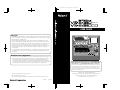 1
1
-
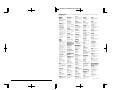 2
2
-
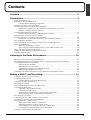 3
3
-
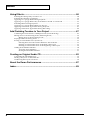 4
4
-
 5
5
-
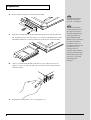 6
6
-
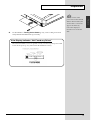 7
7
-
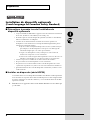 8
8
-
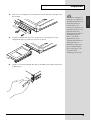 9
9
-
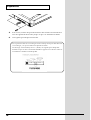 10
10
-
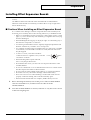 11
11
-
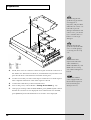 12
12
-
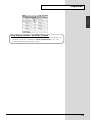 13
13
-
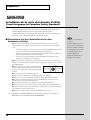 14
14
-
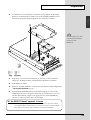 15
15
-
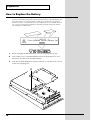 16
16
-
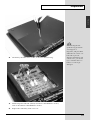 17
17
-
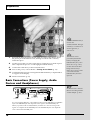 18
18
-
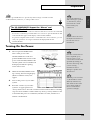 19
19
-
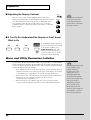 20
20
-
 21
21
-
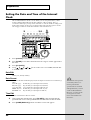 22
22
-
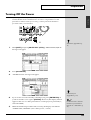 23
23
-
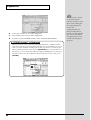 24
24
-
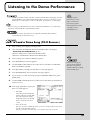 25
25
-
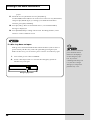 26
26
-
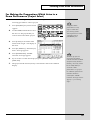 27
27
-
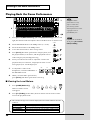 28
28
-
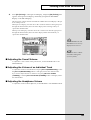 29
29
-
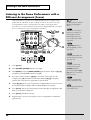 30
30
-
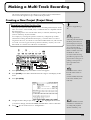 31
31
-
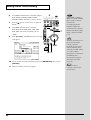 32
32
-
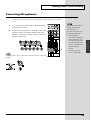 33
33
-
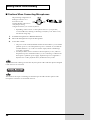 34
34
-
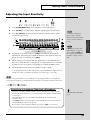 35
35
-
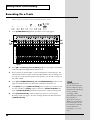 36
36
-
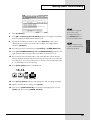 37
37
-
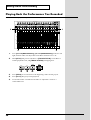 38
38
-
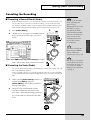 39
39
-
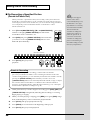 40
40
-
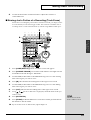 41
41
-
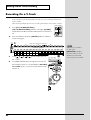 42
42
-
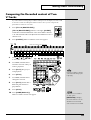 43
43
-
 44
44
-
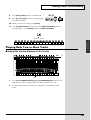 45
45
-
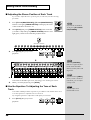 46
46
-
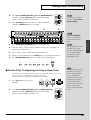 47
47
-
 48
48
-
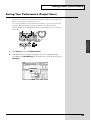 49
49
-
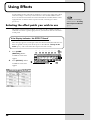 50
50
-
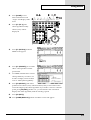 51
51
-
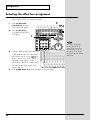 52
52
-
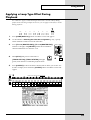 53
53
-
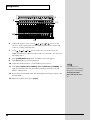 54
54
-
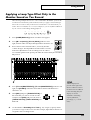 55
55
-
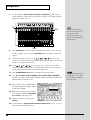 56
56
-
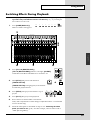 57
57
-
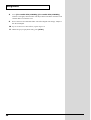 58
58
-
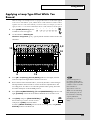 59
59
-
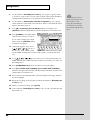 60
60
-
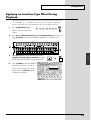 61
61
-
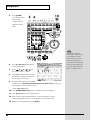 62
62
-
 63
63
-
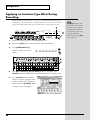 64
64
-
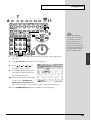 65
65
-
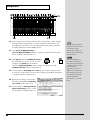 66
66
-
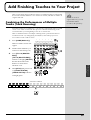 67
67
-
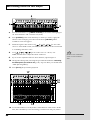 68
68
-
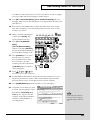 69
69
-
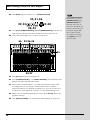 70
70
-
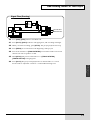 71
71
-
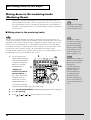 72
72
-
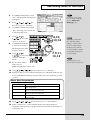 73
73
-
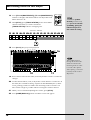 74
74
-
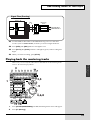 75
75
-
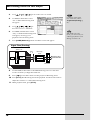 76
76
-
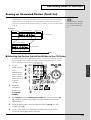 77
77
-
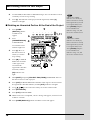 78
78
-
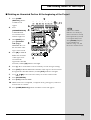 79
79
-
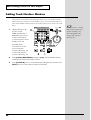 80
80
-
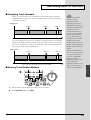 81
81
-
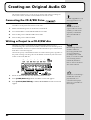 82
82
-
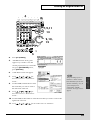 83
83
-
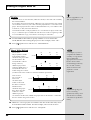 84
84
-
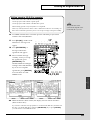 85
85
-
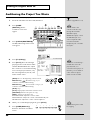 86
86
-
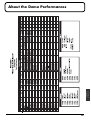 87
87
-
 88
88
-
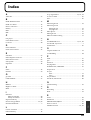 89
89
-
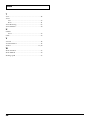 90
90
-
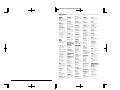 91
91
-
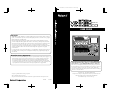 92
92