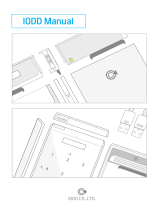Page is loading ...

HTR-4065
1
In case of error, see the
Troubleshooting
section
IMPORTANT NOTICE
Do not attempt to update your Yamaha receiver using any other data file except those provided directly from the
Yamaha website or through your network connection.
Follow the instructions carefully and do not attempt any other procedures not specified in the instructions provided by
Yamaha.
Improperly updated products may cause improper operation, and any parts or service required to restore proper
operation will not be covered under the Yamaha Limited Warranty.
FIRMWARE UPDATING PROCEDURE
Requirement:
USB thumb drive, with enough free space to store over 25MB.
(File system with FAT16 or FAT32 format)
Firmware file provided by YAMAHA, “R0305-xxxx.bin”.
1
Prepare USB thumb drive for the update
Download the firmware, unzip and copy “R0305-xxxx.bin” into the root directory of the USB thumb drive.
Dra
g
& Dro
p
the file into USB thumb drive.
2
Power off the receiver (Standby mode)
3
Insert the USB thumb drive
USB port is located at the lower left corner of the front panel.
4
Enter the ADVANCED SETUP mode
While pressing the
STRAIGHT
key, press the
(power)
key and keep
STRAIGHT
key pressed until
“ ADVANCED SETUP ” appears on the front panel display.

HTR-4065
2
5
Select firmware update from the menu
Press the
PROGRAM
key until “UPDATE.....USB ” is displayed.
USB
p
ort
STRAIGHT ke
y
PROGRAM ke
y
(p
ower
)
ke
y
6
Start firmware update
a. Press
INFO
key to start the update.
(Update process may take up to 10 minutes)
*
If “ UPDATE SUCCESS ” appears, this means your receiver is already up-to-date. In this case, power off to exi
t
from Advanced Setup. Your AV receiver is ready for normal use.
Firmware u
p
date in
p
ro
g
ress
Caution
DO NOT interrupt power during the update.
In case the power is accidentally cut off resulting in a condition where you can’t recover normal operation, refer to
the troubleshooting method (
Troubleshooting CASE 2
) on the last page.
b. When completed, “ UPDATE SUCCESS ” appears on the display.
c. Turn off the power of the receiver by pressing the
(power)
key.
7
Select “FIRM UPDATE” from the menu
a. Power on the AV receiver and press the
SETUP
key on the remote control.
b. Select “Network” > “Network Update”.
c. Confirm that the firmware version is updated to the latest version.
SETUP ke
y
Congratulations!
You have completed the firmware update. Your AV receiver is ready for normal use.
USB
p
ort
(p
ower
)
ke
y
INFO ke
y

HTR-4065
3
CASE 1
Error message appeared during the update
Cause:
For some reason, the receiver can’t read the firmware data.
Method:
For your solution, check the following
❏
USB thumb drive is connected properly to the receiver.
❏
USB thumb drive is not password protected.
(AV receiver cannot read data from a security protected USB thumb drive)
❏
Make sure the USB thumb drive is inserted before the receiver is powered on for the
update.
❏
The firmware data, R0305-xxxx.bin is stored in the root directory of the USB thumb drive.
❏
There is no other data except the firmware data in the USB thumb drive.
❏
No folders are created in the USB thumb drive.
Else, retry the update by USB using another USB thumb drive.
CASE 2
Firmware update doesn’t start for other reasons
●
Receiver doesn’t power up after the update.
●
Or, error message appeared when confirming the firmware version.
Recovery method using USB method:
1. Unplug the AC power cable from wall outlet.
2. Insert the USB thumb drive which has the firmware data stored inside, into the USB port
located on the front panel.
3. Press and hold the
INFO
key and keep it pressed while you plug the AC power cable
back into the wall outlet again.
“ USB UPDATE ” will appear on the front display. Then, release the
INFO
key.
4. The update will start automatically.
5. When “ UPDATE SUCCESS ” appears on the display, firmware update is completed.
Power off the receiver and remove the USB thumb drive.
6. Confirm updated firmware version.
INFO ke
y
USB
p
ort
Troubleshooting
/