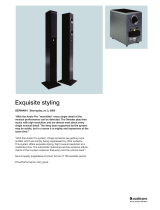Page is loading ...

1
Toll Free: 8 0 0 - 8 2 8 - 8 1 8 4
Phone: 4 0 6 - 5 8 7 - 9 4 6 6
Fax: 4 0 6 - 5 8 7 - 9 4 8 4
2020 Gilkerson Drive
Bozeman, MT 59715
w w w . h e a d p h o n e . c o m
Max Amp
headphone amplifi er
Owner’s Manual
HeadRoom’s fl agship Max amplifi er is nothing short of an all-
out assault on the world of headphone audio amplifi cation. The
Max amp is the gleaming culmination of HeadRoom’s 13-year
quest to create the fi nest headphone amp available anywhere.
We employ a painstaking high-quality build design that utilizes
only the fi nest audiophile-grade components regardless of cost
concerns to produce an intensely liquid, transparent and ac-
curate sound rich in exquisite musical detail and jaw-dropping
dynamics. The sense of space around the notes and the hidden
nuances of the performance become vivid, expressive entities
with the Max amplifi er. The Max provides the ultimately refi ned
route to the pure audio resolution that we feel exists only on
reference headphones. Let the Max become your personal route
to transcendent sonic bliss and get it perfectly right between
the ears.

2
3
Front Panel
The Max Amp Panel Descriptions
2.
rear
output
switch
4.
crossfeed
switch
6.
volume
control
The Max Amp
1. Headphone Ouputs The headphone out is where you plug in your
headphones. The Max Amp is equipped with two 1/4” jacks.
2. Rear Output Switch If you want to use your Max amp as a pre-ampli-
fi er, a set of RCA connectors on the rear faceplate act as analog out-
puts for hooking up a power amplifi er or powered speakers.
3. Brightness Switch The Brightness Switch is used to compensate
for the warming action of the processor. In the center position there is
no fi lter in the circuit; generally this is preferred. But if the processor
is causing too much bass or blurring of the central image, a mild high
frequence boost fi lter can be turned on. The “fi lter 1” setting accen-
tuates the highs at about 3 kHz; with the “fi lter 2” setting the fi lter
starts an octave earlier and catches some of the upper mids. Basically,
set it to whatever sounds best to you. You can read more about the
Brightness switch on page 7.
4. Crossfeed Switch This switch engages the crossfeed circuit. Audio
imaging on headphones is often not very good; typically the image is
a blob on the left, a blob on the right, and a blob in the middle. The
HeadRoom crossfeed provides the natural acoustic cross-feed normal-
ly heard at the left and right ear as heard from the left and right speak-
er. Adding back the normally occurring cross-feed signal gives your
brain enough information to build the stable and natural audio image
needed to have a quality listening experience. Read more about the
crossfeed switch on page 8.
5. Gain Switch The 3-position Gain Switch accomodates various head-
phones’ power needs. For instance, the Low Gain setting would be
used for in-ear monitors, allowing a larger range on the volume con-
trol pot. Experiementing with your headphones and the gain switch
may help you to determine which setting you prefer. If have any ques-
tions regarding your headphones, feel free to call and ask us.
6. Volume Control
As you turn the volume control knob clockwise, the
volume increases.
You never know where the volume control should
be set as different headphones often have widely different impedanc-
es and effi ciencies, so use your ears to choose your listening level, not
the level on the dial. (We recommend you choose a moderate level so
as not to blow out your ears.) You also need to turn the amp OFF or ALL
THE WAY DOWN before plugging in or unplugging your headphones to
avoid short-circuiting the amp.
3.
brightness
switch
5.
gain
switch
1.
headphone
outputs

4
5
The Max Amp Rear Panel
1. Analog Inputs Two sets of RCA connectors allow for independent con-
nectivity of two separate non-digital (analog) sources like a CD player, tape
deck or pre-amp into the Max amp.
2. Analog Input Selector You may want to plug more than one analog
source into your Desktop Amp. Whether you are using one input or both, you
will need to indicate which analog inputs you want to listen to by choosing
either ‘1’ or ‘2’ with the analog input selector.
3. Rear Output This set of RCA connectors is for pre-amp applications. You
can send a signal either to powered speakers or directly to a power amplifi er
unit.
4. Ground Lift: Use this handy two-position switch to cancel out electrical
hum interference coming from ungrounded or noisy outlets. For most applica-
tions, the switch should be set to “normal.” If you are hearing some buzzing,
try moving the ground lift to “fl oat”.
5. Power Entry Module: Plug in your AC power cord here. The “zero” posi-
tion indicates off while the “one” means the unit is on and ready to go.
5. Coaxial Input The coaxial input is your typical coaxial connector. We
recommend using a 75 ohm digital cable when using the coaxial input.
6. Digital Input Selector When using the DAC, the digital input selector
allows you to choose which digital input you would like to listen to.
7. USB Input The USB input gets its signal from a computer: laptop or
desktop; PC, Mac, or Unix.
8. Source Selector When using the DAC, you will need to choose whether
you are using a digital input or an analog input. The source selector switch
allows you to have both digital and analog sources connected at the same
time, and you may change between the two with a simple fl ip of this switch.
9. Optical Input The optical input is your typical Toslink connector. You
get this input signal from the optical output of your player. Not so many por-
table audio players have optical outputs anymore (call or check our web site
for recommendations), but many portable DVD players and some hard disk
drive players do. Of course, you can get this signal from many pieces of home
equipment.
The Digital-Analog Convertor Option
8.
source selector
5.
Power
Entry
Module
2.
Analog
Input
Selector
9.
optical input
5.
coaxial input
6.
digital input selector
7. USB input
3.
Rear
Output
1.
Analog
Inputs
When purchasing the Max Amp, you have the option of including a DAC. If
you did not purchase the DAC option with your amp initially, you can have
this upgrade performed at a later date.
Read more information about the Max DAC on the following page.
4.
Ground
Lift
5.
(DAC Option)
6.
9.
8.
7.

6
7
Brightness Switch (Filter)
The fi lter/brightness switch is used to compen-
sate for the slight warming action of the cross-
feed circuit. In the center position, there is no
fi lter present in the circuit. This is generally the
preferred setting. But if you feel that the cross-
feed is causing too much bass response in the
source material or a faint blurring of the central
soundstage image, a mild high frequency boost
can be turned on. The “fi lter 1” setting accentu-
ates the highs at around 3kHz; with the “fi lter 2” setting, the fi lter starts an
octave earlier and catches some of the upper mids while providing an ad-
ditional boost in the amplitude of the frequency range. The best setting is
whatever sounds good to you!
Volume Control Upgrades
Alps RK50
Our Max Amp and Max Balanced Amp come standard with a stepped attenu-
ator which sounds absolutely terrifi c, but some people want fi ner control
of the volume than the steps size of the stepped attenuator. Though it’s a
mighty expensive upgrade, the ultra-cherry Alps RK50 easily steps in to pro-
vide silky smooth, continuously adjustable volume. This outrageously expen-
sive 50 kOhm audio taper pot is a great upgrade from a stepped attenuator,
as well it should be at this price; these are simply the best volume controls
that money can buy. In fact, Alps tells us we are the only people to ever buy
the quad version that is the Max Balanced potentiometer upgrade. You can
choose the Alps RK50 upon initial purchase of your Max amp, or have the up-
grade performed at a later date. Visit our website or call us at 800-828-8184
for more details.
About the Filter Switch & Volume Control Upgrades
Max Electronics Module and Max DAC
Max Module
The Max Module
Break out the huge guns, this gold &
black board is way bigger than any
other HeadRoom module to accom-
modate the spectacular Burr-Brown
hyper-pricey op-amps. Deep class
“A” bias, double output buffers, gold
plated 2 oz. copper tracing, four layer
boards, poly caps throughout…Wow!
You can only hear the amazing sound of the Max module at the top of the
pricepoint curve but, man, what a spectacular view from up there! Speaking
of circuit boards, this is the fi rst time we have had to increase the size of our
module boards. Fear not, for it is still pin for pin compatible with older Home
and Max amplifi er units. But the circuit boards must be mounted on edge for
better heat dissipation. The quality of the entire build of this module is com-
pletely out of this world and, when coupled with the fi nest of headphones
and the fi nest of front ends, the results are transcendent musical bliss.
The Max DAC
The Max DAC is a work of digital upsampling art
in gold and black. These four layer gold coated,
double copper circuit boards are covered edge to
edge with the best parts money can buy, and right
in the middle of it an Analog Devices AD1896 192
kHz Stereo Asynchronous Sample Rate Converter.
WHAT!? Simply a screaming gizmo that upcon-
verts any digital signal into an ultra high speed,
high resolution digital signal without relying on
the incoming clock, and then down converts it
into the slower 192 kHz word stream while interpolating (to get rid of the
“digital” haze) and reclocking (to get rid of jitter) before sending the data off
to the DACs. The result?
This DAC is good. Sure, a $10,000 CD player is better, but just. Tweaky ground
plane adjustments are made for stability and speed on that gold coated circuit
board we mentioned earlier. Quality components don’t end there, though,
only metal thin fi lm resistors and polyphenylenesulfi de (poly fi lm) capacitors
are used in the audio circuits. Three low-noise, ultra-low dropout power sup-
ply regulators isolate the various digital, analog, and mixed signal circuits.
This DAC is also available in a balanced version for the Max Balanced Amp
with two complete converter sections, one for the normal and one for the
inverted audio signal.
Max DAC

8
9
Hooking Up Your Max Amp
USB Input
Optical Input
Coaxial Input
Analog Input
...Using the Digital-to-Analog Converter Option
...Using the Analog Connections
1. Select ‘digital’ on the digital/analog selec-
tor switch on the back of the unit
2. Select ‘USB’ on the digital selector switch
on the back of the unit
3. plug your USB cable into the back of the
amplifi er
4. plug the other end of your USB cable into
any USB jack on your computer or player.
It is a good idea to turn your units off while connecting equipment.
ALWAYS turn your units off with the volume all the way down before plugging and
unplugging your headphones from the jacks.
Amplifi er DAC,
USB
Computer, USB
RCA analog
inputs
amplifi er DAC,
coaxial input
CD player,
coaxial output
Amplifi er DAC,
optical input
CD player,.
optical output
CD player,
analog
outputs
You will need an RCA cable with right and left
terminations on both ends.
1. Select ‘analog’ on the digital/analog selec-
tor switch on the back of the unit
3. plug your RCA cables into the back of the
amplifi er using analog input set ‘1’ or ‘2’.
4. Select the corresponding set number of the
analog input select switch
5. plug the other end of your RCA cable into
the analog output of your CD player.
1. Select ‘digital’ on the digital/analog selec-
tor switch on the back of the unit
2. Select ‘optical’ on the digital selector
switch on the back of the unit
3. plug your optical cable into the back of the
amplifi er.
4. plug the other end of your optical cable into
the optical output of your player.
1. Select ‘digital’ on the digital/analog selec-
tor switch on the back of the unit
2. Select ‘coaxial’ on the digital selector
switch on the back of the unit
3. plug your coaxial able into the back of the
amplifi er.
4. plug the other end of your coaxial cable into
the coaxial output of your player.
What is the HeadRoom Crossfeed?
Imagine you are listening to a pair of speakers. If you turn off the left speaker,
both ears hear the sound from the right speaker. But because the left ear is
slight farther away than the right ear, it hears the speaker’s sound slightly
after the right ear; about 300 microseconds. This time difference is called the
“inter-aural time difference” and it is the main thing your brain listens for in
order to tell where to place sound left-to-right.
But in headphones if you turn off the left channel, only the right ear hears the
sound. In headphones, if there is any sound that is only in the left channel,
or only in the right channel, then only that ear hears the sound. This is not
natural, and you brain becomes fatigued trying to fi gure out where sound is
coming from when only one ear is hearing it. This tends to create an audio
image that is a blob on the left, blob on the right and a blob in the middle.
HeadRoom amplifi ers cure the problem by allowing you to cross-feed a little
of the left and right channels across to each other through a short time delay
using the processor switch. The usefulness of the circuit varies depending
on what type of recording you are listening to; mono and binaural record-
ings need no processor at all. Old studio recordings that have instruments
panned hard left or right, benefi t greatly from the processor. Live and classi-
cal recordings miked from a distance benefi t somewhat less, and can often
be listened to without the processor quite comfortably.
Plain
Headphones
With
HeadRoom
The crossfeed switch in
HeadRoom amplifi ers
allow you to cross-feed
a little of the left and
right channels across
to eachother through a
short time delay.
Far ear
hears
slight delay.
Near ear
hears sound
fi rst.
30 degrees
off axis

10
11
Exchanging, Returns, & Repairs
Equipment Exchanges
If you would like to exchange your purchase for another item, you have two
options. You can simply purchase the item you want, and send the item you
don’t want back for refund within 30 days of the original purchase (don’t for-
get to fi ll out the back of the Return & Exchange card and include it with your
return). We will refund your credit card after we receive the item. Or, you can
send your product back as an exchange, and indicate the product you would
like on the Return card. We will adjust your credit card accordingly and ship
you the new item. Replacement products are shipped to you as soon as pos-
sible, typically within 3-5 days provided the replacement item is in stock.
Defective Equipment Exchanges
In the uncommon event of receiving a defective product, contact us and we
will ship out a replacement product to you at no cost as soon as possible,
typically within 3-5 days provided the replacement item is in stock. You will
receive the replacement item along with a return shipping label and a card
to include with the defective item to return to HeadRoom. Important: Fill in
your name and original invoice number of your order on the card and return
the item to HeadRoom within 2 weeks. If we have not received the product
after 2 weeks (allowing shipping time) we will charge your credit card the
amount of the defective item. Please understand that we enforce this policy
as an incentive for customers to get defective equipment back to us as soon
as possible.
Shipping Products back to HeadRoom
Please ship products back in the original shipping box (or another that is
comparable); please don’t send headphones back in JUST the headphone
box, as it’s a sure bet that they will no longer be in “as-new” condition when
we receive them! We HIGHLY recommend that you ship returns using an in-
sured and “signature required” delivery method—we can’t be responsible
for lost or damaged packages. Finally, don’t forget to include the completed
Return & Exchange card and WRITE YOUR NAME on the outside of the box!
Return Products to:
HeadRoom
Attn: Returns
2020 Gilkerson Drive
Bozeman, MT 59715
Contact Us:
www.headphone.com
Toll Free: 800-828-8184
Phone: 406-587-9466
Fax: 406-586-9484
Max Amp Warranty
HeadRoom 30 Day Guaranty
Unless specifi cally stated otherwise, all HeadRoom purchases come with a
30-day satisfaction guaranty in order to give you the opportunity to evaluate
your purchases. We’re happy to provide you with the opportunity to refund
or exchange your product, but to keep costs down we do have a few condi-
tions.
Products must be returned to us within 30 days of the date you receive the
product. So make sure you try your purchase out right away! Products must
be in “as-new” condition. This means that they’re in pristine cosmetic condi-
tion, functioning perfectly, and include ALL materials (plastic bags, warranty
cards, tie wraps, etc). In other words, please send products back exactly as
you received them. If a product is returned within the 30-day return period,
but is not in “as-new” condition, we will charge you a 15% restocking fee plus
any labor and materials required to return the product to “as-new” condition.
Sorry, but after your 30 day trial, products are no longer exchangeable or
refundable.
If you’re having trouble with a headphone amp or system, please contact us
fi rst to troubleshoot the problem. You can email Sales, (sales@headphone.
com) or call 800.828.8184. If we can fi x it while you’ve still got the product,
everyone’s happy!
HeadRoom Manufactured Products under Warranty:
The Max Amp is warrantied for fi ve years. If anytime within the fi rst fi ve years
of your purchase you have a problem with your Max Amp, you can return it for
repairs under the terms of our Warranty. Visit our website for details about
warranting your Max Amp, or give us a call at 800.828.8184, and we will trou-
ble shoot the problem, and if necessary authorize a repair.
HeadRoom is the only authorized service center for HeadRoom products, ei-
ther in or out of warranty. If a unit is under warranty, there is no cost for the
repair labor, parts, or shipping from HeadRoom back to you (i.e., You’re re-
sponsible for paying the shipping charges to get the product to us).
Out of Warranty Repairs
Non warranty repairs are assessed at an hourly rate of $50 per hour plus
parts, and are only conducted on HeadRoom products. If the cost of the re-
pair is over $100, we will call you with an estimate. When we receive the
equipment, we will initiate repairs and upgrades within 1-2 weeks and return
the unit to you. The customer pays for shipping to HeadRoom and we pay for
return shipping.

Toll Free: 8 0 0 - 8 2 8 - 8 1 8 4
Phone: 4 0 6 - 5 8 7 - 9 4 6 6
Fax: 4 0 6 - 5 8 7 - 9 4 8 4
2020 Gilkerson Drive
Bozeman, MT 59715
w w w . h e a d p h o n e . c o m
Contacting HeadRoom
A Word About
Your Hearing
People have a natural tendency to listen to music at much louder levels with
headphones than they would with speakers. To avoid permanent hearing
damage, it’s important to be careful not to listen at extremely loud levels (or
to listen for too long at moderately loud levels). Because HeadRoom amps
need to be able to drive even the most ineffi cient dynamic headphones to
satisfactory listening levels, they are also able to drive headphones of aver-
age or higher effi ciencies to extremely high levels. As a result, even though
the volume control on your HeadRoom amp may appear to be set to a low
level, you may not be listening at a safe level. Generally speaking, when lis-
tening to headphones you should only turn up the volume to the point at
which the sound isn’t too quiet.
As a general rule, sound pressure levels under 80 decibels will not damage
hearing, even if experienced continually. On the other hand, anything over
100 decibels may cause permanent damage very quickly. Sustained expo-
sure to sound pressure levels anywhere in between can also be damaging
—the louder the sound, the shorter the time required to cause permanent
damage.
Just to drive this message home, here’s a bit of information about hearing
damage. The most common type of damage caused by prolonged or exces-
sively loud sound is called tinnitus. It manifests itself as a sustained buzzing
and/or ringing in the ears, and can become a permanent condition.
If you fi nd that your ears are ringing or that there is a sensation of pressure or
fatigue, your body is trying to tell you that your ears need a break. Give them
a rest for a few days (or until they feel fresh). If you ignore these symptoms,
you’re risking permanent hearing damage.
In addition, don’t fool yourself into thinking that you either have full-blown
tinnitus or you don’t have it at all—there are different degrees of hearing
damage. For example, you might have a mild case where you only notice ring-
ing in your ears in the quiet of your bedroom at night. However, once you
have a slight case of tinnitus, your ears are much more susceptible to further
damage. So if you do experience mild symptoms, it’s important to be much
more careful about your exposure to loud sounds.
Sorry to sound so sobering, but a lifetime of musical enjoyment requires ears
in tiptop shape. Now that we’ve told you to be careful, don’t blame us if you
blow it. If you have any more questions about hearing damage, call a doctor.
12
/