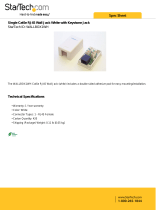Page is loading ...

Extending HDMI using Cat5e to 50m (164ft)
with IR source control
Connection and Operation
1
Place the IR TX emitter sensor directly over the infrared receiving
areas of the input source (.i.e. Blu-ray, cable/sat box). You may have
to adjust the location of this later to achieve the best performance
results. Sometimes moving the sensor to different places on the
source can improve IR performance.
2
Connect the IR TX emitter 3.5mm jack into the IR TX port on the
side TRANSMITTER balun.
3
Place the IR RX receiver sensor on the front of the display. You
may have to adjust the location of this later to achieve the best
performance and ensuring there is clear line of sight between this
sensor and any remote control you are using.
4
Connect their IR RX emitter 3.5mm jack into the IR RX port on the
side of the RECEIVER balun.
!
We strongly recommend using the supplied mounting brackets
to secure both the TRANSMITTER & RECEIVER baluns. Any
sudden movement of these devices could lead to loss of
picture and sound if connections become loose or strained,
resulting in unnecessary service call backs.
5
Connect the TRANSMITTER and RECEIVER baluns with 2 x
good quality, well terminated and tested *Cat5e/6 cables with RJ45
connectors wired to the 568B standard at both ends. Ensure all
connectors are pushed securely to each port and supported by the
connector strain relief clip to prevent them from becoming loose. The
quality of termination for every RJ45 is essential. Poor terminations
leads to intermittent performance and longer install times.
6
Make sure you connect your RJ45 Cat5e cables correctly – Port 1
to Port 1, Port 2 to Port 2 (see diagram).
7
Finally, add the provided 5V power supplies to both
TRANSMITTER and RECEIVER. We do not recommend passing
power remotely over long cable distances as this can affect the
performance of the product.
!
You can power transmitter and receiver units
via a USB 5V lead (CAB-USB-5V) for screens
or sources with spare USB ports. This often
solves power availability problems especially
at the display end.
Dual Cat5e/6/7 Point to Point HD Extenders
Part Number
EX-2UTP-IR-50
Control System
For two way IR control of the DISPLAY
from the SOURCE LOCATION, connect an
IR RX receiver cable to the transmitter.
All IR signals travel through PORT 1 so the
display can be operated by your control unit
at the SOURCE LOCATION when an IR TX
emitter is attached from the RECEIVER to
the infrared sensor of the DISPLAY.
7
7
1
2
HDMI CABLE
HDMI CABLE
IR TX CABLE
An infrared signal can also be passed from the
transmitter balun location to the display. For example,
a control system transmitting a “TV off” command.
DISPLAY OUTPUT
SOURCE INPUT
6
CAT 5e Cable up to 50m (164ft)
PORT 2
PORT 2
PORT 1
PORT 1
6
POWER
POWER
IR RX CABLE
TRANSMITTER
3
4
5 5
RECEIVER
CAT 5e Cable up to 50m (164ft)
15m10m5m 20m 25m 30m 35m 40m 45m 50m 60m
49ft32ft16ft 65ft 82ft 98ft 114ft 131ft 147ft 164ft 196ft
Dual Cat5e/6/7 Point to Point HD Extenders
EX-2UTP-IR-50 1080p
1080p 1080i
USB to 5V Cable
Part Number
CAB-USB-5V
* PLEASE NOTE – All cable distances are on the basis of a direct runs of
cable (no patch panels or wall outlets). Please use good quality, solid conductor,
Cat5e cable. Stranded pre-made patch leads will reduce effectiveness of this
product. Please ensure Cat5e cables are installed to local electrical regulations.
Close lying electrical cables can effect product performance.
Cat 5e Cable Performance Guide
Cat 5e Wiring Guide
The quality of termination for every RJ45 is essential. Poor terminations
leads to intermittent performance and longer install times.

DIP switch settings
After all Dip Switch Changes, 5V power
cables and HDMI leads should to be
removed to allow changes to take effect
on re-boot.
12
ON
Automatically copies EDID data from dislays
Normal mode
TRANSMITTER
RECEIVER
Make sure your DIP switch
is set to default for initial
installation
12
ON
EDID supports Dolby true HD, DTS-HD
Force signal output / AV receiver mode
TRANSMITTER
RECEIVER
12
ON
EDID just supports stereo audio
Long cable mode
TRANSMITTER
RECEIVER
12
ON
To read and store the EDID from displays
Reserve (no function assigned)
TRANSMITTER
RECEIVER
2
12
ON
TRANSMITTER
RECEIVER
AV receiver mode
No or poor quality picture:
Connected and powered? Double check all HDMI, UTP and 5v power
connections are firmly inserted into correct ports and that all devices are
powered.
Cable length – is your signal struggling to transmit the distance of
your cable? If you are approaching the maximum capacity of your
transmission cable distance, use and in-line repeater to boost your signal
or try changing to long cable mode on the DIP switch.
Signal strength – the use of cable joins, stranded patch panels, wall
outlets and stranded patch leads as interconnects between them, can
significantly reduce signal strength. Use solid core straight, straight
through connections wherever possible.
If you reduce the resolution of the source, do you get a picture? If so,
this suggests a conflicting resolution between source and display or a
bandwidth capacity issue with your cable. Check all inputs and outputs
share the same resolution and make sure the signal is being successfully
transmitted the full length of your cable run.
Picture ‘snow’ / HD ‘noise’ – signifies a failure to fully establish a
signal and can often be caused by poorly terminated RJ45 connectors
or excessive cable lengths. Ensure your cable is correctly wired to
568B standards. Try swapping in a display and receivers from a fully
functioning location – if the problem continues on the same output, turn
off all equipment and swap your signal carrying cables at both ends.
Cable quality and condition – HDMI cable/connectors can be easily
damaged and the quality of material can vary, especially in lower price
brackets. Always use good quality leads and cables and try swapping for
those already working to see if this improves your image.
Blu-ray and 3D – make sure all your equipment has been configured
and enabled to transmit and accept the signal. Are resolutions between
source and display compatible and cable adequate for the large
bandwidth required by Blu-ray and 3D transmissions?
IR control:
Are IR emitters and receivers correctly positioned to allow infrared
signals to be transmitted and received through the baluns? Emitters
should fixed firmly over infrared sensors of sources. Transmitters should
be attached to displays ensuring a clear line of sight to the remote
control used to operate.
Is your remote control powered and sending a signal? As IR is invisible to
the naked eye, check your remote is transmitting a signal by viewing the
remote handset sensor through a digital camera/camera phone – the
sensor should flash when a button on the handset is held down.
IR signal dropout can be experienced due to exterior emissions of infrared
radiation. Ensure emitters and receivers are away from direct sunlight,
halogen lighting and plasma screens that may interfere with IR signals.
Safety Recommendations:
Do not expose this apparatus to any form of moisture, including the
placement of anything containing liquids on the unit.
To prevent risk of electric shock or fire hazard, ensure apparatus is
installed in an unobstructed, well ventilated area away from any external
heat sources - including other electrical devices which may produce heat.
Only use attachments / accessories specified by the manufacturer and
refer all servicing to qualified service personnel.
Failure to adhere to these recommendations may invalidate your warranty.
Please see below for additional safety and warranty information.
Thank you for choosing WyreStorm.
This product is covered by a 2 year limited parts and labour warranty.
During this period there will be no charge for unit repair, component
replacement or complete product replacement in the event of malfunction.
The decision to repair or replace will be made by the manufacturer.
This limited warranty ONLY COVERS defects in materials or workmanship
and excludes normal wear and tear or cosmetic damage.
For technical support, please call:
US: +866 677 0053
UK: +44 (0) 1793 238 338
Email: [email protected]
Troubleshooting
Regardless of manufacturer or product, the majority of installation
difficulties can typically be attributed to communication problems
between devices or when high bandwidth transmissions are
attempted with insufficient cable/connections.
Should you find yourself in such a situation, we have drawn up the
following checklist of general issues and causes that should help you
shoot your way out of trouble without seeking further assistance.
www.wyrestorm.com
/